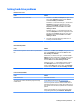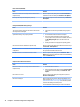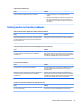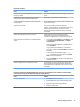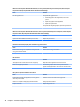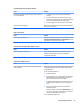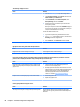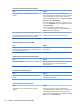HP ProDesk 600 G2 Microtower Business PC - Maintenance and Service Guide
Table Of Contents
- Product features
- Illustrated parts catalog
- Routine care, SATA drive guidelines, and disassembly preparation
- Removal and replacement procedures – Microtower (MT) chassis
- Computer Setup (F10) Utility
- Troubleshooting without diagnostics
- Safety and comfort
- Before you call for technical support
- Helpful hints
- Solving general problems
- Solving power problems
- Solving hard drive problems
- Solving media card reader problems
- Solving display problems
- Solving audio problems
- Solving printer problems
- Solving keyboard and mouse problems
- Solving Hardware Installation Problems
- Solving Network Problems
- Solving memory problems
- Solving CD-ROM and DVD problems
- Solving USB flash drive problems
- Solving front panel component problems
- Solving Internet access problems
- Solving software problems
- POST error messages and diagnostic front panel LEDs and audible codes
- Password security and resetting CMOS
- Using HP PC Hardware Diagnostics (UEFI)
- System backup and recovery
- Battery replacement
- Power Cord Set Requirements
- Statement of Volatility
- Specifications
- Index
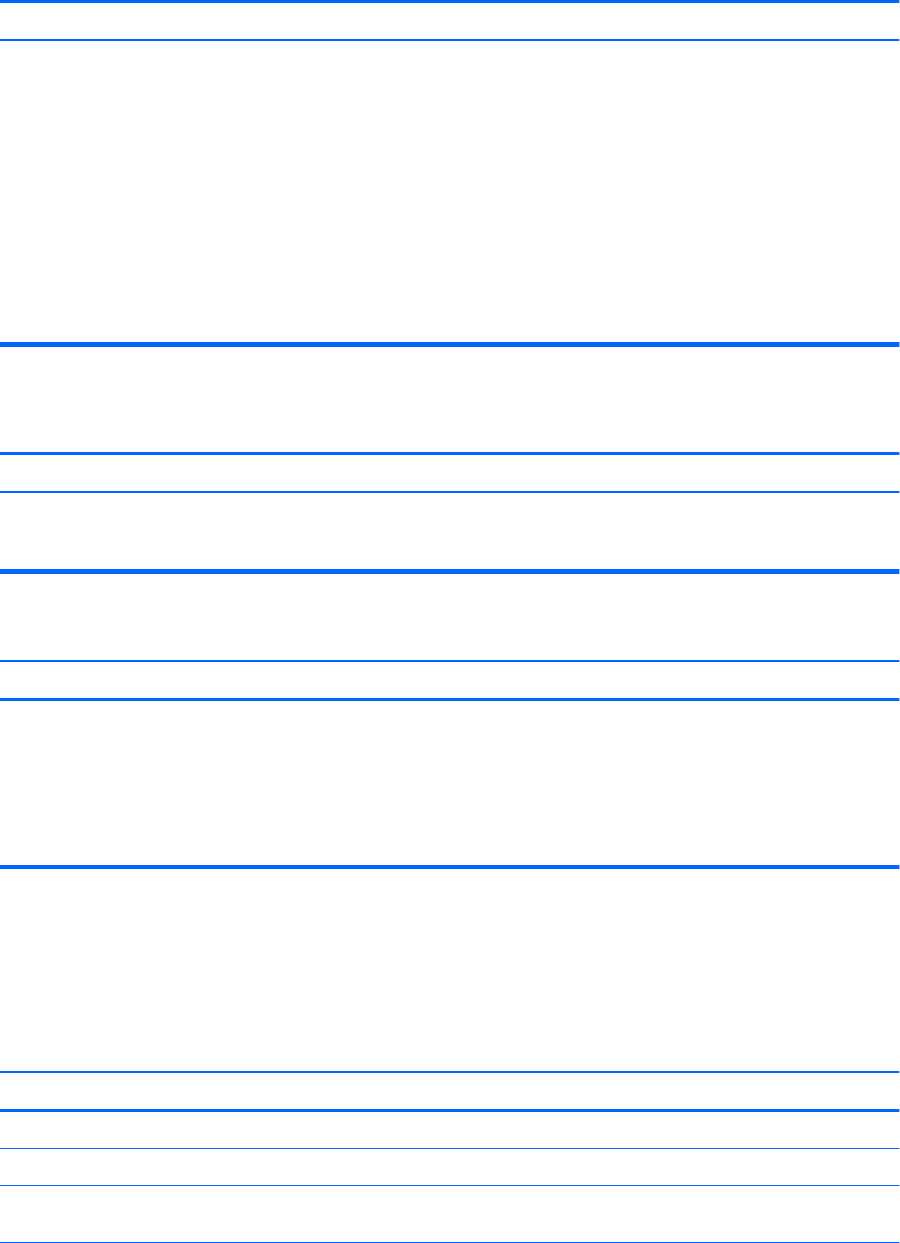
Do not know how to remove a media card correctly.
Cause Solution
The computer’s software is used to safely eject the card. In Windows 7, click Start, select Computer, right-click on the
corresponding drive icon, and then select Eject. Pull the card out
of the slot.
In Windows 8.1, on the Start screen, type e, and then click File
Explorer from the list of applications. Expand Computer, right-
click on the corresponding drive icon, and then select Eject. Pull
the card out of the slot.
In Windows 10, type file in the taskbar search box, and then
select File Explorer from the list of applications. In the left
column, expand This PC, right-click on the corresponding drive
icon, and then select Eject. Pull the card out of the slot.
NOTE: Never remove the card when the green LED is ashing
After installing the media card reader and booting to Windows, the reader and the inserted cards are not recognized by the
computer.
Cause Solution
The operating system needs time to recognize the device if the
reader was just installed into the computer and you are turning
the PC on for the rst time.
Wait a few seconds so that the operating system can recognize
the reader and the available ports, and then recognize the media
inserted in the reader.
After inserting a media card in the reader, the computer attempts to boot from the media card.
Cause Solution
The inserted media card has boot capability. 1. If you do not want to boot from the media card, remove it
during boot or do not select the option to boot from the
inserted media card during the boot process.
2. During POST (Power On Self-Test), press F9 to modify the
boot menu.
3. Change the boot sequence in F10 Computer Setup.
Solving display problems
If you encounter display problems, see the documentation that came with the monitor and to the common
causes and solutions listed in the following table.
Blank screen (no video).
Cause Solution
Monitor is not turned on and the monitor light is not on. Turn on the monitor and check that the monitor light is on.
Bad monitor. Try a dierent monitor.
The cable connections are not correct. Check the cable connection from the monitor to the computer and
to the electrical outlet.
76 Chapter 6 Troubleshooting without diagnostics