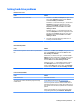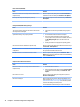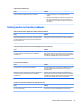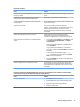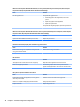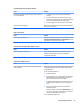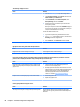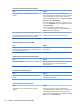HP ProDesk 600 G2 Microtower Business PC - Maintenance and Service Guide
Table Of Contents
- Product features
- Illustrated parts catalog
- Routine care, SATA drive guidelines, and disassembly preparation
- Removal and replacement procedures – Microtower (MT) chassis
- Computer Setup (F10) Utility
- Troubleshooting without diagnostics
- Safety and comfort
- Before you call for technical support
- Helpful hints
- Solving general problems
- Solving power problems
- Solving hard drive problems
- Solving media card reader problems
- Solving display problems
- Solving audio problems
- Solving printer problems
- Solving keyboard and mouse problems
- Solving Hardware Installation Problems
- Solving Network Problems
- Solving memory problems
- Solving CD-ROM and DVD problems
- Solving USB flash drive problems
- Solving front panel component problems
- Solving Internet access problems
- Solving software problems
- POST error messages and diagnostic front panel LEDs and audible codes
- Password security and resetting CMOS
- Using HP PC Hardware Diagnostics (UEFI)
- System backup and recovery
- Battery replacement
- Power Cord Set Requirements
- Statement of Volatility
- Specifications
- Index
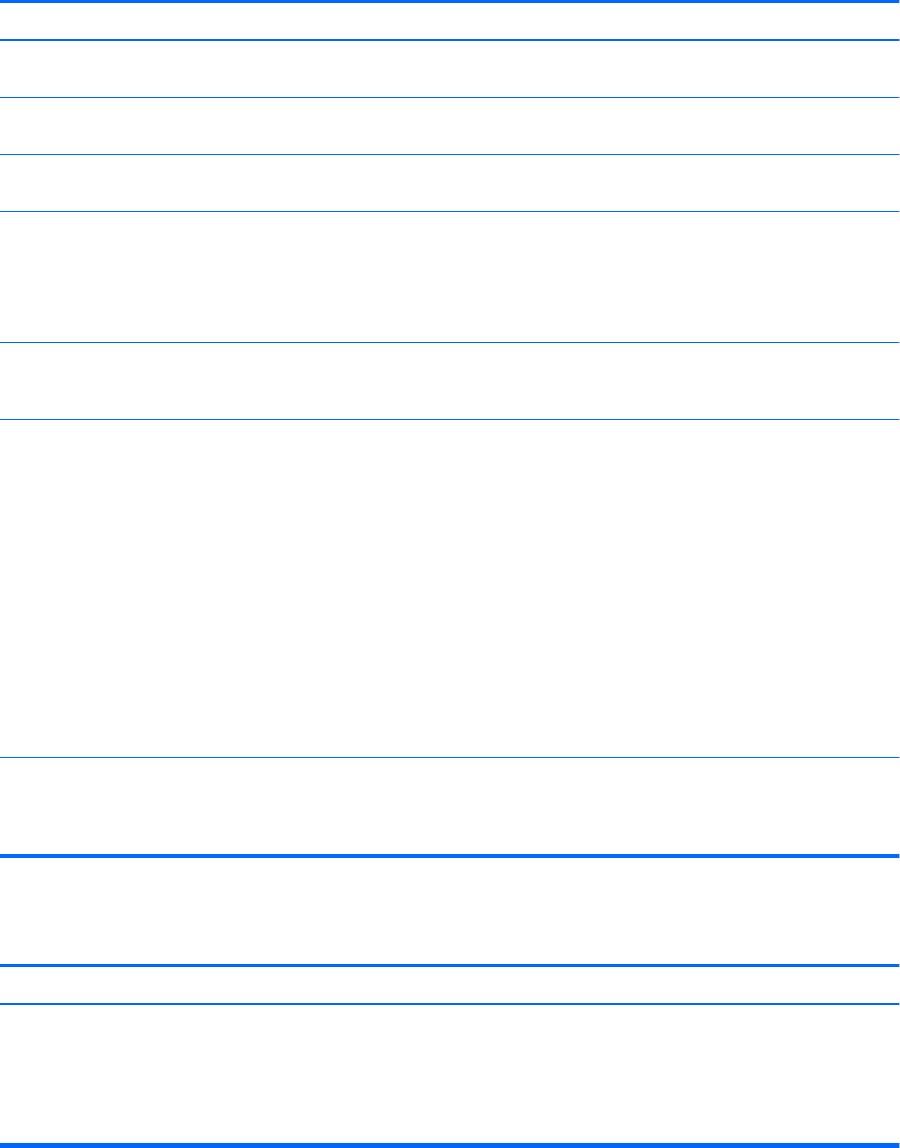
Blank screen (no video).
Cause Solution
You may have a screen blanking utility installed or energy saver
features are enabled.
Press any key or click the mouse button and type your password
(if set).
System ROM is corrupted; system is running in Boot Block
Emergency Recovery Mode (indicated by eight beeps).
Reash the system ROM with the latest BIOS image.
You are using a xed-sync monitor and it will not sync at the
resolution chosen.
Be sure that the monitor can accept the same horizontal scan rate
as the resolution chosen.
Computer is in Sleep state. Press the power button to resume from Sleep state.
CAUTION: When attempting to resume from Sleep state, do not
hold down the power button for more than four seconds.
Otherwise, the computer will shut down and you will lose any
unsaved data.
Monitor cable is plugged into the wrong connector. Systems may have a monitor connection on both the
motherboard or an add-in card. Try moving the monitor
connection to a dierent connector on the back of the computer
Monitor settings in the computer are not compatible with the
monitor.
1. In Control Panel, select Category from the View by list, then
under Appearance and Personalization, select Adjust
screen resolution.
To access Control Panel in Windows 7, click Start, and then
select Control Panel.
To access Control Panel in Windows 8.1, from the Start
screen, type c, and then select Control Panel from the list of
applications.
To access Control Panel in Windows 10, type control
panel in the taskbar search box, and then select Control
Panel from the list of applications.
2. Expand the Resolution box, and then use the sliding control
to reset the resolution.
Monitor is congured to use an input that is not active. Use the monitor's on-screen menu controls to select the input
that is being driven by the system. Refer to the monitor's user
documentation for more information on the on-screen controls
and settings.
Blank screen and the power LED ashes Red ve times, once every second, followed by a two second pause, and the computer
beeps ve times. (Beeps stop after fth iteration but LEDs continue ashing.)
Cause Solution
Pre-video memory error. 1. Reseat DIMMs. Power on the system.
2. Replace DIMMs one at a time to isolate the faulty module.
3. Replace third-party memory with HP memory.
4. Replace the system board.
Solving display problems 77