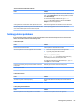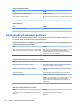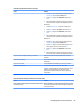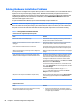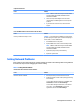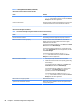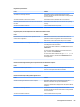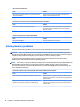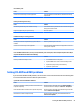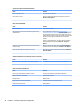HP ProDesk 600 G2 Microtower Business PC - Maintenance and Service Guide
Table Of Contents
- Product features
- Illustrated parts catalog
- Routine care, SATA drive guidelines, and disassembly preparation
- Removal and replacement procedures – Microtower (MT) chassis
- Computer Setup (F10) Utility
- Troubleshooting without diagnostics
- Safety and comfort
- Before you call for technical support
- Helpful hints
- Solving general problems
- Solving power problems
- Solving hard drive problems
- Solving media card reader problems
- Solving display problems
- Solving audio problems
- Solving printer problems
- Solving keyboard and mouse problems
- Solving Hardware Installation Problems
- Solving Network Problems
- Solving memory problems
- Solving CD-ROM and DVD problems
- Solving USB flash drive problems
- Solving front panel component problems
- Solving Internet access problems
- Solving software problems
- POST error messages and diagnostic front panel LEDs and audible codes
- Password security and resetting CMOS
- Using HP PC Hardware Diagnostics (UEFI)
- System backup and recovery
- Battery replacement
- Power Cord Set Requirements
- Statement of Volatility
- Specifications
- Index
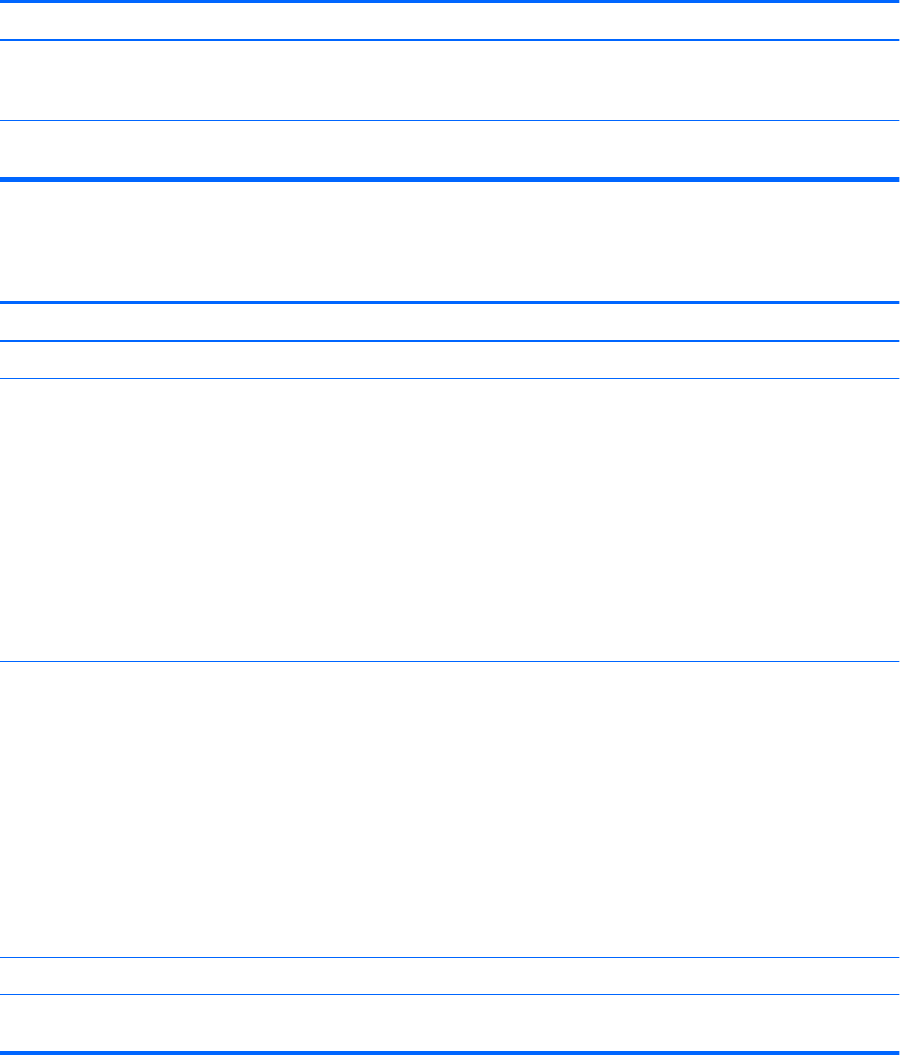
Table 6-2 Solving Network Problems (continued)
Network driver does not detect network controller.
Cause Solution
To access Device Manager in Windows 10, type device
manager in the taskbar search box, and then select Device
Manager
from the list of applications.
Incorrect network driver. Check the network controller documentation for the correct driver
or obtain the latest driver from the manufacturer’s Web site.
Network status link light never ashes.
NOTE: The network status light is supposed to ash when there is network activity.
Cause Solution
No active network is detected. Check cabling and network equipment for proper connection.
Network controller is not set up properly. Check for the device status within Windows, such as Device
Manager for driver load and the Network Connections applet
within Windows for link status.
To access Device Manager in Windows 7, click Start, select Control
Panel, and then select Device Manager.
To access Device Manager in Windows 8.1, from the Start screen,
type c, select Control Panel from the list of applications, and then
select Device Manager.
To access Device Manager in Windows 10, type device
manager in the taskbar search box, and then select Device
Manager from the list of applications.
Network controller is disabled. 1. Run Computer Setup and enable network controller.
2. Enable the network controller in the operating system using
Device Manager.
To access Device Manager in Windows 7, click Start, select
Control Panel, and then select Device Manager.
To access Device Manager in Windows 8.1, from the Start
screen, type c, select Control Panel from the list of
applications, and then select Device Manager.
To access Device Manager in Windows 10, type device
manager in the taskbar search box, and then select Device
Manager from the list of applications.
Network driver is not properly loaded. Reinstall network drivers.
System cannot autosense the network. Disable auto-sensing capabilities and force the system into the
correct operating mode.
88 Chapter 6 Troubleshooting without diagnostics