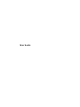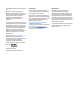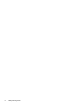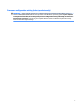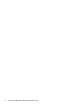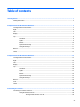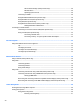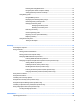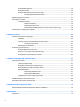User Guide
© Copyright 2016 HP Development Company, L.P. Bluetooth is a trademark owned by its proprietor and used by HP Inc. under license. Intel, Celeron and Pentium are trademarks of Intel Corporation in the U.S. and other countries. Microsoft and Windows are trademarks of the Microsoft group of companies. The information contained herein is subject to change without notice. The only warranties for HP products and services are set forth in the express warranty statements accompanying such products and services.
Safety warning notice WARNING! To reduce the possibility of heat-related injuries or of overheating the computer, do not place the computer directly on your lap or obstruct the computer air vents. Use the computer only on a hard, flat surface. Do not allow another hard surface, such as an adjoining optional printer, or a soft surface, such as pillows or rugs or clothing, to block airflow.
iv Safety warning notice
Processor configuration setting (select products only) IMPORTANT: Select computer products are configured with an Intel® Pentium® N35xx/N37xx series or a Celeron® N28xx/N29xx/N30xx/N31xx series processor and a Windows® operating system. If your computer is configured as described, do not change the processor configuration setting in msconfig.exe from 4 or 2 processors to 1 processor. If you do so, your computer will not restart. You will have to perform a factory reset to restore the original settings.
vi Processor configuration setting (select products only)
Table of contents 1 Getting started ............................................................................................................................................. 1 Finding information ............................................................................................................................................... 2 2 Components for the HP 250 Series Notebook ...................................................................................................
HP Connection Manager (select products only) ............................................................. 29 Wireless button ............................................................................................................... 29 Operating system controls ............................................................................................. 29 Connecting to a WLAN .......................................................................................................................
Initiating and exiting Hibernation ................................................................................... 41 Using the power meter and power settings ................................................................... 41 Setting password protection on wakeup ........................................................................ 42 Using battery power ..........................................................................................................................
Using Disk Defragmenter .................................................................................................................. 56 Using Disk Cleanup ............................................................................................................................ 56 Using HP 3D DriveGuard (select products only) ................................................................................ 56 Identifying HP 3D DriveGuard status .........................................................
Operating environment ....................................................................................................................................... 72 14 Electrostatic Discharge .............................................................................................................................. 73 15 Accessibility ..............................................................................................................................................
xii
1 Getting started After you set up and register the computer, we recommend the following steps to get the most out of your smart investment: ● Connect to the Internet—Set up your wired or wireless network so that you can connect to the Internet. For more information, see Connecting to a network on page 28. ● Update your antivirus software—Protect your computer from damage caused by viruses. The software is preinstalled on the computer. For more information, see Security on page 47.
Finding information You have already used Setup Instructions to turn on the computer and locate this guide. To locate resources that provide product details, how-to information, and more, use this table. Resources For information about Setup Instructions poster ● How to set up the computer ● Help to identify computer components HP Support Assistant ● Software, driver, and BIOS updates To access Help and Support, select Start > All Programs > HP Help and Support.
2 Components for the HP 250 Series Notebook Locating hardware and software To see a list of your installed hardware: ▲ Select Start > Control Panel > Device Manager. To see a list of your installed software: ▲ Select Start > All Programs.
Right Component (1) Description Power light ● On: The computer is on. ● Blinking: The computer is in the Sleep state, a powersaving state. The computer shuts off power to the display and other unneeded components. ● Off: The computer is off or in Hibernation. Hibernation is a power-saving state that uses the least amount of power. Blinking white: The hard drive is being accessed.
Left Component Description (1) Power connector Connects an AC adapter. (2) Battery light When AC power is connected: ● White: The battery charge is greater than 90 percent. ● Amber: The battery charge is from 0 to 90 percent. ● Off: The battery is not charging. When AC power is disconnected (battery not charging): (3) Vent ● Blinking amber: The battery has reached a low battery level. When the battery has reached a critical battery level, the battery light begins blinking rapidly.
Component Description optional headset microphone. This jack does not support optional standalone microphones. WARNING! To reduce the risk of personal injury, adjust the volume before putting on headphones, earbuds, or a headset. For additional safety information, refer to the Regulatory, Safety, and Environmental Notices. To access this guide: ▲ Select Start > All Programs > HP Help and Support > HP Documentation. NOTE: When a device is connected to the jack, the computer speakers are disabled.
Display Component Description (1) WLAN antennas* Send and receive wireless signals to communicate with wireless local area networks (WLANs). (2) Webcam light On: The webcam is in use. (3) Webcam Records video and captures still photographs. To use the webcam: ▲ (4) Internal microphone Select Start > All Programs > Music, Photos and Videos. Records sound. *The antennas are not visible from the outside of the computer.
Top TouchPad Component 8 Description (1) TouchPad zone Reads your finger gestures to move the pointer or activate items on the screen. (2) Left TouchPad button Functions like the left button on an external mouse. (3) Right TouchPad button Functions like the right button on an external mouse.
Lights Component Description (1) Caps lock light On: Caps lock is on, which switches the key input to all capital letters. (2) Mute light ● Amber: Computer sound is off. ● Off: Computer sound is on.
Button Component (1) Description Power button ● When the computer is off, press the button to turn on the computer. ● When the computer is on, press the button briefly to initiate Sleep. ● When the computer is in the Sleep state, press the button briefly to exit Sleep. ● When the computer is in Hibernation, press the button briefly to exit Hibernation. CAUTION: Pressing and holding down the power button results in the loss of unsaved information.
Special function keys Component Description (1) esc key Displays system information when pressed in combination with the fn key. (2) fn key Executes frequently used system functions when pressed in combination with a function key, the num lock key, or the esc key. See Using the hot keys on page 11. (3) Windows key Opens the Start menu. NOTE: Pressing the Windows key again will close the Start menu. (4) num lock key Turns the integrated numeric keypad on and off.
Press fn+function key Description Switches the screen image between display devices connected to the system. For example, if a monitor is connected to the computer, repeatedly pressing this key alternates the screen image from the computer display to the monitor display to a simultaneous display on both the computer and the monitor. Mutes or restores speaker sound. Decreases speaker volume incrementally while you hold down the key. Increases speaker volume incrementally while you hold down the key.
Bottom Component Description (1) Battery lock Locks the battery in the battery bay. (2) Battery bay Holds the battery. (3) Battery release latch Releases the battery. (4) Speakers (2) Produce sound.
Labels The labels affixed to the computer provide information you may need when you troubleshoot system problems or travel internationally with the computer. IMPORTANT: Check the following locations for the labels described in this section: the bottom of the computer, inside the battery bay, under the service door, or on the back of the display. ● Service label—Provides important information to identify your computer.
3 Components for the HP 240 Series Notebook Locating hardware and software To see a list of your installed hardware: ▲ Select Start > Control Panel > Device Manager. To see a list of your installed software: ▲ Select Start > All Programs.
Right Component (1) Description Power light ● On: The computer is on. ● Blinking: The computer is in the Sleep state, a powersaving state. The computer shuts off power to the display and other unneeded components. ● Off: The computer is off or in Hibernation. Hibernation is a power-saving state that uses the least amount of power. Blinking white: The hard drive is being accessed. (2) Hard drive light ● (3) USB 2.
Left Component Description (1) Power connector Connects an AC adapter. (2) Battery light When AC power is connected: ● White: The battery charge is greater than 90 percent. ● Amber: The battery charge is from 0 to 90 percent. ● Off: The battery is not charging. When AC power is disconnected (battery not charging): (3) Vent ● Blinking amber: The battery has reached a low battery level. When the battery has reached a critical battery level, the battery light begins blinking rapidly.
Component Description optional headset microphone. This jack does not support optional standalone microphones. WARNING! To reduce the risk of personal injury, adjust the volume before putting on headphones, earbuds, or a headset. For additional safety information, refer to the Regulatory, Safety, and Environmental Notices. To access this guide: ▲ Select Start > All Programs > HP Help and Support > HP Documentation. NOTE: When a device is connected to the jack, the computer speakers are disabled.
Display Component Description (1) Webcam light On: The webcam is in use. (2) Webcam Records video and captures still photographs. To use the webcam: ▲ Select Start > All Programs > Music, Photos and Videos. (3) Internal microphone Records sound. (4) WLAN antennas* Send and receive wireless signals to communicate with wireless local area networks (WLANs). *The antennas are not visible from the outside of the computer.
Top TouchPad Component 20 Description (1) TouchPad zone Reads your finger gestures to move the pointer or activate items on the screen. (2) Left TouchPad button Functions like the left button on an external mouse. (3) Right TouchPad button Functions like the right button on an external mouse.
Lights Component Description (1) Caps lock light On: Caps lock is on, which switches the key input to all capital letters. (2) Mute light ● Amber: Computer sound is off. ● Off: Computer sound is on.
Button Component (1) Description Power button ● When the computer is off, press the button to turn on the computer. ● When the computer is on, press the button briefly to initiate Sleep. ● When the computer is in the Sleep state, press the button briefly to exit Sleep. ● When the computer is in Hibernation, press the button briefly to exit Hibernation. CAUTION: Pressing and holding down the power button results in the loss of unsaved information.
Special function keys Component Description (1) esc key Displays system information when pressed in combination with the fn key. (2) fn key Executes frequently used system functions when pressed in combination with a function key or the esc key. See Using the hot keys on page 23. (3) Windows key Opens the Start menu. NOTE: Pressing the Windows key again will close the Start menu.
Press fn+function key Description Decreases speaker volume incrementally while you hold down the key. Increases speaker volume incrementally while you hold down the key. Plays the previous track of an audio CD or the previous section of a DVD or a Blu-ray Disc (BD). Starts, pauses, or resumes playback of an audio CD, a DVD, or a BD. Plays the next track of an audio CD or the next section of a DVD or a BD. Turns the airplane mode and wireless feature on or off.
Bottom Component Description (1) Battery lock Locks the battery in the battery bay. (2) Battery bay Holds the battery. (3) Battery release latch Releases the battery. (4) Vent Enables airflow to cool internal components. NOTE: The computer fan starts up automatically to cool internal components and prevent overheating. It is normal for the internal fan to cycle on and off during routine operation. (5) Speakers (2) Produce sound.
Front Component Description Memory card reader 26 Chapter 3 Components for the HP 240 Series Notebook Reads optional memory cards that store, manage, share, or access information.
Labels The labels affixed to the computer provide information you may need when you troubleshoot system problems or travel internationally with the computer. IMPORTANT: Check the following locations for the labels described in this section: the bottom of the computer, inside the battery bay, under the service door, or on the back of the display. ● Service label—Provides important information to identify your computer.
4 Connecting to a network Your computer can travel with you wherever you go. But even at home, you can explore the globe and access information from millions of websites using your computer and a wired or wireless network connection. This chapter will help you get connected to that world. Connecting to a wireless network Wireless technology transfers data across radio waves instead of wires.
HP Connection Manager (select products only) HP Connection Manager provides a central location for managing your wireless devices, an interface for connecting to the Internet using HP Mobile Broadband, and an interface for sending and receiving SMS (text) messages.
4. Click Connect. If the WLAN is a security-enabled WLAN, you are prompted to enter a security code. Type the code, and then click OK to complete the connection. NOTE: If no WLANs are listed, you may be out of range of a wireless router or access point. NOTE: If you do not see the WLAN you want to connect to, click Open Network and Sharing Center. and then click Set up a new connection or network.
Using Bluetooth wireless devices (select products only) A Bluetooth device provides short-range wireless communications that replace the physical cable connections that traditionally link electronic devices such as the following: ● Computers (desktop, notebook, PDA) ● Phones (cellular, cordless, smart phone) ● Imaging devices (printer, camera) ● Audio devices (headset, speakers) ● Mouse Bluetooth devices provide peer-to-peer capability that allows you to set up a personal area network (PAN) of Blu
2. Plug the other end of the network cable into a network wall jack (2) or router. NOTE: If the network cable contains noise suppression circuitry (3), which prevents interference from TV and radio reception, orient the circuitry end of the cable toward the computer. Using a modem (select products only) A modem must be connected to an analog telephone line using a 6-pin, RJ-11 modem cable. In some countries or regions, a specific modem cable adapter is also required.
To connect the modem to an analog telephone line that does not have an RJ-11 telephone jack, follow these steps: 1. Plug the modem cable into the modem jack (1) on the computer. 2. Plug the modem cable into the modem cable adapter (2). 3. Plug the modem cable adapter (3) into the telephone wall jack.
5 Screen navigation You can navigate the computer screen in the following ways: ● Use touch gestures directly on the computer screen (select products only) ● Use touch gestures on the TouchPad ● Use keyboard and optional mouse (mouse purchased separately) Using the TouchPad and touch screen gestures The TouchPad helps you navigate the computer screen and control the pointer using simple touch gestures.
Two-finger pinch zoom Use the two-finger pinch zoom to zoom out or in on images or text. ● Zoom out by placing two fingers apart on the TouchPad zone or touch screen and then moving your fingers together. ● Zoom in by placing two fingers together on the TouchPad zone or touch screen and then moving your fingers apart. Two-finger scroll (TouchPad only) Use the two-finger scroll to move up, down, or sideways on a page or image.
6 Entertainment features Use your HP computer for business or pleasure to meet with others via the webcam, mix audio and video, or connect external devices like a projector, monitor, TV, or speakers. See Components for the HP 250 Series Notebook on page 3 or Components for the HP 240 Series Notebook on page 15 to locate the audio, video and camera features on your computer. Using a webcam (select products only) Your computer has a webcam (integrated camera) that records video and captures photographs.
NOTE: To see all Control Panel contents, select large or small icon view, instead of Category view. Using video Your computer is a powerful video device that enables you to watch streaming video from your favorite websites and download video and movies to watch on your computer when you are not connected to a network. To enhance your viewing enjoyment, use one of the video ports on the computer to connect an external monitor, projector, or TV.
Connecting video devices using an HDMI cable (select products only) NOTE: To connect an HDMI device to your computer, you need an HDMI cable, purchased separately. To see the computer screen image on a high-definition TV or monitor, connect the high-definition device according to the following instructions: 1. Connect one end of the HDMI cable to the HDMI port on the computer. 2. Connect the other end of the cable to the high-definition TV or monitor. 3.
To return the audio stream to the computer speakers: 1. Right-click the Speakers icon in the notification area, at the far right of the taskbar, and then click Playback devices. 2. On the Playback tab, click Speakers. 3. Click Set Default, and then click OK. Discovering and connecting to Miracast-compatible wireless displays (select products only) NOTE: To learn what type of display you have (Miracast-compatible or Intel WiDi), refer to the documentation that came with your TV or secondary display.
7 Power management NOTE: A computer may have a power button or a power switch. The term power button is used throughout this guide to mean both types of power controls. Shutting down (turning off) the computer CAUTION: Unsaved information is lost when the computer shuts down. The shutdown command closes all open programs, including the operating system, and then turns off the display and computer.
CAUTION: To reduce the risk of possible audio and video degradation, loss of audio or video playback functionality, or loss of information, do not initiate Sleep while reading from or writing to a disc or an external memory card. NOTE: You cannot initiate any type of networking connection or perform any computer functions while the computer is in the Sleep state. Initiating and exiting Sleep With the computer on, you can initiate Sleep in any of the following ways: ● Briefly press the power button.
Different power meter icons indicate whether the computer is running on battery or external power. The icon also reveals a message if the battery has reached a low or critical battery level. Setting password protection on wakeup To set the computer to prompt for a password when the computer exits Sleep or Hibernation, follow these steps: 1. Select Start > Control Panel > System and Security > Power Options. 2. In the left pane, select Require a password on wakeup. 3.
Displaying the remaining battery charge ▲ Move the pointer over the power meter icon on the Windows desktop in the notification area, at the far right of the taskbar. Maximizing battery discharge time Battery discharge time varies depending on features you use while on battery power. Maximum discharge time gradually decreases as the battery storage capacity naturally degrades. Tips for maximizing battery discharge time: ● Lower the brightness on the display.
Removing the battery To remove the battery: CAUTION: Removing a battery that is the sole power source for the computer can cause loss of information. To prevent loss of information, save your work and shut down the computer through Windows before removing the battery. 1. Turn the computer upside down on a flat surface, with the battery bay toward you. 2. Slide the battery release latch (1) to release the battery. NOTE: The battery release latch automatically returns to its original position. 3.
‒ or – 1. Turn the computer upside down on a flat surface with the battery facing toward you. 2. Slide the battery lock latch (1) to unlock the battery, and then slide the battery release latch (2) to release the battery. NOTE: The battery release latch automatically returns to its original position. 3. Pivot the battery (3) upward, and then remove the battery (4) from the computer. Conserving battery power ● Select low power-use settings through Power Options in Windows Control Panel.
Using external AC power WARNING! Do not charge the computer battery while you are onboard aircraft. WARNING! To reduce potential safety issues, use only the AC adapter provided with the computer, a replacement AC adapter provided by HP, or a compatible AC adapter purchased from HP. NOTE: For information on connecting to AC power, see the Setup Instructions poster provided in the computer box. External AC power is supplied through an approved AC adapter or an optional docking or expansion device.
8 Security Protecting the computer Standard security features provided by the Windows operating system and the non-Windows Computer Setup utility (BIOS) can protect your personal settings and data from a variety of risks. NOTE: Security solutions are designed to act as deterrents. These deterrents may not prevent a product from being mishandled or stolen. NOTE: Before you send your computer for service, back up and delete confidential files, and remove all password settings.
Using passwords A password is a group of characters that you choose to secure your computer information. Several types of passwords can be set, depending on how you want to control access to your information. Passwords can be set in Windows or in Computer Setup, which is preinstalled on the computer. ● BIOS Administrator and DriveLock passwords are set in Computer Setup and are managed by the system BIOS. ● Windows passwords are set only in the Windows operating system.
Setting passwords in Computer Setup Password Function BIOS administrator password* Protects access to Computer Setup. NOTE: If features have been enabled to prevent removing the BIOS administrator password, you may not be able to remove it until those features have been disabled. DriveLock master password* Protects access to the internal hard drive that is protected by DriveLock. It is also used to remove DriveLock protection.
▲ ● Turn on or restart the computer, and when the HP logo appears, press f10 to enter Computer Setup. Tablets without keyboards: ▲ Turn off the tablet. Press the power button in combination with the volume down button until the Startup menu is displayed, and then tap F10 to enter Computer Setup. 2. Select Security, select Change BIOS Administrator Password, and then press enter. 3. When prompted, type your current password. 4. When prompted, type your new password. 5.
Managing a Computer Setup DriveLock password (select products only) CAUTION: To prevent a DriveLock-protected hard drive from becoming permanently unusable, record the DriveLock user password and the DriveLock master password in a safe place away from your computer. If you forget both DriveLock passwords, the hard drive will be permanently locked and can no longer be used. DriveLock protection prevents unauthorized access to the contents of a hard drive.
Enabling DriveLock (select products only) For select products, you may need to follow these instructions to enable DriveLock. 1. Start Computer Setup. ● ● 2. Computers or tablets with keyboards: 1. Turn off the computer. 2. Press the power button, and when the HP logo appears, press f10 to enter Computer Setup. Tablets without keyboards: 1. Turn off the tablet. 2.
Entering a DriveLock password (select products only) Be sure that the hard drive is inserted into the computer (not into an optional docking device or external MultiBay). At the DriveLock Password prompt, type your user or master password (using the same kind of keys you used to set the password), and then press enter. After three incorrect attempts to enter the password, you must shut down the computer and try again.
There are two types of firewalls to consider: ● Host-based firewalls—Software that protects only the computer it is installed on. ● Network-based firewalls—Installed between your DSL or cable modem and your home network to protect all the computers on the network. When a firewall is installed on a system, all data sent to and from the system is monitored and compared with a set of user-defined security criteria. Any data that does not meet those criteria is blocked.
After you enroll your fingerprints in Credential Manager, you can use HP Client Security's Password Manager to store and fill in your user names and passwords in supported websites and applications.
9 Maintenance It is important to perform regular maintenance to keep your computer in optimal condition. This chapter explains how to use tools like Disk Defragmenter and Disk Cleanup. It also provides instructions for updating programs and drivers, steps to clean the computer, and tips for traveling with (or shipping) the computer. Improving performance You can improve the performance of your computer by performing regular maintenance tasks with tools such as Disk Defragmenter and Disk Cleanup.
NOTE: Only internal hard drives are protected by HP 3D DriveGuard. A hard drive installed in an optional docking device or connected to a USB port is not protected by HP 3D DriveGuard. NOTE: Because solid-state drives (SSDs) lack moving parts, HP 3D DriveGuard is unnecessary for these drives. For more information, see the HP 3D DriveGuard software Help.
WARNING! To prevent electric shock or damage to components, do not attempt to clean your computer while it is on. 1. Turn off the computer. 2. Disconnect AC power. 3. Disconnect all powered external devices. CAUTION: To prevent damage to internal components, do not spray cleaning agents or liquids directly on any computer surface. Liquids dripped on the surface can permanently damage internal components.
● If you plan to use the computer during a flight, listen for the in-flight announcement that tells you when you are allowed to use your computer. In-flight computer use is at the discretion of the airline. ● If you are shipping the computer or a drive, use suitable protective packaging and label the package “FRAGILE.” ● The use of wireless devices may be restricted in some environments. Such restrictions may apply aboard aircraft, in hospitals, near explosives, and in hazardous locations.
10 Backup and recovery Your computer includes HP and Windows tools to help you safeguard your information and retrieve it if you ever need to. These tools will help you return your computer to a proper working state, all with simple steps. This section provides information about the following processes: ● Creating recovery media and backups ● Restoring and recovering your system Creating recovery media and backups Recovery after a system failure is only as good as your most recent backup. 1.
applications if the hard drive becomes corrupted. HP Recovery Disc Creator can create two kinds of recovery DVDs: ● Windows 7 operating system DVD—Installs the operating system without additional drivers or applications. ● Driver Recovery DVD—Installs specific drivers and applications only, in the same way that the HP Software Setup utility installs drivers and applications. Creating recovery media NOTE: The Windows 7 operating system DVD can be created only once.
To create a backup using Windows Backup and Restore: NOTE: The backup process may take over an hour, depending on file size and the speed of the computer. 1. Select Start > All Programs > Maintenance > Backup and Restore. 2. Follow the on-screen instructions to set up your backup, create a system image (select products only), or create system repair media (select products only).
1. If possible, back up all personal files. 2. If possible, check for the presence of the Windows partition. To check for the Windows partition, select Start > Computer. NOTE: If the Windows partition is not listed, you must recover your operating system and programs using the Windows 7 operating system DVD and the Driver Recovery media. For additional information, see Using Windows 7 operating system media on page 63. 3.
NOTE: This process takes several minutes. 1. If possible, back up all personal files. 2. Restart the computer, and then insert the Windows 7 operating system DVD into the optical drive before the Windows operating system loads. 3. When prompted, press any keyboard key. 4. Follow the on-screen instructions. 5. Click Next. 6. Select Repair your computer. 7. Follow the on-screen instructions. After the repair is completed: 64 1.
11 Computer Setup (BIOS), TPM, and HP Sure Start Using Computer Setup Computer Setup, or Basic Input/Output System (BIOS), controls communication between all the input and output devices on the system (such as disk drives, display, keyboard, mouse, and printer). Computer Setup includes settings for the types of devices installed, the startup sequence of the computer, and the amount of system and extended memory. NOTE: Use extreme care when making changes in Computer Setup.
To exit Computer Setup menus, choose one of the following methods: ● To exit Computer Setup menus without saving your changes: Select the Exit icon in the lower-right corner of the screen, and then follow the on-screen instructions. – or – Select Main, select Ignore Changes and Exit, and then press enter. ● To save your changes and exit Computer Setup menus: Select the Save icon in the lower-right corner of the screen, and then follow the on-screen instructions.
Updating the BIOS Updated versions of the BIOS may be available on the HP website. Most BIOS updates on the HP website are packaged in compressed files called SoftPaqs. Some download packages contain a file named Readme.txt, which contains information regarding installing and troubleshooting the file. Determining the BIOS version To decide whether you need to update Computer Setup (BIOS), first determine the BIOS version on your computer.
NOTE: If you connect your computer to a network, consult the network administrator before installing any software updates, especially system BIOS updates. BIOS installation procedures vary. Follow any instructions that are revealed on the screen after the download is complete. If no instructions are revealed, follow these steps: 1. Select Start > Computer. 2. Select your hard drive designation. The hard drive designation is typically Local Disk (C:). 3.
Using HP Sure Start (select products only) Select computer models are configured with HP Sure Start, a technology that monitors the computer's BIOS for attacks or corruption. If the BIOS becomes corrupted or is attacked, HP Sure Start automatically restores the BIOS to its previously safe state, without user intervention. HP Sure Start is configured and already enabled so that most users can use the HP Sure Start default configuration. The default configuration can be customized by advanced users.
12 Using HP PC Hardware Diagnostics (UEFI) HP PC Hardware Diagnostics is a Unified Extensible Firmware Interface (UEFI) that allows you to run diagnostic tests to determine whether the computer hardware is functioning properly. The tool runs outside the operating system so that it can isolate hardware failures from issues that are caused by the operating system or other software components.
3. Use the categories listed to find your product. – or – Click Find Now to let HP automatically detect your product. 4. Select your computer, and then select your operating system. 5. In the Diagnostic section, follow the on-screen instructions to select and download the UEFI version you want.
13 Specifications Input power The power information in this section may be helpful if you plan to travel internationally with the computer. The computer operates on DC power, which can be supplied by an AC or a DC power source. The AC power source must be rated at 100–240 V, 50–60 Hz. Although the computer can be powered from a standalone DC power source, it should be powered only with an AC adapter or a DC power source supplied and approved by HP for use with this computer.
14 Electrostatic Discharge Electrostatic discharge is the release of static electricity when two objects come into contact—for example, the shock you receive when you walk across the carpet and touch a metal door knob. A discharge of static electricity from fingers or other electrostatic conductors may damage electronic components.
15 Accessibility HP designs, produces, and markets products and services that can be used by everyone, including people with disabilities, either on a stand-alone basis or with appropriate assistive devices. Supported assistive technologies HP products support a wide variety of operating system assistive technologies and can be configured to work with additional assistive technologies. Use the Search feature on your device to locate more information about assistive features.
Index A AC adapter, testing 46 accessibility 74 administrator password 48 airplane mode key 12, 24 antivirus software 53 audio-out (headphone)/audio-in (microphone) combo jack, identifying 5, 17 B Backup and Restore 62 backup tools 60 backups creating 61 recovering 62 battery conserving power 45 discharging 43 displaying remaining charge 43 disposing 45 low battery levels 43 removing 44 replacing 45 battery cover, identifying 13, 25 battery light 5, 17 battery lock, identifying 13, 25 battery power 42 batte
integrated numeric keypad, identifying 11 integrated webcam light, identifying 7, 19 internal microphone, identifying 7, 19 J jacks audio-out (headphone)/audio-in (microphone) combo 5, 17 network 5, 17 RJ-45 (network) 5, 17 K keypad integrated numeric 11 keys airplane mode 12, 24 esc 11, 23 fn 11, 23 Windows key 11, 23 L labels Bluetooth 14, 27 regulatory 14, 27 serial number 14, 27 service 14, 27 wireless certification 14, 27 WLAN 14, 27 latch, battery release 13, 25 legacy support, USB 65 lights battery 5
TouchPad buttons 8, 20 using 34 TouchPad and touch screen gestures tap 34 two-finger pinch zoom 35 TouchPad gestures two-finger scroll 35 two-finger tap 35 TouchPad zone identifying 8, 20 TPM settings 68 traveling with the computer 14, 27, 58 turning off the computer 40 two-finger pinch zoom TouchPad and touch screen gesture 35 two-finger scroll TouchPad gesture 35 two-finger tap TouchPad gesture 35 Windows Startup Repair, using 62 wireless button 28 wireless certification label 14, 27 wireless controls bu