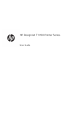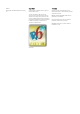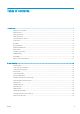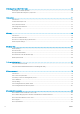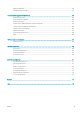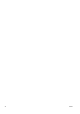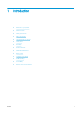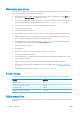HP DesignJet T1700 Printer Series User Guide
Edition 2 Legal notices Trademarks © Copyright 2018 HP Development Company, L.P. The information contained herein is subject to change without notice. Adobe®, Acrobat®, Adobe Photoshop® and Adobe® PostScript® 3™ are trademarks of Adobe Systems Incorporated. The only warranties for HP products and services are set forth in the express warranty statements accompanying such products and services. Nothing herein should be construed as constituting an additional warranty.
Table of contents 1 Introduction ............................................................................................................................................................................................... 1 Welcome to your printer .......................................................................................................................................................... 2 Printer models ........................................................................................
3 Working with two rolls (T1700dr only) ............................................................................................................................................... 38 Advantages of a multiroll printer ......................................................................................................................................... 39 How the printer allocates jobs to paper rolls ........................................................................................................
Print and scale from Microsoft Office .................................................................................................................................. 98 10 Retrieving printer usage information ............................................................................................................................................. 102 Get printer accounting information .......................................................................................................................
A strip stays on the output tray and generates jams ..................................................................................................... 138 Printer displays out of paper when paper is available ................................................................................................... 138 Prints do not fall neatly into the basket ...........................................................................................................................
Align the printheads ............................................................................................................................................................ 160 Printhead status messages ............................................................................................................................................... 162 17 Troubleshooting general printer issues ..................................................................................................................
viii ENWW
1 ENWW Introduction ● Welcome to your printer ● Printer models ● Safety precautions ● Main components ● Turn the printer on and off ● Front panel ● HP Utility ● HP Print Preview ● Embedded Web Server ● Demo prints ● Configure your printer ● Mobile printing ● Accessibility ● Other sources of information 1
Welcome to your printer Your printer is a color inkjet printer designed for printing high-quality images on paper up to 1118 mm (44 in) wide. Some major features of the printer are shown below: ● Print resolution of up to 2400 × 1200 optimized dpi, from a 1200 × 1200 dpi input, using the Best printquality option, the Maximum Detail option and photo paper.
This equipment is not suitable for use in locations where children are likely to be present. For any maintenance or part replacement, follow the instructions provided in HP documentation to minimize safety risks and to avoid damaging the printer. General safety guidelines There are no operator-serviceable parts inside the printer except those covered by HP’s Customer Self Repair program (see http://www.hp.com/go/selfrepair). Refer servicing of other parts to qualified service personnel.
Fire hazard To avoid the risk of fire, take the following precautions: ● The customer is responsible for meeting the printer’s requirements and the Electrical Code requirements according to the local jurisdiction of the country where the printer is installed. Use the power supply voltage specified on the nameplate. ● Use only the power cord supplied by HP with the printer. Do not use a damaged power cord. Do not use the power cord with other products.
WARNING! death. Failure to follow the guidelines marked with this symbol could result in serious personal injury or CAUTION: Failure to follow the guidelines marked with this symbol could result in minor personal injury or damage to the printer. Warning labels Label Explanation Electric shock hazard. Hazardous voltages inside the electrical box. Disconnect the power cord before servicing. Before starting, read and follow the operating and safety instructions. Moving part.
Main components The following front and rear views of the printer illustrate the main components. Front view 6 1. Window 2. Printhead carriage 3. Printhead 4. Front panel 5. Ink cartridge slot 6. Ink cartridge 7. Output platen 8. Paper alignment lines 9.
Rear view NOTE: This illustration shows the T1700dr. 1. Gigabit Ethernet port 2. Communication port 3. Power socket 4. Roll cover 5. Paper roll NOTE: ENWW The upper roll is roll 1 and the lower roll is roll 2. 6. Spindle stop 7.
Communication ports 1. Power socket 2. Gigabit Ethernet port, to connect to a network 3. Communication port 4. Diagnostic LEDs, to be used by service engineers The Hi-Speed USB host port is on the other side of the printer, beside the front panel.
Wall spacers (some models only) If you place the printer close to a wall, ensure that there is some space between the printer and the wall. Otherwise, you may experience paper advance problems. If your model has wall spacers, lower them to ensure a minimum distance. Turn the printer on and off TIP: The printer can be left powered on without wasting energy. Leaving it on improves response time and overall system reliability.
Front panel The front panel is a touch-sensitive screen with a graphical user interface, located on the front right of the printer. It gives you complete control of your printer: from the front panel, you can view information about the printer, change printer settings, monitor printer status, and perform tasks such as supplies replacement and calibrations. The front panel displays alerts (warning and error messages) when necessary. It includes the following components: 1.
Home pages There are three top-level pages that you can move between by sliding your finger across the screen: ENWW ● The all-apps page displays a list of all apps available in your printer, and the status of each of them. ● If you swipe left to the widget page, you can see at a glance the status of ink and paper supplies. ● At the top of the all-apps page there is a dashboard that displays alerts related to the main functions of the printer. Swipe down the dashboard to access the Status Center.
Dim mode After some time with no activity (5 minutes by default), the printer goes to dim mode, which reduces the brightness of the front panel by 25%. Any activity, such as the use of the front panel or the arrival of a print job, ends dim mode and restores normal brightness. After some time in dim mode (15 minutes by default), the printer changes to sleep mode. The time periods can be changed from the front panel.
● Power options > Printer sleep to change the length of time the printer waits before going into sleep mode (see Sleep mode on page 12). You can set the time from 5 to 240 minutes. The default time is 20 minutes (total time including 5 minutes in dim mode). ● Power options > Auto-off due to inactivity to turn off the printer automatically after 120 minutes of inactivity. ● Unit selection to change the units of measurement in the front-panel display. Select English or Metric.
HP Print Preview The HP Print Preview application enables you to see a basic preliminary preview of how your job will be printed. This application is available only under Windows. You can install the HP Print Preview by downloading the integrated installer from http://www.hp.com/go/T1700/drivers. Embedded Web Server The following browsers are known to be compatible with the Embedded Web Server: ● Microsoft Internet Explorer 11 and later for Windows 7 and later ● Apple Safari 8 and later for OS X 10.
Before requesting a demo print, check that the printer and the paper are ready for printing. ● The loaded paper should be at least A3 landscape—419 mm (16.53 in) wide—otherwise the print may be clipped. ● The front panel should be displaying the Ready message. To print a demo print, tap , then scroll down and tap Internal prints, then Demo prints, and select a print.
Install your printer under Windows The following instructions apply if you intend to print from software applications using a printer driver. See Printing on page 49 for alternative ways of printing. Before you begin, check your equipment: ● The printer should be set up and on. ● The Ethernet switch or router should be on and functioning correctly. ● The printer and the computer should be connected to the network (see Connect the printer to your network on page 15).
Now you can proceed to install the printer software and connect to your printer. 1. Go to the front panel and tap , then Network, and note the IP address of your printer. If you intend to connect with Bonjour, click the network card and note the Bonjour name. 2. Install the printer software from http://www.hp.com/go/T1700/drivers. 3. Select Windows or Mac OS X software, and choose which specific software you want to install (by default, all of it).
During initial printer setup, you are asked whether you want to enable these services. That decision can be changed later by tapping , then , then Services > Printer Data Sharing Agreement. If you are part of the HP Partner Link Pay-per-use service, tap > Register new , then Services > service in order to register the printer service. Verify printer connection to HP You can check that the printer is able to connect to HP services by tapping and viewing the status there.
If you want to disable remote printing permanently, tap Remove. To use remote printing again, you will need to set it up again from scratch. Configure firmware updates You can choose from the Embedded Web Server or from the front panel whether and how to download firmware updates. NOTE: If an administrator password has been set, it will be required to change these settings. ● In the Embedded Web Server: Click About printer > Firmware update.
Front-panel security settings From the front panel, you can tap , then Security, to control some of the features of the printer: ● User sessions: Enable or disable automatic log-out after 1, 3, or 5 minutes. ● Embedded Web Server: Enable or disable the Embedded Web Server. ● Printing & management Web services: Enable or disable Web services that are used by printing and management tools such as the HP Utility, HP Click, and SDK for RIPs.
Specific Windows drivers The following driver is recommended: ● Non-PostScript printers: The raster driver ● PostScript printers, with Windows 7 or Windows Server 2008R2: The PostScript driver ● PostScript printers, with Windows 8, Windows Server 2012, or later: The PDF driver HP DesignJet Universal Print Driver for Windows The Universal Print Driver (UPD) is recommended if you have a fleet of HP DesignJet and PageWide XL printers: it facilitates installation and queue management.
Then select one of the following options: ● Select Automatic to let the printer determine which type of file it is receiving. This is the default setting; it works for most software applications. You should not normally need to change it. ● Select PS (PostScript) only if you are sending a file of that type directly to the printer, without going through a printer driver. ● Select PDF only if you are sending a file of that type directly to the printer, without going through a printer driver.
See http://www.hp.com/hpinfo/abouthp/accessibility/ for information about the HP Accessibility Program, and HP's commitment to making its products and services accessible to people with disabilities. Other sources of information The following documents can be downloaded from http://www.hp.
2 24 Paper handling ● General advice ● Load a roll onto the spindle ● Load a roll into the printer ● Unload a roll ● Load a single sheet ● Unload a single sheet ● Sensitive-paper mode (T1700dr only) ● View information about the paper ● Paper presets ● Printing paper info ● Move the paper ● Maintain paper ● Change the drying time ● Turn the automatic cutter on and off ● Feed and cut the paper Chapter 2 Paper handling ENWW
General advice CAUTION: Before starting a paper loading process, ensure you have enough room around the printer, both in front and behind. CAUTION: moving. Make sure the printer wheels are locked (the brake lever is pressed down) to prevent the printer from CAUTION: All paper must be 280 mm (11 in) or longer. A4 and letter paper cannot be loaded in landscape orientation. TIP: For photo paper wear cotton gloves to avoid transferring oils onto the paper.
2. Remove the black end of the spindle from the printer, then the blue end. CAUTION: WARNING! Do not insert your fingers into the spindle supports during the removal process. 3. The spindle has a stop at each end to keep the roll in position. The blue stop can be removed to mount a new roll; it slides along the spindle to hold rolls of different widths. Remove the blue paper stop from the end of the spindle. 4.
5. Slide the new roll onto the spindle. Make sure the paper type is oriented as shown (the black stop shows the correct orientation of the paper). If it is not, remove the roll, turn it 180 degrees and slide it back on to the spindle. There are labels on the spindle showing the correct orientation. NOTE: The illustrations show the printer as viewed from the front. However, if you load the paper while standing behind the printer, the blue stopper is inserted into the right-side holder.
Load a roll into the printer To start this procedure, you must have a roll loaded on the spindle. See Load a roll onto the spindle on page 25. TIP: If your printer accepts two rolls, do not try to open both roll covers at once; this may cause problems. Always close one cover before opening the other. NOTE: The first three steps below are optional: you can start with step 4.
5. Rest the blue end of the spindle on the left roll holder. 6. With both hands, push the spindle into both roll holders at the same time. 7. If the edge of the roll is not straight or torn (sometimes due to tape used to hold end of the roll), pull the paper slightly and cut a straight edge. 8. Insert the edge of the paper into the printer. WARNING! Do not push your fingers inside the printer's paper path. TIP: When loading the upper roll, avoid inserting roll paper into the cut-sheet slot.
9. Roll the paper into the printer until you feel resistance and the paper flexes slightly. When the printer detects the paper, it beeps, then feeds it in automatically. 10. If the leading edge of the paper has a barcode, the printer reads and then cuts off the barcode; you should remove and discard the cut strip of paper. 11. If the leading edge of the paper has no barcode, the front panel prompts you to select the paper category and type.
Roll out of paper procedure If the end of the paper is no longer attached to the core, pull out the paper from the printer. Pull from wherever the paper is accessible; the rear of the printer is recommended. You may need to open the roll cover. Load a single sheet 1. Ensure that all roll covers are closed. If any cover is opened while a sheet is loaded, the sheet will be immediately unloaded. 2. On the front panel, tap 3. Select your paper category and type. , then Sheet > Load.
NOTE: 8. Depending on the length of the sheet, it feeds out the front of the printer. If the sheet is not correctly aligned, you may be asked to reload it. Follow the instructions on the frontpanel display. NOTE: If you have an unexpected problem at any stage of the paper loading process, see Paper cannot be loaded successfully on page 131. Unload a single sheet To unload a single sheet after printing, you can simply pull the sheet free from the front of the printer.
View information about the paper To view the loaded paper information, tap , then the roll icon. The following information is displayed on the front panel: ● Paper type you have selected ● Roll or sheet status ● Width of the paper in millimeters (estimated) ● Length of the paper in millimeters (estimated) ● Calibration status If no paper is loaded, the message Out of paper is displayed.
● In the HP DesignJet Utility for Windows, select the Color Center and then Import Paper Preset. ● In the HP Utility for Mac OS X, select All Settings > Import Paper Preset. ● In the Embedded Web Server, click the Paper tab. In the Paper Management section, click the Paper preset tab. 4. On the Import page, select the paper preset file that you downloaded in step 1. 5. Click the Import button and wait for the update process to finish. It may take some time. 6.
You can export the new paper preset to your computer and use it on other HP DesignJet T1700 series printers. In the Color Center, select Paper Preset Management, select the paper preset, and tap at the bottom of the page. Then follow the instructions on the screen. To install the preset on another printer, see To install a downloaded paper preset on page 33. Printing paper info Enable the Printing paper info option to record the printer’s estimate of the remaining roll length, paper width and type.
Change the drying time You may wish to change the drying time setting to suit special printing conditions such as multiple prints where time is of higher importance or when you need to be sure ink is dry before handling. Tap , then Default printing configuration > Print retrieval > Drying time.
CAUTION: Remove the cut piece from the output tray. If strips or short prints are left in the output tray the printer could jam. NOTE: TIP: ENWW Photo and coated paper requires careful handling, see Print is scuffed or scratched on page 144. To move the paper without cutting it, see Move the paper on page 35.
3 38 Working with two rolls (T1700dr only) ● Advantages of a multiroll printer ● How the printer allocates jobs to paper rolls Chapter 3 Working with two rolls (T1700dr only) ENWW
Advantages of a multiroll printer A multiroll printer can be useful in several different ways: ● The printer can automatically switch between different paper types according to your needs. ● The printer can automatically switch between different paper widths according to your needs. This enables you to save paper by printing smaller images on narrower paper.
– Paper type: Use printer settings – Paper source: Use printer settings – Roll switching policy: Minimize paper waste TIP: You can also save paper in some cases by rotating or nesting your images. See Use paper economically on page 59.
4 ENWW Networking ● Introduction ● Control network protocols ● Front-panel menu items ● Link configuration methods ● Troubleshooting 41
Introduction The printer provides a single RJ-45 connector port for a network connection. In order to meet Class B limits, the use of shielded I/O cables is required. The embedded Jetdirect print server supports connection to IEEE 802.3 10Base-T Ethernet, IEEE 802.3u 100Base-TX Fast Ethernet and 802.3ab 1000Base-T Gigabit Ethernet compliant networks.
Menu item Sub-menu item Sub-menu item Values and description IPV4 Settings Config Method Specifies the method that TCP/IPv4 parameters will be configured on the HP Jetdirect print server. Bootp: Use BootP (Bootstrap Protocol) for automatic configuration from a BootP server. DHCP (default): Use DHCP (Dynamic Host Configuration Protocol) for automatic configuration from a DHCPv4 server. If selected and a DHCP lease exists, DHCP Release and DHCP Renew menus are available to set DHCP lease options.
Menu item Sub-menu item Sub-menu item Values and description Address Use this item to manually configure an IPv6 address. Manual Settings: Use the Manual Settings menu to enable and manually configure a TCP/ IPv6 address. Enable: Select this item and choose On to enable manual configuration, or Off to disable manual configuration. Address: Use this item to type a 32 hexadecimal digit IPv6 node address that uses the colon hexadecimal syntax.
Menu item Sub-menu item Sub-menu item Reset Security Values and description Specify whether the current security settings on the print server will be saved or reset to factory defaults. No (default): The current security settings are maintained. Yes: Security settings are reset to factory defaults. Link Speed The link speed and communication mode of the print server must match the network. The available settings depend on the device and installed print server.
Troubleshooting IO Configuration card The IO Configuration card provides comprehensive print server status. The information provided is an important diagnostic tool, especially if network communication is not available. For a description of messages that may appear on the card, see the HP Jetdirect Print Servers Administrator’s Guide for your print server model. For detailed connectivity information, go to the Connectivity menu and click Network card or Services card to see all the information available.
3. Consider switching to another network connector in the network switch, hub, or device to which the printer is connected. 4. Manually configure the link setting to match the port configuration of the network hub or switch. For manual configuration methods, see Link configuration methods on page 45. Turn the printer off, then on again, to re-initialize the setting. 5. Print a Connectivity Configuration page and check link settings.
● Remember that very large prints may take some time to receive, process and print. ● If your printer displays warning or error messages that require action, take the required action before trying to print. Cannot access the Embedded Web Server 1. If you have not done so already, read Embedded Web Server on page 14. 2. Make sure that Embdedded Web Server functionality is enabled in the printer: from the front panel, tap , then Security > Connectivity > Embedded Web Server (EWS) > On. 3.
5 ENWW Printing ● Introduction ● Print from a USB flash drive ● Print from a computer using a printer driver ● Advanced print settings 49
Introduction There are various different ways in which you can choose to print, depending on your circumstances and preferences: ● Print a TIFF, JPEG, HP-GL/2, RTL, PDF, or PostScript file directly from a USB flash drive. See Print from a USB flash drive on page 50. ● Print a TIFF, JPEG, HP-GL/2, or PDF file directly from a computer connected to the printer, using HP Click. See http://www.hp.com/go/DesignJetclick.
The following settings are available: ● Quickset name allows you to name the quickset you are working with. ● Output scale allows you to resize the print in two different ways: to a percentage of its original size, or to fit a particular paper size. The default is 100% (its original size). ● Print quality allows you to set the print quality to Fast, Normal, or Best. ● Color options allows you to choose color or grayscale.
Select print quality The printer has various print-quality options because best-quality printing requires some loss of speed, while fast printing implies some reduction in print quality. Therefore, the standard print-quality selector is a slider that allows you to choose between quality and speed. With some paper types, you can choose a compromise position between the two. Alternatively, you can select from the custom options: Best, Normal and Fast.
● In the Mac OS X Print driver dialog: Go to the Paper/Quality panel and look at the Quality Options section. If you select Standard quality options, you will see a simple slider with which you can select speed or quality. If you select Custom quality options, you will see the more specific options described above. ● Using the front panel: Tap , then Default printing configuration > Print quality.
Use the Windows printer driver (version 3) 1. Click the Paper/Quality tab. 2. Click Custom. 3. Enter the name and dimensions of your new paper size. 4. Click OK. The new paper size is automatically selected. Use the Windows printer driver (version 4) 1. Click the Paper tab. 2. Click Document size. 3. Enter the dimensions of your new paper size into the two fields in the custom area. 4. Click the arrow button.
● If a printer queue is shared from another computer, this paper size will not appear on the driver´s document size list. A Windows form in a shared queue needs to be created in the server. ● If the printer queue is deleted, the paper size is not deleted. Use the Mac OS X printer driver 1. Go to the Page Setup dialog. NOTE: 2. If your application offers no Page Setup dialog, use the Print dialog. Select Paper Size > Manage Custom Sizes.
● Use application settings (drivers)/Use standard (front panel). Your image will be printed on a page of the size you have selected, with a narrow margin between the edges of the image and the edges of the paper. The image should be small enough to fit between the margins. ● Oversize. Your image will be printed on a page slightly larger than the size you have selected.
● In the Mac OS X Print dialog: Click Paper handling, check the box Scale to fit paper size, and select the paper size to which you want to scale the image. For example, if you have selected ISO A2 as the paper size and you print an A3-sized image, it is enlarged to fit the A2 paper. If the ISO A4 paper size is selected, the printer reduces a larger image to fit the A4 size. ● Using the front panel: Tap , then Default printing configuration > Paper options > Resize.
NOTE: The Show preview before printing box appears in the driver dialog only if HP Print Preview is installed in your computer. See HP Print Preview on page 14. – ● Use your application's print preview option. To preview a print under Mac OS X, you have the following options: – Use your application's print preview option. – There is no Preview button at the bottom of the Print dialog box in the latest versions of Mac OS X.
If you have a high-resolution image If your image has a resolution greater than the rendering resolution (which you can see in the Custom Print Quality Options box under Windows), print sharpness may be improved by selecting the Maximum detail option. This option is available only if you are printing on glossy paper and you have selected Best print quality.
You can also select the Layout/Output or Layout tab (depending on the driver version) and then select one of the Rotation options. – ● In the Mac OS X Print dialog: Select the Finishing panel, then Remove Blank Areas and/or Rotate. If you check the print preview on your computer before printing, you can sometimes avoid wasting paper on prints containing obvious mistakes. See Preview a print on page 57.
● Pages must be all color, or all grayscale: not some in color and some in grayscale. ● All pages must be in one or other of the following two groups (the two groups cannot be mixed in the same nest): ● – PCL3, RTL, TIFF, JPEG – PostScript, PDF JPEG and TIFF pages with resolutions greater than 300 dpi may not nest with other pages in some cases.
Use ink economically Here are some recommendations for making economical use of ink: ● For draft prints, use plain paper and move the print-quality slider to the left end of the scale ('Speed'). For further economy, select custom print quality options, then select Fast and Economode. ● Clean the printheads only when needed, and clean only those printheads that need cleaning. Cleaning the printheads can be useful, but it uses a small amount of ink.
● When you have submitted your print jobs, you can use the Embedded Web Server from a remote location to monitor their status. ● Drying time should be set to Optimal. ● Tap , then Job management > Roll policies > Use most depleted roll > On. We recommend the following settings, depending on the paper type and what kind of prints you are making.
6 64 Mobile printing ● Mobile printing ● Print from in-OS ● Print by email (HP ePrint) ● Print and share from the HP Smart App ● Mobile specifications Chapter 6 Mobile printing ENWW
Mobile printing You can print to your printer from many mobile devices and from almost any location.
Ensure that your device and printer are operating on the same network, and follow the steps below: 1. Choose your content. Open the document or photo you want to print, tap the menu icon and select Print. 2. Choose your printer. Select from the list of printers that appears. 3. Confirm that the correct printer and print setting are selected. Tap Print and collect your printed documents. NOTE: Printing will be available only from applications that offer printing or sharing.
7 ENWW Job queue management ● Job queue in the front panel ● Job queue in the Embedded Web Server or HP DesignJet Utility 67
Job queue in the front panel Tap on the home screen to view the job queue on the front panel. The print queue includes jobs that are being received, parsed, rendered, printed, already printed, and so on. Tap the name of the job to see all the job details, including information about status, pages, copies, total, and preview. In an active queue, the job you are printing appears in the middle of the queue, with printed jobs below and jobs to be printed above. You can scroll up and down.
On hold The job will not be printed until you take some action. You should respond in one of the following ways: ● On hold: Private job: Enter the PIN required to print the job. The job will be deleted from the queue after printing. ● Oh hold: Personal job: The job is not automatically printed: you must select it from the queue. No details can be seen. ● On hold to preview: The job is not automatically printed: you must select it from the queue.
Print next If you want to change the position of a job in the queue to be printed immediately after the currently printing job, select the desired job and tap the Print next button. Select when to print a job NOTE: The When To Start Printing options cannot be used with PostScript jobs. You can select at what point you want to print a job in the queue. Tap , then Job management > When to start printing.
– ● ○ Print on the same width only: Each page prints on a roll with the same page width. ○ Print on the same width or wider: Each page prints on a roll with the same width or wider. Use most depleted roll (T1700dr only): When there are two or more rolls with the same paper type and width, the roll selected is the roll with less paper. Paper type protection (T1700dr only): You can avoid printing accidentally on special paper types by protecting them.
Default printing preferences At the front panel, tap , then Default Printing configuration to define the default properties of jobs sent to your printer from remote locations. You can define settings in the following areas: Print quality, Color, Paper, Margins, HP-GL/2, PostScript, Print retrieval. Job deletion If the printer runs out of storage space for new jobs, the oldest printed jobs are automatically deleted from the queue.
● Account ID: The account ID for the job. ● Date: The date and time attached to the job that was received by the printer, shown in the locale of the Embedded Web Server. ● File source: The application from which the job was sent to print. ● Paper destination: The output option selected for the printed job. Jobs in the queue can be sorted by any of the information items (except Preview) by clicking on the title of the corresponding column.
Job status messages These are the possible job status messages, approximately in the order in which they may be seen: ● Downloading: The printer is receiving the job from the computer. ● Processing: The printer is parsing and rendering the job. ● Waiting to print: The job is waiting for the print engine to become free to proceed with printing. ● Nested: The printer is set up with Nesting=On and is waiting for other jobs in order to complete the nest and proceed with printing.
8 ENWW Color management ● Introduction ● How colors are represented ● A summary of the color management process ● Color calibration ● Color profiling ● Color management from printer drivers ● Color management from the front panel 75
Introduction Color management is performed using a set of software tools that allow you to reproduce a color as accurately as possible on any display or printing device. In addition, your printer has been engineered with advanced hardware and software features to ensure predictable and dependable results.
You can check the color calibration status of the currently loaded paper at any time by going to the front panel and tapping ● , then , then Color calibration status. The status may be one of the following: Recommended: The paper has not been calibrated. NOTE: Whenever you update the printer's firmware, the color calibration status of all papers is reset to Recommended.
Windows procedure 1. Go to the Color Center in the HP Utility. Click Profile Management, then . 2. Select the paper type that you will use with the ICC profile, and select the file containing the ICC profile. NOTE: ICC profile file names have the extensions ".icc" (for International Color Consortium) or ".icm" (for Image Color Matching). 3. Check the ICC profile name, then click Next. 4. The ICC profile is installed in your computer and will be available to use in your applications.
Color management from printer drivers Color management options The aim of color management is to reproduce colors as accurately as possible on all devices: so that, when you print an image, you see very similar colors as when you view the same image on your monitor. TIP: Make sure to select matching settings in the driver and in the application.
You can select color printing explicitly in the following ways: ● In your application program: Many programs provide this option. ● In the Windows driver dialog: Go to the Color tab and look at the Output Color or Color Options section (whichever is available in your driver). Select Print in color. ● In the Mac OS X Print dialog: Go to the Color Options panel and select Color from the Mode drop-down list.
You can set source profiles in the following ways: ● In the Windows PostScript/PDF driver dialog: Select the Color tab, and Printer Managed Colors. ● In the Mac OS X Print dialog: Select the Color Option panel, then select Adobe RGB or SRGB as the source profile to emulate an RGB device. The standard way of encapsulating such information is in ICC profiles. As part of the solution, we provide the most common standards for the different devices. The options are as follows.
PostScript and PDF jobs only 82 ● Select CMYK source profile: You can choose from a selection of CMYK source profiles recognized by the printer. Default: US Coated SWOP v2. ● Select rendering intent: You can select the rendering intent. Default: Perceptual. ● Black point compensation: You can turn black point compensation on or off. Default: On. ● HP Professional PANTONE Emulation: You can turn HP Professional PANTONE Emulation on or off. Default: On.
9 ENWW Practical printing examples ● Print a draft for revision with the correct scale ● Print a PDF multipage job from Adobe Acrobat Reader or Adobe Acrobat Pro ● Print a document with the correct colors ● Print a project ● Print a presentation ● Print and scale from Microsoft Office 83
Print a draft for revision with the correct scale This section demonstrates how to print a draft for revision with the correct scale from Adobe Acrobat. Using Adobe Acrobat 1. In the Acrobat window, bring the mouse cursor to the bottom left corner of the document pane to check the page size. 2. Select File > Print and ensure that Page Sizing & Handling is set to Actual size. NOTE: 84 The page size will not be automatically selected according to the drawing size. 3.
Print a PDF multipage job from Adobe Acrobat Reader or Adobe Acrobat Pro Using a raster driver 1. Open a multipage job in Adobe Acrobat Reader or Adobe Acrobat Pro (HP recommends always using the latest version). 2. Click File > Print. 3. Select the printer and driver. 4. Check the Choose paper source by PDF page size box. 5. Adjust other properties in the driver properties window, as required. 6. Click the Print button.
4. Check the Choose paper source by PDF page size and Use custom paper size when needed boxes. 5. Adjust other properties in the driver properties window, as required. 6. Click the Print button. If you checked the Use custom paper size when needed box, the pages will be printed on paper sizes corresponding to the page sizes in the original document.
Print a document with the correct colors This section demonstrates how to print a document from Adobe Acrobat and Adobe Photoshop, with the emphasis on color management. Using Adobe Acrobat Reader Acrobat Reader is the most basic application for PDF files; several color management tools common in more sophisticated applications are not explicitly present, and work by default with presets that cannot be changed.
88 3. Adjust the color settings in the driver properties window. Click the Properties button in the Print dialog and set the Color option in the Color tab. Check the box Printer Managed Colors and, if you have a V4 driver, select the most convenient source profile. Click OK. 4. If you have a V3 driver, click the Advanced button in the Print dialog box to set color management options. Check the box Let printer determine colors. 5.
calling the driver; whereas, if you do not check this box, the rasterization is performed by the driver. So checking the box may have a visible effect on the look of the printed document. Using Adobe Acrobat Pro Acrobat Pro is a professional application that allows full color management. This section briefly describes the options to select a working color space, convert images to a desired color space, and print. ENWW 1. PDF files may not contain a color profile.
3. PDF files can contain elements with different color profiles. Some may have color profiles, some may not. The working color space will affect only those without a color profile. If you want to attach a specific color profile to the document, you must convert the contents of the document as follows. First, select Convert Colors from View > Tools > Print Production or by clicking the icon in the status bar. 4.
● sRGB or Adobe RGB (sRGB is the standard for most files) ● CMYK: Choose Coated FOGRA39 or US Web Coated (SWOP) v2. 6. If you have a V3 driver, click the Advanced button in the Print dialog box, set Color Handling to Printer Color Management, and click OK. 7. In the Print dialog box, click the Print button to print the document. Using Adobe Photoshop 1. ENWW In Photoshop, click File > Print, then select your printer.
2. In the Color Management section, set the Color Handling option to Printer Manages Colors. 3. In the driver’s Color tab, ensure that the color management option is Printer managed colors. This is the correct option because you have already selected Printer Manages Colors in Photoshop. Print a project This section demonstrates how to print a project from AutoCAD. Using Autodesk AutoCAD 1. 92 The AutoCAD window can show a model or layout. Normally a layout is printed rather than the model.
2. Click the Plot icon at the top of the window. 3. The Plot window opens. 4. You can see further options by clicking the circular button in the lower right corner of the window. NOTE: The Quality option here does not refer to the final print quality but to the quality of AutoCAD viewport objects that are sent for printing. 5. ENWW Select your printer and click the Properties button.
6. Select the Device and Document Settings tab, and click the Custom Properties button. 7. In the Paper/Quality or Paper tab, select the paper type that you intend to use. NOTE: If you select neither the paper source nor the paper type, the printer will not print on any protected roll (see Protect a paper type on page 62). 8. Select the print quality (your own choice between speed and quality of printing). 9.
12. When you have clicked the OK button in the Plot window, the printer will construct a print preview. Using clip contents by margins You can select this margins option from Advanced settings > Paper > Layout/Margins > Print with margins > Layout > Clip contents by margins. Use this option when the contents to be printed have white borders and a size equal to that of the paper you have selected.
2. Click the Plot icon at the top of the window. 3. Ensure that the correct printer is selected, then click the Properties button. 4. Select the Device and Document Settings tab, and click the Custom Properties button. 5. In the Paper/Quality tab, select the paper type that you intend to use. NOTE: If you select neither the paper source nor the paper type, the printer will not print on any protected roll (see Protect a paper type on page 62). 96 6.
8. Select the Layout/Output tab, then select the Autorotate option. Autorotation can help to avoid wasting paper. 9. Click the OK button and save your configuration changes to a PC3 file. 10. When you have clicked the OK button in the Plot window, the printer will construct a print preview. Using Adobe Photoshop 1. ENWW In Photoshop, click File > Print and then select your printer.
2. Click Print settings, then select the Paper/quality tab. 3. Choose from the available paper sizes. If you do not find the paper size that you intend to use, click the Custom button. Enter the width, the length and the name of your custom paper size. Click the Save and OK buttons. 4. Select Show preview before printing. You may also wish to change the default paper source, paper type and print quality. 5.
2. Click Printer properties > Layout/Output > Resizing options to scale the document to a particular size. 3. Select the Paper/Quality tab, then select Paper Source and Paper Type. 4. To clip contents by margins: ● With a Windows V3 driver: Click the Paper/Quality tab, then the Margins/Cutter Settings button, and select Clip content by margins. ● With a Windows V4 driver: Click the Layout tab; then, in the Layout Mode area, select With margins > Clip content by margins.
3. In the Settings section, you can choose the pages to print, the orientation, and the paper size. 4. Click Page Setup to choose the Paper Size you want. 5. Select Options to go to the printer driver. The default options in the Paper/Quality tab are probably suitable: Paper source: Use printer settings and Paper Type: Use Printer Settings. 6. Click Layout/Output > Resizing options to scale the document to a particular size. Alternatively, you can scale the document in Project.
Using Microsoft Excel ENWW 1. Click File > Print. Select your printer's name, then click the back arrow to leave the File menu. 2. Select the Page Layout tab, then Size, and choose the paper size you want. 3. Click File > Print > Printer properties to go to the printer driver. In the Paper/Quality tab, select Paper source, Paper Type and Print Quality. 4. Click Layout/Output > Resizing options to scale the document to a particular size. Alternatively, you can scale the document in Excel.
10 Retrieving printer usage information Get printer accounting information There are different ways of getting accounting information from your printer. ● View printer usage statistics for the whole lifetime of the printer, see Check usage statistics on page 102. ● View ink and paper usage for each of your recent jobs, see Check usage statistics for a job on page 105. ● Use a third-party application to request printer status, printer usage or job accounting data from the printer through the Internet.
ENWW – Blueprint: Any content type printed on blueprint paper – Premium quality image: Any content type printed on premium paper ● Ink usage displays the ink consumed in milliliters, by category, and the total amount. ● Paper area usage displays the paper area usage in English or metric units of area, by category, and the total amount. ● Paper length usage displays the paper usage in English or metric units of length, by category, and the total amount.
● The Ink tab displays the ink consumed by each cartridge in milliliters, and the total amount of ink consumed. ● The Paper tab displays the amount of paper used and the total at the top, divided into paper categories or families. Usage can be seen at each level. When you tap , a message is displayed: The usage report was sent to the job queue and will be printed soon. All the values can be displayed in English or metric units.
The usage page shows all the printer usage information separated into various tables: ● Summary: The total ink usage and the total paper usage (in units of area and length). ● Print categories usage: The ink and paper usage and the number or pages printed for the different print categories (content type, such as mono lines, color lines, premium quality image, blueprint paper). This table information is shown only if the Show application categories printer setting is enabled.
● Number: The number of the job ● Time: The date and time when the job was completed ● User: The name entered by the person who submitted the job (this item is present only if the corresponding security setting is enabled) The user name is shown only if the Show user name and job name in job accounting setting is enabled for users under Security > Security settings.
Two buttons appear in the accounting table: ● Help: This button opens a window displaying help information. ● Export to CSV: This button opens a window with a progress bar, and generates and downloads a CSV file. The downloaded file contains similar information to the accounting page, in CSV format. If the cost assignment is enabled, the CSV displays more detailed information about the cost of the job. Check cost assignment NOTE: The accuracy of the usage statistics is not guaranteed. 1.
11 Handling ink cartridges and printheads ● About the ink cartridges ● Check the ink cartridges status ● Remove an ink cartridge ● Insert an ink cartridge ● About the printheads ● Check the printhead status ● Remove a printhead ● Insert a printhead ● Safe mode 108 Chapter 11 Handling ink cartridges and printheads ENWW
About the ink cartridges Ink cartridges store the ink and are connected to the printheads, which distribute the ink on the paper. To purchase additional cartridges, see Accessories on page 124. CAUTION: Observe precautions when handling ink cartridges because they are ESD-sensitive devices (see the Glossary on page 175). Avoid touching pins, leads and circuitry. NOTE: Dynamic security enabled printer. Only intended to be used with cartridges using an HP original chip.
1. From the front panel, tap , then , then Replace ink cartridges. 2. Open the ink cartridge cover on the right-hand side of the printer. 3. Grip the cartridge you wish to remove. 4. Pull the cartridge straight up. NOTE: Avoid touching the end of the cartridge that is inserted into the printer, as there may be ink on the connection. NOTE: 5. Avoid storing partially used ink cartridges. The front-panel display identifies the missing ink cartridge. Insert an ink cartridge 1.
3. Insert the ink cartridge into its slot. 4. Push the cartridge into the slot until it snaps into position. If you have difficulty, see Cannot insert an ink cartridge on page 156. 5. When all cartridges have been inserted, close the cover. 6. The front-panel display confirms that all cartridges have been correctly inserted. Use of refilled or altered cartridges HP recommends that you replace the empty cartridge with a new HP cartridge.
To force the printer to accept a cartridge, you can tap , , , on the front panel. 1. Install the cartridge in the printer (see Insert an ink cartridge on page 110). 2. The front panel notifies you that the cartridge is altered, and the cartridge removal process will start. If you believe that you purchased a non-Original HP cartridge, HP recommends that you abort the process. To check the authenticity of your cartridges, see http://www.hp.com/go/anticounterfeit. 3.
Remove a printhead CAUTION: moving. Make sure the printer wheels are locked (the brake lever is pressed down) to prevent the printer from CAUTION: Printhead replacement must be performed with the printer powered on. 1. From the front panel, tap , then Printheads, then 2. The printer moves the carriage into the correct position. , then Replace.
6. Push the handle back to raise the lid. 7. This gives you access to the printheads. 8. To remove a printhead, lift up the blue handle. 9. Using the blue handle, use steady force to disengage the printhead.
10. Pull the blue handle upward until the printhead is released from the carriage. CAUTION: Do not pull abruptly because this can damage the printhead. 11. The front-panel display identifies the missing printhead. Insert a printhead NOTE: You cannot insert a new printhead successfully if either of the connected ink cartridges is empty, or nearly empty. In this case, you should replace the ink cartridge before inserting the new printhead. 1. ENWW Remove the orange protective caps by pulling them down.
2. The printhead is designed to be inserted into any of the available slots. Once the printhead is inserted into a specific slot, it will be set up to work only with that combination of colors. For this reason, it is important to mark the printhead with its specific color, on the label that comes with it, matching the color of the carriage slot into which the printhead is to be inserted. 3. Insert the new printhead into its correct slot in the carriage.
5. Insert all other printheads that need to be installed, and close the carriage lid. 6. Ensure that the end of the blue handle catches the wire loop on the near side of the carriage. 7. Lower the handle to rest on the carriage cover. When all the printheads have been inserted correctly and are accepted by the printer, the printer beeps. NOTE: If the printer does not beep when you insert the printhead and the Replace message appears on the front-panel display, the printhead may need to be reinserted.
8. Close the window. 9. The front-panel display confirms that all printheads are correctly inserted. The printer starts checking and preparing the printheads. The default routine process, when all printheads are changed, takes 10 minutes. If the printer finds problems in preparing the printheads, it takes longer, up to 45 minutes. For a single printhead insertion, the times vary between 2 and 45 minutes.
12 Maintaining the printer ENWW ● Check printer status ● Clean the exterior of the printer ● Maintain the ink cartridges ● Move or store the printer ● Update the firmware ● Update the software ● Printer maintenance kits ● Secure File Erase ● Disk Wipe 119
Check printer status You can check the current status of the printer in the following ways: ● If you access the Embedded Web Server, you see information about the general status of the printer. The Supplies page in the Home tab describes the status of the paper and ink supplies. ● At the front panel, you can see information about paper, ink levels, ink cartridges, and printheads by pressing the corresponding icon.
If you need to leave the printer turned off for a long time, follow the additional steps below: 1. Turn off the power using the power key on the front panel. 2. Disconnect the printer's power cable. CAUTION: printer. Do not turn the printer upside down: ink could escape from the service station and damage the When reconnecting the power cable, remember to route the cable tidily along the back gutter.
Automatic firmware updates Automatic firmware updates are a convenience that is possible with Web-connected printers. Your printer can automatically download the latest firmware release, store it in the printer, and install it for you. Important notes ● Your printer must be connected to the Internet; see Set up printer services on page 17. ● To configure automatic firmware updates, you can use the front panel or the Embedded Web Server; see Configure firmware updates on page 19.
Secure File Erase The printer's hard disk is used as a temporary storage area for print jobs. The Secure File Erase facility can completely erase your information from the hard disk to protect it from unauthorized access. It begins to do so as soon as you turn it on, but old temporary files that were already on the hard disk are not erased retroactively. If you want to erase the old files too, see Disk Wipe on page 123.
13 Accessories ● How to order supplies and accessories ● Introduction to the accessories ● Disposal instructions 124 Chapter 13 Accessories ENWW
How to order supplies and accessories There are two alternative ways to order supplies or accessories for your printer: ● Visit http://www.hplfmedia.com on the Web. ● Contact HP Support (see Contact HP Support on page 170). The rest of this chapter lists the available supplies and accessories, and their part numbers. Order ink supplies The following ink supplies can be ordered for your printer.
● (E) indicates papers available in Europe, the Middle East and Africa ● (J) indicates papers available in Japan ● (L) indicates papers available in Latin America ● (N) indicates papers available in North America If the part number is not followed by parentheses, the paper is available in all regions. Roll paper Paper type g/m² Length Width Product number 610 mm (24 in) Q6626B 914 mm (36 in) Q6627B 1066 mm (42 in) Q6628B 419 mm (16.5 in) (A2) Q1446A (EJ) 594 mm (23.
Roll paper (continued) Paper type HP Universal Coated Paper g/m² Length Width Product number 840 mm (33.11 in) (A0) Q1441A (EJ) 914 mm (36 in) C6020B 1066 mm (42 in) C6567B 91.4 m (300 ft) 914 mm (36 in) C6980A 90 45.7 m (150 ft) 610 mm (24 in) Q1404B SA029B (2 Pack) (J) HP Universal Heavyweight Coated Paper 131 30.
Roll paper (continued) Paper type g/m² Length 60.9 m (200 ft) HP Premium Matte Photo Paper 210 30.
Introduction to the accessories Spindle With extra spindles, you can change rapidly from one paper type to another. Disposal instructions HP provides many free and convenient ways to recycle your used original HP ink supplies. Additionally, HP provides a free program for business customers to return signage printed using selected recyclable HP largeformat substrates. For more information about these HP programs, see http://www.hp.com/recycle.
14 Troubleshooting paper issues ● Paper cannot be loaded successfully ● Paper type is not in the driver ● Printer printed on the wrong paper type ● Automatic cut not available ● On hold for paper ● Roll paper will not advance ● Paper has jammed ● A strip stays on the output tray and generates jams ● Printer displays out of paper when paper is available ● Prints do not fall neatly into the basket ● Sheet stays in the printer when the print has been completed ● Paper is cut when the pr
Paper cannot be loaded successfully ● Ensure that no paper is already loaded. ● Ensure that the paper is far enough inside the printer: you should feel the printer grab the paper. ● Do not attempt to straighten the paper during the aligning process, unless instructed to do so by the frontpanel display. The printer automatically attempts to straighten the paper. ● The paper may be crumpled, or warped, or may have irregular edges.
● Do not attempt to straighten the sheet during the loading process, unless instructed to by the front-panel display. ● Do not use hand-cut sheets, which may be of irregular shapes. Use only purchased sheets. In case of any problem, follow the instructions given on the front-panel display. If you would like to start the load process again, cancel the process on the front panel; the printer ejects the sheet.
General-purpose paper ● For natural tracing papers, select paper type Natural Tracing Paper < 65 g/m2 or Natural Tracing Paper > 65 g/m2, depending on the weight of the paper. ● For thin papers (< 90 g/m2) uncoated papers (for example plain paper or bright white paper) select paper type Bond and Coated Paper > Plain Paper. ● For light coated papers (< 110 g/m2), select paper type Bond and Coated Paper > HP Coated Paper.
On hold for paper Based on a set of conditions that you can set when sending a job (see Solve paper mismatch on page 71), the printer will decide which of the loaded rolls of paper is more suitable to print the job. If there is no roll of paper available that meets all the conditions, the printer will put the job on hold for paper. You can manually resume the job, forcing it to print on a paper other than the one originally specified, otherwise it will stay on hold.
Roll paper will not advance If you have pushed the printer up against a wall, the roll may be touching the wall at the rear of the printer. Use the wall spacers to ensure a minimum distance between printer and wall. See Wall spacers (some models only) on page 9. Paper has jammed When a paper jam occurs, you normally see the Possible paper jam message in the front-panel display. ENWW 1. Turn off the printer at the front panel. 2. Open the window. 3. Try to move the printhead carriage out of the way.
4. Carefully remove any of the jammed paper that you can lift up and out from the top of the printer. CAUTION: Do not move the paper sideways, as it could damage the printer. 5. Rewind the roll. 6. If the paper is stuck and cannot be rewound further, cut it from the roll.
7. Remove all pieces of paper from the rear of the printer. 8. Close the window. 9. Turn on the printer. 10. Reload the roll, or load a new sheet see Paper handling on page 24. NOTE: If you find that there is still some paper causing an obstruction within the printer, restart the procedure and carefully remove all pieces of paper.
A strip stays on the output tray and generates jams If a small piece of paper (200 mm or smaller) has been cut, such as before (if new roll) and after a full-bleed print or after the front-panel option Form feed and cut has been used, the cut strip remains in the output tray. Only when the printer is not printing, reach into the tray and remove the strip.
Ensure that you are using the right core, and use the HP DesignJet 3-in Core Adapter when needed. Recalibrate the paper advance Accurate paper advance is important to print quality because it is part of controlling the proper placement of dots on the paper. If the paper is not advanced the proper distance between printhead passes, light or dark bands appear in the print and image grain may increase. The printer is calibrated to advance correctly with all the papers appearing in the front panel.
4. Select the percentage of change from –100% to +100%. To correct light banding, decrease the percentage. To correct dark banding, increase the percentage. 5. Tap on the front panel to return to the all-apps page. Return to default calibration Returning to the default calibration sets all the corrections made by the paper advance calibration to zero. To return to the default paper advance calibration value, you must reset the calibration. 1. From the front panel, tap 2.
15 Troubleshooting print-quality issues ENWW ● General advice ● Horizontal lines across the image (banding) ● Whole image is blurry or grainy ● Paper is not flat ● Print is scuffed or scratched ● Ink marks on the paper ● Black horizontal lines on yellow background ● Black ink comes off when you touch the print ● Edges of objects are stepped or not sharp ● Edges of objects are darker than expected ● Horizontal lines at the end of a cut sheet print ● Vertical lines of different colors
General advice When you have any print-quality problem: ● To achieve the best performance from your printer, use only genuine manufacturer's supplies and accessories, whose reliability and performance have been thoroughly tested to give trouble-free performance and best-quality prints. For details of recommended papers, see Order paper on page 125.
If the problem persists despite all the above actions, contact your customer service representative for further support. Whole image is blurry or grainy 1. Check that the paper type you have loaded corresponds to the paper type selected in the front panel and in your software. See View information about the paper on page 33. 2. Check that you are printing on the correct side of the paper. 3. Check that you are using appropriate print-quality settings (see Printing on page 49).
Paper is not flat If the paper does not lie flat when it comes out of the printer, but has shallow waves in it, you are likely to see defects in the printed image, such as vertical stripes. This can happen when you use thin paper that becomes saturated with ink. 1. Check that the paper type you have loaded corresponds to the paper type selected in the front panel and in your software. See View information about the paper on page 33. 2.
Horizontal smears on the front of coated paper If a lot of ink is used on plain or coated paper, the paper absorbs the ink quickly and expands. As the printheads move over the paper, the printheads may come into contact with the paper and smear the printed image. This problem is normally seen only on cut sheets of paper (not on roll paper). Whenever you notice this problem, cancel the printing job immediately. Tap computer application. Soaked paper can damage the printheads.
Edges of objects are stepped or not sharp 1. If edges of objects or lines appear to be poorly defined or lighter in density, and you have already set the print-quality slider to Quality in the driver dialog, select the custom print-quality options, and try setting the quality level to Normal. See Printing on page 49. 2. The issue may be related to orientation. Try rotating the image: you may find that the result looks better. Edges of objects are darker than expected 1.
1. Try using thicker paper, choosing from the recommended paper types such as HP Heavyweight Coated Paper and HP Super Heavyweight Paper. See Order paper on page 125. 2. Try using higher print-quality settings (see Printing on page 49). For instance, if you have set the Print Quality slider to Speed, try setting it to Quality. White spots on the print You may notice white spots on the print. This is probably due to paper fibers, dust, or loose coating material. To avoid this problem: 1.
If the problem persists despite all the above actions, contact your customer service representative for further support. Colors are fading If you print on instant-dry photo paper, your prints will fade rapidly. If you plan to display the prints for more than two weeks, you should laminate them to achieve longer life. Alternatively, prints on swellable coated papers such as HP Universal Gloss Photo Paper or HP Universal Satin Photo Paper will fade much less rapidly.
● If you try to print an image larger than your software can handle, the bottom of the image may be clipped. To print the whole image, try these suggestions: – Save the file in another format, such as TIFF or EPS, and open it with another application. – Use a RIP to print the file. ● You may have asked to rotate the page from portrait to landscape on a paper size that is not wide enough.
4. If lines are too thin or missing, print the Image Diagnostics Print. See Image Diagnostics Print on page 152. 5. If the problem remains, go to the front panel and tap , then Printhead alignment to align the printheads. See Align the printheads on page 160. After alignment, you may wish to reprint your job in case the problem has been solved. 6. Go to the front panel and tap , then perform paper advance calibration: see Recalibrate the paper advance on page 139.
1. Reseat the printheads by removing them and then reinserting them. See Remove a printhead on page 113 and Insert a printhead on page 115. 2. Align the printheads. See Align the printheads on page 160. Lines are discontinuous If your lines are broken in the following way: 1. Check that you are using appropriate print-quality settings. See Printing on page 49. 2. Reseat the printheads by removing them and then reinserting them. See Remove a printhead on page 113 and Insert a printhead on page 115.
Line lengths are inaccurate If you have measured your printed lines and find that the lengths are not sufficiently accurate for your purposes, you can try to improve line length accuracy in the following ways: 1. Print on HP Matte Film, for which your printer's line length accuracy is specified. See Functional specifications on page 172. Polyester film is about ten times more dimensionally stable than paper. However, using film that is thinner or thicker than HP Matte Film will reduce line length accuracy.
First look at the upper part of the print (part 1). Each colored rectangle should be a uniform color without any horizontal lines across it. Then look at the bottom part of the print (part 2). For each individual colored pattern, check that most of the dashes are present. If you see horizontal lines in part 1 and also missing dashes in part 2 for the same color, the printhead responsible needs cleaning.
Corrective action 1. Clean any faulty printheads (see Clean the printheads on page 157). Then reprint the Image Diagnostics Print to see whether the problem has been solved. 2. If the problem remains, clean the printheads again, and reprint the Image Diagnostics Print to see whether the problem has been solved. 3. If the problem remains, consider cleaning your printheads manually (see Clean the printheads on page 157).
16 Troubleshooting ink cartridge and printhead issues ENWW ● Cannot insert an ink cartridge ● Ink cartridge status messages ● Cannot insert a printhead ● Front panel recommends reseating or replacing a printhead ● Clean the printheads ● Clean the printhead drop detector ● Align the printheads ● Printhead status messages 155
Cannot insert an ink cartridge 1. Check that you have the correct type of cartridge (model number). 2. Check that the colored label on the cartridge is the same color as the label on the slot. 3. Check that the cartridge is correctly oriented, with the letter or letters marking the cartridge label right-side up and readable. CAUTION: Never clean inside the ink cartridge slots.
4. Clean the electrical connections on the backside of the printhead with a lint free cloth. You can carefully use a mild rubbing alcohol if moisture is needed to remove residue. Do not use water. CAUTION: This is a delicate process and may damage the printhead. Do not touch the nozzles on the bottom side of the printhead, especially not with any alcohol. CAUTION: Do not leave the printhead outside the printer for a long time.
Clean the printhead drop detector The printhead drop detector is a sensor that detects which nozzles on the printheads are not printing in order to substitute them for good printing nozzles. If particles, such as fibers, hair or paper pieces, block the sensor printquality is affected. When the front panel displays a warning message that the clean process is needed, you are recommended to clean the printhead drop detector.
ENWW 3. Open the window. 4. Find the printhead drop detector beside the stored printhead carriage. 5. Remove any debris blocking the printhead drop detector. 6. With a dry, lint-free cloth, wipe the surface of the drop detector to remove any non-visible debris. 7. Close the window.
8. Plug in and turn on the printer. 9. Power the printer on at the front panel. Align the printheads Precise alignment between printheads is essential for accurate colors, smooth color transitions and sharp edges in graphical elements. Your printer has an automatic printhead alignment process which runs whenever a printhead has been accessed or replaced.
4. Ensure the window is closed, as a strong light source near the printer during printhead realignment can affect alignment. 5. The process takes about six minutes. Wait until the front-panel display shows the process complete before using the printer. NOTE: The printer prints a calibration image. Do not worry about the image. The front-panel display shows any errors in the process. Image-quality maintenance menu procedure 1. Load the paper you wish to use, see Paper handling on page 24.
Scanning errors during alignment If the alignment process fails, a Scanning problems message appears on the front panel. This means that the alignment has not completed successfully. Therefore the printer is not aligned and the alignment should be repeated in order to print with good print quality. The problem may have various causes: ● The paper used was not valid, repeat the alignment with valid paper. ● Printhead health problems, clean printheads, see Clean the printheads on page 157.
17 Troubleshooting general printer issues ENWW ● Printer does not print ● Front panel fails to initialize ● Printer seems slow ● Communication failures between computer and printer ● Cannot access the Embedded Web Server ● Cannot connect to the Internet ● Web Services issues ● Automatic file system check ● Alerts 163
Printer does not print If all is in order (paper loaded, all ink components installed and no file errors), there are still reasons why a file you have sent from your computer may not start printing when expected: ● You may have an electrical power problem. If there is no activity at all from the printer, and the front panel does not respond, check that the power cable is connected correctly and that there is power available at the socket. Press the power key for 5 seconds to reset the printer.
● If your printer is connected by network, check that all components used in the network (network interface cards, hubs, routers, switches, cables) are capable of high-speed operation. Is there a lot of traffic from other devices on the network? ● Did you specify Extended drying time in the front panel? Try changing the drying time to Optimal.
The Connectivity Wizard performs a series of tests automatically. If any test fails, the printer describes the problem and recommends how to solve it. You can modify settings and rerun the test, unless the settings are protected. Web Services issues For any issues with HP ePrint, see HP Connected: http://www.hpconnected.com. Automatic file system check When you turn on the printer, you will occasionally see a front panel message: File system check.
18 Front-panel error messages The printer may occasionally display a system error, consisting of a numerical code of 12 digits followed by the recommended action that you should take. In most cases you will be asked to restart the printer, because when the printer starts it can diagnose the issue better and may be able to fix it automatically. If the problem persists after restarting, you should contact your support representative and be ready to give the numerical code from the error message.
19 HP Customer Care ● Introduction ● HP Professional Services ● Customer Self Repair ● Contact HP Support 168 Chapter 19 HP Customer Care ENWW
Introduction HP Customer Care offers award-winning support to ensure you get the most from your HP DesignJet, providing comprehensive, proven support expertise and new technologies to give you unique end-to-end support. Services include setup and installation, troubleshooting tools, warranty upgrades, repair and exchange services, phone and Web support, software updates and self-maintenance services. To find out more about HP Customer Care, see Contact HP Support on page 170.
Customer Self Repair HP's Customer Self Repair program offers our customers the fastest service under either warranty or contract. It enables HP to ship replacement parts directly to you (the end user) so that you can replace them. Using this program, you can replace parts at your own convenience. Convenient, easy to use ● An HP Support Specialist will diagnose and assess whether a replacement part is required to address a defective hardware component.
20 Printer specifications ENWW ● Functional specifications ● Physical specifications ● Memory specifications ● Power specifications ● Ecological specifications ● Environmental specifications ● Acoustic specifications 171
Functional specifications HP ink supplies Printheads Universal printheads, which can be inserted into any of the available slots. Once initialized in a particular slot, they cannot be moved to another.
Mechanical accuracy ±0.1% of the specified vector length or ±0.2 mm (whichever is greater) at 23°C (73°F), 50-60% relative humidity, on E/A0 printing material in Best or Normal mode with HP Matte Film roll feed. Graphic languages supported HP DesignJet Languages T1700, T1700dr HP-PCL3GUI, HP-GL/2, CALS G4, TIFF, JPEG T1700 PS, T1700dr PS HP-PCL3GUI, HP-GL/2, CALS G4, TIFF, JPEG, Adobe PDF 1.7 ext.
Environmental specifications Printer environmental specifications Operating temperature 5 to 40°C (41 to 104°F) Recommended operating temperature 15 to 35°C (59 to 95°F), depending on paper type Storage temperature –25 to 55°C (–13 to 131°F) Recommended operating humidity 20 to 80% RH, depending on paper type Storage humidity 0 to 95% RH Acoustic specifications Printer acoustic specifications (declared according to ISO 9296).
Glossary AirPrint A technology used by iPod, iPhone, iPad, and Mac OS X that allows immediate printing to a printer on the same network without the need for a printer-specific driver. AppleTalk A suite of protocols that Apple Computer developed in 1984 for computer networking. Apple now recommends TCP/IP and Bonjour networking instead. HP DesignJet products no longer support AppleTalk.
Gigabit Ethernet An Ethernet network capable of transferring data at up to 1,000,000,000 bits/second. Gigabit Ethernet interfaces are capable of negotiating slower speeds when required for compatibility with older Ethernet devices. HP-GL/2 HP Graphics Language 2: a language defined by HP to describe vector graphics. HP RTL HP Raster Transfer Language: a language defined by HP to describe raster (bitmap) graphics. I/O Input/Output: this term describes the passing of data between one device and another.
Printhead A removable printer component that takes ink of one or more colors from the corresponding ink cartridge(s) and deposits it on the paper, through a cluster of nozzles. In your printer, each printhead prints two different colors. Spindle A rod that supports a roll of paper while it is being used for printing. TCP/IP Transmission Control Protocol/Internet Protocol: the communications protocols on which the Internet is based.
Index A access control 19 accessories order 128 account ID requiring 20 accounting 102 acoustic specifications 174 Acrobat Pro, print 89 Acrobat Reader, print 87 Acrobat, print 84 Acrobat, print multipage 85 alerts errors 166 warnings 166 AutoCAD, print presentation 95 AutoCAD, print project 92 B banding problems 139 basket output problems 138 black and white 80 blurred lines 151 C calibration color 76 cannot load paper 131 caution 4 clean the platen 145 clean the printer 120 clipped at bottom 148 clipped
color 81 color calibration 77 cutter 36 drying time 36 Embedded Web Server 165 enable crop lines 59 enable economode 58 enable maximum detail 59 grayscale 81 I/O timeout 148 margins layout 55 merge 57 move paper 35 nest options 61 PANTONE emulation 82 paper size 53 print diagnostic image 152 print quality 53 printhead information 112 protected paper types 62 pure black and white 81 rendering intent 82 replace ink cartridges 110 replace printheads 113 reset calibration 140 resize 57 RGB source profile 81 sel
not cut well 138 not flat 144 output problems in basket 138 paper not in driver 132 preset creation 34 presets 33 print on loaded paper 56, 133 printed on wrong paper 133 retained by printer 138 roll loose on spindle 138 select type 56 sensitive mode 32 size 53 sizes (max and min) 172 usage 105 view information 33 paper mismatch 71 paper not in driver 132 paper types 125 pause the queue 69 Photoshop, print 91 Photoshop, print presentation 97 physical specifications 173 platen cleaning 145 ports 8 power on/o
printer software 169 warranty extensions 169 T TCP/IP settings 42 telephone number 170 two rolls 38 U unattended printing 62 unload paper roll 30 sheet 32 W wall spacers 9 warning 4 warning labels 5 warranty extensions 169 Web Services troubleshooting 166 ENWW Index 181