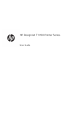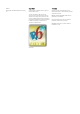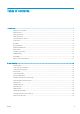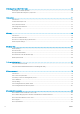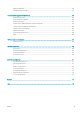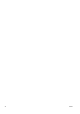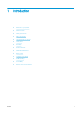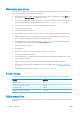HP DesignJet T1700 Printer Series - User Guide
Table Of Contents
- Introduction
- Welcome to your printer
- Printer models
- Safety precautions
- Main components
- Turn the printer on and off
- Front panel
- HP Utility
- HP Print Preview
- Embedded Web Server
- Demo prints
- Configure your printer
- Connect the printer to your network
- Install your printer under Windows
- Uninstall the printer software under Windows
- Install your printer under Mac OS X
- Uninstall the printer software under Mac OS X
- Set up printer services
- Control access to the printer
- Require account ID
- Drivers
- Set Windows driver preferences
- Change the graphic language setting
- Mobile printing
- Accessibility
- Other sources of information
- Paper handling
- General advice
- Load a roll onto the spindle
- Load a roll into the printer
- Unload a roll
- Load a single sheet
- Unload a single sheet
- Sensitive-paper mode (T1700dr only)
- View information about the paper
- Paper presets
- Printing paper info
- Move the paper
- Maintain paper
- Change the drying time
- Turn the automatic cutter on and off
- Feed and cut the paper
- Working with two rolls (T1700dr only)
- Networking
- Printing
- Introduction
- Print from a USB flash drive
- Print from a computer using a printer driver
- Advanced print settings
- Select print quality
- Select paper size
- Select margin options
- Print on loaded paper
- Rescale a print
- Change the treatment of overlapping lines
- Preview a print
- Print a draft
- High-quality printing
- Print in gray shades
- Print with crop lines
- Use paper economically
- Nest jobs to save roll paper
- Use ink economically
- Protect a paper type
- Unattended printing/overnight printing
- Mobile printing
- Job queue management
- Color management
- Practical printing examples
- Retrieving printer usage information
- Handling ink cartridges and printheads
- Maintaining the printer
- Accessories
- Troubleshooting paper issues
- Paper cannot be loaded successfully
- Paper type is not in the driver
- Printer printed on the wrong paper type
- Automatic cut not available
- On hold for paper
- Which criteria are used to decide on which roll a job will be printed?
- When is a job put on hold for paper?
- If I load a new roll of paper, will jobs that were on hold for paper be automatically printed?
- I don’t like jobs being put on hold for paper. Can I prevent it?
- My job is exactly as wide as the roll of paper that is loaded on the printer, but is put on hold for ...
- Roll paper will not advance
- Paper has jammed
- A strip stays on the output tray and generates jams
- Printer displays out of paper when paper is available
- Prints do not fall neatly into the basket
- Sheet stays in the printer when the print has been completed
- Paper is cut when the print has been completed
- Cutter does not cut well
- Roll is loose on the spindle
- Recalibrate the paper advance
- Troubleshooting print-quality issues
- General advice
- Horizontal lines across the image (banding)
- Whole image is blurry or grainy
- Paper is not flat
- Print is scuffed or scratched
- Ink marks on the paper
- Black horizontal lines on yellow background
- Black ink comes off when you touch the print
- Edges of objects are stepped or not sharp
- Edges of objects are darker than expected
- Horizontal lines at the end of a cut sheet print
- Vertical lines of different colors
- White spots on the print
- Colors are inaccurate
- Colors are fading
- Image is incomplete (clipped at the bottom)
- Image is clipped
- Some objects are missing from the printed image
- Lines are too thick, too thin or missing
- Lines appear stepped or jagged
- Lines print double or in the wrong colors
- Lines are discontinuous
- Lines are blurred
- Line lengths are inaccurate
- Image Diagnostics Print
- If you still have a problem
- Troubleshooting ink cartridge and printhead issues
- Troubleshooting general printer issues
- Front-panel error messages
- HP Customer Care
- Printer specifications
- Glossary
- Index
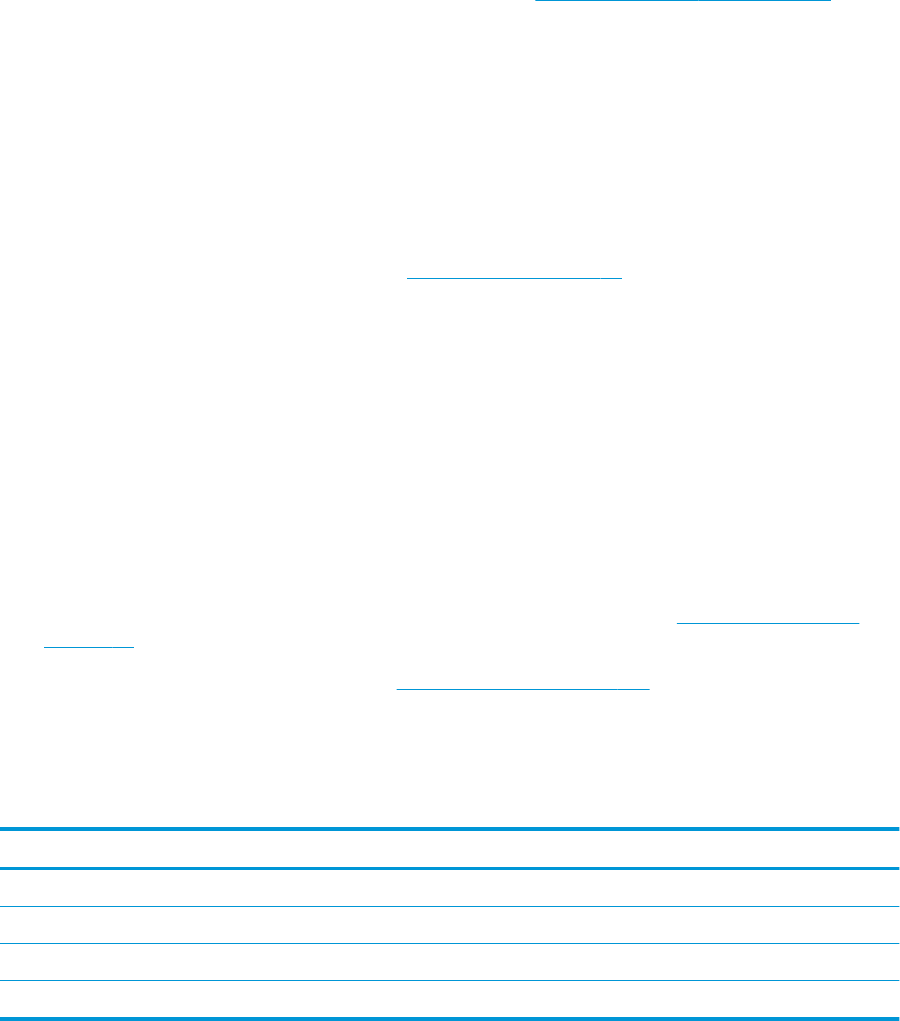
Welcome to your printer
Your printer is a color inkjet printer designed for printing high-quality images on paper up to 1118 mm (44 in)
wide. Some major features of the printer are shown below:
● Print resolution of up to 2400 × 1200 optimized dpi, from a 1200 × 1200 dpi input, using the Best print-
quality option, the Maximum Detail option and photo paper.
● The printer can be controlled from its front panel or from a remote computer using the Embedded Web
Server, HP DesignJet Utility, or HP Click Printing Software (see http://www.hp.com/go/designjetclick).
● Touch-sensitive front panel in color, with an intuitive graphical user interface.
● Job previews in the front panel.
● Job previews on remote computers.
● Includes Web-connected features such as automatic rmware updates, HP ePrint, and Mobile Printing.
● Driverless printing: Files in common graphical formats can be printed directly without needing a printer
driver. Just insert a USB ash drive or use HP Click Printing Software.
● Paper exibility and automatic easy load, see Paper handling on page 24, with information and presets
accessible from the front panel and the HP DesignJet Utility.
● Handles cut-sheet and roll paper.
● Six-ink system.
● Accurate and consistent color reproduction with automatic color calibration.
● Economode for printing economically.
● Two rolls loaded at once (T1700dr only) provide fast and easy switching between dierent rolls, or long
runs of unattended printing.
● High productivity features such as job previewing and nesting using HP Click Printing Software.
● Ink and paper usage information available from the Embedded Web Server, see Embedded Web Server
on page 14.
● Access to the online HP Support Center (see HP Support Center on page 169).
Printer models
This guide covers the following printer models, normally referring to them by their short names for brevity.
Full name Short name
HP DesignJet T1700 T1700
HP DesignJet T1700 PostScript Printer T1700 PS
HP DesignJet T1700dr T1700dr
HP DesignJet T1700dr PostScript Printer T1700dr PS
Safety precautions
Read these safety precautions before using your printer. Also read your local Environmental, Health, and Safety
regulations.
2 Chapter 1 Introduction ENWW