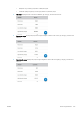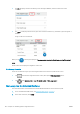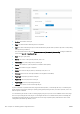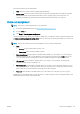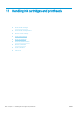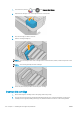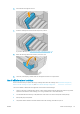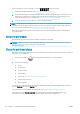HP DesignJet T1700 Printer Series - User Guide
Table Of Contents
- Introduction
- Welcome to your printer
- Printer models
- Safety precautions
- Main components
- Turn the printer on and off
- Front panel
- HP Utility
- HP Print Preview
- Embedded Web Server
- Demo prints
- Configure your printer
- Connect the printer to your network
- Install your printer under Windows
- Uninstall the printer software under Windows
- Install your printer under Mac OS X
- Uninstall the printer software under Mac OS X
- Set up printer services
- Control access to the printer
- Require account ID
- Drivers
- Set Windows driver preferences
- Change the graphic language setting
- Mobile printing
- Accessibility
- Other sources of information
- Paper handling
- General advice
- Load a roll onto the spindle
- Load a roll into the printer
- Unload a roll
- Load a single sheet
- Unload a single sheet
- Sensitive-paper mode (T1700dr only)
- View information about the paper
- Paper presets
- Printing paper info
- Move the paper
- Maintain paper
- Change the drying time
- Turn the automatic cutter on and off
- Feed and cut the paper
- Working with two rolls (T1700dr only)
- Networking
- Printing
- Introduction
- Print from a USB flash drive
- Print from a computer using a printer driver
- Advanced print settings
- Select print quality
- Select paper size
- Select margin options
- Print on loaded paper
- Rescale a print
- Change the treatment of overlapping lines
- Preview a print
- Print a draft
- High-quality printing
- Print in gray shades
- Print with crop lines
- Use paper economically
- Nest jobs to save roll paper
- Use ink economically
- Protect a paper type
- Unattended printing/overnight printing
- Mobile printing
- Job queue management
- Color management
- Practical printing examples
- Retrieving printer usage information
- Handling ink cartridges and printheads
- Maintaining the printer
- Accessories
- Troubleshooting paper issues
- Paper cannot be loaded successfully
- Paper type is not in the driver
- Printer printed on the wrong paper type
- Automatic cut not available
- On hold for paper
- Which criteria are used to decide on which roll a job will be printed?
- When is a job put on hold for paper?
- If I load a new roll of paper, will jobs that were on hold for paper be automatically printed?
- I don’t like jobs being put on hold for paper. Can I prevent it?
- My job is exactly as wide as the roll of paper that is loaded on the printer, but is put on hold for ...
- Roll paper will not advance
- Paper has jammed
- A strip stays on the output tray and generates jams
- Printer displays out of paper when paper is available
- Prints do not fall neatly into the basket
- Sheet stays in the printer when the print has been completed
- Paper is cut when the print has been completed
- Cutter does not cut well
- Roll is loose on the spindle
- Recalibrate the paper advance
- Troubleshooting print-quality issues
- General advice
- Horizontal lines across the image (banding)
- Whole image is blurry or grainy
- Paper is not flat
- Print is scuffed or scratched
- Ink marks on the paper
- Black horizontal lines on yellow background
- Black ink comes off when you touch the print
- Edges of objects are stepped or not sharp
- Edges of objects are darker than expected
- Horizontal lines at the end of a cut sheet print
- Vertical lines of different colors
- White spots on the print
- Colors are inaccurate
- Colors are fading
- Image is incomplete (clipped at the bottom)
- Image is clipped
- Some objects are missing from the printed image
- Lines are too thick, too thin or missing
- Lines appear stepped or jagged
- Lines print double or in the wrong colors
- Lines are discontinuous
- Lines are blurred
- Line lengths are inaccurate
- Image Diagnostics Print
- If you still have a problem
- Troubleshooting ink cartridge and printhead issues
- Troubleshooting general printer issues
- Front-panel error messages
- HP Customer Care
- Printer specifications
- Glossary
- Index
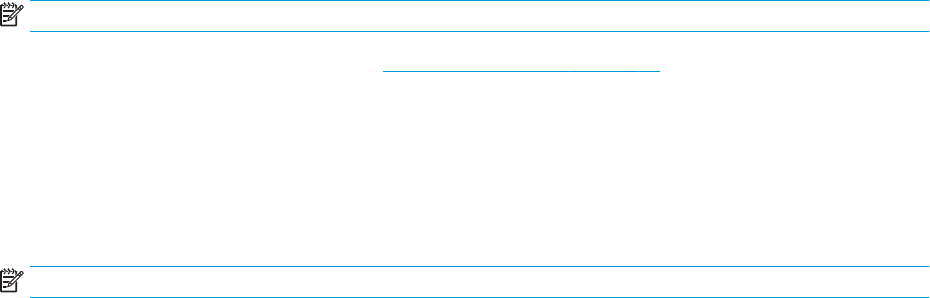
Two buttons appear in the accounting table:
● Help: This button opens a window displaying help information.
● Export to CSV: This button opens a window with a progress bar, and generates and downloads a CSV le.
The downloaded le contains similar information to the accounting page, in CSV format. If the cost
assignment is enabled, the CSV displays more detailed information about the cost of the job.
Check cost assignment
NOTE: The accuracy of the usage statistics is not guaranteed.
1. Access the Embedded Web Server, see Embedded Web Server on page 14.
2. Go to the Main tab.
3. Click Usage > Cost assignment conguration.
The cost assignment page allows you to enable or disable the cost assignment setting, using the checkbox next
to Enable accounting assignment conguration at the top of the page. If the setting is enabled, you can insert or
modify the cost of the following sections.
NOTE: At least one of these sections must be enabled in order to save the conguration.
● Units
– Currency: Enter any three-letter currency code.
– Paper usage: Select the units, English or metric.
● Print categories cost: Can be enabled or disabled. When enabled, you can assign a cost to each category,
and select the units of the cost (per millimeter, or the option selected in the previous Units section). The
cost is a number with two decimal digits of precision. Disabled categories are displayed grayed out.
● Ink usage cost: Can be enabled or disabled. Allows you to apply a cost to ink usage, and displays the
available inks with a eld to indicate the cost.
● Paper usage cost: Can be enabled or disabled. Allows you to apply a cost to the papers displayed. You can
add papers from the list of supported papers. The costs can be removed or edited; they cannot be empty,
but may be 0 (zero). The units selection is the same as for print categories.
● Fixed cost: Can be enabled or disabled. Allows you to add a xed cost to all print, scan, and copy jobs.
Enabling the cost assignment setting causes the total cost column to appear in the accounting information, and
detailed information is added to the exported CSV.
ENWW Check cost assignment 107