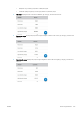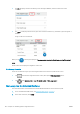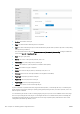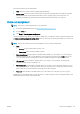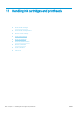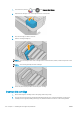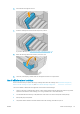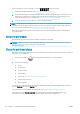HP DesignJet T1700 Printer Series - User Guide
Table Of Contents
- Introduction
- Welcome to your printer
- Printer models
- Safety precautions
- Main components
- Turn the printer on and off
- Front panel
- HP Utility
- HP Print Preview
- Embedded Web Server
- Demo prints
- Configure your printer
- Connect the printer to your network
- Install your printer under Windows
- Uninstall the printer software under Windows
- Install your printer under Mac OS X
- Uninstall the printer software under Mac OS X
- Set up printer services
- Control access to the printer
- Require account ID
- Drivers
- Set Windows driver preferences
- Change the graphic language setting
- Mobile printing
- Accessibility
- Other sources of information
- Paper handling
- General advice
- Load a roll onto the spindle
- Load a roll into the printer
- Unload a roll
- Load a single sheet
- Unload a single sheet
- Sensitive-paper mode (T1700dr only)
- View information about the paper
- Paper presets
- Printing paper info
- Move the paper
- Maintain paper
- Change the drying time
- Turn the automatic cutter on and off
- Feed and cut the paper
- Working with two rolls (T1700dr only)
- Networking
- Printing
- Introduction
- Print from a USB flash drive
- Print from a computer using a printer driver
- Advanced print settings
- Select print quality
- Select paper size
- Select margin options
- Print on loaded paper
- Rescale a print
- Change the treatment of overlapping lines
- Preview a print
- Print a draft
- High-quality printing
- Print in gray shades
- Print with crop lines
- Use paper economically
- Nest jobs to save roll paper
- Use ink economically
- Protect a paper type
- Unattended printing/overnight printing
- Mobile printing
- Job queue management
- Color management
- Practical printing examples
- Retrieving printer usage information
- Handling ink cartridges and printheads
- Maintaining the printer
- Accessories
- Troubleshooting paper issues
- Paper cannot be loaded successfully
- Paper type is not in the driver
- Printer printed on the wrong paper type
- Automatic cut not available
- On hold for paper
- Which criteria are used to decide on which roll a job will be printed?
- When is a job put on hold for paper?
- If I load a new roll of paper, will jobs that were on hold for paper be automatically printed?
- I don’t like jobs being put on hold for paper. Can I prevent it?
- My job is exactly as wide as the roll of paper that is loaded on the printer, but is put on hold for ...
- Roll paper will not advance
- Paper has jammed
- A strip stays on the output tray and generates jams
- Printer displays out of paper when paper is available
- Prints do not fall neatly into the basket
- Sheet stays in the printer when the print has been completed
- Paper is cut when the print has been completed
- Cutter does not cut well
- Roll is loose on the spindle
- Recalibrate the paper advance
- Troubleshooting print-quality issues
- General advice
- Horizontal lines across the image (banding)
- Whole image is blurry or grainy
- Paper is not flat
- Print is scuffed or scratched
- Ink marks on the paper
- Black horizontal lines on yellow background
- Black ink comes off when you touch the print
- Edges of objects are stepped or not sharp
- Edges of objects are darker than expected
- Horizontal lines at the end of a cut sheet print
- Vertical lines of different colors
- White spots on the print
- Colors are inaccurate
- Colors are fading
- Image is incomplete (clipped at the bottom)
- Image is clipped
- Some objects are missing from the printed image
- Lines are too thick, too thin or missing
- Lines appear stepped or jagged
- Lines print double or in the wrong colors
- Lines are discontinuous
- Lines are blurred
- Line lengths are inaccurate
- Image Diagnostics Print
- If you still have a problem
- Troubleshooting ink cartridge and printhead issues
- Troubleshooting general printer issues
- Front-panel error messages
- HP Customer Care
- Printer specifications
- Glossary
- Index
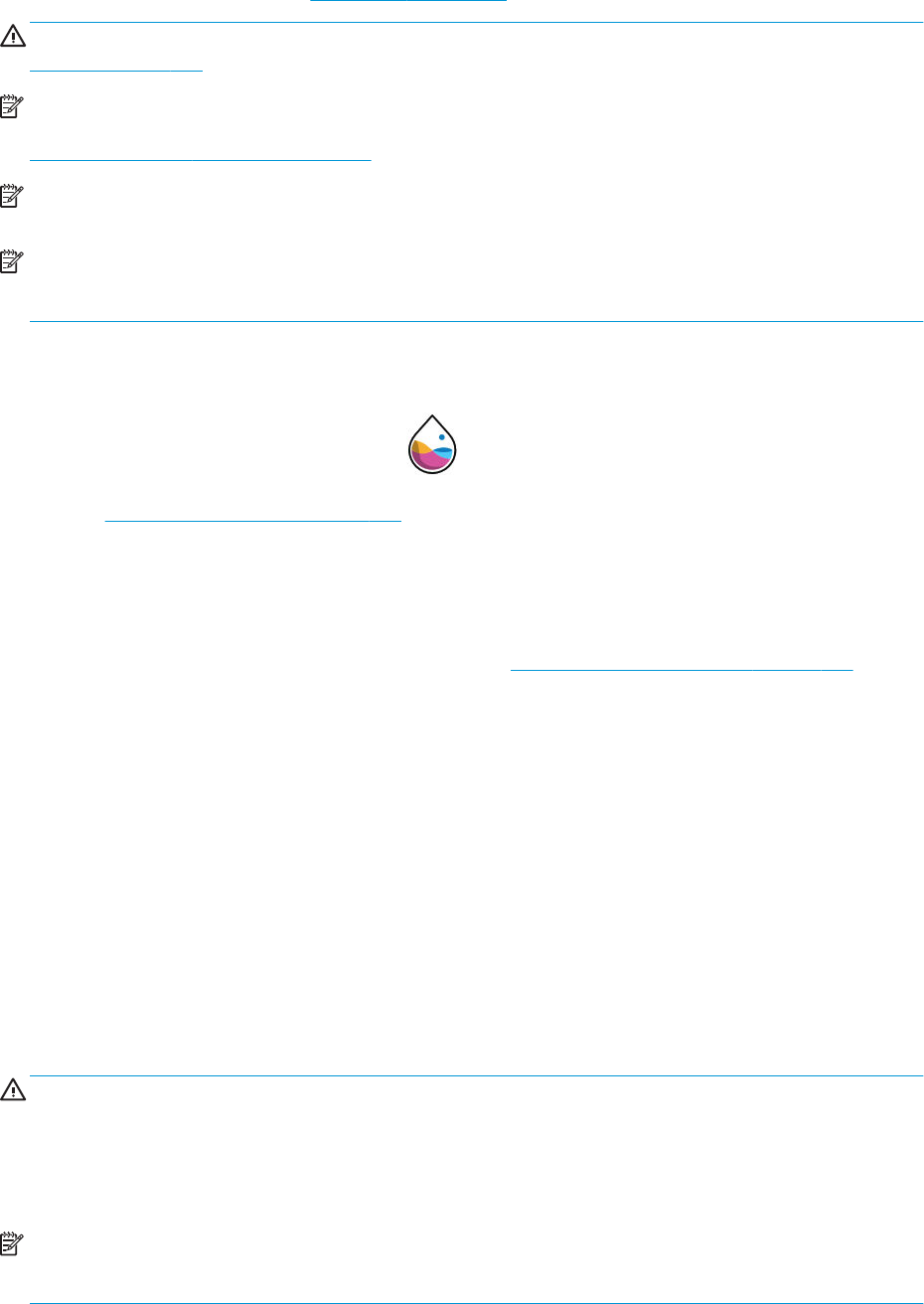
About the ink cartridges
Ink cartridges store the ink and are connected to the printheads, which distribute the ink on the paper. To
purchase additional cartridges, see Accessories on page 124.
CAUTION: Observe precautions when handling ink cartridges because they are ESD-sensitive devices (see the
Glossary on page 175). Avoid touching pins, leads and circuitry.
NOTE: Dynamic security enabled printer. Only intended to be used with cartridges using an HP original chip.
Cartridges using a non-HP chip may not work, and those that work today may not work in the future. More at:
http://www.hp.com/go/learnaboutsupplies.
NOTE: This printer is not designed to use continuous ink systems. To resume printing, remove any continuous
ink system and install genuine HP (or compatible) ink cartridges.
NOTE: This printer is designed for ink cartridges to be used until they are empty. Relling cartridges prior to
depletion might cause your printer to fail. If this happens, insert a new cartridge (either genuine HP or
compatible) to continue printing.
Check the ink cartridges status
To view the ink levels of your ink cartridges, tap on the front panel, then tap the cartridge on which you
want information. There is a Replace ink cartridges option on the ink information page in case you want to do so
(see also Remove an ink cartridge on page 109).
To get more information on your ink cartridges, you can tap the color of the cartridge on which you want
information.
You can also get this information from the HP DesignJet Utility.
For an explanation of the ink cartridge status messages, see Ink cartridge status messages on page 156.
HP DesignJet Utility procedures
● In the HP DesignJet Utility for Windows, go to the Overview tab, each cartridge's status is under Supplies
Status > Cartridges.
● In the HP DesignJet Utility for Mac OS X, select Supplies Status in the Information group.
Remove an ink cartridge
There are two occasions when you need to remove an ink cartridge.
● The ink cartridge is very low and you want to replace it with a full cartridge for unattended printing (you can
use up the remaining ink in the rst cartridge at a more convenient time).
● The ink cartridge is empty or faulty, and you must replace it to continue printing.
CAUTION: Do not try to remove an ink cartridge while printing.
CAUTION: Remove an ink cartridge only if you are ready to insert another one.
CAUTION: Make sure the printer wheels are locked (the brake lever is pressed down) to prevent the printer from
moving.
NOTE: When a cartridge runs out of ink, the current job is not automatically canceled: unless you cancel it
manually, it will resume printing when the empty cartridge has been replaced. If there is a delay in replacing the
cartridge, you may see some banding eect on the print.
ENWW About the ink cartridges 109