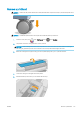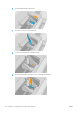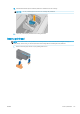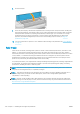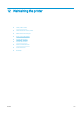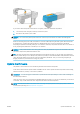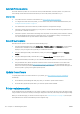HP DesignJet T1700 Printer Series - User Guide
Table Of Contents
- Introduction
- Welcome to your printer
- Printer models
- Safety precautions
- Main components
- Turn the printer on and off
- Front panel
- HP Utility
- HP Print Preview
- Embedded Web Server
- Demo prints
- Configure your printer
- Connect the printer to your network
- Install your printer under Windows
- Uninstall the printer software under Windows
- Install your printer under Mac OS X
- Uninstall the printer software under Mac OS X
- Set up printer services
- Control access to the printer
- Require account ID
- Drivers
- Set Windows driver preferences
- Change the graphic language setting
- Mobile printing
- Accessibility
- Other sources of information
- Paper handling
- General advice
- Load a roll onto the spindle
- Load a roll into the printer
- Unload a roll
- Load a single sheet
- Unload a single sheet
- Sensitive-paper mode (T1700dr only)
- View information about the paper
- Paper presets
- Printing paper info
- Move the paper
- Maintain paper
- Change the drying time
- Turn the automatic cutter on and off
- Feed and cut the paper
- Working with two rolls (T1700dr only)
- Networking
- Printing
- Introduction
- Print from a USB flash drive
- Print from a computer using a printer driver
- Advanced print settings
- Select print quality
- Select paper size
- Select margin options
- Print on loaded paper
- Rescale a print
- Change the treatment of overlapping lines
- Preview a print
- Print a draft
- High-quality printing
- Print in gray shades
- Print with crop lines
- Use paper economically
- Nest jobs to save roll paper
- Use ink economically
- Protect a paper type
- Unattended printing/overnight printing
- Mobile printing
- Job queue management
- Color management
- Practical printing examples
- Retrieving printer usage information
- Handling ink cartridges and printheads
- Maintaining the printer
- Accessories
- Troubleshooting paper issues
- Paper cannot be loaded successfully
- Paper type is not in the driver
- Printer printed on the wrong paper type
- Automatic cut not available
- On hold for paper
- Which criteria are used to decide on which roll a job will be printed?
- When is a job put on hold for paper?
- If I load a new roll of paper, will jobs that were on hold for paper be automatically printed?
- I don’t like jobs being put on hold for paper. Can I prevent it?
- My job is exactly as wide as the roll of paper that is loaded on the printer, but is put on hold for ...
- Roll paper will not advance
- Paper has jammed
- A strip stays on the output tray and generates jams
- Printer displays out of paper when paper is available
- Prints do not fall neatly into the basket
- Sheet stays in the printer when the print has been completed
- Paper is cut when the print has been completed
- Cutter does not cut well
- Roll is loose on the spindle
- Recalibrate the paper advance
- Troubleshooting print-quality issues
- General advice
- Horizontal lines across the image (banding)
- Whole image is blurry or grainy
- Paper is not flat
- Print is scuffed or scratched
- Ink marks on the paper
- Black horizontal lines on yellow background
- Black ink comes off when you touch the print
- Edges of objects are stepped or not sharp
- Edges of objects are darker than expected
- Horizontal lines at the end of a cut sheet print
- Vertical lines of different colors
- White spots on the print
- Colors are inaccurate
- Colors are fading
- Image is incomplete (clipped at the bottom)
- Image is clipped
- Some objects are missing from the printed image
- Lines are too thick, too thin or missing
- Lines appear stepped or jagged
- Lines print double or in the wrong colors
- Lines are discontinuous
- Lines are blurred
- Line lengths are inaccurate
- Image Diagnostics Print
- If you still have a problem
- Troubleshooting ink cartridge and printhead issues
- Troubleshooting general printer issues
- Front-panel error messages
- HP Customer Care
- Printer specifications
- Glossary
- Index
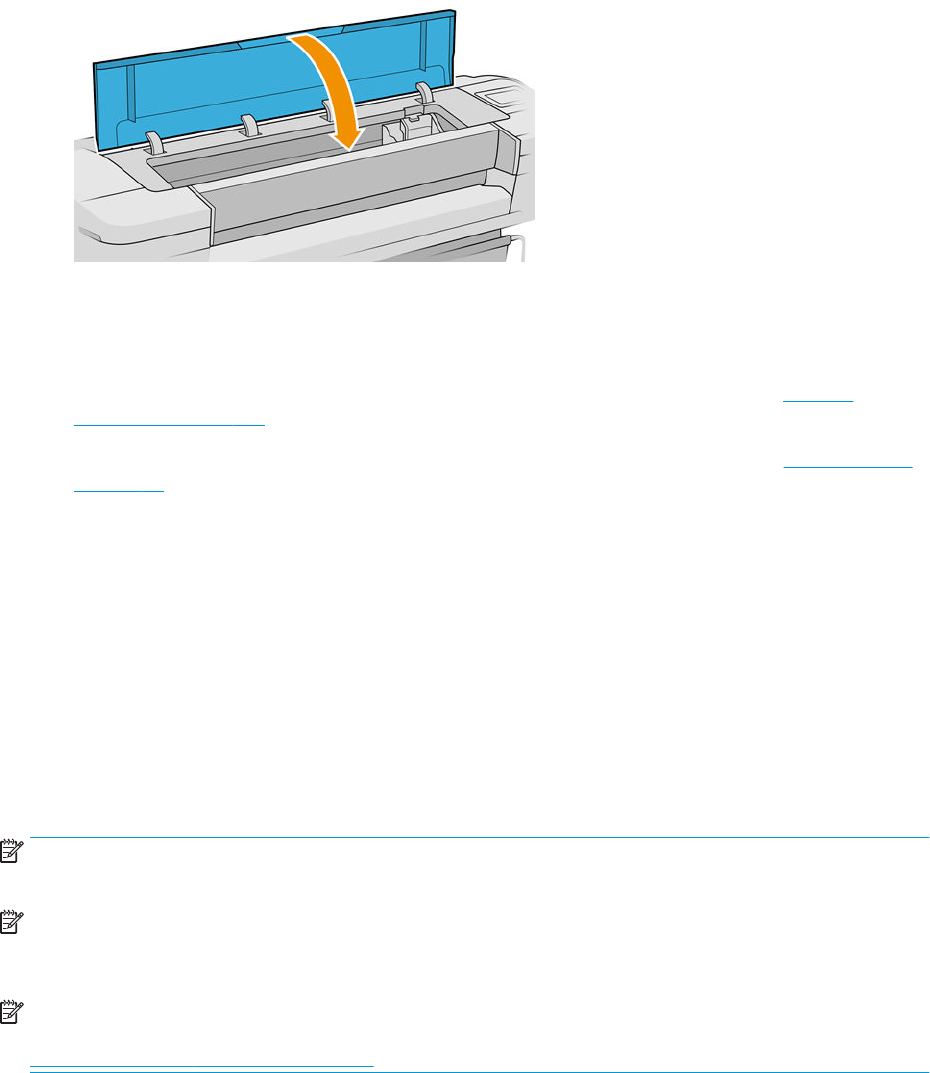
8. Close the window.
9. The front-panel display conrms that all printheads are correctly inserted. The printer starts checking and
preparing the printheads. The default routine process, when all printheads are changed, takes 10 minutes.
If the printer nds problems in preparing the printheads, it takes longer, up to 45 minutes. For a single
printhead insertion, the times vary between 2 and 45 minutes. After all printheads are checked and
prepared, the printhead realignment procedure runs automatically if paper is loaded, see Align the
printheads on page 160.
10. You are recommended to perform a color calibration after inserting a new printhead. See Color calibration
on page 76.
Safe mode
Under certain conditions, including printer operation outside of environmental specications, and when a used,
relled, or counterfeit ink cartridge has been detected, the printer will operate in safe mode. HP is unable to
warrant the performance of the printing system when operated outside of environmental specications or when
a used, relled, or counterfeit ink cartridge is installed. Safe mode is designed to protect the printer and the
printheads from damage due to unexpected conditions, and is in operation when the icon is displayed on the
printer’s front panel and by the Embedded Web Server and HP Utility.
For optimal performance, use original HP ink cartridges. HP DesignJet printing systems, including original HP inks
and printheads, are designed and engineered together to provide uncompromising print quality, consistency,
performance, durability, and value—with every print.
NOTE: This printer is not designed to use continuous ink systems. To resume printing, remove the continuous
ink system and install genuine HP (or compatible) cartridges.
NOTE: This printer is designed for ink cartridges to be used until they are empty. Relling cartridges prior to
depletion might cause your printer to fail. If this happens, insert a new cartridge (either genuine HP or
compatible) to continue printing.
NOTE: Dynamic security enabled printer. Only intended to be used with cartridges using an HP original chip.
Cartridges using a non-HP chip may not work, and those that work today may not work in the future. More at:
http://www.hp.com/go/learnaboutsupplies.
118 Chapter 11 Handling ink cartridges and printheads ENWW