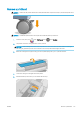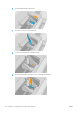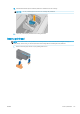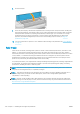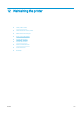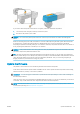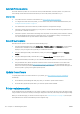HP DesignJet T1700 Printer Series - User Guide
Table Of Contents
- Introduction
- Welcome to your printer
- Printer models
- Safety precautions
- Main components
- Turn the printer on and off
- Front panel
- HP Utility
- HP Print Preview
- Embedded Web Server
- Demo prints
- Configure your printer
- Connect the printer to your network
- Install your printer under Windows
- Uninstall the printer software under Windows
- Install your printer under Mac OS X
- Uninstall the printer software under Mac OS X
- Set up printer services
- Control access to the printer
- Require account ID
- Drivers
- Set Windows driver preferences
- Change the graphic language setting
- Mobile printing
- Accessibility
- Other sources of information
- Paper handling
- General advice
- Load a roll onto the spindle
- Load a roll into the printer
- Unload a roll
- Load a single sheet
- Unload a single sheet
- Sensitive-paper mode (T1700dr only)
- View information about the paper
- Paper presets
- Printing paper info
- Move the paper
- Maintain paper
- Change the drying time
- Turn the automatic cutter on and off
- Feed and cut the paper
- Working with two rolls (T1700dr only)
- Networking
- Printing
- Introduction
- Print from a USB flash drive
- Print from a computer using a printer driver
- Advanced print settings
- Select print quality
- Select paper size
- Select margin options
- Print on loaded paper
- Rescale a print
- Change the treatment of overlapping lines
- Preview a print
- Print a draft
- High-quality printing
- Print in gray shades
- Print with crop lines
- Use paper economically
- Nest jobs to save roll paper
- Use ink economically
- Protect a paper type
- Unattended printing/overnight printing
- Mobile printing
- Job queue management
- Color management
- Practical printing examples
- Retrieving printer usage information
- Handling ink cartridges and printheads
- Maintaining the printer
- Accessories
- Troubleshooting paper issues
- Paper cannot be loaded successfully
- Paper type is not in the driver
- Printer printed on the wrong paper type
- Automatic cut not available
- On hold for paper
- Which criteria are used to decide on which roll a job will be printed?
- When is a job put on hold for paper?
- If I load a new roll of paper, will jobs that were on hold for paper be automatically printed?
- I don’t like jobs being put on hold for paper. Can I prevent it?
- My job is exactly as wide as the roll of paper that is loaded on the printer, but is put on hold for ...
- Roll paper will not advance
- Paper has jammed
- A strip stays on the output tray and generates jams
- Printer displays out of paper when paper is available
- Prints do not fall neatly into the basket
- Sheet stays in the printer when the print has been completed
- Paper is cut when the print has been completed
- Cutter does not cut well
- Roll is loose on the spindle
- Recalibrate the paper advance
- Troubleshooting print-quality issues
- General advice
- Horizontal lines across the image (banding)
- Whole image is blurry or grainy
- Paper is not flat
- Print is scuffed or scratched
- Ink marks on the paper
- Black horizontal lines on yellow background
- Black ink comes off when you touch the print
- Edges of objects are stepped or not sharp
- Edges of objects are darker than expected
- Horizontal lines at the end of a cut sheet print
- Vertical lines of different colors
- White spots on the print
- Colors are inaccurate
- Colors are fading
- Image is incomplete (clipped at the bottom)
- Image is clipped
- Some objects are missing from the printed image
- Lines are too thick, too thin or missing
- Lines appear stepped or jagged
- Lines print double or in the wrong colors
- Lines are discontinuous
- Lines are blurred
- Line lengths are inaccurate
- Image Diagnostics Print
- If you still have a problem
- Troubleshooting ink cartridge and printhead issues
- Troubleshooting general printer issues
- Front-panel error messages
- HP Customer Care
- Printer specifications
- Glossary
- Index
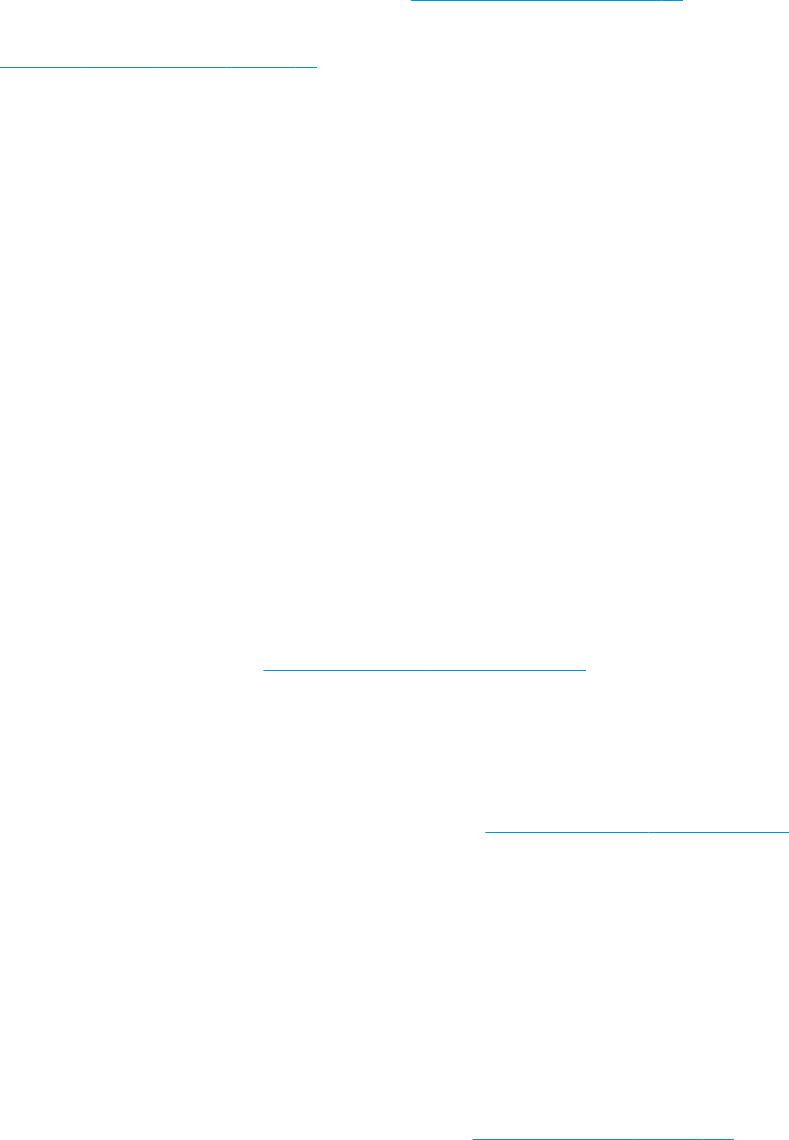
Automatic rmware updates
Automatic rmware updates are a convenience that is possible with Web-connected printers. Your printer can
automatically download the latest rmware release, store it in the printer, and install it for you.
Important notes
● Your printer must be connected to the Internet; see Set up printer services on page 17.
● To congure automatic rmware updates, you can use the front panel or the Embedded Web Server; see
Congure rmware updates on page 19.
● If an administrator password has been set, it will be required to change these settings.
● A rmware update package can be large; you may want to consider whether there are any implications for
your network or Internet connection.
● A rmware update is downloaded in the background: the printer can be printing at the same time. However,
it cannot be installed in the background: printing must stop, and installation is always a manual process.
You can install rmware at any time after the download has completed.
Manual rmware updates
Manual rmware updates can be performed in the following ways:
● Using the Embedded Web Server, click About printer > Firmware update. Click Check now to check whether
new rmware is available. If new rmware is available, some information about the new rmware is
displayed, and you are given the opportunity to download and install it.
● Using the HP DesignJet Utility under Windows, select your printer, the Support tab and then Firmware
Update.
● Using the HP DesignJet Utility under Mac OS X, select Firmware Update in the Support group.
● Using HP Web Jetadmin, with which you can make manual rmware updates or request automatic updates.
● Using a USB ash drive, which should be formatted as FAT32 and should be able to store at least 4 GB.
Download the rmware le from http://www.hp.com/go/T1700/rmware into the USB ash drive and
insert it into the Hi-Speed USB host port beside the front panel. A rmware update assistant will appear on
the front panel to guide you through the update process.
Update the software
To update printer drivers and other software for your printer, go to http://www.hp.com/go/T1700/drivers.
Additionally:
● Under Windows, the HP DesignJet Utility may oer you automatic updates when restarted.
● Under Mac OS X, Apple SW Update oers you software updates when available.
Printer maintenance kits
Three maintenance kits are available for your printer, containing components that may need to be replaced after
long use. When one of them is needed, a message is displayed on the front panel and by the HP DesignJet Utility.
When you see the message, you should contact HP Support (see Contact HP Support on page 170) and request
the maintenance kit. The kits are installed by service engineers only.
122 Chapter 12 Maintaining the printer ENWW