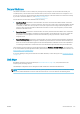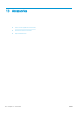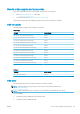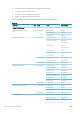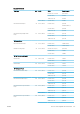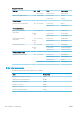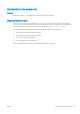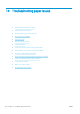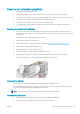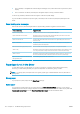HP DesignJet T1700 Printer Series - User Guide
Table Of Contents
- Introduction
- Welcome to your printer
- Printer models
- Safety precautions
- Main components
- Turn the printer on and off
- Front panel
- HP Utility
- HP Print Preview
- Embedded Web Server
- Demo prints
- Configure your printer
- Connect the printer to your network
- Install your printer under Windows
- Uninstall the printer software under Windows
- Install your printer under Mac OS X
- Uninstall the printer software under Mac OS X
- Set up printer services
- Control access to the printer
- Require account ID
- Drivers
- Set Windows driver preferences
- Change the graphic language setting
- Mobile printing
- Accessibility
- Other sources of information
- Paper handling
- General advice
- Load a roll onto the spindle
- Load a roll into the printer
- Unload a roll
- Load a single sheet
- Unload a single sheet
- Sensitive-paper mode (T1700dr only)
- View information about the paper
- Paper presets
- Printing paper info
- Move the paper
- Maintain paper
- Change the drying time
- Turn the automatic cutter on and off
- Feed and cut the paper
- Working with two rolls (T1700dr only)
- Networking
- Printing
- Introduction
- Print from a USB flash drive
- Print from a computer using a printer driver
- Advanced print settings
- Select print quality
- Select paper size
- Select margin options
- Print on loaded paper
- Rescale a print
- Change the treatment of overlapping lines
- Preview a print
- Print a draft
- High-quality printing
- Print in gray shades
- Print with crop lines
- Use paper economically
- Nest jobs to save roll paper
- Use ink economically
- Protect a paper type
- Unattended printing/overnight printing
- Mobile printing
- Job queue management
- Color management
- Practical printing examples
- Retrieving printer usage information
- Handling ink cartridges and printheads
- Maintaining the printer
- Accessories
- Troubleshooting paper issues
- Paper cannot be loaded successfully
- Paper type is not in the driver
- Printer printed on the wrong paper type
- Automatic cut not available
- On hold for paper
- Which criteria are used to decide on which roll a job will be printed?
- When is a job put on hold for paper?
- If I load a new roll of paper, will jobs that were on hold for paper be automatically printed?
- I don’t like jobs being put on hold for paper. Can I prevent it?
- My job is exactly as wide as the roll of paper that is loaded on the printer, but is put on hold for ...
- Roll paper will not advance
- Paper has jammed
- A strip stays on the output tray and generates jams
- Printer displays out of paper when paper is available
- Prints do not fall neatly into the basket
- Sheet stays in the printer when the print has been completed
- Paper is cut when the print has been completed
- Cutter does not cut well
- Roll is loose on the spindle
- Recalibrate the paper advance
- Troubleshooting print-quality issues
- General advice
- Horizontal lines across the image (banding)
- Whole image is blurry or grainy
- Paper is not flat
- Print is scuffed or scratched
- Ink marks on the paper
- Black horizontal lines on yellow background
- Black ink comes off when you touch the print
- Edges of objects are stepped or not sharp
- Edges of objects are darker than expected
- Horizontal lines at the end of a cut sheet print
- Vertical lines of different colors
- White spots on the print
- Colors are inaccurate
- Colors are fading
- Image is incomplete (clipped at the bottom)
- Image is clipped
- Some objects are missing from the printed image
- Lines are too thick, too thin or missing
- Lines appear stepped or jagged
- Lines print double or in the wrong colors
- Lines are discontinuous
- Lines are blurred
- Line lengths are inaccurate
- Image Diagnostics Print
- If you still have a problem
- Troubleshooting ink cartridge and printhead issues
- Troubleshooting general printer issues
- Front-panel error messages
- HP Customer Care
- Printer specifications
- Glossary
- Index
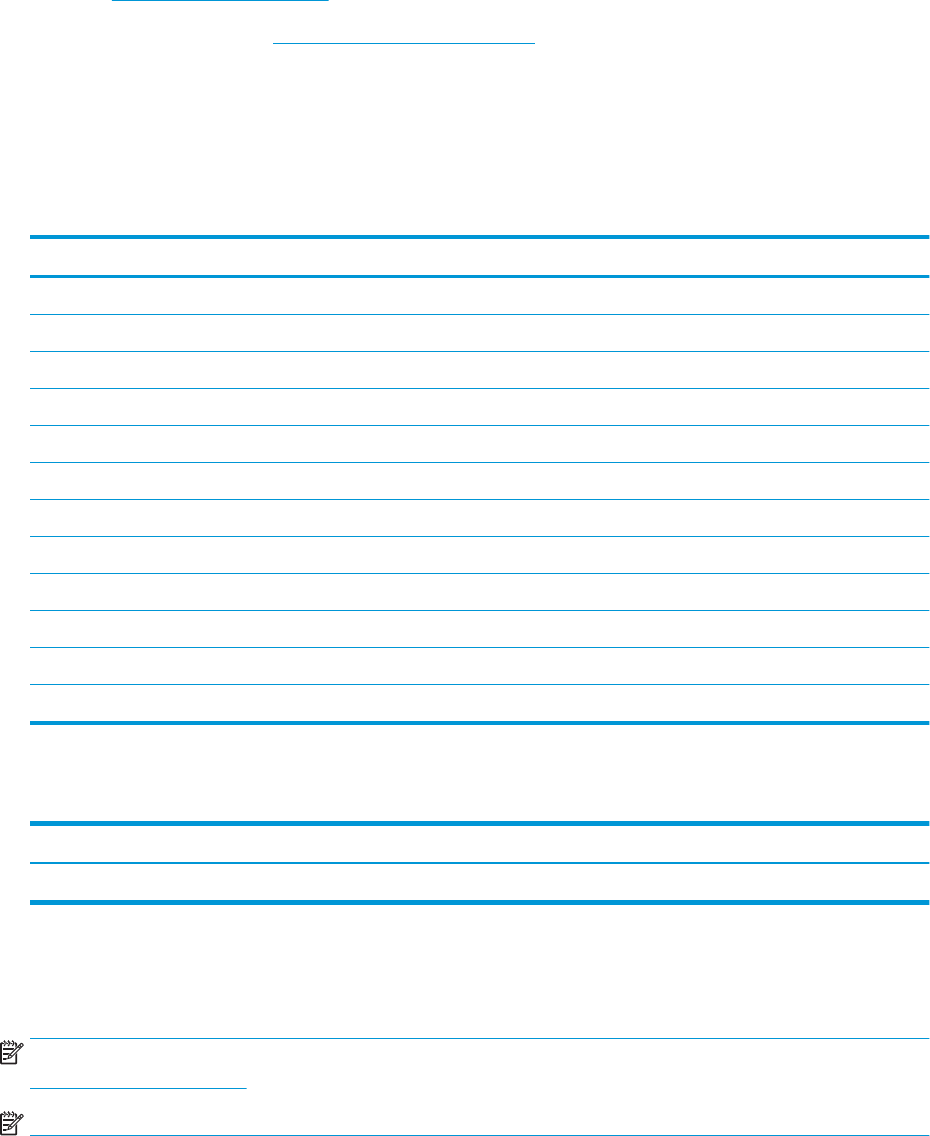
How to order supplies and accessories
There are two alternative ways to order supplies or accessories for your printer:
● Visit http://www.hplfmedia.com on the Web.
● Contact HP Support (see Contact HP Support on page 170).
The rest of this chapter lists the available supplies and accessories, and their part numbers.
Order ink supplies
The following ink supplies can be ordered for your printer.
Ink cartridges
Cartridge Product number
HP 730 130-ml Cyan DesignJet Ink Cartridge P2V62A
HP 730 130-ml Magenta DesignJet Ink Cartridge P2V63A
HP 730 130-ml Yellow DesignJet Ink Cartridge P2V64A
HP 730 130-ml Matte Black DesignJet Ink Cartridge P2V65A
HP 730 130-ml Gray DesignJet Ink Cartridge P2V66A
HP 730 130-ml Photo Black DesignJet Ink Cartridge P2V67A
HP 730 300-ml Cyan DesignJet Ink Cartridge P2V68A
HP 730 300-ml Magenta DesignJet Ink Cartridge P2V69A
HP 730 300-ml Yellow DesignJet Ink Cartridge P2V70A
HP 730 300-ml Matte Black DesignJet Ink Cartridge P2V71A
HP 730 300-ml Gray DesignJet Ink Cartridge P2V72A
HP 730 300-ml Photo Black DesignJet Ink Cartridge P2V73A
Printhead
Printhead Product number
HP 731 DesignJet Printhead P2V27A
Order paper
The following paper types are currently provided for use with your printer.
NOTE: This list is likely to change over the course of time. For the latest information, see
http://www.hplfmedia.com.
NOTE: Paper types that HP does not support may nevertheless be compatible with your printer.
Key to availability:
● (A) indicates papers available in Asia (excluding Japan)
● (C) indicates papers available in China
ENWW How to order supplies and accessories 125