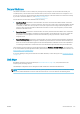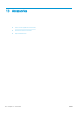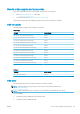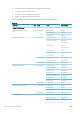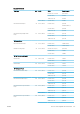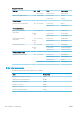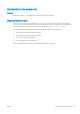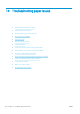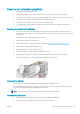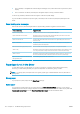HP DesignJet T1700 Printer Series - User Guide
Table Of Contents
- Introduction
- Welcome to your printer
- Printer models
- Safety precautions
- Main components
- Turn the printer on and off
- Front panel
- HP Utility
- HP Print Preview
- Embedded Web Server
- Demo prints
- Configure your printer
- Connect the printer to your network
- Install your printer under Windows
- Uninstall the printer software under Windows
- Install your printer under Mac OS X
- Uninstall the printer software under Mac OS X
- Set up printer services
- Control access to the printer
- Require account ID
- Drivers
- Set Windows driver preferences
- Change the graphic language setting
- Mobile printing
- Accessibility
- Other sources of information
- Paper handling
- General advice
- Load a roll onto the spindle
- Load a roll into the printer
- Unload a roll
- Load a single sheet
- Unload a single sheet
- Sensitive-paper mode (T1700dr only)
- View information about the paper
- Paper presets
- Printing paper info
- Move the paper
- Maintain paper
- Change the drying time
- Turn the automatic cutter on and off
- Feed and cut the paper
- Working with two rolls (T1700dr only)
- Networking
- Printing
- Introduction
- Print from a USB flash drive
- Print from a computer using a printer driver
- Advanced print settings
- Select print quality
- Select paper size
- Select margin options
- Print on loaded paper
- Rescale a print
- Change the treatment of overlapping lines
- Preview a print
- Print a draft
- High-quality printing
- Print in gray shades
- Print with crop lines
- Use paper economically
- Nest jobs to save roll paper
- Use ink economically
- Protect a paper type
- Unattended printing/overnight printing
- Mobile printing
- Job queue management
- Color management
- Practical printing examples
- Retrieving printer usage information
- Handling ink cartridges and printheads
- Maintaining the printer
- Accessories
- Troubleshooting paper issues
- Paper cannot be loaded successfully
- Paper type is not in the driver
- Printer printed on the wrong paper type
- Automatic cut not available
- On hold for paper
- Which criteria are used to decide on which roll a job will be printed?
- When is a job put on hold for paper?
- If I load a new roll of paper, will jobs that were on hold for paper be automatically printed?
- I don’t like jobs being put on hold for paper. Can I prevent it?
- My job is exactly as wide as the roll of paper that is loaded on the printer, but is put on hold for ...
- Roll paper will not advance
- Paper has jammed
- A strip stays on the output tray and generates jams
- Printer displays out of paper when paper is available
- Prints do not fall neatly into the basket
- Sheet stays in the printer when the print has been completed
- Paper is cut when the print has been completed
- Cutter does not cut well
- Roll is loose on the spindle
- Recalibrate the paper advance
- Troubleshooting print-quality issues
- General advice
- Horizontal lines across the image (banding)
- Whole image is blurry or grainy
- Paper is not flat
- Print is scuffed or scratched
- Ink marks on the paper
- Black horizontal lines on yellow background
- Black ink comes off when you touch the print
- Edges of objects are stepped or not sharp
- Edges of objects are darker than expected
- Horizontal lines at the end of a cut sheet print
- Vertical lines of different colors
- White spots on the print
- Colors are inaccurate
- Colors are fading
- Image is incomplete (clipped at the bottom)
- Image is clipped
- Some objects are missing from the printed image
- Lines are too thick, too thin or missing
- Lines appear stepped or jagged
- Lines print double or in the wrong colors
- Lines are discontinuous
- Lines are blurred
- Line lengths are inaccurate
- Image Diagnostics Print
- If you still have a problem
- Troubleshooting ink cartridge and printhead issues
- Troubleshooting general printer issues
- Front-panel error messages
- HP Customer Care
- Printer specifications
- Glossary
- Index
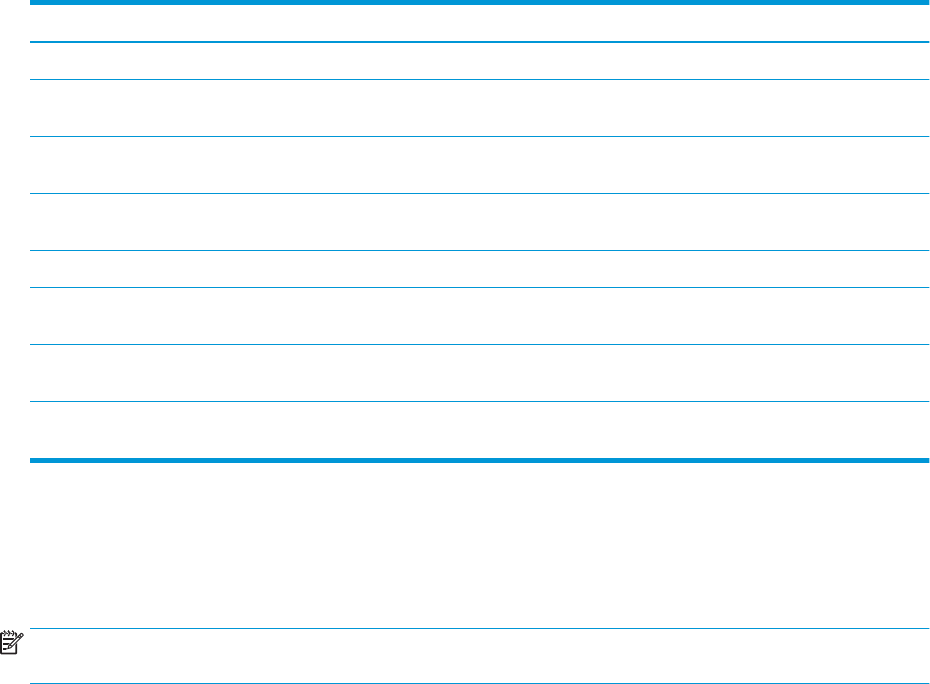
● Do not attempt to straighten the sheet during the loading process, unless instructed to by the front-panel
display.
● Do not use hand-cut sheets, which may be of irregular shapes. Use only purchased sheets.
In case of any problem, follow the instructions given on the front-panel display.
If you would like to start the load process again, cancel the process on the front panel; the printer ejects the
sheet.
Paper loading error messages
Here is a list of front-panel messages related to paper loading, with the suggested corrective action.
Front-panel message Suggested action
Paper incorrectly loaded The paper has not been loaded correctly. Remove the paper.
Paper loaded with too much skew During the paper load process the printer detected that the paper had too much skew.
Follow the instructions on the front-panel display.
Paper loose around core The end of the roll has become loose around the core. Tighten the paper to the core or
insert a new roll.
Paper not detected During the paper load process the printer did not detect any paper. Ensure the paper is
inserted fully and is not transparent.
Roll cover closed during paper load process Do not close the roll cover until you are prompted to do so by the front panel.
Sheet too big During the load process the printer has detected that the sheet of paper is either too wide
or too long to be loaded correctly. Follow the instructions on the front-panel display.
Sheet too small During the load process the printer detected that the sheet of paper is too narrow or too
short to be loaded in the printer. Follow the instructions on the front-panel display.
Upper roll load and paper is inserted through
the single sheet path
Avoid inserting roll paper into the cut sheet slot.
Paper type is not in the driver
To work with a paper not in the driver, you can use your paper as one of the presets already in the driver,
however, you must identify whether your paper is transparent or translucent, glossy or matte.
NOTE: For glossy paper, it is important to use a glossy paper type, as matte black ink does not print well on
glossy paper.
Glossy paper
If your paper is a photo paper, use the Photo Paper category.
Matte paper
If your paper is a matte paper, use any of the papers in the Bond and Coated Paper category. If your paper is
classied as photo matte, its category depends on whether it can hold matte black ink. In this case, try both with
Heavyweight Coated Paper and with Photo Semi Gloss/Satin Paper, and choose the best result.
132 Chapter 14 Troubleshooting paper issues ENWW