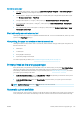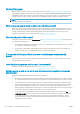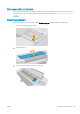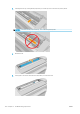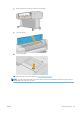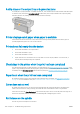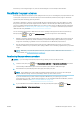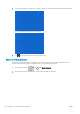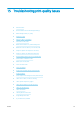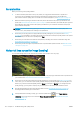HP DesignJet T1700 Printer Series - User Guide
Table Of Contents
- Introduction
- Welcome to your printer
- Printer models
- Safety precautions
- Main components
- Turn the printer on and off
- Front panel
- HP Utility
- HP Print Preview
- Embedded Web Server
- Demo prints
- Configure your printer
- Connect the printer to your network
- Install your printer under Windows
- Uninstall the printer software under Windows
- Install your printer under Mac OS X
- Uninstall the printer software under Mac OS X
- Set up printer services
- Control access to the printer
- Require account ID
- Drivers
- Set Windows driver preferences
- Change the graphic language setting
- Mobile printing
- Accessibility
- Other sources of information
- Paper handling
- General advice
- Load a roll onto the spindle
- Load a roll into the printer
- Unload a roll
- Load a single sheet
- Unload a single sheet
- Sensitive-paper mode (T1700dr only)
- View information about the paper
- Paper presets
- Printing paper info
- Move the paper
- Maintain paper
- Change the drying time
- Turn the automatic cutter on and off
- Feed and cut the paper
- Working with two rolls (T1700dr only)
- Networking
- Printing
- Introduction
- Print from a USB flash drive
- Print from a computer using a printer driver
- Advanced print settings
- Select print quality
- Select paper size
- Select margin options
- Print on loaded paper
- Rescale a print
- Change the treatment of overlapping lines
- Preview a print
- Print a draft
- High-quality printing
- Print in gray shades
- Print with crop lines
- Use paper economically
- Nest jobs to save roll paper
- Use ink economically
- Protect a paper type
- Unattended printing/overnight printing
- Mobile printing
- Job queue management
- Color management
- Practical printing examples
- Retrieving printer usage information
- Handling ink cartridges and printheads
- Maintaining the printer
- Accessories
- Troubleshooting paper issues
- Paper cannot be loaded successfully
- Paper type is not in the driver
- Printer printed on the wrong paper type
- Automatic cut not available
- On hold for paper
- Which criteria are used to decide on which roll a job will be printed?
- When is a job put on hold for paper?
- If I load a new roll of paper, will jobs that were on hold for paper be automatically printed?
- I don’t like jobs being put on hold for paper. Can I prevent it?
- My job is exactly as wide as the roll of paper that is loaded on the printer, but is put on hold for ...
- Roll paper will not advance
- Paper has jammed
- A strip stays on the output tray and generates jams
- Printer displays out of paper when paper is available
- Prints do not fall neatly into the basket
- Sheet stays in the printer when the print has been completed
- Paper is cut when the print has been completed
- Cutter does not cut well
- Roll is loose on the spindle
- Recalibrate the paper advance
- Troubleshooting print-quality issues
- General advice
- Horizontal lines across the image (banding)
- Whole image is blurry or grainy
- Paper is not flat
- Print is scuffed or scratched
- Ink marks on the paper
- Black horizontal lines on yellow background
- Black ink comes off when you touch the print
- Edges of objects are stepped or not sharp
- Edges of objects are darker than expected
- Horizontal lines at the end of a cut sheet print
- Vertical lines of different colors
- White spots on the print
- Colors are inaccurate
- Colors are fading
- Image is incomplete (clipped at the bottom)
- Image is clipped
- Some objects are missing from the printed image
- Lines are too thick, too thin or missing
- Lines appear stepped or jagged
- Lines print double or in the wrong colors
- Lines are discontinuous
- Lines are blurred
- Line lengths are inaccurate
- Image Diagnostics Print
- If you still have a problem
- Troubleshooting ink cartridge and printhead issues
- Troubleshooting general printer issues
- Front-panel error messages
- HP Customer Care
- Printer specifications
- Glossary
- Index
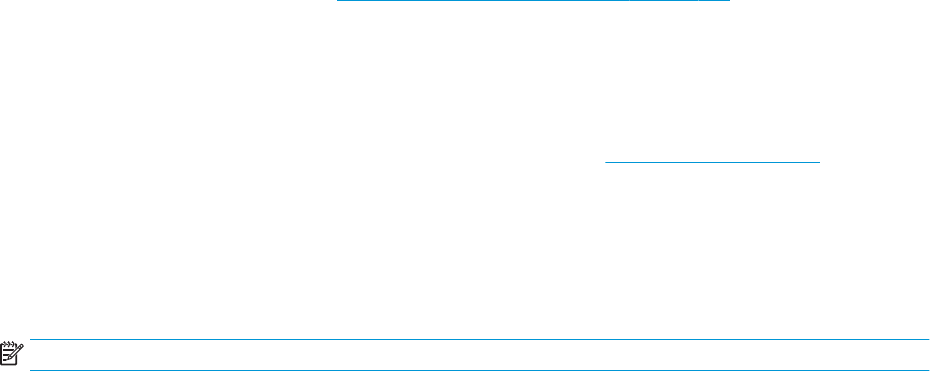
General-purpose paper
● For natural tracing papers, select paper type Natural Tracing Paper < 65 g/m2 or Natural Tracing Paper >
65 g/m2, depending on the weight of the paper.
● For thin papers (< 90 g/m
2
) uncoated papers (for example plain paper or bright white paper) select paper
type Bond and Coated Paper > Plain Paper.
● For light coated papers (< 110 g/m
2
), select paper type Bond and Coated Paper > HP Coated Paper.
● For heavyweight coated papers (< 200 g/m
2
), select paper type Bond and Coated Paper > Heavyweight
Coated Paper
.
● For cockle-free very thick coated papers (> 200 g/m
2
), select paper type Bond and Coated Paper > Super
Heavyweight Coated Paper.
Black ink is easily removed when touched
This happens when your paper is incompatible with matte black ink. To use non-matte black ink, select any of the
papers in the Photo Paper category.
After printing, the paper has wrinkles or there is too much ink
This happens when too much ink is used. To use less ink, select a thinner category. Matte paper categories from
thinnest to thickest are:
● Plain Paper
● Coated Paper
● Heavyweight Coated Paper
● Super Heavyweight Coated Paper
For other image quality problems, see Troubleshooting print-quality issues on page 141.
Printer printed on the wrong paper type
If the printer prints your job before you were able to load your desired paper, you may have Use Printer Settings
selected for the Paper Type in the printer driver. When either of these is selected, the printer will print
immediately on whichever paper is loaded. Load your desired paper, see Paper handling on page 24, and select
your paper type specically in the driver.
● In the Windows driver dialog: select the Paper/Quality or Paper tab (depending on the driver version), then
select your paper type from the Paper Type list.
● In the Mac OS X Print dialog: select the Paper/Quality panel, then select your paper type from the Paper
Type list.
NOTE: Use Printer Settings (Windows) or Any (Mac OS X) is the driver default.
Automatic cut not available
Some paper types, such as canvas, cannot be cut by the automatic cutter. When such a paper type is loaded and
active, the printer cannot switch automatically to the other roll: the active roll must rst be unloaded manually.
ENWW Printer printed on the wrong paper type 133