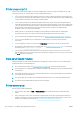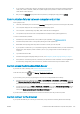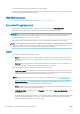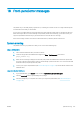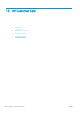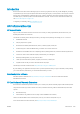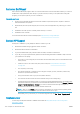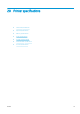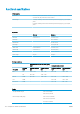HP DesignJet T1700 Printer Series - User Guide
Table Of Contents
- Introduction
- Welcome to your printer
- Printer models
- Safety precautions
- Main components
- Turn the printer on and off
- Front panel
- HP Utility
- HP Print Preview
- Embedded Web Server
- Demo prints
- Configure your printer
- Connect the printer to your network
- Install your printer under Windows
- Uninstall the printer software under Windows
- Install your printer under Mac OS X
- Uninstall the printer software under Mac OS X
- Set up printer services
- Control access to the printer
- Require account ID
- Drivers
- Set Windows driver preferences
- Change the graphic language setting
- Mobile printing
- Accessibility
- Other sources of information
- Paper handling
- General advice
- Load a roll onto the spindle
- Load a roll into the printer
- Unload a roll
- Load a single sheet
- Unload a single sheet
- Sensitive-paper mode (T1700dr only)
- View information about the paper
- Paper presets
- Printing paper info
- Move the paper
- Maintain paper
- Change the drying time
- Turn the automatic cutter on and off
- Feed and cut the paper
- Working with two rolls (T1700dr only)
- Networking
- Printing
- Introduction
- Print from a USB flash drive
- Print from a computer using a printer driver
- Advanced print settings
- Select print quality
- Select paper size
- Select margin options
- Print on loaded paper
- Rescale a print
- Change the treatment of overlapping lines
- Preview a print
- Print a draft
- High-quality printing
- Print in gray shades
- Print with crop lines
- Use paper economically
- Nest jobs to save roll paper
- Use ink economically
- Protect a paper type
- Unattended printing/overnight printing
- Mobile printing
- Job queue management
- Color management
- Practical printing examples
- Retrieving printer usage information
- Handling ink cartridges and printheads
- Maintaining the printer
- Accessories
- Troubleshooting paper issues
- Paper cannot be loaded successfully
- Paper type is not in the driver
- Printer printed on the wrong paper type
- Automatic cut not available
- On hold for paper
- Which criteria are used to decide on which roll a job will be printed?
- When is a job put on hold for paper?
- If I load a new roll of paper, will jobs that were on hold for paper be automatically printed?
- I don’t like jobs being put on hold for paper. Can I prevent it?
- My job is exactly as wide as the roll of paper that is loaded on the printer, but is put on hold for ...
- Roll paper will not advance
- Paper has jammed
- A strip stays on the output tray and generates jams
- Printer displays out of paper when paper is available
- Prints do not fall neatly into the basket
- Sheet stays in the printer when the print has been completed
- Paper is cut when the print has been completed
- Cutter does not cut well
- Roll is loose on the spindle
- Recalibrate the paper advance
- Troubleshooting print-quality issues
- General advice
- Horizontal lines across the image (banding)
- Whole image is blurry or grainy
- Paper is not flat
- Print is scuffed or scratched
- Ink marks on the paper
- Black horizontal lines on yellow background
- Black ink comes off when you touch the print
- Edges of objects are stepped or not sharp
- Edges of objects are darker than expected
- Horizontal lines at the end of a cut sheet print
- Vertical lines of different colors
- White spots on the print
- Colors are inaccurate
- Colors are fading
- Image is incomplete (clipped at the bottom)
- Image is clipped
- Some objects are missing from the printed image
- Lines are too thick, too thin or missing
- Lines appear stepped or jagged
- Lines print double or in the wrong colors
- Lines are discontinuous
- Lines are blurred
- Line lengths are inaccurate
- Image Diagnostics Print
- If you still have a problem
- Troubleshooting ink cartridge and printhead issues
- Troubleshooting general printer issues
- Front-panel error messages
- HP Customer Care
- Printer specifications
- Glossary
- Index
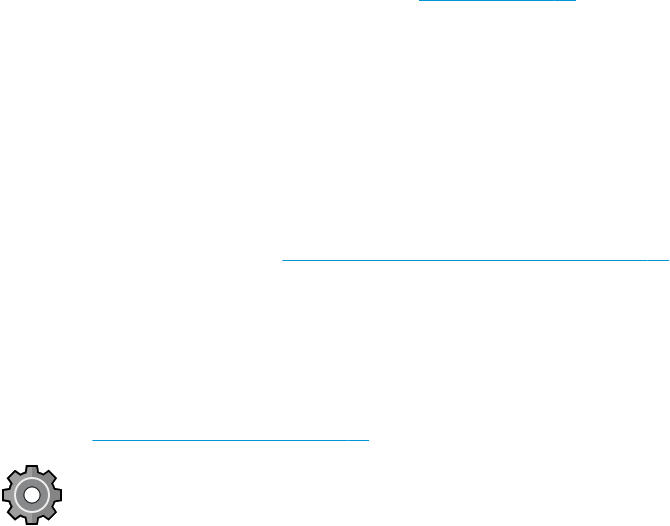
● If your printer is connected by network, check that all components used in the network (network interface
cards, hubs, routers, switches, cables) are capable of high-speed operation. Is there a lot of traic from
other devices on the network?
● Did you specify Extended drying time in the front panel? Try changing the drying time to Optimal.
Communication failures between computer and printer
Some symptoms are:
● The front-panel display does not show the Receiving message when you have sent an image to the printer.
● Your computer displays an error message when you are trying to print.
● Your computer or printer hangs (stays idle), while communication is taking place.
● Your printed output shows random or inexplicable errors (misplaced lines, partial graphics etc.)
To solve a communication problem:
● Ensure that you have selected the correct printer in your application, see Printing on page 49.
● Ensure that the printer works correctly when printing from other applications.
● Remember that very large prints may take some time to receive, process and print.
● If your printer is connected to your computer through any other intermediate devices, such as switch boxes,
buer boxes, cable adapters, cable converters, and so on, try using it when connected directly to your
computer.
● Try another interface cable.
● Ensure that the graphic language setting is correct, see Change the graphic language setting on page 21.
● If the printer is connected by network, check that your printer has a static IP address. If it is using DHCP, the
IP address may change every time it is turned on, in which case the driver may not be able to nd it.
Cannot access the Embedded Web Server
If you have not done so already, read Embedded Web Server on page 14.
From the front panel, tap , then Security > Embedded Web Server.
If you are using a proxy server, try bypassing the server and accessing the Web server directly:
● In Internet Explorer 6 for Windows, go to Tools > Internet Options > Connections > LAN Settings, and check
the Bypass proxy server for local addresses box. Alternatively, for more precise control, click the Advanced
button and add the printer's IP address to the list of exceptions, for which the proxy server is not used.
● In Safari for Mac OS X, go to Safari > Preferences > Advanced and click the Proxies: Change Settings button.
Add the printer's IP address or its domain name to the list of exceptions, for which the proxy server is not
used, in the Bypass proxy settings for these Hosts & Domains eld.
If you still cannot connect, turn the printer o and back on with the power key on the front panel.
Cannot connect to the Internet
If your printer has diiculty in connecting to the Internet, it may start the Connectivity Wizard automatically.
ENWW Communication failures between computer and printer 165