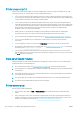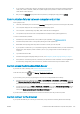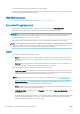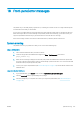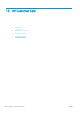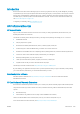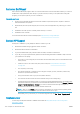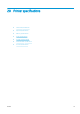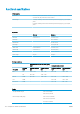HP DesignJet T1700 Printer Series - User Guide
Table Of Contents
- Introduction
- Welcome to your printer
- Printer models
- Safety precautions
- Main components
- Turn the printer on and off
- Front panel
- HP Utility
- HP Print Preview
- Embedded Web Server
- Demo prints
- Configure your printer
- Connect the printer to your network
- Install your printer under Windows
- Uninstall the printer software under Windows
- Install your printer under Mac OS X
- Uninstall the printer software under Mac OS X
- Set up printer services
- Control access to the printer
- Require account ID
- Drivers
- Set Windows driver preferences
- Change the graphic language setting
- Mobile printing
- Accessibility
- Other sources of information
- Paper handling
- General advice
- Load a roll onto the spindle
- Load a roll into the printer
- Unload a roll
- Load a single sheet
- Unload a single sheet
- Sensitive-paper mode (T1700dr only)
- View information about the paper
- Paper presets
- Printing paper info
- Move the paper
- Maintain paper
- Change the drying time
- Turn the automatic cutter on and off
- Feed and cut the paper
- Working with two rolls (T1700dr only)
- Networking
- Printing
- Introduction
- Print from a USB flash drive
- Print from a computer using a printer driver
- Advanced print settings
- Select print quality
- Select paper size
- Select margin options
- Print on loaded paper
- Rescale a print
- Change the treatment of overlapping lines
- Preview a print
- Print a draft
- High-quality printing
- Print in gray shades
- Print with crop lines
- Use paper economically
- Nest jobs to save roll paper
- Use ink economically
- Protect a paper type
- Unattended printing/overnight printing
- Mobile printing
- Job queue management
- Color management
- Practical printing examples
- Retrieving printer usage information
- Handling ink cartridges and printheads
- Maintaining the printer
- Accessories
- Troubleshooting paper issues
- Paper cannot be loaded successfully
- Paper type is not in the driver
- Printer printed on the wrong paper type
- Automatic cut not available
- On hold for paper
- Which criteria are used to decide on which roll a job will be printed?
- When is a job put on hold for paper?
- If I load a new roll of paper, will jobs that were on hold for paper be automatically printed?
- I don’t like jobs being put on hold for paper. Can I prevent it?
- My job is exactly as wide as the roll of paper that is loaded on the printer, but is put on hold for ...
- Roll paper will not advance
- Paper has jammed
- A strip stays on the output tray and generates jams
- Printer displays out of paper when paper is available
- Prints do not fall neatly into the basket
- Sheet stays in the printer when the print has been completed
- Paper is cut when the print has been completed
- Cutter does not cut well
- Roll is loose on the spindle
- Recalibrate the paper advance
- Troubleshooting print-quality issues
- General advice
- Horizontal lines across the image (banding)
- Whole image is blurry or grainy
- Paper is not flat
- Print is scuffed or scratched
- Ink marks on the paper
- Black horizontal lines on yellow background
- Black ink comes off when you touch the print
- Edges of objects are stepped or not sharp
- Edges of objects are darker than expected
- Horizontal lines at the end of a cut sheet print
- Vertical lines of different colors
- White spots on the print
- Colors are inaccurate
- Colors are fading
- Image is incomplete (clipped at the bottom)
- Image is clipped
- Some objects are missing from the printed image
- Lines are too thick, too thin or missing
- Lines appear stepped or jagged
- Lines print double or in the wrong colors
- Lines are discontinuous
- Lines are blurred
- Line lengths are inaccurate
- Image Diagnostics Print
- If you still have a problem
- Troubleshooting ink cartridge and printhead issues
- Troubleshooting general printer issues
- Front-panel error messages
- HP Customer Care
- Printer specifications
- Glossary
- Index
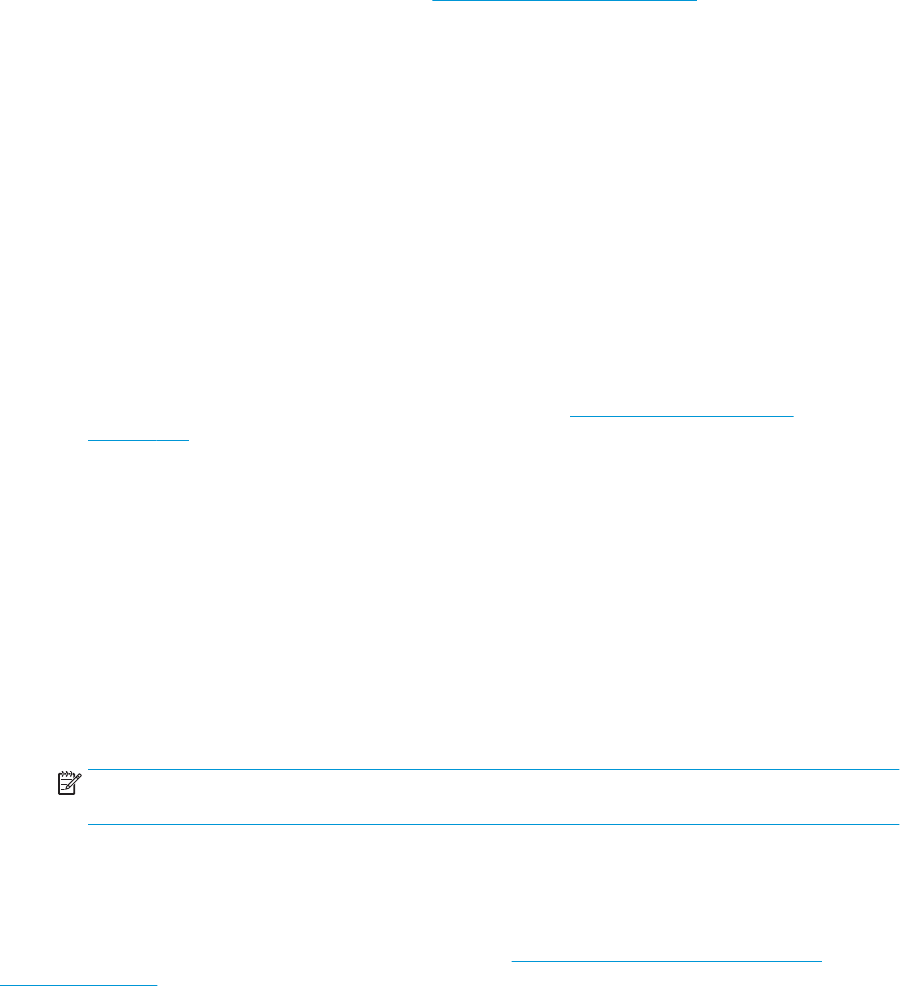
Customer Self Repair
HP's Customer Self Repair program oers our customers the fastest service under either warranty or contract. It
enables HP to ship replacement parts directly to you (the end user) so that you can replace them. Using this
program, you can replace parts at your own convenience.
Convenient, easy to use
● An HP Support Specialist will diagnose and assess whether a replacement part is required to address a
defective hardware component.
● Replacement parts are express-shipped; most in-stock parts are shipped the very same day you contact
HP.
● Available for most HP products currently under warranty or contract.
● Available in most countries.
For more information about Customer Self Repair, see http://www.hp.com/go/selfrepair.
Contact HP Support
HP Support is available to you by telephone. What to do before you call:
● Review the troubleshooting suggestions in this document.
● Review the relevant driver documentation.
● If you have installed third-party software drivers and RIPs, see their documentation.
● If you call your support representative, please have the following information available to help us answer
your questions more quickly:
– The product you are using (the product number and the serial number, found on the label at the back
of the product).
– If there is an error code on the front panel, note it down; see Front-panel error messages
on page 167.
– The computer you are using.
– Any special equipment or software you are using (for example, spoolers, networks, switch-boxes,
modems or special software drivers).
– The type of interface used on your product (USB or network).
– The software and driver name and version number that you are currently using.
– The Printer Service information, which you can get from the Embedded Web Server. In a Web browser,
enter the IP address of your printer to access the Embedded Web Server. Then click Support > Service
support > Service information > Display. If you need to send the information by email, you can
download it as a le from your browser, and later send the le.
NOTE: After you click Display, your browser may prevent the pop-up window from opening. In this
case, you have to nd the browser option that allows the window to open.
Alternatively, from your browser you can send the page directly: click File > Send > Page by email.
Telephone number
Your HP Support telephone number is available on the Web: see http://welcome.hp.com/country/us/en/
wwcontact_us.html.
170 Chapter 19 HP Customer Care ENWW