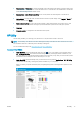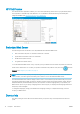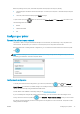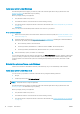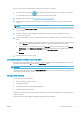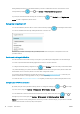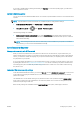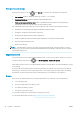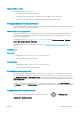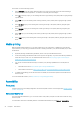HP DesignJet T1700 Printer Series - User Guide
Table Of Contents
- Introduction
- Welcome to your printer
- Printer models
- Safety precautions
- Main components
- Turn the printer on and off
- Front panel
- HP Utility
- HP Print Preview
- Embedded Web Server
- Demo prints
- Configure your printer
- Connect the printer to your network
- Install your printer under Windows
- Uninstall the printer software under Windows
- Install your printer under Mac OS X
- Uninstall the printer software under Mac OS X
- Set up printer services
- Control access to the printer
- Require account ID
- Drivers
- Set Windows driver preferences
- Change the graphic language setting
- Mobile printing
- Accessibility
- Other sources of information
- Paper handling
- General advice
- Load a roll onto the spindle
- Load a roll into the printer
- Unload a roll
- Load a single sheet
- Unload a single sheet
- Sensitive-paper mode (T1700dr only)
- View information about the paper
- Paper presets
- Printing paper info
- Move the paper
- Maintain paper
- Change the drying time
- Turn the automatic cutter on and off
- Feed and cut the paper
- Working with two rolls (T1700dr only)
- Networking
- Printing
- Introduction
- Print from a USB flash drive
- Print from a computer using a printer driver
- Advanced print settings
- Select print quality
- Select paper size
- Select margin options
- Print on loaded paper
- Rescale a print
- Change the treatment of overlapping lines
- Preview a print
- Print a draft
- High-quality printing
- Print in gray shades
- Print with crop lines
- Use paper economically
- Nest jobs to save roll paper
- Use ink economically
- Protect a paper type
- Unattended printing/overnight printing
- Mobile printing
- Job queue management
- Color management
- Practical printing examples
- Retrieving printer usage information
- Handling ink cartridges and printheads
- Maintaining the printer
- Accessories
- Troubleshooting paper issues
- Paper cannot be loaded successfully
- Paper type is not in the driver
- Printer printed on the wrong paper type
- Automatic cut not available
- On hold for paper
- Which criteria are used to decide on which roll a job will be printed?
- When is a job put on hold for paper?
- If I load a new roll of paper, will jobs that were on hold for paper be automatically printed?
- I don’t like jobs being put on hold for paper. Can I prevent it?
- My job is exactly as wide as the roll of paper that is loaded on the printer, but is put on hold for ...
- Roll paper will not advance
- Paper has jammed
- A strip stays on the output tray and generates jams
- Printer displays out of paper when paper is available
- Prints do not fall neatly into the basket
- Sheet stays in the printer when the print has been completed
- Paper is cut when the print has been completed
- Cutter does not cut well
- Roll is loose on the spindle
- Recalibrate the paper advance
- Troubleshooting print-quality issues
- General advice
- Horizontal lines across the image (banding)
- Whole image is blurry or grainy
- Paper is not flat
- Print is scuffed or scratched
- Ink marks on the paper
- Black horizontal lines on yellow background
- Black ink comes off when you touch the print
- Edges of objects are stepped or not sharp
- Edges of objects are darker than expected
- Horizontal lines at the end of a cut sheet print
- Vertical lines of different colors
- White spots on the print
- Colors are inaccurate
- Colors are fading
- Image is incomplete (clipped at the bottom)
- Image is clipped
- Some objects are missing from the printed image
- Lines are too thick, too thin or missing
- Lines appear stepped or jagged
- Lines print double or in the wrong colors
- Lines are discontinuous
- Lines are blurred
- Line lengths are inaccurate
- Image Diagnostics Print
- If you still have a problem
- Troubleshooting ink cartridge and printhead issues
- Troubleshooting general printer issues
- Front-panel error messages
- HP Customer Care
- Printer specifications
- Glossary
- Index
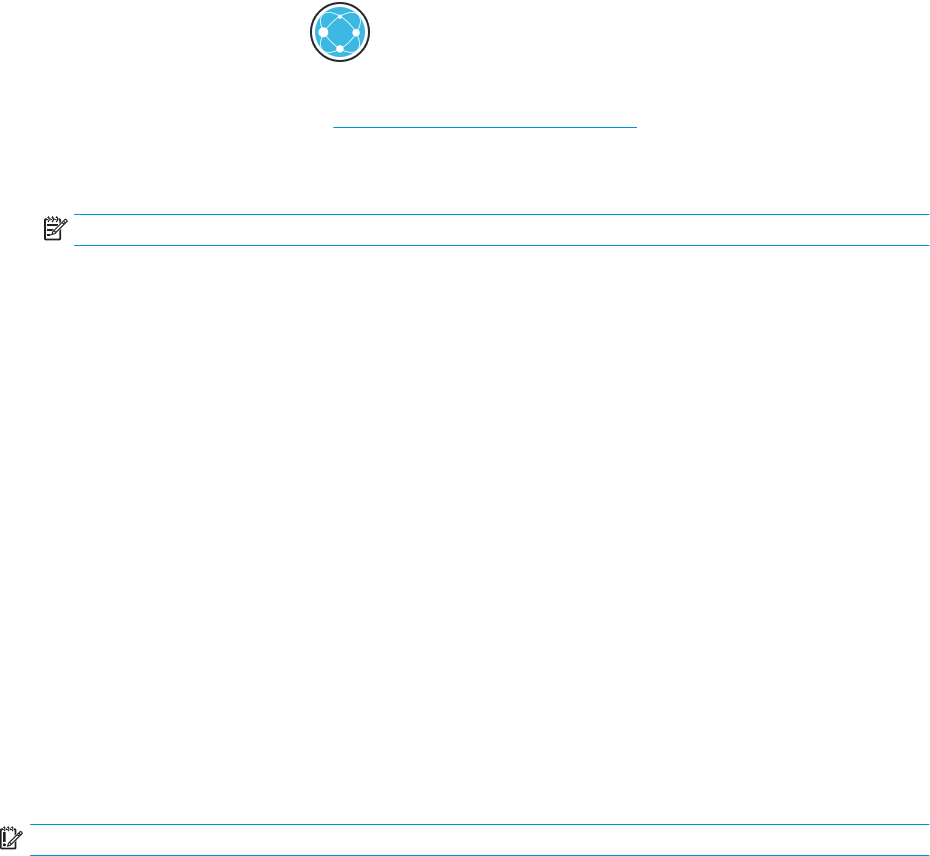
Now you can proceed to install the printer software and connect to your printer.
1. Go to the front panel and tap , then Network, and note the IP address of your printer. If you intend
to connect with Bonjour, click the network card and note the Bonjour name.
2. Install the printer software from http://www.hp.com/go/T1700/drivers.
3. Select Windows or Mac OS X software, and choose which specic software you want to install (by default,
all of it).
NOTE: You can download HP Click with the other software.
4. Double-click the HP DesignJet Installer icon. You will be guided through the steps to install the HP software
for your printer.
5. When the software has been installed, the HP Utility Setup Assistant starts automatically, to set up a
connection to your printer.
6. In the Setup Assistant, look for your printer's Bonjour name or IP address (which you noted in step 1) in the
table.
● If you nd the right name, scroll sideways if necessary to see the Connection column, and check that it
shows Bonjour. Then highlight that line. Otherwise, continue searching further down the list.
● If you cannot nd your printer's name, just click Continue and do the setup manually. Access System
Preferences, and in Printers and Scanners select the + sign at the bottom of the table. Then go to the
IP tab, enter your IP address, and select the protocol HP Jetdirect-Socket.
Click Continue.
7. Follow the instructions on the screen.
Uninstall the printer software under Mac OS X
During the previous installation step, you have the option to install the HP Uninstaller application in your system.
This should be available under HP in the system Applications folder.
IMPORTANT: The HP Uninstaller application will uninstall all HP Software installed in your system.
To delete the print queue only, select the Printers & Scanners dialog from the system preferences. Click the name
of the printer and then click the – button.
Set up printer services
You can set up the following services:
● Receive automatic rmware updates
● Enable email printing
● Participate in the Product Data Sharing Agreement
● Enable additional printer services
A network connection is required, so the printer will test its own connectivity. Remember to connect the network
cable to the printer.
Each printer service can be enabled or disabled individually as explained below.
ENWW Congure your printer 17