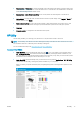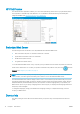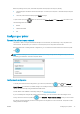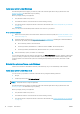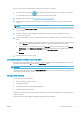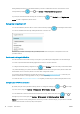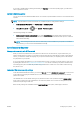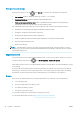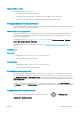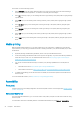HP DesignJet T1700 Printer Series - User Guide
Table Of Contents
- Introduction
- Welcome to your printer
- Printer models
- Safety precautions
- Main components
- Turn the printer on and off
- Front panel
- HP Utility
- HP Print Preview
- Embedded Web Server
- Demo prints
- Configure your printer
- Connect the printer to your network
- Install your printer under Windows
- Uninstall the printer software under Windows
- Install your printer under Mac OS X
- Uninstall the printer software under Mac OS X
- Set up printer services
- Control access to the printer
- Require account ID
- Drivers
- Set Windows driver preferences
- Change the graphic language setting
- Mobile printing
- Accessibility
- Other sources of information
- Paper handling
- General advice
- Load a roll onto the spindle
- Load a roll into the printer
- Unload a roll
- Load a single sheet
- Unload a single sheet
- Sensitive-paper mode (T1700dr only)
- View information about the paper
- Paper presets
- Printing paper info
- Move the paper
- Maintain paper
- Change the drying time
- Turn the automatic cutter on and off
- Feed and cut the paper
- Working with two rolls (T1700dr only)
- Networking
- Printing
- Introduction
- Print from a USB flash drive
- Print from a computer using a printer driver
- Advanced print settings
- Select print quality
- Select paper size
- Select margin options
- Print on loaded paper
- Rescale a print
- Change the treatment of overlapping lines
- Preview a print
- Print a draft
- High-quality printing
- Print in gray shades
- Print with crop lines
- Use paper economically
- Nest jobs to save roll paper
- Use ink economically
- Protect a paper type
- Unattended printing/overnight printing
- Mobile printing
- Job queue management
- Color management
- Practical printing examples
- Retrieving printer usage information
- Handling ink cartridges and printheads
- Maintaining the printer
- Accessories
- Troubleshooting paper issues
- Paper cannot be loaded successfully
- Paper type is not in the driver
- Printer printed on the wrong paper type
- Automatic cut not available
- On hold for paper
- Which criteria are used to decide on which roll a job will be printed?
- When is a job put on hold for paper?
- If I load a new roll of paper, will jobs that were on hold for paper be automatically printed?
- I don’t like jobs being put on hold for paper. Can I prevent it?
- My job is exactly as wide as the roll of paper that is loaded on the printer, but is put on hold for ...
- Roll paper will not advance
- Paper has jammed
- A strip stays on the output tray and generates jams
- Printer displays out of paper when paper is available
- Prints do not fall neatly into the basket
- Sheet stays in the printer when the print has been completed
- Paper is cut when the print has been completed
- Cutter does not cut well
- Roll is loose on the spindle
- Recalibrate the paper advance
- Troubleshooting print-quality issues
- General advice
- Horizontal lines across the image (banding)
- Whole image is blurry or grainy
- Paper is not flat
- Print is scuffed or scratched
- Ink marks on the paper
- Black horizontal lines on yellow background
- Black ink comes off when you touch the print
- Edges of objects are stepped or not sharp
- Edges of objects are darker than expected
- Horizontal lines at the end of a cut sheet print
- Vertical lines of different colors
- White spots on the print
- Colors are inaccurate
- Colors are fading
- Image is incomplete (clipped at the bottom)
- Image is clipped
- Some objects are missing from the printed image
- Lines are too thick, too thin or missing
- Lines appear stepped or jagged
- Lines print double or in the wrong colors
- Lines are discontinuous
- Lines are blurred
- Line lengths are inaccurate
- Image Diagnostics Print
- If you still have a problem
- Troubleshooting ink cartridge and printhead issues
- Troubleshooting general printer issues
- Front-panel error messages
- HP Customer Care
- Printer specifications
- Glossary
- Index
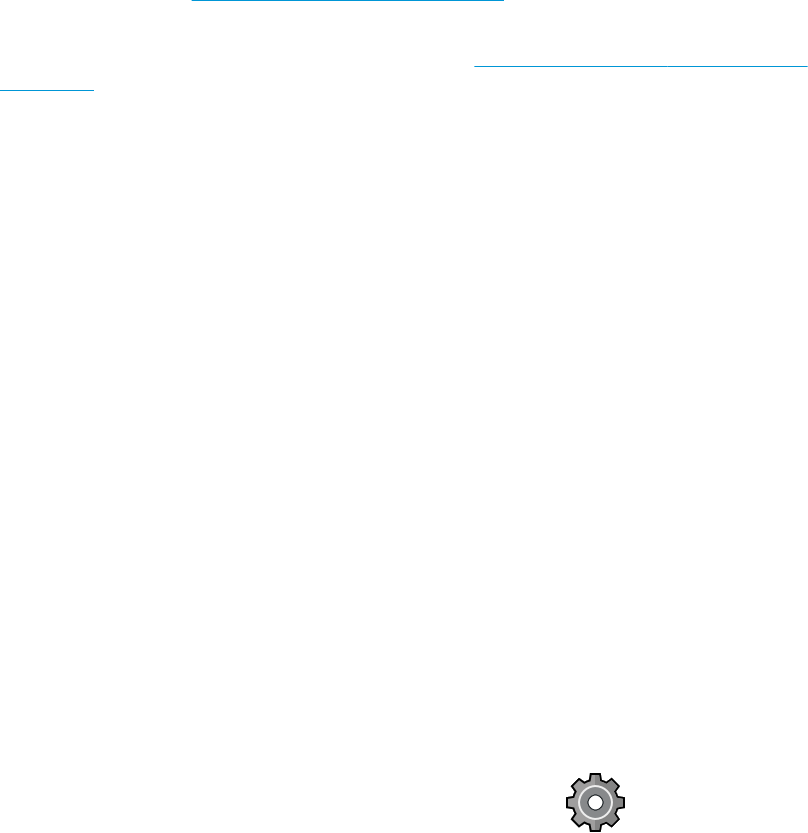
Specic Windows drivers
The following driver is recommended:
● Non-PostScript printers: The raster driver
● PostScript printers, with Windows 7 or Windows Server 2008R2: The PostScript driver
● PostScript printers, with Windows 8, Windows Server 2012, or later: The PDF driver
HP DesignJet Universal Print Driver for Windows
The Universal Print Driver (UPD) is recommended if you have a eet of HP DesignJet and PageWide XL printers: it
facilitates installation and queue management.
HP Universal Print Driver conguration tool
The HP UPD conguration tool is a utility that allows you to personalize DesignJet and PageWide UPDs by
modifying the default settings or locking some of them, preventing users from changing them. This tool is
intended for IT administrators.
To install the tool, go to http://www.hp.com/go/T1700/support and click Software and drivers > Software –
Utility > UPD conguration tool > Download.
For information about how to install and use the tool, go to https://support.hp.com/us-en/document/
c05658213.
Mac OS drivers
Raster driver
● Specically for Mac OS X 10.9, 10.10, 10.11, 10.12, and 10.13
● Best for CAD, GIS, and oice applications
PostScript 3 driver
● Specically for Mac OS X 10.9, 10.10, 10.11, 10:12, and 10.13
● Best for applications requiring accurate color
Set Windows driver preferences
You can change some default settings in your printer driver according to your own preferences, for instance to
set color or paper-saving options. To do this, click the Start or Search button on your computer's screen, then
click Devices and Settings or Devices and Printers. In the next window, right-click your printer's icon, and click
Printing Preferences. Any settings you change in the Printing Preferences window will be saved as default values
for the current user.
To set the default values for all users of your system, right-click the printer’s icon, click Printer Properties, go to
the Advanced tab, and click Printing Defaults. Any settings you change in the printing defaults will be saved for all
users.
Change the graphic language setting
You can change the graphic language setting from the front panel. Tap , then Default printing
conguration > Graphics language.
ENWW Congure your printer 21