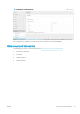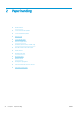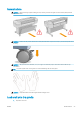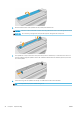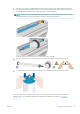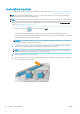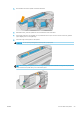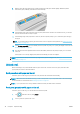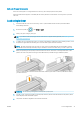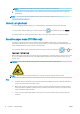HP DesignJet T1700 Printer Series - User Guide
Table Of Contents
- Introduction
- Welcome to your printer
- Printer models
- Safety precautions
- Main components
- Turn the printer on and off
- Front panel
- HP Utility
- HP Print Preview
- Embedded Web Server
- Demo prints
- Configure your printer
- Connect the printer to your network
- Install your printer under Windows
- Uninstall the printer software under Windows
- Install your printer under Mac OS X
- Uninstall the printer software under Mac OS X
- Set up printer services
- Control access to the printer
- Require account ID
- Drivers
- Set Windows driver preferences
- Change the graphic language setting
- Mobile printing
- Accessibility
- Other sources of information
- Paper handling
- General advice
- Load a roll onto the spindle
- Load a roll into the printer
- Unload a roll
- Load a single sheet
- Unload a single sheet
- Sensitive-paper mode (T1700dr only)
- View information about the paper
- Paper presets
- Printing paper info
- Move the paper
- Maintain paper
- Change the drying time
- Turn the automatic cutter on and off
- Feed and cut the paper
- Working with two rolls (T1700dr only)
- Networking
- Printing
- Introduction
- Print from a USB flash drive
- Print from a computer using a printer driver
- Advanced print settings
- Select print quality
- Select paper size
- Select margin options
- Print on loaded paper
- Rescale a print
- Change the treatment of overlapping lines
- Preview a print
- Print a draft
- High-quality printing
- Print in gray shades
- Print with crop lines
- Use paper economically
- Nest jobs to save roll paper
- Use ink economically
- Protect a paper type
- Unattended printing/overnight printing
- Mobile printing
- Job queue management
- Color management
- Practical printing examples
- Retrieving printer usage information
- Handling ink cartridges and printheads
- Maintaining the printer
- Accessories
- Troubleshooting paper issues
- Paper cannot be loaded successfully
- Paper type is not in the driver
- Printer printed on the wrong paper type
- Automatic cut not available
- On hold for paper
- Which criteria are used to decide on which roll a job will be printed?
- When is a job put on hold for paper?
- If I load a new roll of paper, will jobs that were on hold for paper be automatically printed?
- I don’t like jobs being put on hold for paper. Can I prevent it?
- My job is exactly as wide as the roll of paper that is loaded on the printer, but is put on hold for ...
- Roll paper will not advance
- Paper has jammed
- A strip stays on the output tray and generates jams
- Printer displays out of paper when paper is available
- Prints do not fall neatly into the basket
- Sheet stays in the printer when the print has been completed
- Paper is cut when the print has been completed
- Cutter does not cut well
- Roll is loose on the spindle
- Recalibrate the paper advance
- Troubleshooting print-quality issues
- General advice
- Horizontal lines across the image (banding)
- Whole image is blurry or grainy
- Paper is not flat
- Print is scuffed or scratched
- Ink marks on the paper
- Black horizontal lines on yellow background
- Black ink comes off when you touch the print
- Edges of objects are stepped or not sharp
- Edges of objects are darker than expected
- Horizontal lines at the end of a cut sheet print
- Vertical lines of different colors
- White spots on the print
- Colors are inaccurate
- Colors are fading
- Image is incomplete (clipped at the bottom)
- Image is clipped
- Some objects are missing from the printed image
- Lines are too thick, too thin or missing
- Lines appear stepped or jagged
- Lines print double or in the wrong colors
- Lines are discontinuous
- Lines are blurred
- Line lengths are inaccurate
- Image Diagnostics Print
- If you still have a problem
- Troubleshooting ink cartridge and printhead issues
- Troubleshooting general printer issues
- Front-panel error messages
- HP Customer Care
- Printer specifications
- Glossary
- Index
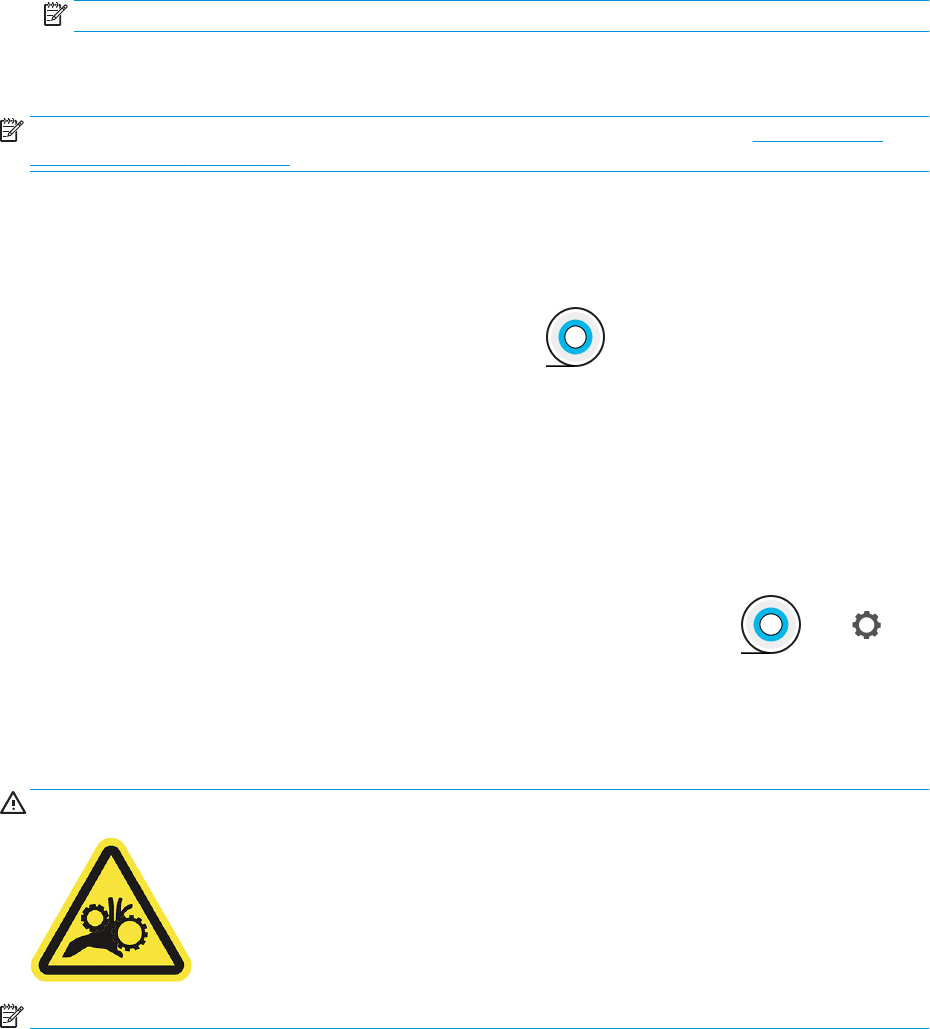
NOTE: Depending on the length of the sheet, it feeds out the front of the printer.
8. If the sheet is not correctly aligned, you may be asked to reload it. Follow the instructions on the front-
panel display.
NOTE: If you have an unexpected problem at any stage of the paper loading process, see Paper cannot be
loaded successfully on page 131.
Unload a single sheet
To unload a single sheet after printing, you can simply pull the sheet free from the front of the printer.
To unload a sheet without printing, go to the front panel and tap , then the sheet card, then Unload.
The sheet unloads out of the front of the printer; either catch it manually or allow it to fall into the basket.
Sensitive-paper mode (T1700dr only)
The printer’s sensitive-paper mode is designed to ensure the highest-quality prints on paper particularly
vulnerable to deformations or scratches, such as lm. By default, for some categories of vulnerable paper, the
printer will ask whether you want to load it as sensitive paper.
If you want the printer to ask you every time you load a roll, go to the front panel and tap , then , then
Paper source > Ask how to load.
When loading paper in sensitive-paper mode, the front panel guides you through a step-by-step process. At the
end, you are asked to keep the roll cover open while sensitive-paper mode is active. Apart from that, you can
print as usual.
CAUTION: Do not put your ngers into the printer's roll-paper input path and gear system.
NOTE: While it is active, it is indicated with an icon on the front panel’s paper information screen.
Notes
● Sensitive-paper mode remains active until the roll is unloaded. While it is active, it is indicated with an icon
on the front panel’s paper information screen.
● When a roll is loaded or treated as sensitive paper, it cannot be parked by the printer. This means that no
other paper will be available for printing as long as sensitive-paper mode is active; thus, in this mode the
printer works like a single-roll printer.
● If a second roll is loaded while sensitive-paper mode is active, the sensitive-paper roll is automatically
unloaded.
32 Chapter 2 Paper handling ENWW