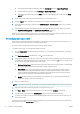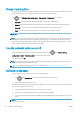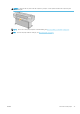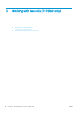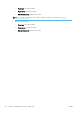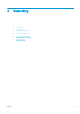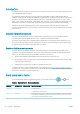HP DesignJet T1700 Printer Series - User Guide
Table Of Contents
- Introduction
- Welcome to your printer
- Printer models
- Safety precautions
- Main components
- Turn the printer on and off
- Front panel
- HP Utility
- HP Print Preview
- Embedded Web Server
- Demo prints
- Configure your printer
- Connect the printer to your network
- Install your printer under Windows
- Uninstall the printer software under Windows
- Install your printer under Mac OS X
- Uninstall the printer software under Mac OS X
- Set up printer services
- Control access to the printer
- Require account ID
- Drivers
- Set Windows driver preferences
- Change the graphic language setting
- Mobile printing
- Accessibility
- Other sources of information
- Paper handling
- General advice
- Load a roll onto the spindle
- Load a roll into the printer
- Unload a roll
- Load a single sheet
- Unload a single sheet
- Sensitive-paper mode (T1700dr only)
- View information about the paper
- Paper presets
- Printing paper info
- Move the paper
- Maintain paper
- Change the drying time
- Turn the automatic cutter on and off
- Feed and cut the paper
- Working with two rolls (T1700dr only)
- Networking
- Printing
- Introduction
- Print from a USB flash drive
- Print from a computer using a printer driver
- Advanced print settings
- Select print quality
- Select paper size
- Select margin options
- Print on loaded paper
- Rescale a print
- Change the treatment of overlapping lines
- Preview a print
- Print a draft
- High-quality printing
- Print in gray shades
- Print with crop lines
- Use paper economically
- Nest jobs to save roll paper
- Use ink economically
- Protect a paper type
- Unattended printing/overnight printing
- Mobile printing
- Job queue management
- Color management
- Practical printing examples
- Retrieving printer usage information
- Handling ink cartridges and printheads
- Maintaining the printer
- Accessories
- Troubleshooting paper issues
- Paper cannot be loaded successfully
- Paper type is not in the driver
- Printer printed on the wrong paper type
- Automatic cut not available
- On hold for paper
- Which criteria are used to decide on which roll a job will be printed?
- When is a job put on hold for paper?
- If I load a new roll of paper, will jobs that were on hold for paper be automatically printed?
- I don’t like jobs being put on hold for paper. Can I prevent it?
- My job is exactly as wide as the roll of paper that is loaded on the printer, but is put on hold for ...
- Roll paper will not advance
- Paper has jammed
- A strip stays on the output tray and generates jams
- Printer displays out of paper when paper is available
- Prints do not fall neatly into the basket
- Sheet stays in the printer when the print has been completed
- Paper is cut when the print has been completed
- Cutter does not cut well
- Roll is loose on the spindle
- Recalibrate the paper advance
- Troubleshooting print-quality issues
- General advice
- Horizontal lines across the image (banding)
- Whole image is blurry or grainy
- Paper is not flat
- Print is scuffed or scratched
- Ink marks on the paper
- Black horizontal lines on yellow background
- Black ink comes off when you touch the print
- Edges of objects are stepped or not sharp
- Edges of objects are darker than expected
- Horizontal lines at the end of a cut sheet print
- Vertical lines of different colors
- White spots on the print
- Colors are inaccurate
- Colors are fading
- Image is incomplete (clipped at the bottom)
- Image is clipped
- Some objects are missing from the printed image
- Lines are too thick, too thin or missing
- Lines appear stepped or jagged
- Lines print double or in the wrong colors
- Lines are discontinuous
- Lines are blurred
- Line lengths are inaccurate
- Image Diagnostics Print
- If you still have a problem
- Troubleshooting ink cartridge and printhead issues
- Troubleshooting general printer issues
- Front-panel error messages
- HP Customer Care
- Printer specifications
- Glossary
- Index
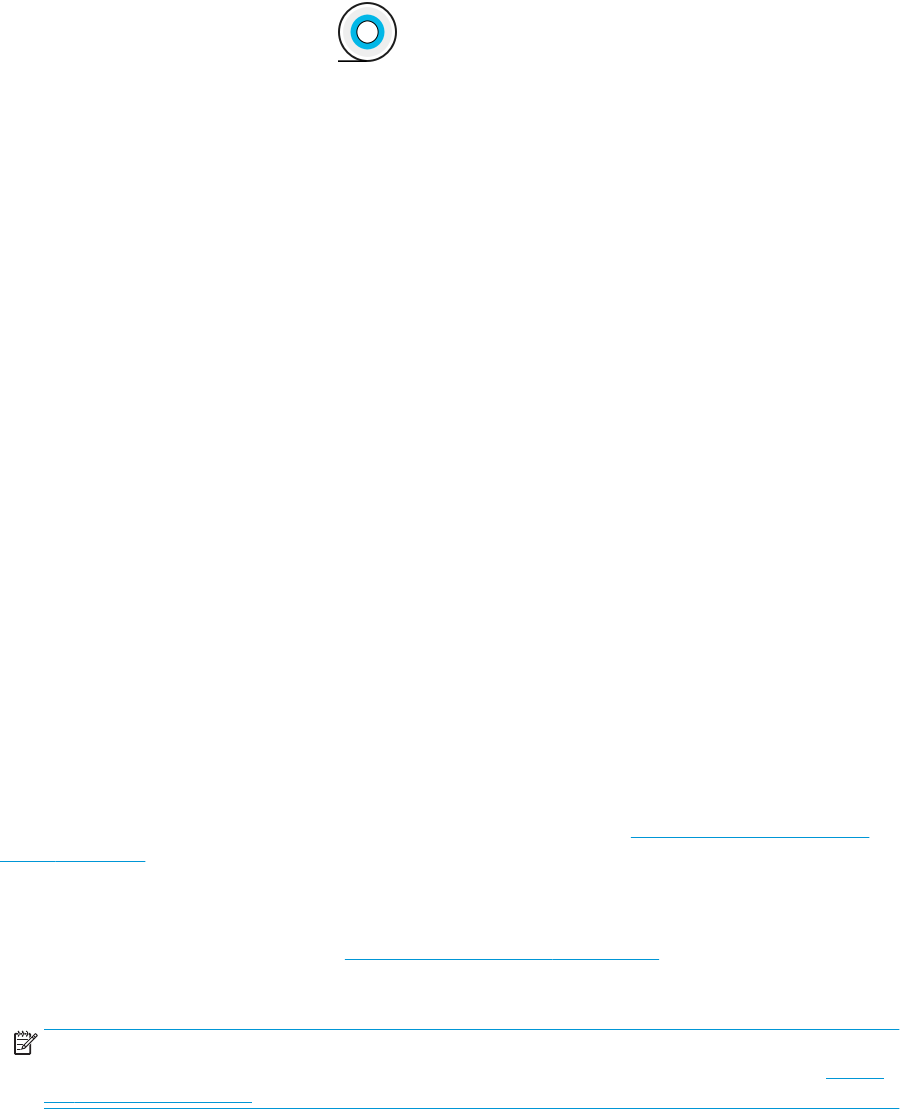
View information about the paper
To view the loaded paper information, tap , then the roll icon.
The following information is displayed on the front panel:
● Paper type you have selected
● Roll or sheet status
● Width of the paper in millimeters (estimated)
● Length of the paper in millimeters (estimated)
● Calibration status
If no paper is loaded, the message Out of paper is displayed.
The same information is displayed in the HP DesignJet Utility for Windows (Overview tab > Supplies tab), the
HP Utility for Mac OS X (Information group: Printer Status > Supplies Status) and the Embedded Web Server
(Paper tab > Paper Source, then click the card for the loaded paper to see the extra details of calibration and
length).
Paper presets
Each supported paper type has its own characteristics. For optimum print quality, the printer changes the way it
prints on each dierent paper type. For example, some may need more ink and some may require a longer
drying time. So the printer must be given a description of the requirements of each paper type. This description is
called the paper preset. The paper preset contains the ICC prole, which describes the color characteristics of the
paper; it also contains information on other characteristics and requirements of the paper that are not directly
related to color. Existing paper presets for your printer are already installed in the printer's software.
However, as it is inconvenient to scroll through a list of all paper types available, your printer contains paper
presets only for the most commonly used paper types. If you have a paper type for which your printer has no
preset, you cannot select that paper type in the front-panel display.
You can download additional paper presets from the Web and install them: see To install a downloaded paper
preset on page 33.
To install a downloaded paper preset
1. After nding the right paper preset at http://hp.globalbmg.com/paperpresets (you can select your
language at the top of the page), or the paper manufacturer's website, click the Download Now button and
save the paper preset (an .oms le) on your computer.
NOTE: If you do not nd the paper preset you want on the Web, you may nd that it has been added to
the latest rmware for your printer. You can check the rmware release notes for information, see Update
the rmware on page 121.
2. Before starting to install the new preset, make sure that the printer is idle and the print queue is stopped.
Installing a new paper preset will interrupt any printing that is in progress.
3. Start the HP DesignJet Utility or the Embedded Web Server.
ENWW View information about the paper 33