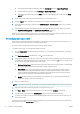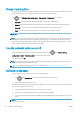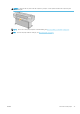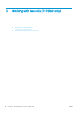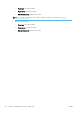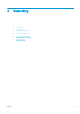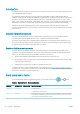HP DesignJet T1700 Printer Series - User Guide
Table Of Contents
- Introduction
- Welcome to your printer
- Printer models
- Safety precautions
- Main components
- Turn the printer on and off
- Front panel
- HP Utility
- HP Print Preview
- Embedded Web Server
- Demo prints
- Configure your printer
- Connect the printer to your network
- Install your printer under Windows
- Uninstall the printer software under Windows
- Install your printer under Mac OS X
- Uninstall the printer software under Mac OS X
- Set up printer services
- Control access to the printer
- Require account ID
- Drivers
- Set Windows driver preferences
- Change the graphic language setting
- Mobile printing
- Accessibility
- Other sources of information
- Paper handling
- General advice
- Load a roll onto the spindle
- Load a roll into the printer
- Unload a roll
- Load a single sheet
- Unload a single sheet
- Sensitive-paper mode (T1700dr only)
- View information about the paper
- Paper presets
- Printing paper info
- Move the paper
- Maintain paper
- Change the drying time
- Turn the automatic cutter on and off
- Feed and cut the paper
- Working with two rolls (T1700dr only)
- Networking
- Printing
- Introduction
- Print from a USB flash drive
- Print from a computer using a printer driver
- Advanced print settings
- Select print quality
- Select paper size
- Select margin options
- Print on loaded paper
- Rescale a print
- Change the treatment of overlapping lines
- Preview a print
- Print a draft
- High-quality printing
- Print in gray shades
- Print with crop lines
- Use paper economically
- Nest jobs to save roll paper
- Use ink economically
- Protect a paper type
- Unattended printing/overnight printing
- Mobile printing
- Job queue management
- Color management
- Practical printing examples
- Retrieving printer usage information
- Handling ink cartridges and printheads
- Maintaining the printer
- Accessories
- Troubleshooting paper issues
- Paper cannot be loaded successfully
- Paper type is not in the driver
- Printer printed on the wrong paper type
- Automatic cut not available
- On hold for paper
- Which criteria are used to decide on which roll a job will be printed?
- When is a job put on hold for paper?
- If I load a new roll of paper, will jobs that were on hold for paper be automatically printed?
- I don’t like jobs being put on hold for paper. Can I prevent it?
- My job is exactly as wide as the roll of paper that is loaded on the printer, but is put on hold for ...
- Roll paper will not advance
- Paper has jammed
- A strip stays on the output tray and generates jams
- Printer displays out of paper when paper is available
- Prints do not fall neatly into the basket
- Sheet stays in the printer when the print has been completed
- Paper is cut when the print has been completed
- Cutter does not cut well
- Roll is loose on the spindle
- Recalibrate the paper advance
- Troubleshooting print-quality issues
- General advice
- Horizontal lines across the image (banding)
- Whole image is blurry or grainy
- Paper is not flat
- Print is scuffed or scratched
- Ink marks on the paper
- Black horizontal lines on yellow background
- Black ink comes off when you touch the print
- Edges of objects are stepped or not sharp
- Edges of objects are darker than expected
- Horizontal lines at the end of a cut sheet print
- Vertical lines of different colors
- White spots on the print
- Colors are inaccurate
- Colors are fading
- Image is incomplete (clipped at the bottom)
- Image is clipped
- Some objects are missing from the printed image
- Lines are too thick, too thin or missing
- Lines appear stepped or jagged
- Lines print double or in the wrong colors
- Lines are discontinuous
- Lines are blurred
- Line lengths are inaccurate
- Image Diagnostics Print
- If you still have a problem
- Troubleshooting ink cartridge and printhead issues
- Troubleshooting general printer issues
- Front-panel error messages
- HP Customer Care
- Printer specifications
- Glossary
- Index
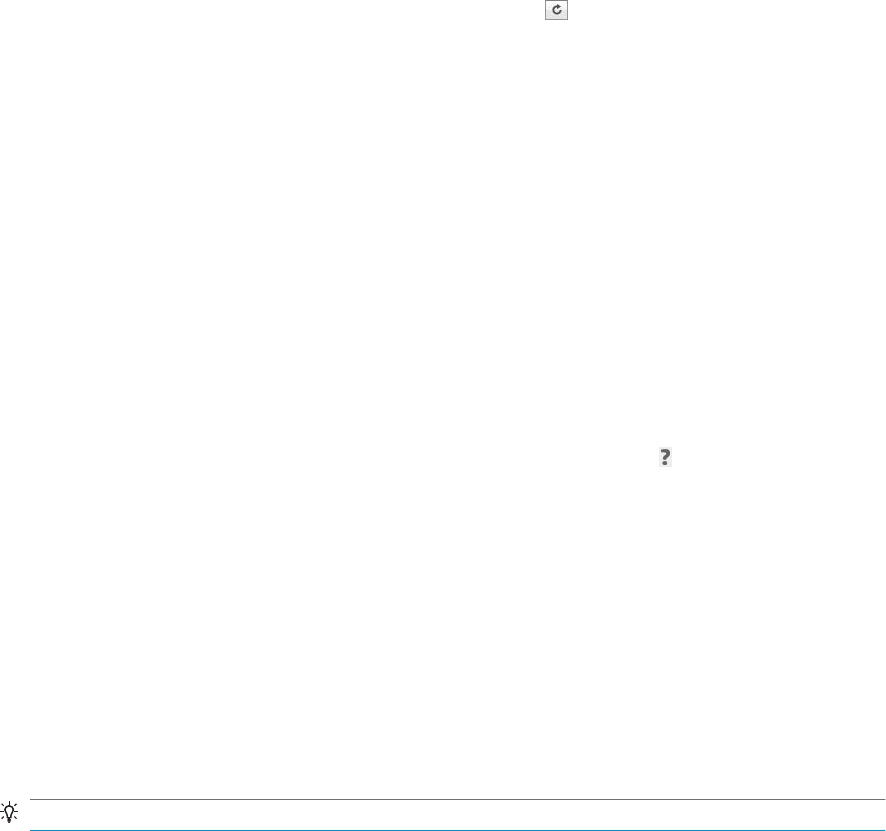
● In the HP DesignJet Utility for Windows, select the Color Center and then Import Paper Preset.
● In the HP Utility for Mac OS X, select All Settings > Import Paper Preset.
● In the Embedded Web Server, click the Paper tab. In the Paper Management section, click the Paper
preset tab.
4. On the Import page, select the paper preset le that you downloaded in step 1.
5. Click the Import button and wait for the update process to nish. It may take some time.
6. Check that the new paper type appears in the Additional paper or Custom paper category in your printer's
front panel.
7. Synchronize the new paper type with the driver by opening the HP DesignJet Utility. Select your printer,
then Paper Preset Management and Synchronize Paper Presets ( button).
Now that you have imported the paper preset, you can select the paper type from the front panel and from the
driver. The ICC prole for the new paper type is ready to use by your application.
To create your own paper preset
Before using a custom paper type with your printer, you should add a paper preset for the new paper. You can
create a new paper preset using the Color Center in the HP Utility.
The paper preset name will appear in the printer driver and the front panel.
To create a paper preset, you can follow this simple procedure:
1. Go to the Color Center tab in the HP Utility for Windows, or to the Paper Preset Management group in the
HP Utility for Mac OS.
2. Click Create Paper Preset under Windows, or the + icon under Mac OS X.
3. Select a paper category from the drop-down menu. The paper category determines the amount of ink used
and other basic printing parameters. For more information, see the online help in the Color Center. Some
of the common categories are (depending on the model):
● Bond and Coated Paper: Fiber-based, thin papers with a matte surface. These papers use matte black
ink, no gloss enhancer, relatively low ink limits and high carriage position.
● Photo Paper: Photo-base, relatively thick papers with a variety of nishing from matte to satin to
glossy. These papers use photo black ink and gloss enhancer, with the exception of Photo Matte
Papers, relatively high ink limits and low carriage position, with the exception of Baryte and Photo
Matte Papers. Generally they will print with the starwheels up.
● Backlit: Synthetic translucent materials that use photo black and no gloss enhancer with high ink
limits, high carriage position and starwheels up.
4. Enter your paper's name.
TIP: The paper's commercial name is likely to be the most understandable for other users of the printer.
5. Select the appropriate settings: drying time, horizontal cutter, and so on.
6. Click Next or Done under Windows (depending on your printer model), Continue under Mac OS.
7. You will nd the paper name in the Custom paper category in the front panel and HP Utility.
8. To prole your paper, go to the section "Prole management" of the Color Center in the HP Utility. Choose
the ICC prole name.
Now that you have created the paper preset, you will be able to select the paper type from the front panel and
from the driver under the Custom paper category.
34 Chapter 2 Paper handling ENWW