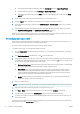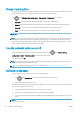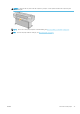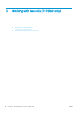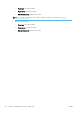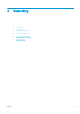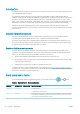HP DesignJet T1700 Printer Series - User Guide
Table Of Contents
- Introduction
- Welcome to your printer
- Printer models
- Safety precautions
- Main components
- Turn the printer on and off
- Front panel
- HP Utility
- HP Print Preview
- Embedded Web Server
- Demo prints
- Configure your printer
- Connect the printer to your network
- Install your printer under Windows
- Uninstall the printer software under Windows
- Install your printer under Mac OS X
- Uninstall the printer software under Mac OS X
- Set up printer services
- Control access to the printer
- Require account ID
- Drivers
- Set Windows driver preferences
- Change the graphic language setting
- Mobile printing
- Accessibility
- Other sources of information
- Paper handling
- General advice
- Load a roll onto the spindle
- Load a roll into the printer
- Unload a roll
- Load a single sheet
- Unload a single sheet
- Sensitive-paper mode (T1700dr only)
- View information about the paper
- Paper presets
- Printing paper info
- Move the paper
- Maintain paper
- Change the drying time
- Turn the automatic cutter on and off
- Feed and cut the paper
- Working with two rolls (T1700dr only)
- Networking
- Printing
- Introduction
- Print from a USB flash drive
- Print from a computer using a printer driver
- Advanced print settings
- Select print quality
- Select paper size
- Select margin options
- Print on loaded paper
- Rescale a print
- Change the treatment of overlapping lines
- Preview a print
- Print a draft
- High-quality printing
- Print in gray shades
- Print with crop lines
- Use paper economically
- Nest jobs to save roll paper
- Use ink economically
- Protect a paper type
- Unattended printing/overnight printing
- Mobile printing
- Job queue management
- Color management
- Practical printing examples
- Retrieving printer usage information
- Handling ink cartridges and printheads
- Maintaining the printer
- Accessories
- Troubleshooting paper issues
- Paper cannot be loaded successfully
- Paper type is not in the driver
- Printer printed on the wrong paper type
- Automatic cut not available
- On hold for paper
- Which criteria are used to decide on which roll a job will be printed?
- When is a job put on hold for paper?
- If I load a new roll of paper, will jobs that were on hold for paper be automatically printed?
- I don’t like jobs being put on hold for paper. Can I prevent it?
- My job is exactly as wide as the roll of paper that is loaded on the printer, but is put on hold for ...
- Roll paper will not advance
- Paper has jammed
- A strip stays on the output tray and generates jams
- Printer displays out of paper when paper is available
- Prints do not fall neatly into the basket
- Sheet stays in the printer when the print has been completed
- Paper is cut when the print has been completed
- Cutter does not cut well
- Roll is loose on the spindle
- Recalibrate the paper advance
- Troubleshooting print-quality issues
- General advice
- Horizontal lines across the image (banding)
- Whole image is blurry or grainy
- Paper is not flat
- Print is scuffed or scratched
- Ink marks on the paper
- Black horizontal lines on yellow background
- Black ink comes off when you touch the print
- Edges of objects are stepped or not sharp
- Edges of objects are darker than expected
- Horizontal lines at the end of a cut sheet print
- Vertical lines of different colors
- White spots on the print
- Colors are inaccurate
- Colors are fading
- Image is incomplete (clipped at the bottom)
- Image is clipped
- Some objects are missing from the printed image
- Lines are too thick, too thin or missing
- Lines appear stepped or jagged
- Lines print double or in the wrong colors
- Lines are discontinuous
- Lines are blurred
- Line lengths are inaccurate
- Image Diagnostics Print
- If you still have a problem
- Troubleshooting ink cartridge and printhead issues
- Troubleshooting general printer issues
- Front-panel error messages
- HP Customer Care
- Printer specifications
- Glossary
- Index
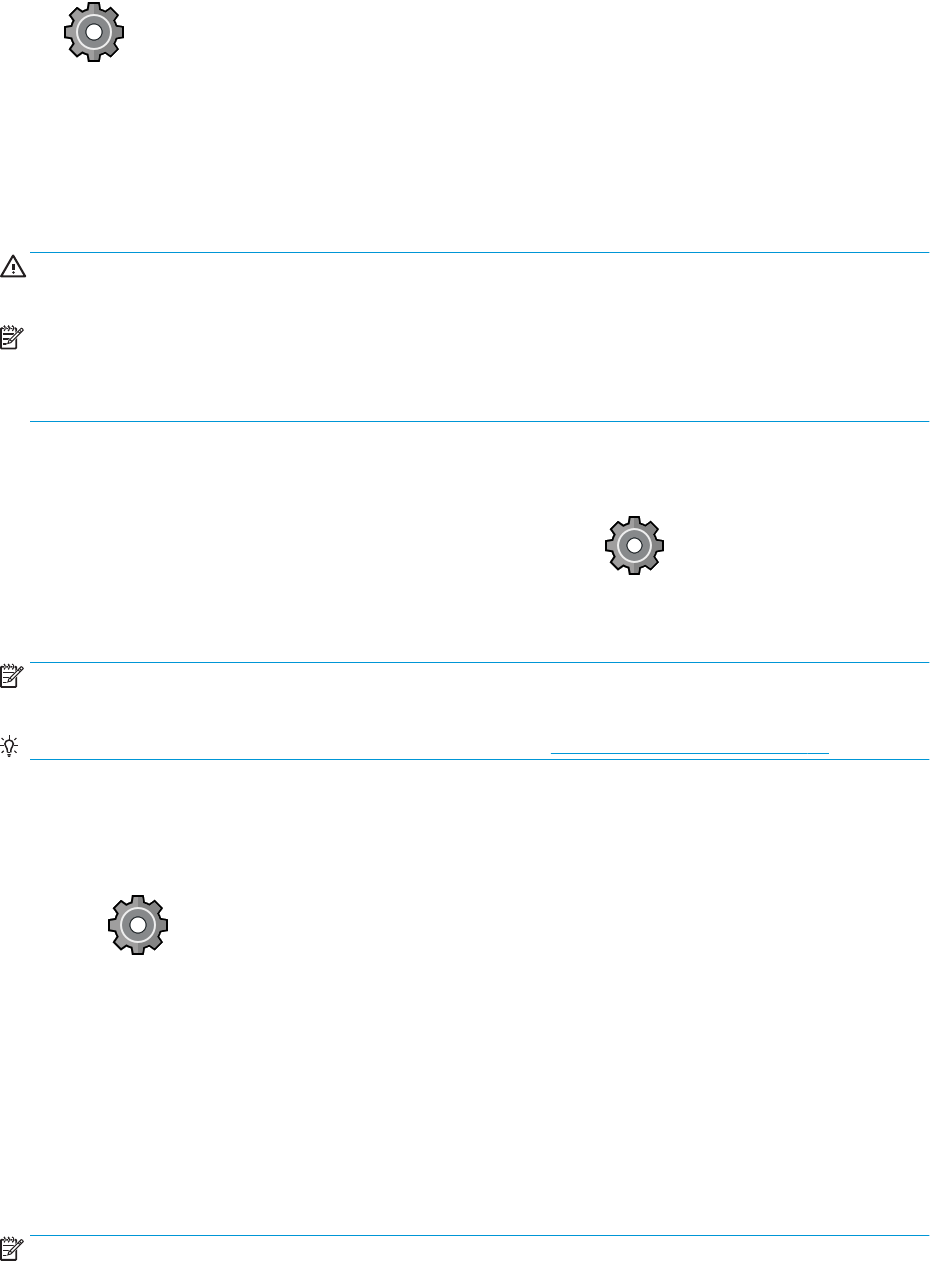
Change the drying time
You may wish to change the drying time setting to suit special printing conditions such as multiple prints where
time is of higher importance or when you need to be sure ink is dry before handling.
Tap , then Default printing conguration > Print retrieval > Drying time. You can select:
● Extended, to set a longer than recommended time to ensure ink is completely dry
● Optimal, to set the default and recommended time for your selected paper (this is the default setting)
● Reduced, to set a shorter than recommended time when quality is of lower importance
● None, to disable the drying time and remove your print as soon as it nishes printing
CAUTION: If the ink is not dry when the print is removed it could leave ink in the output tray and marks on the
print.
NOTE: If you cancel the drying time during a print, the printer may not feed and cut the paper right away due to
the printhead maintenance, which runs in parallel. If the dry time is zero, the printer cuts the paper and then
performs the printhead maintenance. However, if the dry time is greater than zero, the printer does not cut the
paper until after the printhead maintenance has completed.
Turn the automatic cutter on and o
To turn the printer's paper cutter on or o, go to the front panel and tap , then Default printing
conguration > Cutter > Horizontal cutter, and change the cutter option.
The default setting is On.
NOTE: If the cutter is turned o, it will not cut the paper between jobs, but it will continue to cut the paper on
loading, unloading and switching between rolls.
TIP: To cut roll paper while the automatic cutter is disabled, see Feed and cut the paper on page 36.
Feed and cut the paper
There are two ways to feed and cut the paper from the front panel:
● Tap , then Paper source, then tap the cutter icon at the top of the page.
● In the Status Center, tap the cutter icon.
The printer then advances the paper and makes a straight cut across the front edge. There are several possible
reasons why you might want to do this:
● To trim the leading edge of the paper if it is damaged or not straight.
● To feed and cut the paper when the automatic cutter has been disabled.
● To cancel the waiting time and print the available pages immediately, if the printer is waiting to nest more
pages.
NOTE: The printheads are serviced after each print, and the paper cannot be cut until the process completes, so
you may notice a delay.
36 Chapter 2 Paper handling ENWW