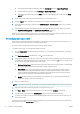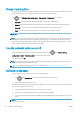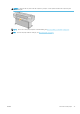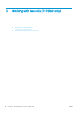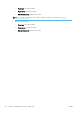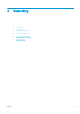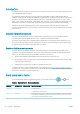HP DesignJet T1700 Printer Series - User Guide
Table Of Contents
- Introduction
- Welcome to your printer
- Printer models
- Safety precautions
- Main components
- Turn the printer on and off
- Front panel
- HP Utility
- HP Print Preview
- Embedded Web Server
- Demo prints
- Configure your printer
- Connect the printer to your network
- Install your printer under Windows
- Uninstall the printer software under Windows
- Install your printer under Mac OS X
- Uninstall the printer software under Mac OS X
- Set up printer services
- Control access to the printer
- Require account ID
- Drivers
- Set Windows driver preferences
- Change the graphic language setting
- Mobile printing
- Accessibility
- Other sources of information
- Paper handling
- General advice
- Load a roll onto the spindle
- Load a roll into the printer
- Unload a roll
- Load a single sheet
- Unload a single sheet
- Sensitive-paper mode (T1700dr only)
- View information about the paper
- Paper presets
- Printing paper info
- Move the paper
- Maintain paper
- Change the drying time
- Turn the automatic cutter on and off
- Feed and cut the paper
- Working with two rolls (T1700dr only)
- Networking
- Printing
- Introduction
- Print from a USB flash drive
- Print from a computer using a printer driver
- Advanced print settings
- Select print quality
- Select paper size
- Select margin options
- Print on loaded paper
- Rescale a print
- Change the treatment of overlapping lines
- Preview a print
- Print a draft
- High-quality printing
- Print in gray shades
- Print with crop lines
- Use paper economically
- Nest jobs to save roll paper
- Use ink economically
- Protect a paper type
- Unattended printing/overnight printing
- Mobile printing
- Job queue management
- Color management
- Practical printing examples
- Retrieving printer usage information
- Handling ink cartridges and printheads
- Maintaining the printer
- Accessories
- Troubleshooting paper issues
- Paper cannot be loaded successfully
- Paper type is not in the driver
- Printer printed on the wrong paper type
- Automatic cut not available
- On hold for paper
- Which criteria are used to decide on which roll a job will be printed?
- When is a job put on hold for paper?
- If I load a new roll of paper, will jobs that were on hold for paper be automatically printed?
- I don’t like jobs being put on hold for paper. Can I prevent it?
- My job is exactly as wide as the roll of paper that is loaded on the printer, but is put on hold for ...
- Roll paper will not advance
- Paper has jammed
- A strip stays on the output tray and generates jams
- Printer displays out of paper when paper is available
- Prints do not fall neatly into the basket
- Sheet stays in the printer when the print has been completed
- Paper is cut when the print has been completed
- Cutter does not cut well
- Roll is loose on the spindle
- Recalibrate the paper advance
- Troubleshooting print-quality issues
- General advice
- Horizontal lines across the image (banding)
- Whole image is blurry or grainy
- Paper is not flat
- Print is scuffed or scratched
- Ink marks on the paper
- Black horizontal lines on yellow background
- Black ink comes off when you touch the print
- Edges of objects are stepped or not sharp
- Edges of objects are darker than expected
- Horizontal lines at the end of a cut sheet print
- Vertical lines of different colors
- White spots on the print
- Colors are inaccurate
- Colors are fading
- Image is incomplete (clipped at the bottom)
- Image is clipped
- Some objects are missing from the printed image
- Lines are too thick, too thin or missing
- Lines appear stepped or jagged
- Lines print double or in the wrong colors
- Lines are discontinuous
- Lines are blurred
- Line lengths are inaccurate
- Image Diagnostics Print
- If you still have a problem
- Troubleshooting ink cartridge and printhead issues
- Troubleshooting general printer issues
- Front-panel error messages
- HP Customer Care
- Printer specifications
- Glossary
- Index
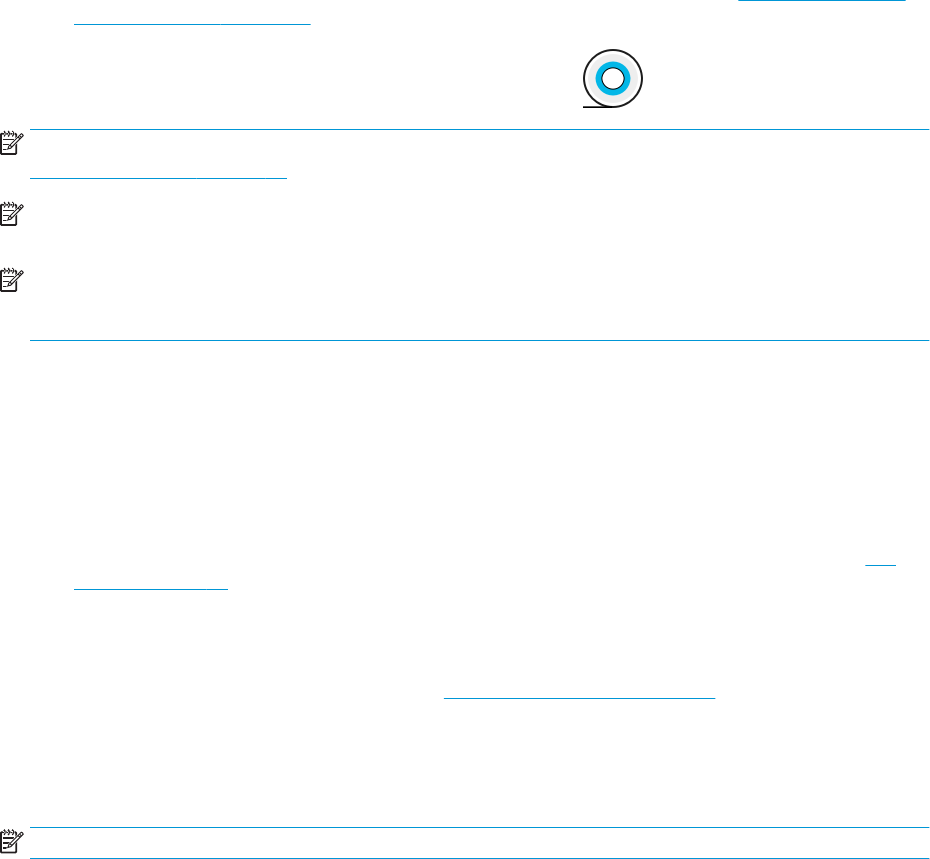
Advantages of a multiroll printer
A multiroll printer can be useful in several dierent ways:
● The printer can automatically switch between dierent paper types according to your needs.
● The printer can automatically switch between dierent paper widths according to your needs. This enables
you to save paper by printing smaller images on narrower paper.
● If you load two identical rolls into the printer, you can leave it printing unattended for a long time, because it
can switch from one roll to the other automatically when the rst is exhausted. See Unattended printing/
overnight printing on page 62.
The current status of both rolls is shown on the front panel if you tap .
NOTE: Bear in mind that a paper type is protected from use unless that paper type is specically requested. See
Protect a paper type on page 62.
NOTE: If you use a paper not supported by your printer, you may nd that automatic switching is disabled, in
which case jobs sent to the standby roll are put on hold until the roll is manually unloaded.
NOTE: When you print from a USB ash drive, multiroll printing is considerably simplied: either you specify
manually which roll you want to use, or you can select Save paper, in which case the printer chooses the
narrowest roll on which the print will t. You cannot specify the paper type.
How the printer allocates jobs to paper rolls
When you submit a print job from the printer driver, you can specify (using the Paper type or Type is option) that
you want it to be printed on a particular paper type; you can even specify (using the Paper source, Source is or
Paper Feed option) that you want it to be printed on a particular roll (1 or 2). The printer will try to satisfy these
requirements, and it will also look for a paper roll large enough to print the image without clipping.
● If both rolls are suitable for the job, the roll will be chosen according to the roll switching policy. See Roll
policies on page 70.
● If just one of the rolls is suitable for the job, it will be printed on that roll.
● If neither roll is suitable for the job, it will be put on hold for paper, or printed on an unsuitable roll,
depending on the paper mismatch action. See Solve paper mismatch on page 71.
The printer driver for Windows will tell you which paper types and widths are currently loaded in the printer, and
on which rolls.
Here are some settings that may be used in typical situations.
NOTE: The Paper settings are in the printer driver; the Roll switching policy is set in the front panel.
● With dierent paper types loaded:
– Paper types: select the paper type you require
– Paper source: Use printer settings
– Roll switching policy: doesn't matter
● With dierent paper widths loaded:
ENWW Advantages of a multiroll printer 39