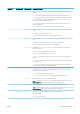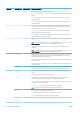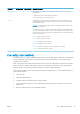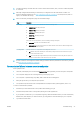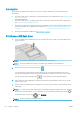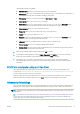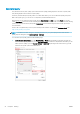HP DesignJet T1700 Printer Series - User Guide
Table Of Contents
- Introduction
- Welcome to your printer
- Printer models
- Safety precautions
- Main components
- Turn the printer on and off
- Front panel
- HP Utility
- HP Print Preview
- Embedded Web Server
- Demo prints
- Configure your printer
- Connect the printer to your network
- Install your printer under Windows
- Uninstall the printer software under Windows
- Install your printer under Mac OS X
- Uninstall the printer software under Mac OS X
- Set up printer services
- Control access to the printer
- Require account ID
- Drivers
- Set Windows driver preferences
- Change the graphic language setting
- Mobile printing
- Accessibility
- Other sources of information
- Paper handling
- General advice
- Load a roll onto the spindle
- Load a roll into the printer
- Unload a roll
- Load a single sheet
- Unload a single sheet
- Sensitive-paper mode (T1700dr only)
- View information about the paper
- Paper presets
- Printing paper info
- Move the paper
- Maintain paper
- Change the drying time
- Turn the automatic cutter on and off
- Feed and cut the paper
- Working with two rolls (T1700dr only)
- Networking
- Printing
- Introduction
- Print from a USB flash drive
- Print from a computer using a printer driver
- Advanced print settings
- Select print quality
- Select paper size
- Select margin options
- Print on loaded paper
- Rescale a print
- Change the treatment of overlapping lines
- Preview a print
- Print a draft
- High-quality printing
- Print in gray shades
- Print with crop lines
- Use paper economically
- Nest jobs to save roll paper
- Use ink economically
- Protect a paper type
- Unattended printing/overnight printing
- Mobile printing
- Job queue management
- Color management
- Practical printing examples
- Retrieving printer usage information
- Handling ink cartridges and printheads
- Maintaining the printer
- Accessories
- Troubleshooting paper issues
- Paper cannot be loaded successfully
- Paper type is not in the driver
- Printer printed on the wrong paper type
- Automatic cut not available
- On hold for paper
- Which criteria are used to decide on which roll a job will be printed?
- When is a job put on hold for paper?
- If I load a new roll of paper, will jobs that were on hold for paper be automatically printed?
- I don’t like jobs being put on hold for paper. Can I prevent it?
- My job is exactly as wide as the roll of paper that is loaded on the printer, but is put on hold for ...
- Roll paper will not advance
- Paper has jammed
- A strip stays on the output tray and generates jams
- Printer displays out of paper when paper is available
- Prints do not fall neatly into the basket
- Sheet stays in the printer when the print has been completed
- Paper is cut when the print has been completed
- Cutter does not cut well
- Roll is loose on the spindle
- Recalibrate the paper advance
- Troubleshooting print-quality issues
- General advice
- Horizontal lines across the image (banding)
- Whole image is blurry or grainy
- Paper is not flat
- Print is scuffed or scratched
- Ink marks on the paper
- Black horizontal lines on yellow background
- Black ink comes off when you touch the print
- Edges of objects are stepped or not sharp
- Edges of objects are darker than expected
- Horizontal lines at the end of a cut sheet print
- Vertical lines of different colors
- White spots on the print
- Colors are inaccurate
- Colors are fading
- Image is incomplete (clipped at the bottom)
- Image is clipped
- Some objects are missing from the printed image
- Lines are too thick, too thin or missing
- Lines appear stepped or jagged
- Lines print double or in the wrong colors
- Lines are discontinuous
- Lines are blurred
- Line lengths are inaccurate
- Image Diagnostics Print
- If you still have a problem
- Troubleshooting ink cartridge and printhead issues
- Troubleshooting general printer issues
- Front-panel error messages
- HP Customer Care
- Printer specifications
- Glossary
- Index
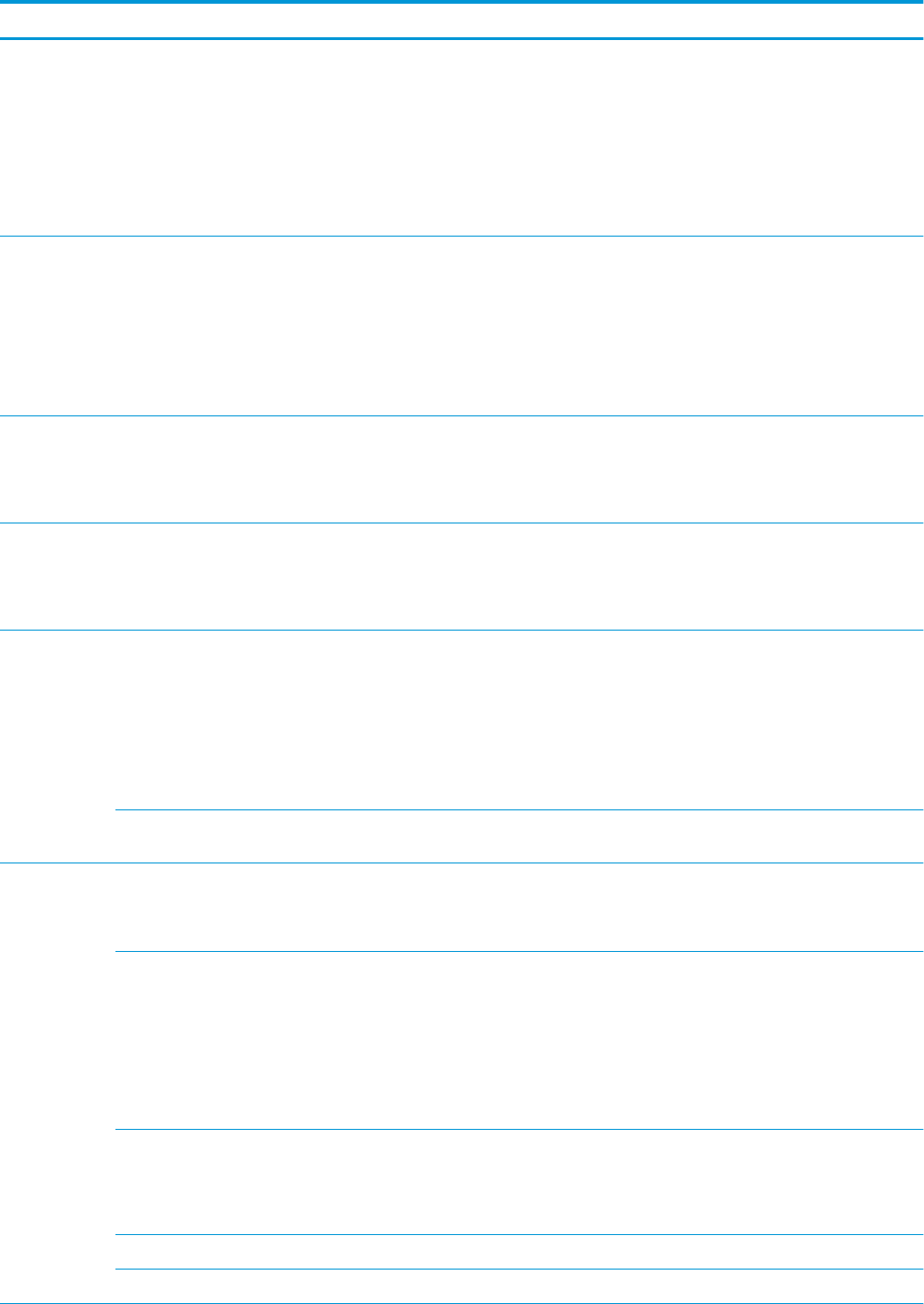
Menu item Sub-menu item Sub-menu item Values and description
Address Use this item to manually congure an IPv6 address.
Manual Settings: Use the Manual Settings menu to enable and manually congure a TCP/ IPv6
address.
Enable: Select this item and choose On to enable manual conguration, or O to disable
manual conguration.
Address: Use this item to type a 32 hexadecimal digit IPv6 node address that uses the colon
hexadecimal syntax.
DHCPV6 Policy Router Specied: The stateful auto-conguration method to be used by the print server is
determined by a router. The router species whether the print server obtains its address, its
conguration information, or both from a DHCPv6 server.
Router Unavailable: If a router is not available, the print server should attempt to obtain its
stateful conguration from a DHCPv6 server.
Always: Whether or not a router is available, the print server always attempts to obtain its
stateful conguration from a DHCPv6 server.
Primary DNS Use this item to specify an IPv6 address for a primary DNS server that the print server should
use.
NOTE: This item will appear only if Manual conguration is a higher priority than DHCP in the
Cong Precedence table, congured through the embedded Web server.
Secondary DNS Use this item to specify an IPv6 address for a secondary DNS server that the print server
should use.
NOTE: This item will appear only if Manual conguration is a higher priority than DHCP in the
Cong Precedence table, congured through the embedded Web server.
Proxy Server Species the proxy server to be used by embedded applications in the device. A proxy server is
typically used by network clients for Internet access. It caches Web pages, and provides a
degree of Internet security, for those clients.
To specify a proxy server, enter its IPv4 address or fully-qualied domain name. The name can
be up to 255 octets.
For some networks, you may need to contact your Independent Service Provider (ISP) for the
proxy server address.
Proxy Port Type the port number used by the proxy server for client support. The port number identies
the port reserved for proxy activity on your network, and can be a value from 0 to 65535.
Security Print Sec Page Yes: Prints a page that contains the current IPsec security settings on the HP Jetdirect print
server.
No (default): A security settings page is not printed.
Secure Web For conguration management, specify whether the embedded Web server will accept
communications using HTTPS (Secure HTTP) only, or both HTTP and HTTPS.
HTTPS Required: For secure, encrypted communications, only HTTPS access is accepted. The
print server will appear as a secure site.
HTTP/HTTPS optional: Access using either HTTP or HTTPS is permitted.
NOTE: The factory default setting depends on the print server model.
IPSEC Specify the IPsec or Firewall status on the print server.
Keep: IPsec/Firewall status remains the same as currently congured.
Disable: IPsec/Firewall operation on the print server is disabled.
802.1x
Enable Wipe
44 Chapter 4 Networking ENWW