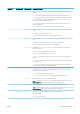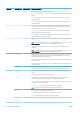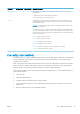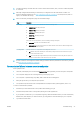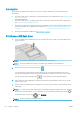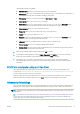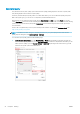HP DesignJet T1700 Printer Series - User Guide
Table Of Contents
- Introduction
- Welcome to your printer
- Printer models
- Safety precautions
- Main components
- Turn the printer on and off
- Front panel
- HP Utility
- HP Print Preview
- Embedded Web Server
- Demo prints
- Configure your printer
- Connect the printer to your network
- Install your printer under Windows
- Uninstall the printer software under Windows
- Install your printer under Mac OS X
- Uninstall the printer software under Mac OS X
- Set up printer services
- Control access to the printer
- Require account ID
- Drivers
- Set Windows driver preferences
- Change the graphic language setting
- Mobile printing
- Accessibility
- Other sources of information
- Paper handling
- General advice
- Load a roll onto the spindle
- Load a roll into the printer
- Unload a roll
- Load a single sheet
- Unload a single sheet
- Sensitive-paper mode (T1700dr only)
- View information about the paper
- Paper presets
- Printing paper info
- Move the paper
- Maintain paper
- Change the drying time
- Turn the automatic cutter on and off
- Feed and cut the paper
- Working with two rolls (T1700dr only)
- Networking
- Printing
- Introduction
- Print from a USB flash drive
- Print from a computer using a printer driver
- Advanced print settings
- Select print quality
- Select paper size
- Select margin options
- Print on loaded paper
- Rescale a print
- Change the treatment of overlapping lines
- Preview a print
- Print a draft
- High-quality printing
- Print in gray shades
- Print with crop lines
- Use paper economically
- Nest jobs to save roll paper
- Use ink economically
- Protect a paper type
- Unattended printing/overnight printing
- Mobile printing
- Job queue management
- Color management
- Practical printing examples
- Retrieving printer usage information
- Handling ink cartridges and printheads
- Maintaining the printer
- Accessories
- Troubleshooting paper issues
- Paper cannot be loaded successfully
- Paper type is not in the driver
- Printer printed on the wrong paper type
- Automatic cut not available
- On hold for paper
- Which criteria are used to decide on which roll a job will be printed?
- When is a job put on hold for paper?
- If I load a new roll of paper, will jobs that were on hold for paper be automatically printed?
- I don’t like jobs being put on hold for paper. Can I prevent it?
- My job is exactly as wide as the roll of paper that is loaded on the printer, but is put on hold for ...
- Roll paper will not advance
- Paper has jammed
- A strip stays on the output tray and generates jams
- Printer displays out of paper when paper is available
- Prints do not fall neatly into the basket
- Sheet stays in the printer when the print has been completed
- Paper is cut when the print has been completed
- Cutter does not cut well
- Roll is loose on the spindle
- Recalibrate the paper advance
- Troubleshooting print-quality issues
- General advice
- Horizontal lines across the image (banding)
- Whole image is blurry or grainy
- Paper is not flat
- Print is scuffed or scratched
- Ink marks on the paper
- Black horizontal lines on yellow background
- Black ink comes off when you touch the print
- Edges of objects are stepped or not sharp
- Edges of objects are darker than expected
- Horizontal lines at the end of a cut sheet print
- Vertical lines of different colors
- White spots on the print
- Colors are inaccurate
- Colors are fading
- Image is incomplete (clipped at the bottom)
- Image is clipped
- Some objects are missing from the printed image
- Lines are too thick, too thin or missing
- Lines appear stepped or jagged
- Lines print double or in the wrong colors
- Lines are discontinuous
- Lines are blurred
- Line lengths are inaccurate
- Image Diagnostics Print
- If you still have a problem
- Troubleshooting ink cartridge and printhead issues
- Troubleshooting general printer issues
- Front-panel error messages
- HP Customer Care
- Printer specifications
- Glossary
- Index

Troubleshooting
IO Conguration card
The IO Conguration card provides comprehensive print server status. The information provided is an important
diagnostic tool, especially if network communication is not available. For a description of messages that may
appear on the card, see the HP Jetdirect Print Servers Administrator’s Guide for your print server model.
For detailed connectivity information, go to the Connectivity menu and click Network card or Services card to see
all the information available.
The network card provides details about the network conguration and status. The services card provides
information about the state of connections to HP services, such as HP ePrint.
To verify correct operation:
1. On the network card, look for the status message I/O Card Ready.
2. If I/O Card Ready appears, the print server is operating properly. Proceed to the next section.
If a message other than I/O Card Ready appears, try the following:
a. Turn the printer o and then on again to re-initialize the print server.
b. Check that the status indicator lights (LEDs) are providing proper status.
See the HP Jetdirect Print Servers Administrator’s Guide for your print server model to interpret and troubleshoot
other messages.
Reset network parameters
If you accidentally miscongured the printer’s network settings, they can be reset to factory default values by
tapping , then , then Network > Restore connectivity factory settings.
CAUTION: A factory-installed HP Jetdirect X.509 certicate will be saved during reset to factory default values.
However, a Certicate Authority (CA) certicate that has been installed by the user to validate a network
authentication server will not be saved.
Link troubleshooting
The printer has status lights (LEDs) beside the network connector that indicate the link status and network
activity.
● When the green light is on, the printer has successfully linked to the network.
● When the yellow light is blinking, there is network transmission activity.
If the printer does not successfully connect to the network:
● Both LEDs will be o.
● The alert No network cable connected will appear on the front panel.
If a link failure is indicated, try the following:
1. Check the cable connections at both ends.
2. Consider replacing the cables by known good ones.
46 Chapter 4 Networking ENWW