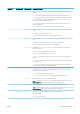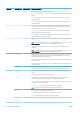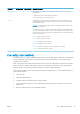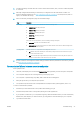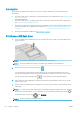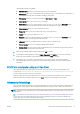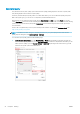HP DesignJet T1700 Printer Series - User Guide
Table Of Contents
- Introduction
- Welcome to your printer
- Printer models
- Safety precautions
- Main components
- Turn the printer on and off
- Front panel
- HP Utility
- HP Print Preview
- Embedded Web Server
- Demo prints
- Configure your printer
- Connect the printer to your network
- Install your printer under Windows
- Uninstall the printer software under Windows
- Install your printer under Mac OS X
- Uninstall the printer software under Mac OS X
- Set up printer services
- Control access to the printer
- Require account ID
- Drivers
- Set Windows driver preferences
- Change the graphic language setting
- Mobile printing
- Accessibility
- Other sources of information
- Paper handling
- General advice
- Load a roll onto the spindle
- Load a roll into the printer
- Unload a roll
- Load a single sheet
- Unload a single sheet
- Sensitive-paper mode (T1700dr only)
- View information about the paper
- Paper presets
- Printing paper info
- Move the paper
- Maintain paper
- Change the drying time
- Turn the automatic cutter on and off
- Feed and cut the paper
- Working with two rolls (T1700dr only)
- Networking
- Printing
- Introduction
- Print from a USB flash drive
- Print from a computer using a printer driver
- Advanced print settings
- Select print quality
- Select paper size
- Select margin options
- Print on loaded paper
- Rescale a print
- Change the treatment of overlapping lines
- Preview a print
- Print a draft
- High-quality printing
- Print in gray shades
- Print with crop lines
- Use paper economically
- Nest jobs to save roll paper
- Use ink economically
- Protect a paper type
- Unattended printing/overnight printing
- Mobile printing
- Job queue management
- Color management
- Practical printing examples
- Retrieving printer usage information
- Handling ink cartridges and printheads
- Maintaining the printer
- Accessories
- Troubleshooting paper issues
- Paper cannot be loaded successfully
- Paper type is not in the driver
- Printer printed on the wrong paper type
- Automatic cut not available
- On hold for paper
- Which criteria are used to decide on which roll a job will be printed?
- When is a job put on hold for paper?
- If I load a new roll of paper, will jobs that were on hold for paper be automatically printed?
- I don’t like jobs being put on hold for paper. Can I prevent it?
- My job is exactly as wide as the roll of paper that is loaded on the printer, but is put on hold for ...
- Roll paper will not advance
- Paper has jammed
- A strip stays on the output tray and generates jams
- Printer displays out of paper when paper is available
- Prints do not fall neatly into the basket
- Sheet stays in the printer when the print has been completed
- Paper is cut when the print has been completed
- Cutter does not cut well
- Roll is loose on the spindle
- Recalibrate the paper advance
- Troubleshooting print-quality issues
- General advice
- Horizontal lines across the image (banding)
- Whole image is blurry or grainy
- Paper is not flat
- Print is scuffed or scratched
- Ink marks on the paper
- Black horizontal lines on yellow background
- Black ink comes off when you touch the print
- Edges of objects are stepped or not sharp
- Edges of objects are darker than expected
- Horizontal lines at the end of a cut sheet print
- Vertical lines of different colors
- White spots on the print
- Colors are inaccurate
- Colors are fading
- Image is incomplete (clipped at the bottom)
- Image is clipped
- Some objects are missing from the printed image
- Lines are too thick, too thin or missing
- Lines appear stepped or jagged
- Lines print double or in the wrong colors
- Lines are discontinuous
- Lines are blurred
- Line lengths are inaccurate
- Image Diagnostics Print
- If you still have a problem
- Troubleshooting ink cartridge and printhead issues
- Troubleshooting general printer issues
- Front-panel error messages
- HP Customer Care
- Printer specifications
- Glossary
- Index
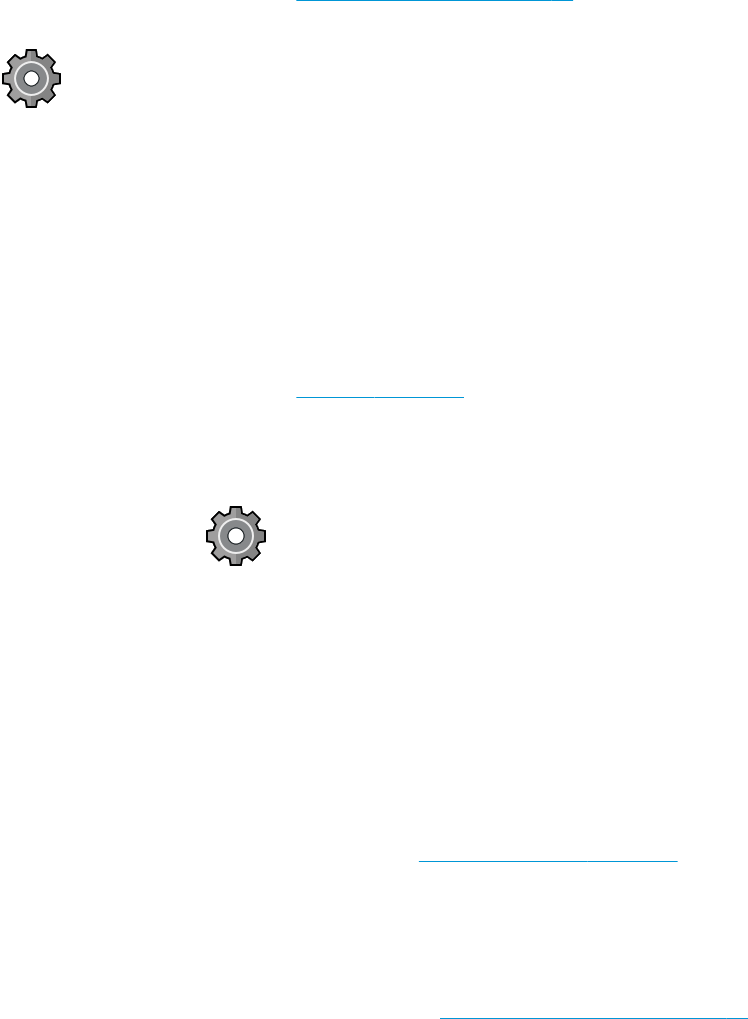
● Remember that very large prints may take some time to receive, process and print.
● If your printer displays warning or error messages that require action, take the required action before trying
to print.
Cannot access the Embedded Web Server
1. If you have not done so already, read Embedded Web Server on page 14.
2. Make sure that Embdedded Web Server functionality is enabled in the printer: from the front panel, tap
, then Security > Connectivity > Embedded Web Server (EWS) > On.
3. Check the proxy conguration in your Web browser in case it is preventing communication with the printer.
4. Ensure that the printer works correctly when printing or accessed from other applications.
5. If the printer displays warning or error messages that require further action, take the action to resolve the
problems.
6. If all else fails, turn the printer o and on again with the power key on the front panel.
Cannot access the printer from the HP Utility
1. If you have not done so already, read HP Utility on page 13.
2. Ensure that your printer is not in sleep mode.
3. Ensure that your printer driver is available and working correctly for the HP DesignJet Utility in Windows.
4. From the front panel, tap , then Security > Web services > Printing & management, and make sure
that it is enabled. If it is disabled, some parts of the HP Utility may not work properly.
Print jobs take too much time to be received by the printer
If you send a very large print to the printer, there will normally be some delay before it starts printing. However, if
you think you are experiencing abnormally long delays, there are various things you could check:
● Make sure the network cable connected to the printer is rated at least Cat5e.
● Make sure that gigabit-speed networking equipment and cabling interconnects your computer client to the
printer.
● Make sure that there are no network link issues. See Link troubleshooting on page 46.
● Take into account that, in network deployments with IPSec security protocols enabled and congured in the
printer, network performance may be reduced due to the use of cryptographic algorithms to protect
network communications.
● Try resetting the network conguration to its factory settings in order to get default settings that are
suitable for most standard network environments. See Reset network parameters on page 46.
● You may also nd it helpful to test connecting the computer to the printer directly, using a normal Ethernet
(Cat5e or Cat6) cable point-to-point, without passing through an Ethernet switch or router. In this
conguration, the printer and the computer should both automatically change their IPv4 addresses to the
form 169.254.x.x . In this point-to-point conguration you can discard any issues caused by other network
equipment.
48 Chapter 4 Networking ENWW