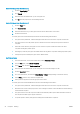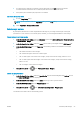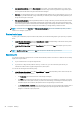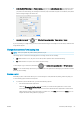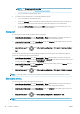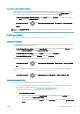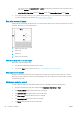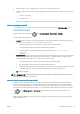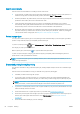HP DesignJet T1700 Printer Series - User Guide
Table Of Contents
- Introduction
- Welcome to your printer
- Printer models
- Safety precautions
- Main components
- Turn the printer on and off
- Front panel
- HP Utility
- HP Print Preview
- Embedded Web Server
- Demo prints
- Configure your printer
- Connect the printer to your network
- Install your printer under Windows
- Uninstall the printer software under Windows
- Install your printer under Mac OS X
- Uninstall the printer software under Mac OS X
- Set up printer services
- Control access to the printer
- Require account ID
- Drivers
- Set Windows driver preferences
- Change the graphic language setting
- Mobile printing
- Accessibility
- Other sources of information
- Paper handling
- General advice
- Load a roll onto the spindle
- Load a roll into the printer
- Unload a roll
- Load a single sheet
- Unload a single sheet
- Sensitive-paper mode (T1700dr only)
- View information about the paper
- Paper presets
- Printing paper info
- Move the paper
- Maintain paper
- Change the drying time
- Turn the automatic cutter on and off
- Feed and cut the paper
- Working with two rolls (T1700dr only)
- Networking
- Printing
- Introduction
- Print from a USB flash drive
- Print from a computer using a printer driver
- Advanced print settings
- Select print quality
- Select paper size
- Select margin options
- Print on loaded paper
- Rescale a print
- Change the treatment of overlapping lines
- Preview a print
- Print a draft
- High-quality printing
- Print in gray shades
- Print with crop lines
- Use paper economically
- Nest jobs to save roll paper
- Use ink economically
- Protect a paper type
- Unattended printing/overnight printing
- Mobile printing
- Job queue management
- Color management
- Practical printing examples
- Retrieving printer usage information
- Handling ink cartridges and printheads
- Maintaining the printer
- Accessories
- Troubleshooting paper issues
- Paper cannot be loaded successfully
- Paper type is not in the driver
- Printer printed on the wrong paper type
- Automatic cut not available
- On hold for paper
- Which criteria are used to decide on which roll a job will be printed?
- When is a job put on hold for paper?
- If I load a new roll of paper, will jobs that were on hold for paper be automatically printed?
- I don’t like jobs being put on hold for paper. Can I prevent it?
- My job is exactly as wide as the roll of paper that is loaded on the printer, but is put on hold for ...
- Roll paper will not advance
- Paper has jammed
- A strip stays on the output tray and generates jams
- Printer displays out of paper when paper is available
- Prints do not fall neatly into the basket
- Sheet stays in the printer when the print has been completed
- Paper is cut when the print has been completed
- Cutter does not cut well
- Roll is loose on the spindle
- Recalibrate the paper advance
- Troubleshooting print-quality issues
- General advice
- Horizontal lines across the image (banding)
- Whole image is blurry or grainy
- Paper is not flat
- Print is scuffed or scratched
- Ink marks on the paper
- Black horizontal lines on yellow background
- Black ink comes off when you touch the print
- Edges of objects are stepped or not sharp
- Edges of objects are darker than expected
- Horizontal lines at the end of a cut sheet print
- Vertical lines of different colors
- White spots on the print
- Colors are inaccurate
- Colors are fading
- Image is incomplete (clipped at the bottom)
- Image is clipped
- Some objects are missing from the printed image
- Lines are too thick, too thin or missing
- Lines appear stepped or jagged
- Lines print double or in the wrong colors
- Lines are discontinuous
- Lines are blurred
- Line lengths are inaccurate
- Image Diagnostics Print
- If you still have a problem
- Troubleshooting ink cartridge and printhead issues
- Troubleshooting general printer issues
- Front-panel error messages
- HP Customer Care
- Printer specifications
- Glossary
- Index

● Pages must be all color, or all grayscale: not some in color and some in grayscale.
● All pages must be in one or other of the following two groups (the two groups cannot be mixed in the same
nest):
– PCL3, RTL, TIFF, JPEG
– PostScript, PDF
● JPEG and TIFF pages with resolutions greater than 300 dpi may not nest with other pages in some cases.
How to turn nesting on and o
To turn nesting on or o, you must rst make sure that the start of printing is set to After Processing (see Select
when to print a job on page 70).
Then go to the front panel and tap , then Job management > Nest options > Nesting.
You will see the following options:
● In order: Pages are nested in the order in which they are sent to the printer (this is the default option). The
nested pages are printed as soon as one of three conditions is met:
– The next page will not t on the same row as the other pages already nested.
– No page has been sent to the printer during the specied wait time.
– The next page is incompatible with the pages already nested (see Nest jobs to save roll paper
on page 60).
● Optimized order: Pages are not necessarily nested in the order in which they are sent to the printer. When it
receives an incompatible page, the printer holds it and waits for compatible pages to complete the nest.
The nested pages are printed as soon as one of three conditions is met:
– The next page will not t on the same row as the other pages already nested.
– No page has been sent to the printer during the specied wait time.
– The incompatible-page queue is full. The printer can queue up to six incompatible pages while nesting
compatible pages. If it receives a seventh incompatible page, the nest is printed as it is.
● O: nesting is disabled.
TIP: Optimized order uses the minimum amount of paper; however, it may take longer to print because the
printer waits for compatible pages to arrive.
How long does the printer wait for another le?
So that the printer can make the best nest possible, it waits after a le has been received to check whether a
subsequent page will nest with it or with pages already in the queue. This waiting period is the nest wait time;
the factory default nest wait time is 2 minutes. This means that the printer waits for up to 2 minutes after the
last le is received before printing the nal nest. You can change this waiting time from the printer's front panel:
tap
, then Job management > Nest options, and select the wait time. The available range is 1 to 99
minutes.
While the printer is waiting for nesting to time out, it displays the remaining time on the front panel and in the
Embedded Web Server.
ENWW Advanced print settings 61