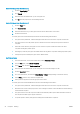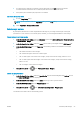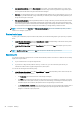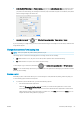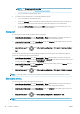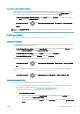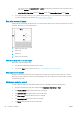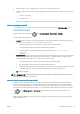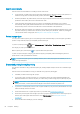HP DesignJet T1700 Printer Series - User Guide
Table Of Contents
- Introduction
- Welcome to your printer
- Printer models
- Safety precautions
- Main components
- Turn the printer on and off
- Front panel
- HP Utility
- HP Print Preview
- Embedded Web Server
- Demo prints
- Configure your printer
- Connect the printer to your network
- Install your printer under Windows
- Uninstall the printer software under Windows
- Install your printer under Mac OS X
- Uninstall the printer software under Mac OS X
- Set up printer services
- Control access to the printer
- Require account ID
- Drivers
- Set Windows driver preferences
- Change the graphic language setting
- Mobile printing
- Accessibility
- Other sources of information
- Paper handling
- General advice
- Load a roll onto the spindle
- Load a roll into the printer
- Unload a roll
- Load a single sheet
- Unload a single sheet
- Sensitive-paper mode (T1700dr only)
- View information about the paper
- Paper presets
- Printing paper info
- Move the paper
- Maintain paper
- Change the drying time
- Turn the automatic cutter on and off
- Feed and cut the paper
- Working with two rolls (T1700dr only)
- Networking
- Printing
- Introduction
- Print from a USB flash drive
- Print from a computer using a printer driver
- Advanced print settings
- Select print quality
- Select paper size
- Select margin options
- Print on loaded paper
- Rescale a print
- Change the treatment of overlapping lines
- Preview a print
- Print a draft
- High-quality printing
- Print in gray shades
- Print with crop lines
- Use paper economically
- Nest jobs to save roll paper
- Use ink economically
- Protect a paper type
- Unattended printing/overnight printing
- Mobile printing
- Job queue management
- Color management
- Practical printing examples
- Retrieving printer usage information
- Handling ink cartridges and printheads
- Maintaining the printer
- Accessories
- Troubleshooting paper issues
- Paper cannot be loaded successfully
- Paper type is not in the driver
- Printer printed on the wrong paper type
- Automatic cut not available
- On hold for paper
- Which criteria are used to decide on which roll a job will be printed?
- When is a job put on hold for paper?
- If I load a new roll of paper, will jobs that were on hold for paper be automatically printed?
- I don’t like jobs being put on hold for paper. Can I prevent it?
- My job is exactly as wide as the roll of paper that is loaded on the printer, but is put on hold for ...
- Roll paper will not advance
- Paper has jammed
- A strip stays on the output tray and generates jams
- Printer displays out of paper when paper is available
- Prints do not fall neatly into the basket
- Sheet stays in the printer when the print has been completed
- Paper is cut when the print has been completed
- Cutter does not cut well
- Roll is loose on the spindle
- Recalibrate the paper advance
- Troubleshooting print-quality issues
- General advice
- Horizontal lines across the image (banding)
- Whole image is blurry or grainy
- Paper is not flat
- Print is scuffed or scratched
- Ink marks on the paper
- Black horizontal lines on yellow background
- Black ink comes off when you touch the print
- Edges of objects are stepped or not sharp
- Edges of objects are darker than expected
- Horizontal lines at the end of a cut sheet print
- Vertical lines of different colors
- White spots on the print
- Colors are inaccurate
- Colors are fading
- Image is incomplete (clipped at the bottom)
- Image is clipped
- Some objects are missing from the printed image
- Lines are too thick, too thin or missing
- Lines appear stepped or jagged
- Lines print double or in the wrong colors
- Lines are discontinuous
- Lines are blurred
- Line lengths are inaccurate
- Image Diagnostics Print
- If you still have a problem
- Troubleshooting ink cartridge and printhead issues
- Troubleshooting general printer issues
- Front-panel error messages
- HP Customer Care
- Printer specifications
- Glossary
- Index
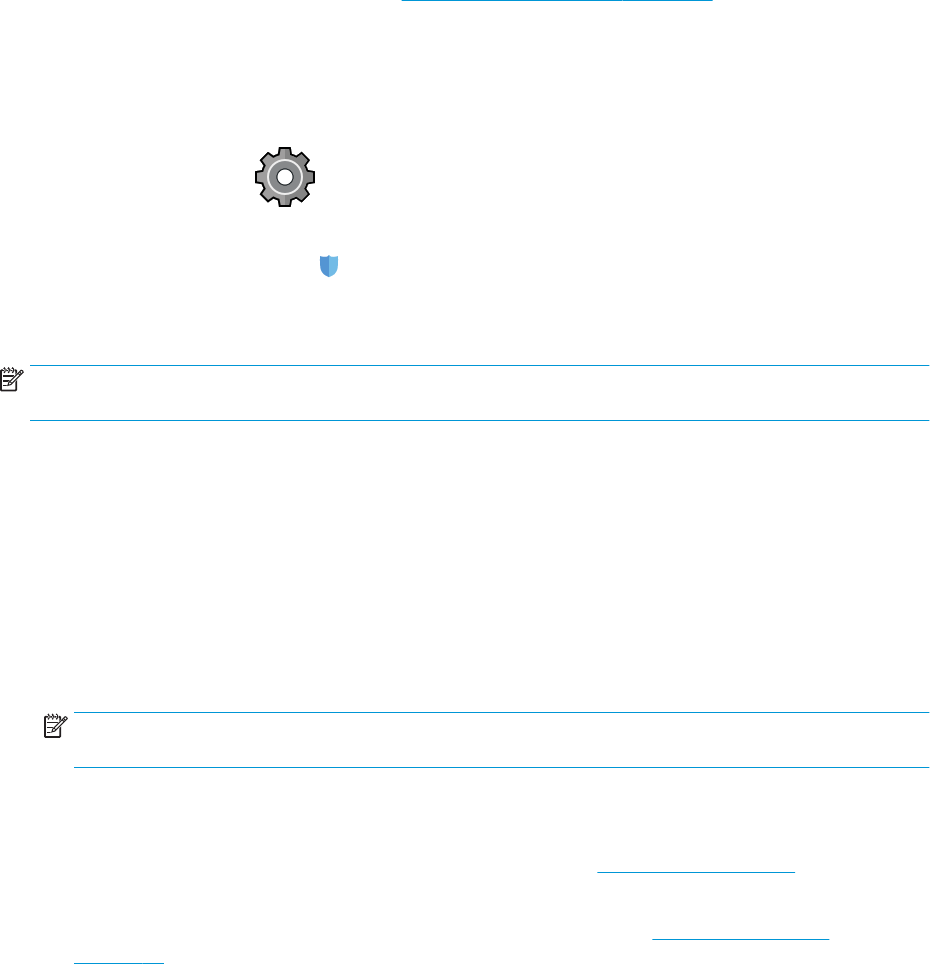
Use ink economically
Here are some recommendations for making economical use of ink:
● For draft prints, use plain paper and move the print-quality slider to the left end of the scale ('Speed'). For
further economy, select custom print quality options, then select Fast and Economode.
● Clean the printheads only when needed, and clean only those printheads that need cleaning. Cleaning the
printheads can be useful, but it uses a small amount of ink.
● Leave the printer permanently turned on so that it can maintain the printheads in good condition
automatically. This regular printhead maintenance uses a small amount of ink. However, if it is not done,
the printer may need to use much more ink later to restore the health of the printheads.
● Wide prints make more eicient use of ink than narrow prints, because printhead maintenance uses some
ink, and its frequency is related to the number of passes made by the printheads. Therefore, nesting jobs
can save ink as well as saving paper (see Nest jobs to save roll paper on page 60).
Protect a paper type
You can protect selected paper types to avoid printing on them unintentionally. A protected paper type will be
printed on only when the paper type is explicitly specied in the job.
To protect a paper type, tap , then Job management > Roll policies > Protected paper types, then select
the category of paper you want to protect.
When a paper type is protected, the icon appears before the paper name.
To print on a protected paper category, just select the paper type explicitly when submitting the job from a
printer driver or other job submission software.
NOTE: If a protected paper type is not explicitly selected, and no other paper types are available, an out-of-
paper message will appear.
Unattended printing/overnight printing
The printer is well suited to long, unattended print jobs, having multiple rolls plus robust and consistent image
quality.
Here are some recommendations to help you deal with a long queue of printing jobs.
● If feasible, use brand-new long rolls of paper.
● If you want to print on partly-used rolls, you can check the paper type and the remaining length in the
Embedded Web Server or in the front panel, to conrm that you have enough paper to print all your jobs.
NOTE: Information on the remaining length is available only if you told the printer the length of the roll
when you loaded it, or if the printer read the length of the roll from the barcode printed on it.
● If you have a T1700dr printer, load two rolls of paper suitable for your jobs. If the printer nishes one roll, it
will automatically switch to the other.
● HP recommends the use of papers approved for your printer. See Accessories on page 124.
● Check that you have paper wide enough to print all of your jobs. Any jobs that are too wide may be put on
hold for paper if the paper mismatch action is set to Put job on hold (see Solve paper mismatch
on page 71).
● Check the ink levels remaining in your ink cartridges.
62 Chapter 5 Printing ENWW