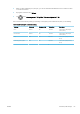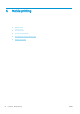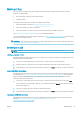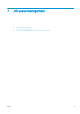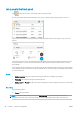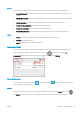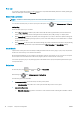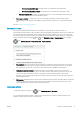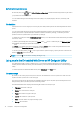HP DesignJet T1700 Printer Series - User Guide
Table Of Contents
- Introduction
- Welcome to your printer
- Printer models
- Safety precautions
- Main components
- Turn the printer on and off
- Front panel
- HP Utility
- HP Print Preview
- Embedded Web Server
- Demo prints
- Configure your printer
- Connect the printer to your network
- Install your printer under Windows
- Uninstall the printer software under Windows
- Install your printer under Mac OS X
- Uninstall the printer software under Mac OS X
- Set up printer services
- Control access to the printer
- Require account ID
- Drivers
- Set Windows driver preferences
- Change the graphic language setting
- Mobile printing
- Accessibility
- Other sources of information
- Paper handling
- General advice
- Load a roll onto the spindle
- Load a roll into the printer
- Unload a roll
- Load a single sheet
- Unload a single sheet
- Sensitive-paper mode (T1700dr only)
- View information about the paper
- Paper presets
- Printing paper info
- Move the paper
- Maintain paper
- Change the drying time
- Turn the automatic cutter on and off
- Feed and cut the paper
- Working with two rolls (T1700dr only)
- Networking
- Printing
- Introduction
- Print from a USB flash drive
- Print from a computer using a printer driver
- Advanced print settings
- Select print quality
- Select paper size
- Select margin options
- Print on loaded paper
- Rescale a print
- Change the treatment of overlapping lines
- Preview a print
- Print a draft
- High-quality printing
- Print in gray shades
- Print with crop lines
- Use paper economically
- Nest jobs to save roll paper
- Use ink economically
- Protect a paper type
- Unattended printing/overnight printing
- Mobile printing
- Job queue management
- Color management
- Practical printing examples
- Retrieving printer usage information
- Handling ink cartridges and printheads
- Maintaining the printer
- Accessories
- Troubleshooting paper issues
- Paper cannot be loaded successfully
- Paper type is not in the driver
- Printer printed on the wrong paper type
- Automatic cut not available
- On hold for paper
- Which criteria are used to decide on which roll a job will be printed?
- When is a job put on hold for paper?
- If I load a new roll of paper, will jobs that were on hold for paper be automatically printed?
- I don’t like jobs being put on hold for paper. Can I prevent it?
- My job is exactly as wide as the roll of paper that is loaded on the printer, but is put on hold for ...
- Roll paper will not advance
- Paper has jammed
- A strip stays on the output tray and generates jams
- Printer displays out of paper when paper is available
- Prints do not fall neatly into the basket
- Sheet stays in the printer when the print has been completed
- Paper is cut when the print has been completed
- Cutter does not cut well
- Roll is loose on the spindle
- Recalibrate the paper advance
- Troubleshooting print-quality issues
- General advice
- Horizontal lines across the image (banding)
- Whole image is blurry or grainy
- Paper is not flat
- Print is scuffed or scratched
- Ink marks on the paper
- Black horizontal lines on yellow background
- Black ink comes off when you touch the print
- Edges of objects are stepped or not sharp
- Edges of objects are darker than expected
- Horizontal lines at the end of a cut sheet print
- Vertical lines of different colors
- White spots on the print
- Colors are inaccurate
- Colors are fading
- Image is incomplete (clipped at the bottom)
- Image is clipped
- Some objects are missing from the printed image
- Lines are too thick, too thin or missing
- Lines appear stepped or jagged
- Lines print double or in the wrong colors
- Lines are discontinuous
- Lines are blurred
- Line lengths are inaccurate
- Image Diagnostics Print
- If you still have a problem
- Troubleshooting ink cartridge and printhead issues
- Troubleshooting general printer issues
- Front-panel error messages
- HP Customer Care
- Printer specifications
- Glossary
- Index
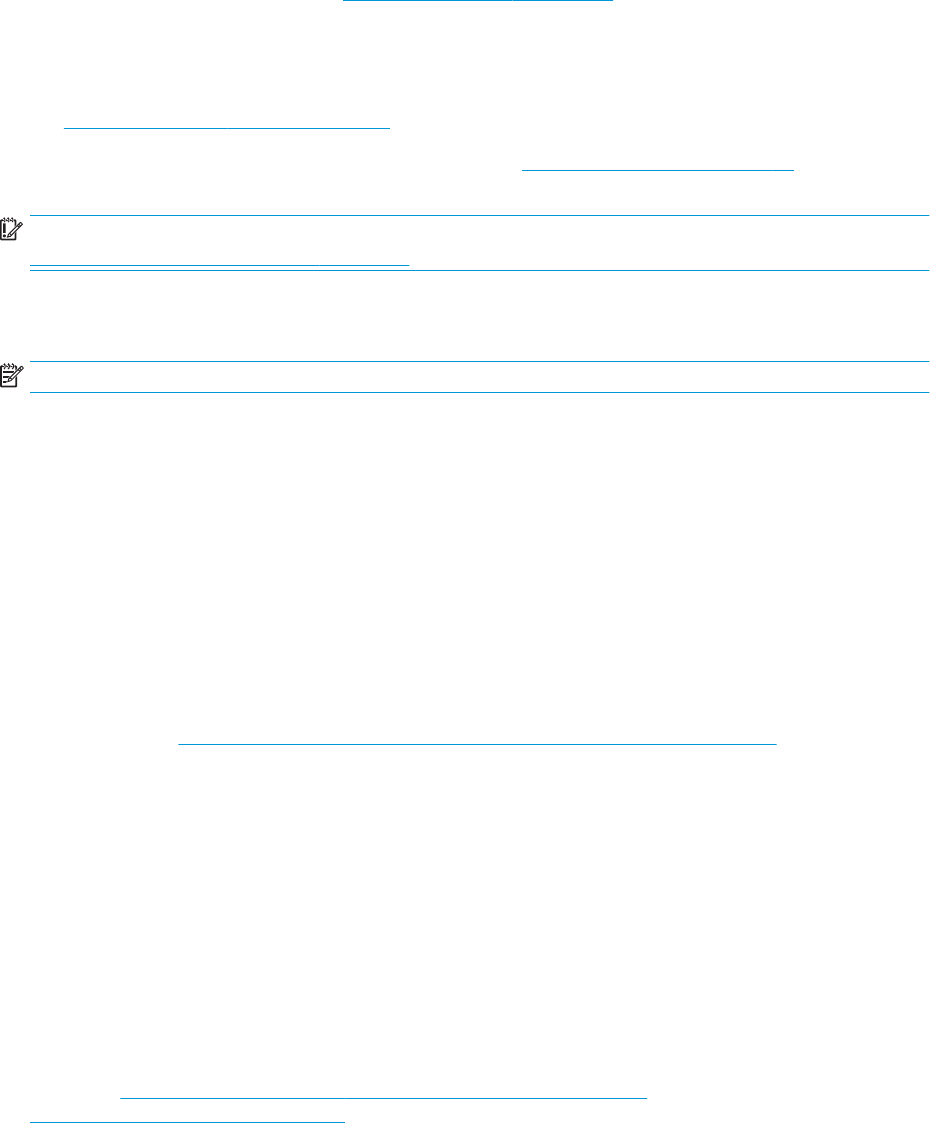
Mobile printing
You can print to your printer from many mobile devices and from almost any location. There are two main
methods of mobile printing:
● Direct printing by connection to the same network
● Printing by email
Your printer can be connected to the Web, providing various benets:
● Automatic rmware updates (see Update the rmware on page 121)
● Print on HP printers from almost anywhere
● Print on HP printers from almost any device, including smartphones, tablets, and laptops
See http://www.hp.com/go/designjetmobility for more detailed information.
You can enable Web Services when setting up the printer: see Set up printer services on page 17 or the Assembly
Instructions for more information.
IMPORTANT: The printer must be connected to a network with Internet access: connect an Ethernet cable. See
Connect the printer to your network on page 15.
Print from in-OS
NOTE: Printing is available only from applications that implement printing or sharing facilities.
iOS (iPhone, iPad) with AirPrint
Printing with AirPrint is simple, all you have to do is make sure your device and printer are operating on the same
network and follow the steps below:
1. Choose your content. Open the document or photo you want to print, tap the share button.
2. Select the print icon. Swipe the screen to reveal the print button at the bottom, then tap the print icon.
3. Conrm that the correct printer and print setting are selected. Tap Print and collect your printed documents.
Android with HP Print Service Plugin
Printing with an Android device is simple. Ensure that you have downloaded the HP Print Service Plugin from the
Google Play store: https://play.google.com/store/apps/details?id=com.hp.android.printservice. Ensure that the
plugin is updated to the latest version. Also ensure that your device and printer are operating on the same
network, and follow the steps below:
1. Choose your content. Open the document or photo you want to print, tap the menu icon and select Print.
If the content type is a JPEG, PNG, or PDF le, you can alternatively tap the Share button and select the HP
Print Service Plugin icon.
2. Choose your printer. Select from the list of printers that appears.
3. Conrm that the correct printer and print setting are selected. Tap Print and collect your printed documents.
Chromebook with HP Print for Chrome
Printing from Chromebook devices is as easy as installing the HP Print for Chrome extension from the Chrome
Web Store: https://chrome.google.com/webstore/detail/hp-print-for-chrome/
cjanmonomjogheabiocdamfpknlpdehm.
ENWW Mobile printing 65