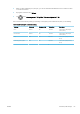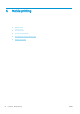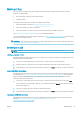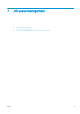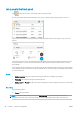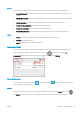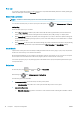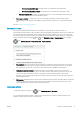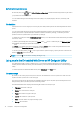HP DesignJet T1700 Printer Series - User Guide
Table Of Contents
- Introduction
- Welcome to your printer
- Printer models
- Safety precautions
- Main components
- Turn the printer on and off
- Front panel
- HP Utility
- HP Print Preview
- Embedded Web Server
- Demo prints
- Configure your printer
- Connect the printer to your network
- Install your printer under Windows
- Uninstall the printer software under Windows
- Install your printer under Mac OS X
- Uninstall the printer software under Mac OS X
- Set up printer services
- Control access to the printer
- Require account ID
- Drivers
- Set Windows driver preferences
- Change the graphic language setting
- Mobile printing
- Accessibility
- Other sources of information
- Paper handling
- General advice
- Load a roll onto the spindle
- Load a roll into the printer
- Unload a roll
- Load a single sheet
- Unload a single sheet
- Sensitive-paper mode (T1700dr only)
- View information about the paper
- Paper presets
- Printing paper info
- Move the paper
- Maintain paper
- Change the drying time
- Turn the automatic cutter on and off
- Feed and cut the paper
- Working with two rolls (T1700dr only)
- Networking
- Printing
- Introduction
- Print from a USB flash drive
- Print from a computer using a printer driver
- Advanced print settings
- Select print quality
- Select paper size
- Select margin options
- Print on loaded paper
- Rescale a print
- Change the treatment of overlapping lines
- Preview a print
- Print a draft
- High-quality printing
- Print in gray shades
- Print with crop lines
- Use paper economically
- Nest jobs to save roll paper
- Use ink economically
- Protect a paper type
- Unattended printing/overnight printing
- Mobile printing
- Job queue management
- Color management
- Practical printing examples
- Retrieving printer usage information
- Handling ink cartridges and printheads
- Maintaining the printer
- Accessories
- Troubleshooting paper issues
- Paper cannot be loaded successfully
- Paper type is not in the driver
- Printer printed on the wrong paper type
- Automatic cut not available
- On hold for paper
- Which criteria are used to decide on which roll a job will be printed?
- When is a job put on hold for paper?
- If I load a new roll of paper, will jobs that were on hold for paper be automatically printed?
- I don’t like jobs being put on hold for paper. Can I prevent it?
- My job is exactly as wide as the roll of paper that is loaded on the printer, but is put on hold for ...
- Roll paper will not advance
- Paper has jammed
- A strip stays on the output tray and generates jams
- Printer displays out of paper when paper is available
- Prints do not fall neatly into the basket
- Sheet stays in the printer when the print has been completed
- Paper is cut when the print has been completed
- Cutter does not cut well
- Roll is loose on the spindle
- Recalibrate the paper advance
- Troubleshooting print-quality issues
- General advice
- Horizontal lines across the image (banding)
- Whole image is blurry or grainy
- Paper is not flat
- Print is scuffed or scratched
- Ink marks on the paper
- Black horizontal lines on yellow background
- Black ink comes off when you touch the print
- Edges of objects are stepped or not sharp
- Edges of objects are darker than expected
- Horizontal lines at the end of a cut sheet print
- Vertical lines of different colors
- White spots on the print
- Colors are inaccurate
- Colors are fading
- Image is incomplete (clipped at the bottom)
- Image is clipped
- Some objects are missing from the printed image
- Lines are too thick, too thin or missing
- Lines appear stepped or jagged
- Lines print double or in the wrong colors
- Lines are discontinuous
- Lines are blurred
- Line lengths are inaccurate
- Image Diagnostics Print
- If you still have a problem
- Troubleshooting ink cartridge and printhead issues
- Troubleshooting general printer issues
- Front-panel error messages
- HP Customer Care
- Printer specifications
- Glossary
- Index
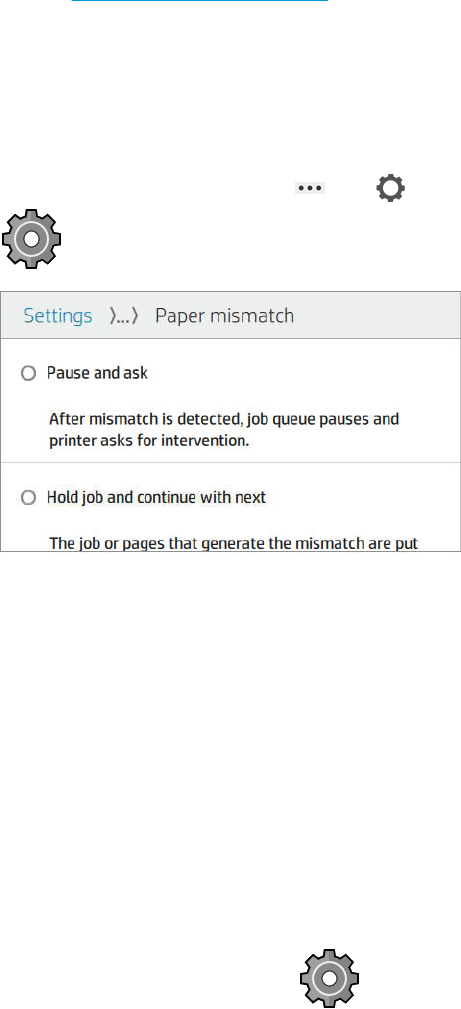
○ Print on the same width only: Each page prints on a roll with the same page width.
○ Print on the same width or wider: Each page prints on a roll with the same width or wider.
– Use most depleted roll (T1700dr only): When there are two or more rolls with the same paper type
and width, the roll selected is the roll with less paper.
● Paper type protection (T1700dr only): You can avoid printing accidentally on special paper types by
protecting them. Protected types are eligible for printing only when paper type or roll are specied in the
job.
See also Protect a paper type on page 62.
Solve paper mismatch
If the paper currently loaded in the printer is not suitable for a particular job or page, the printer can
automatically solve the conict or give a number of choices depending on the printer policies. Such a conict may
be caused by a job sent to the printer with no specic roll or paper type assigned to it, or by a roll coming to its
end during printing. The following options are available in the paper mismatch settings menu; you can reach this
menu from the job queue by tapping , then , then Mismatch actions > Paper mismatch; or by tapping
, then Job management > Mismatch actions > Paper mismatch.
● Pause and ask (the most restrictive option): Printing stops until the correct paper is loaded. This option is
recommended when the printer is attended. A message appears, asking what you want to do: cancel the
job, print anyway, put on hold, or load paper. These options are also available in the job queue.
● Hold job and continue with next: Put mismatched jobs on hold until the correct paper is loaded, and
continue printing the rest of the job queue. The printer sends an alert whenever a job is put on hold. This
option is recommended when the printer is unattended, even though the integrity of a job may be
disrupted, to avoid stopping the queue. Once the paper required for the job is loaded, the job or pages are
automatically resumed.
● Print anyway (the least restrictive option): Print on whatever paper is loaded. The printer will choose the roll
to print according to the following criteria: rst where the page ts and then the same paper type. This
option will never select a paper type that has been protected.
Job queue options
To change the job queue options, tap , then Job management > Job queue.
You can select the maximum number of printed jobs to have in the queue, when to delete printed jobs, and
whether to delete jobs on hold after a specied time.
ENWW Job queue in the front panel 71