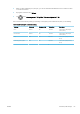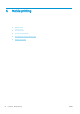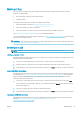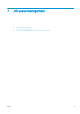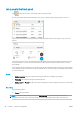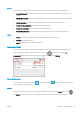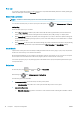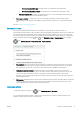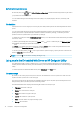HP DesignJet T1700 Printer Series - User Guide
Table Of Contents
- Introduction
- Welcome to your printer
- Printer models
- Safety precautions
- Main components
- Turn the printer on and off
- Front panel
- HP Utility
- HP Print Preview
- Embedded Web Server
- Demo prints
- Configure your printer
- Connect the printer to your network
- Install your printer under Windows
- Uninstall the printer software under Windows
- Install your printer under Mac OS X
- Uninstall the printer software under Mac OS X
- Set up printer services
- Control access to the printer
- Require account ID
- Drivers
- Set Windows driver preferences
- Change the graphic language setting
- Mobile printing
- Accessibility
- Other sources of information
- Paper handling
- General advice
- Load a roll onto the spindle
- Load a roll into the printer
- Unload a roll
- Load a single sheet
- Unload a single sheet
- Sensitive-paper mode (T1700dr only)
- View information about the paper
- Paper presets
- Printing paper info
- Move the paper
- Maintain paper
- Change the drying time
- Turn the automatic cutter on and off
- Feed and cut the paper
- Working with two rolls (T1700dr only)
- Networking
- Printing
- Introduction
- Print from a USB flash drive
- Print from a computer using a printer driver
- Advanced print settings
- Select print quality
- Select paper size
- Select margin options
- Print on loaded paper
- Rescale a print
- Change the treatment of overlapping lines
- Preview a print
- Print a draft
- High-quality printing
- Print in gray shades
- Print with crop lines
- Use paper economically
- Nest jobs to save roll paper
- Use ink economically
- Protect a paper type
- Unattended printing/overnight printing
- Mobile printing
- Job queue management
- Color management
- Practical printing examples
- Retrieving printer usage information
- Handling ink cartridges and printheads
- Maintaining the printer
- Accessories
- Troubleshooting paper issues
- Paper cannot be loaded successfully
- Paper type is not in the driver
- Printer printed on the wrong paper type
- Automatic cut not available
- On hold for paper
- Which criteria are used to decide on which roll a job will be printed?
- When is a job put on hold for paper?
- If I load a new roll of paper, will jobs that were on hold for paper be automatically printed?
- I don’t like jobs being put on hold for paper. Can I prevent it?
- My job is exactly as wide as the roll of paper that is loaded on the printer, but is put on hold for ...
- Roll paper will not advance
- Paper has jammed
- A strip stays on the output tray and generates jams
- Printer displays out of paper when paper is available
- Prints do not fall neatly into the basket
- Sheet stays in the printer when the print has been completed
- Paper is cut when the print has been completed
- Cutter does not cut well
- Roll is loose on the spindle
- Recalibrate the paper advance
- Troubleshooting print-quality issues
- General advice
- Horizontal lines across the image (banding)
- Whole image is blurry or grainy
- Paper is not flat
- Print is scuffed or scratched
- Ink marks on the paper
- Black horizontal lines on yellow background
- Black ink comes off when you touch the print
- Edges of objects are stepped or not sharp
- Edges of objects are darker than expected
- Horizontal lines at the end of a cut sheet print
- Vertical lines of different colors
- White spots on the print
- Colors are inaccurate
- Colors are fading
- Image is incomplete (clipped at the bottom)
- Image is clipped
- Some objects are missing from the printed image
- Lines are too thick, too thin or missing
- Lines appear stepped or jagged
- Lines print double or in the wrong colors
- Lines are discontinuous
- Lines are blurred
- Line lengths are inaccurate
- Image Diagnostics Print
- If you still have a problem
- Troubleshooting ink cartridge and printhead issues
- Troubleshooting general printer issues
- Front-panel error messages
- HP Customer Care
- Printer specifications
- Glossary
- Index
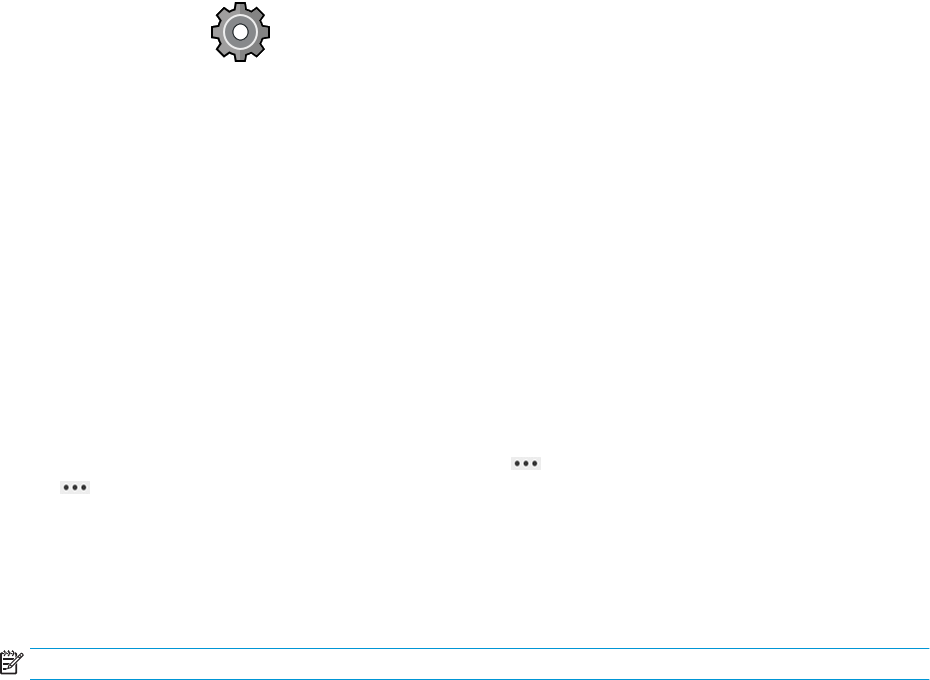
Default printing preferences
At the front panel, tap , then Default Printing conguration to dene the default properties of jobs sent to
your printer from remote locations.
You can dene settings in the following areas: Print quality, Color, Paper, Margins, HP-GL/2, PostScript, Print
retrieval.
Job deletion
If the printer runs out of storage space for new jobs, the oldest printed jobs are automatically deleted from the
queue.
You can request that printed jobs should be automatically deleted from the queue when the total number of
printed jobs exceeds a specied limit (the maximum number in the history setting), or when the jobs were
printed more than a specied time ago (clear history settings).
To delete jobs on hold, the setting Delete jobs on hold allows you to dene the time after which these jobs will be
removed (2–48 h).
To delete a job manually, select the job and tap Delete in the menu. To delete all jobs, tap Delete all jobs in
the menu; the whole job queue will be deleted.
The Delete option deletes the job from the queue, while the Cancel option cancels the job but leaves it in the
queue, marked as Canceled by the user in the history category.
To cancel a job while printing, tap X. To cancel a job from the Up Next category, tap the job name on the list and
then tap Cancel job on the bottom right.
NOTE: If you tap X, you cancel the currently printing job only.
Job queue in the Embedded Web Server or HP DesignJet Utility
The HP DesignJet Utility provides a dierent way of accessing the Embedded Web Server's job management
facilities, but the facilities are exactly the same whether you use the Embedded Web Server or the HP DesignJet
Utility.
To see the queue in the Embedded Web Server, select Job queue in the Main menu.
Job queue page
By default, access to the job queue is open to all users. An administrator can set a password so that users are
required to enter a password to access the page.
The job queue page shows all jobs that are available in the print queue. The print queue includes jobs that are
being received, parsed, rendered, printed and already printed.
The Embedded Web Server displays the following information for each print job:
● File name: The name of the job.
● Status: The current status of the job.
● Pages: The number of pages in the job.
● Copies: The number of copies printed.
● Total: The total number of pages (including copies).
● Sent by: The username.
72 Chapter 7 Job queue management ENWW