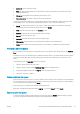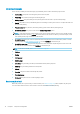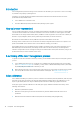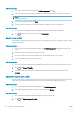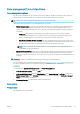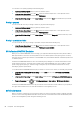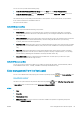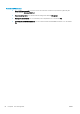HP DesignJet T1700 Printer Series - User Guide
Table Of Contents
- Introduction
- Welcome to your printer
- Printer models
- Safety precautions
- Main components
- Turn the printer on and off
- Front panel
- HP Utility
- HP Print Preview
- Embedded Web Server
- Demo prints
- Configure your printer
- Connect the printer to your network
- Install your printer under Windows
- Uninstall the printer software under Windows
- Install your printer under Mac OS X
- Uninstall the printer software under Mac OS X
- Set up printer services
- Control access to the printer
- Require account ID
- Drivers
- Set Windows driver preferences
- Change the graphic language setting
- Mobile printing
- Accessibility
- Other sources of information
- Paper handling
- General advice
- Load a roll onto the spindle
- Load a roll into the printer
- Unload a roll
- Load a single sheet
- Unload a single sheet
- Sensitive-paper mode (T1700dr only)
- View information about the paper
- Paper presets
- Printing paper info
- Move the paper
- Maintain paper
- Change the drying time
- Turn the automatic cutter on and off
- Feed and cut the paper
- Working with two rolls (T1700dr only)
- Networking
- Printing
- Introduction
- Print from a USB flash drive
- Print from a computer using a printer driver
- Advanced print settings
- Select print quality
- Select paper size
- Select margin options
- Print on loaded paper
- Rescale a print
- Change the treatment of overlapping lines
- Preview a print
- Print a draft
- High-quality printing
- Print in gray shades
- Print with crop lines
- Use paper economically
- Nest jobs to save roll paper
- Use ink economically
- Protect a paper type
- Unattended printing/overnight printing
- Mobile printing
- Job queue management
- Color management
- Practical printing examples
- Retrieving printer usage information
- Handling ink cartridges and printheads
- Maintaining the printer
- Accessories
- Troubleshooting paper issues
- Paper cannot be loaded successfully
- Paper type is not in the driver
- Printer printed on the wrong paper type
- Automatic cut not available
- On hold for paper
- Which criteria are used to decide on which roll a job will be printed?
- When is a job put on hold for paper?
- If I load a new roll of paper, will jobs that were on hold for paper be automatically printed?
- I don’t like jobs being put on hold for paper. Can I prevent it?
- My job is exactly as wide as the roll of paper that is loaded on the printer, but is put on hold for ...
- Roll paper will not advance
- Paper has jammed
- A strip stays on the output tray and generates jams
- Printer displays out of paper when paper is available
- Prints do not fall neatly into the basket
- Sheet stays in the printer when the print has been completed
- Paper is cut when the print has been completed
- Cutter does not cut well
- Roll is loose on the spindle
- Recalibrate the paper advance
- Troubleshooting print-quality issues
- General advice
- Horizontal lines across the image (banding)
- Whole image is blurry or grainy
- Paper is not flat
- Print is scuffed or scratched
- Ink marks on the paper
- Black horizontal lines on yellow background
- Black ink comes off when you touch the print
- Edges of objects are stepped or not sharp
- Edges of objects are darker than expected
- Horizontal lines at the end of a cut sheet print
- Vertical lines of different colors
- White spots on the print
- Colors are inaccurate
- Colors are fading
- Image is incomplete (clipped at the bottom)
- Image is clipped
- Some objects are missing from the printed image
- Lines are too thick, too thin or missing
- Lines appear stepped or jagged
- Lines print double or in the wrong colors
- Lines are discontinuous
- Lines are blurred
- Line lengths are inaccurate
- Image Diagnostics Print
- If you still have a problem
- Troubleshooting ink cartridge and printhead issues
- Troubleshooting general printer issues
- Front-panel error messages
- HP Customer Care
- Printer specifications
- Glossary
- Index
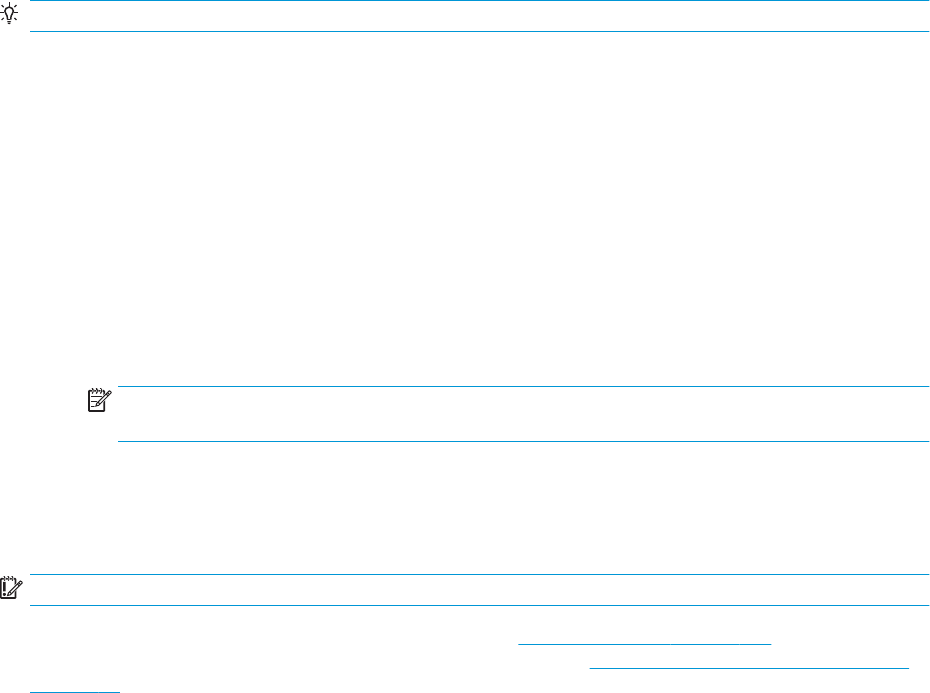
Color management from printer drivers
Color management options
The aim of color management is to reproduce colors as accurately as possible on all devices: so that, when you
print an image, you see very similar colors as when you view the same image on your monitor.
TIP: Make sure to select matching settings in the driver and in the application.
There are two basic approaches to color management for your printer:
● Printer-Managed Colors: In this case your application program sends your image to the printer without any
color conversion, and the printer converts the colors to its own color space. The details of this process
depend on the graphics language that you are using. HP recommends this setting for the best experience
and results.
– PostScript: The PostScript and PDF interpreter modules perform the color conversion using the
proles stored in the printer and any additional ICC color proles sent with the PostScript job. This
kind of color management is done when you are using the PostScript or PDF driver.
– Non-PostScript (PCL3, HP-GL/2, CALS/G4): The color management is done using a set of stored color
tables. ICC proles are not used. This method is somewhat less versatile than the alternatives, but is a
little simpler and faster, and can produce good results with standard HP paper types.
NOTE: In non-PostScript printing, the printer can convert to sRGB if you are using Windows, or to
Adobe RGB if you are using Mac OS X.
● Application-Managed Colors: In this case your application program must convert the colors of your image to
the color space of your printer and paper type, using the ICC prole embedded in the image and the ICC
prole of your printer and paper type. To use this option, your printer’s ICC proles must be installed in your
computer.
IMPORTANT: Make sure to select matching settings in the driver and in the application.
You are recommended to consult the HP Support Center (see HP Support Center on page 169) to see how to use
the color management options of your particular application. See also Print a document with the correct colors
on page 87.
To choose between Application-Managed Colors and Printer-Managed Colors:
● In the Windows driver dialog: Select the Color tab.
● In the Mac OS X Print dialog: Select the Color Matching panel. Vendor Matching or In Printer corresponds to
Printer-Managed Colors mode. ColorSync should be used only if you cannot choose Application-Managed
Colors in your application print dialog.
● In some applications: You can make this choice in the application.
Color options
Printing in color
The printer prints in color by default.
ENWW Color management from printer drivers 79