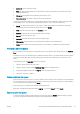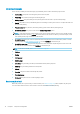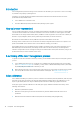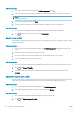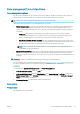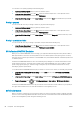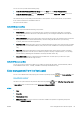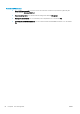HP DesignJet T1700 Printer Series - User Guide
Table Of Contents
- Introduction
- Welcome to your printer
- Printer models
- Safety precautions
- Main components
- Turn the printer on and off
- Front panel
- HP Utility
- HP Print Preview
- Embedded Web Server
- Demo prints
- Configure your printer
- Connect the printer to your network
- Install your printer under Windows
- Uninstall the printer software under Windows
- Install your printer under Mac OS X
- Uninstall the printer software under Mac OS X
- Set up printer services
- Control access to the printer
- Require account ID
- Drivers
- Set Windows driver preferences
- Change the graphic language setting
- Mobile printing
- Accessibility
- Other sources of information
- Paper handling
- General advice
- Load a roll onto the spindle
- Load a roll into the printer
- Unload a roll
- Load a single sheet
- Unload a single sheet
- Sensitive-paper mode (T1700dr only)
- View information about the paper
- Paper presets
- Printing paper info
- Move the paper
- Maintain paper
- Change the drying time
- Turn the automatic cutter on and off
- Feed and cut the paper
- Working with two rolls (T1700dr only)
- Networking
- Printing
- Introduction
- Print from a USB flash drive
- Print from a computer using a printer driver
- Advanced print settings
- Select print quality
- Select paper size
- Select margin options
- Print on loaded paper
- Rescale a print
- Change the treatment of overlapping lines
- Preview a print
- Print a draft
- High-quality printing
- Print in gray shades
- Print with crop lines
- Use paper economically
- Nest jobs to save roll paper
- Use ink economically
- Protect a paper type
- Unattended printing/overnight printing
- Mobile printing
- Job queue management
- Color management
- Practical printing examples
- Retrieving printer usage information
- Handling ink cartridges and printheads
- Maintaining the printer
- Accessories
- Troubleshooting paper issues
- Paper cannot be loaded successfully
- Paper type is not in the driver
- Printer printed on the wrong paper type
- Automatic cut not available
- On hold for paper
- Which criteria are used to decide on which roll a job will be printed?
- When is a job put on hold for paper?
- If I load a new roll of paper, will jobs that were on hold for paper be automatically printed?
- I don’t like jobs being put on hold for paper. Can I prevent it?
- My job is exactly as wide as the roll of paper that is loaded on the printer, but is put on hold for ...
- Roll paper will not advance
- Paper has jammed
- A strip stays on the output tray and generates jams
- Printer displays out of paper when paper is available
- Prints do not fall neatly into the basket
- Sheet stays in the printer when the print has been completed
- Paper is cut when the print has been completed
- Cutter does not cut well
- Roll is loose on the spindle
- Recalibrate the paper advance
- Troubleshooting print-quality issues
- General advice
- Horizontal lines across the image (banding)
- Whole image is blurry or grainy
- Paper is not flat
- Print is scuffed or scratched
- Ink marks on the paper
- Black horizontal lines on yellow background
- Black ink comes off when you touch the print
- Edges of objects are stepped or not sharp
- Edges of objects are darker than expected
- Horizontal lines at the end of a cut sheet print
- Vertical lines of different colors
- White spots on the print
- Colors are inaccurate
- Colors are fading
- Image is incomplete (clipped at the bottom)
- Image is clipped
- Some objects are missing from the printed image
- Lines are too thick, too thin or missing
- Lines appear stepped or jagged
- Lines print double or in the wrong colors
- Lines are discontinuous
- Lines are blurred
- Line lengths are inaccurate
- Image Diagnostics Print
- If you still have a problem
- Troubleshooting ink cartridge and printhead issues
- Troubleshooting general printer issues
- Front-panel error messages
- HP Customer Care
- Printer specifications
- Glossary
- Index

You can select color printing explicitly in the following ways:
● In your application program: Many programs provide this option.
● In the Windows driver dialog: Go to the Color tab and look at the Output Color or Color Options section
(whichever is available in your driver). Select Print in color.
● In the Mac OS X Print dialog: Go to the Color Options panel and select Color from the Mode drop-down list.
Printing in grayscale
You can convert all colors in your image to shades of gray in the following ways:
● In your application program: Many programs provide this option.
● In the Windows driver dialog: Go to the Color tab and look at the Output Color or Color Options section
(whichever is available in your driver). Select Print in grayscale.
● In the Mac OS X Print dialog: Go to the Color Options panel and select Grayscale from the Mode drop-down
list.
Printing in pure black and white
You can convert all colors in your image to pure black and pure white in the following way:
● In the Windows driver dialog: Go to the Color tab and look at the Output Color or Color Options section
(whichever is available in your driver). Select Print in pure black and white.
HP Professional PANTONE Emulation
When you use a named PANTONE color in an image, your application will normally send to the printer a CMYK or
RGB approximation to that color. But the application does not take the printer or the paper type into account, it
merely produces a generic approximation of the PANTONE color, which will look dierent on dierent printers and
on dierent papers.
HP Professional PANTONE Emulation can do a much better job by taking into account the characteristics of the
printer and the paper type. The results look as similar to the original PANTONE colors as is possible on a given
printer using a given paper type. This technology is designed to produce emulations similar to those set up
manually by prepress professionals.
To use HP Professional PANTONE Emulation, all you have to do is to turn it on. In fact, it is normally on by default.
● In the Windows PostScript/PDF driver dialog: Go to the Color tab and select HP Professional PANTONE
Emulation.
● In the Mac OS X Print dialog: Go to the Color Options panel and select HP Professional PANTONE Emulation.
● From the front panel: Tap , then Printing preferences > Color options > HP Pantone Emulation.
HP Professional PANTONE Emulation not only provides the closest match that can be achieved on your printer; it
also gives clear information on how close the emulation is to the original spot color.
Default color spaces
When a document or image does not specify the working color space in which the content is originally described,
the user can choose among dierent standards. That is, the user can determine how data should be interpreted
by the color management system during the rendering process.
80 Chapter 8 Color management ENWW