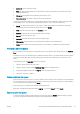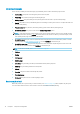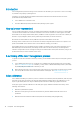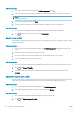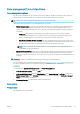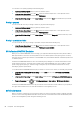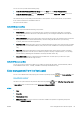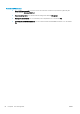HP DesignJet T1700 Printer Series - User Guide
Table Of Contents
- Introduction
- Welcome to your printer
- Printer models
- Safety precautions
- Main components
- Turn the printer on and off
- Front panel
- HP Utility
- HP Print Preview
- Embedded Web Server
- Demo prints
- Configure your printer
- Connect the printer to your network
- Install your printer under Windows
- Uninstall the printer software under Windows
- Install your printer under Mac OS X
- Uninstall the printer software under Mac OS X
- Set up printer services
- Control access to the printer
- Require account ID
- Drivers
- Set Windows driver preferences
- Change the graphic language setting
- Mobile printing
- Accessibility
- Other sources of information
- Paper handling
- General advice
- Load a roll onto the spindle
- Load a roll into the printer
- Unload a roll
- Load a single sheet
- Unload a single sheet
- Sensitive-paper mode (T1700dr only)
- View information about the paper
- Paper presets
- Printing paper info
- Move the paper
- Maintain paper
- Change the drying time
- Turn the automatic cutter on and off
- Feed and cut the paper
- Working with two rolls (T1700dr only)
- Networking
- Printing
- Introduction
- Print from a USB flash drive
- Print from a computer using a printer driver
- Advanced print settings
- Select print quality
- Select paper size
- Select margin options
- Print on loaded paper
- Rescale a print
- Change the treatment of overlapping lines
- Preview a print
- Print a draft
- High-quality printing
- Print in gray shades
- Print with crop lines
- Use paper economically
- Nest jobs to save roll paper
- Use ink economically
- Protect a paper type
- Unattended printing/overnight printing
- Mobile printing
- Job queue management
- Color management
- Practical printing examples
- Retrieving printer usage information
- Handling ink cartridges and printheads
- Maintaining the printer
- Accessories
- Troubleshooting paper issues
- Paper cannot be loaded successfully
- Paper type is not in the driver
- Printer printed on the wrong paper type
- Automatic cut not available
- On hold for paper
- Which criteria are used to decide on which roll a job will be printed?
- When is a job put on hold for paper?
- If I load a new roll of paper, will jobs that were on hold for paper be automatically printed?
- I don’t like jobs being put on hold for paper. Can I prevent it?
- My job is exactly as wide as the roll of paper that is loaded on the printer, but is put on hold for ...
- Roll paper will not advance
- Paper has jammed
- A strip stays on the output tray and generates jams
- Printer displays out of paper when paper is available
- Prints do not fall neatly into the basket
- Sheet stays in the printer when the print has been completed
- Paper is cut when the print has been completed
- Cutter does not cut well
- Roll is loose on the spindle
- Recalibrate the paper advance
- Troubleshooting print-quality issues
- General advice
- Horizontal lines across the image (banding)
- Whole image is blurry or grainy
- Paper is not flat
- Print is scuffed or scratched
- Ink marks on the paper
- Black horizontal lines on yellow background
- Black ink comes off when you touch the print
- Edges of objects are stepped or not sharp
- Edges of objects are darker than expected
- Horizontal lines at the end of a cut sheet print
- Vertical lines of different colors
- White spots on the print
- Colors are inaccurate
- Colors are fading
- Image is incomplete (clipped at the bottom)
- Image is clipped
- Some objects are missing from the printed image
- Lines are too thick, too thin or missing
- Lines appear stepped or jagged
- Lines print double or in the wrong colors
- Lines are discontinuous
- Lines are blurred
- Line lengths are inaccurate
- Image Diagnostics Print
- If you still have a problem
- Troubleshooting ink cartridge and printhead issues
- Troubleshooting general printer issues
- Front-panel error messages
- HP Customer Care
- Printer specifications
- Glossary
- Index
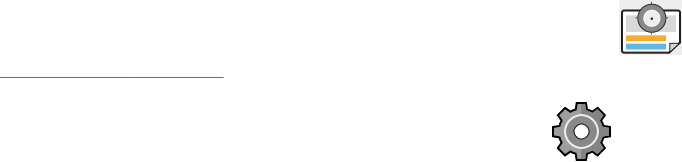
You can set source proles in the following ways:
● In the Windows PostScript/PDF driver dialog: Select the Color tab, and Printer Managed Colors.
● In the Mac OS X Print dialog: Select the Color Option panel, then select Adobe RGB or SRGB as the source
prole to emulate an RGB device.
The standard way of encapsulating such information is in ICC proles. As part of the solution, we provide the
most common standards for the dierent devices.
The options are as follows.
Default RGB source proles
Your printer is provided with the following color proles:
● None (Native): No imitation, for use when the color conversion is done by the application or operating
system, and therefore the data arrive at the printer already color-managed. Available for PostScript and
PDF drivers only.
● sRGB IEC61966-2.1 imitates the characteristics of the average PC monitor. This standard space is endorsed
by many hardware and software manufacturers, and is becoming the default color space for many
scanners, printers and software applications.
● ColorMatch RGB imitates the native color space of Radius Pressview monitors. This space provides a smaller
gamut alternative to Adobe RGB (1998) for print production work. Available for PostScript and PDF drivers
only.
● Apple RGB imitates the characteristics of the average Apple monitor, and is used by a variety of desktop
publishing applications. Use this space for les that you plan to display on Apple monitors, or for working
with old desktop publishing les. Available for PostScript and PDF drivers only.
● Adobe RGB (1998) provides a fairly large gamut of RGB colors. Use this space if you need to do print
production work with a broad range of colors.
Default CMYK source proles
You can choose from a selection of CMYK source proles recognized by the printer. The default CMYK prole is
Coated FOGRA39 (ISO 12647 - 2:2004), available for PostScript and PDF drivers only.
Color management from the front panel
You can color-calibrate the loaded paper type from the front panel by tapping , then Color calibration. See
Color calibration on page 76.
The other color options in the front panel can all be found by tapping , then Default printing conguration
> Color options (they can also be found under Advanced printing preferences).
All jobs
● Color
● Grayscale
● Pure black and white
● RGB source prole: You can choose from a selection of RGB source proles recognized by the printer.
Default: sRGB IEC 1966-2.1.
ENWW Color management from the front panel 81