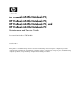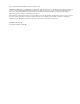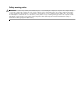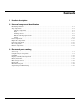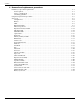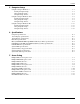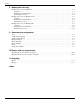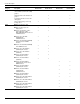HP ProBook 6545b Notebook PC, HP ProBook 6540b Notebook PC, HP ProBook 6445b Notebook PC, and HP ProBook 6440b Notebook PC Maintenance and Service Guide Document Part Number: 570786-003 October 2011 This guide is a troubleshooting reference used for maintaining and servicing the computer. It provides comprehensive information on identifying computer features, components, and spare parts; troubleshooting computer problems; and performing computer disassembly procedures.
© Copyright 2011 Hewlett-Packard Development Company, L.P. AMD Athlon, AMD Sempron, and AMD Turion are trademarks of Advanced Micro Devices, Inc. Bluetooth is a trademark owned by its proprietor and used by Hewlett-Packard Company under license. Intel and Core are U.S. registered trademarks of Intel Corporation. Java is a U.S. trademark of Sun Microsystems, Inc. Microsoft, Windows, and Windows Vista are U.S. registered trademarks of Microsoft Corporation. SD Logo is a trademark of its proprietor.
Safety warning notice Å WARNING: To reduce the possibility of heat-related injuries or of overheating the computer, do not place the computer directly on your lap or obstruct the computer air vents. Use the computer only on a hard, flat surface. Do not allow another hard surface, such as an adjoining optional printer, or a soft surface, such as pillows or rugs or clothing, to block airflow.
Contents 1 Product description 2 External component identification Identifying hardware . . . . . . . . . . . . . . . . . . . . . . . . . . . . . . . . . . . . . . . . . . . . . . . . . . . . . . . . . . . . . . . . . . 2–1 Top components . . . . . . . . . . . . . . . . . . . . . . . . . . . . . . . . . . . . . . . . . . . . . . . . . . . . . . . . . . . . . . . . . . . . . . 2–2 Display components . . . . . . . . . . . . . . . . . . . . . . . . . . . . . . . . . . . . . . . . . . . . . . . . . . . . . . .
Contents 4 Removal and replacement procedures Preliminary replacement requirements . . . . . . . . . . . . . . . . . . . . . . . . . . . . . . . . . . . . . . . . . . . . . . . . . . . . 4–1 Tools required . . . . . . . . . . . . . . . . . . . . . . . . . . . . . . . . . . . . . . . . . . . . . . . . . . . . . . . . . . . . . . . . . . . . 4–1 Service considerations. . . . . . . . . . . . . . . . . . . . . . . . . . . . . . . . . . . . . . . . . . . . . . . . . . . . . . . . . . . . . .
Contents 5 Computer Setup Computer Setup in Windows 7 . . . . . . . . . . . . . . . . . . . . . . . . . . . . . . . . . . . . . . . . . . . . . . . . . . . . . . . . . . 5–1 Starting Computer Setup. . . . . . . . . . . . . . . . . . . . . . . . . . . . . . . . . . . . . . . . . . . . . . . . . . . . . . . . . . . . 5–1 Using Computer Setup . . . . . . . . . . . . . . . . . . . . . . . . . . . . . . . . . . . . . . . . . . . . . . . . . . . . . . . . . . . . . 5–1 Computer Setup menus . . . . . . . . . . .
Contents 8 Backup and recovery Backup and recovery in Windows 7 . . . . . . . . . . . . . . . . . . . . . . . . . . . . . . . . . . . . . . . . . . . . . . . . . . . . . . 8–1 Overview. . . . . . . . . . . . . . . . . . . . . . . . . . . . . . . . . . . . . . . . . . . . . . . . . . . . . . . . . . . . . . . . . . . . . . . . 8–1 Backing up your information . . . . . . . . . . . . . . . . . . . . . . . . . . . . . . . . . . . . . . . . . . . . . . . . . . . . . . . . 8–1 Performing a recovery. . . . . . .
1 Product description Category Description Processors ■ AMD® Turion™ II Ultra M620 HP ProBook 6545b Notebook PC HP ProBook 6540b Notebook PC HP ProBook 6445b Notebook PC 9 9 9 9 9 9 9 9 9 9 9 9 9 9 9 9 HP ProBook 6440b Notebook PC 2.5-GHz processor (35W, 2-MB L2 cache) ■ AMD Turion II Ultra M600 2.3-GHz processor (35W, 2-MB L2 cache) ■ AMD Turion II M540 2.4-GHz processor (35W, 1-MB L2 cache) ■ AMD Turion II M520 2.2-GHz processor (35W, 1-MB L2 cache) ■ AMD Athlon™ II M340 2.
Product description Category Description Graphics ATI Mobility Radeon™ HD 4200 Universal Memory Architecture (UMA) graphics Panel HP ProBook 6545b Notebook PC HP ProBook 6540b Notebook PC 9 HP ProBook 6445b Notebook PC HP ProBook 6440b Notebook PC 9 ATI Mobility Radeon HD 4550 discrete graphics 9 9 Intel Graphics Media Accelerator HD UMA graphics 9 9 Supports dual-display ports through docking station 9 9 9 9 ■ Supports HP Privacy Filter 9 9 9 9 ■ Supports 16×9 aspect ratio 9 9
Product description HP ProBook 6545b Notebook PC HP ProBook 6540b Notebook PC HP ProBook 6445b Notebook PC HP ProBook 6440b Notebook PC 2 customer-accessible/ upgradable memory module slots (both slots are customer-accessible) 9 9 9 9 Supports the following DDR2, PC2-6400 configurations at 800-MHz in all supported countries and regions: ■ 8192-MB total system memory (4096 × 2) ■ 4096-MB total system memory (4096 × 1) ■ 4096-MB total system memory (2048 × 2) ■ 3072-MB total system memory (2048 + 10
Product description HP ProBook 6545b Notebook PC HP ProBook 6540b Notebook PC HP ProBook 6445b Notebook PC HP ProBook 6440b Notebook PC Integrated 2-megapixel camera with macro focus 9 9 9 9 56k v.
Product description HP ProBook 6545b Notebook PC HP ProBook 6540b Notebook PC HP ProBook 6445b Notebook PC HP ProBook 6440b Notebook PC Docking supported through the HP Advanced 230W Docking Station, HP Advanced 120W Docking Station, HP 230W Docking Station, and HP 90W Docking Station 9 9 9 9 1394a 9 9 9 9 Accessory battery connector 9 9 9 9 DisplayPort (Dsub 15-pin) supporting 1600 × 1200 external resolution at 75 Hz 9 9 9 9 Docking connector 9 9 9 9 Multi-pin AC power 9 9
Product description HP ProBook 6545b Notebook PC HP ProBook 6540b Notebook PC HP ProBook 6445b Notebook PC HP ProBook 6440b Notebook PC Preinstalled without Microsoft® Office: ■ Windows® 7 Home Premium 64 ■ Windows 7 Home Premium 32 ■ Windows 7 Pro 64 ■ Windows 7 Pro 32 ■ Windows Vista® Business 32 ■ Windows Vista Home Basic 32 ■ Windows XP Pro 32 with Windows 7 Pro downgrade ■ Free DOS 9 9 9 9 Preinstalled with Microsoft Office: ■ Windows 7 Home Basic 32 ■ Windows 7 Home Premium 64 ■ Windows 7 Ho
Product description HP ProBook 6545b Notebook PC HP ProBook 6540b Notebook PC HP ProBook 6445b Notebook PC HP ProBook 6440b Notebook PC AC adapter 9 9 9 9 Battery (system) 9 9 9 9 Bluetooth module 9 9 9 9 Hard drive 9 9 9 9 Memory module 9 9 9 9 Optical drive 9 9 9 9 SIM 9 9 9 9 Solid-state drive 9 9 9 9 WLAN module 9 9 9 9 WWAN module 9 9 9 9 Category Description Serviceability End-user replaceable parts: Maintenance and Service Guide 1–7
Product description 1–8 Maintenance and Service Guide
2 External component identification Identifying hardware Components included with the computer may vary by region and model. The illustrations in this chapter identify the standard features on most computer models. To see a list of hardware installed in the computer, follow these steps: For Windows 7 and Windows Vista: 1. Select Start > Computer > System Properties. 2. In the left pane, click Device Manager. You can also add hardware or modify device configurations using Device Manager.
External component identification Top components Display components ✎ Your computer may look slightly different from the illustration in this section. Item Component Description (1) WWAN antennas (2)* Send and receive wireless signals to communicate with wireless wide-area networks (WWAN). (2) Internal microphones (1 or 2, varying by computer model)† Record sound. there is a microphone icon next to each microphone opening, ✎ Ifyour computer has internal microphones.
External component identification Keys ✎ Refer to the illustration that most closely matches your computer. Item Component Description (1) esc key Displays system information when pressed in combination with the fn key. (2) fn key Executes frequently used system functions when pressed in combination with a function key or the esc key. (3) Windows logo key Displays the Windows Start menu. (4) Windows applications key Displays a shortcut menu for items beneath the pointer.
External component identification 2–4 Item Component Description (1) esc key Displays system information when pressed in combination with the fn key. (2) fn key Executes frequently used system functions when pressed in combination with a function key or the esc key. (3) Windows logo key Displays the Windows Start menu. (4) Windows applications key Displays a shortcut menu for items beneath the pointer.
External component identification Pointing devices Item Component Description (1) Pointing stick (select models only)* Moves the pointer and selects or activates items on the screen. (2) Left pointing stick button (select models only)* Functions like the left button on an external mouse. (3) TouchPad* Moves the pointer and selects or activates items on the screen. (4) Left TouchPad button* Functions like the left button on an external mouse.
External component identification Buttons and fingerprint reader ✎ Refer to the illustration that most closely matches your computer. Item Component Description (1) Power button ■ When the computer is off, press the button to turn on the computer. ■ When the computer is on, press the button to shut down the computer. ■ When the computer is in the Sleep state (Windows 7 and Windows Vista) or Standby (Windows XP), press the button briefly to exit Sleep or Standby.
External component identification Item Component Description Buttons and fingerprint reader (continued) (6) Volume down button Decreases computer volume. (7) Volume up button Increases computer volume. (8) Calculator button (select models only) Opens the Windows calculator feature. (9) Fingerprint reader Allows a fingerprint logon to Windows, instead of a password logon. Item Component Description (1) Power button ■ When the computer is off, press the button to turn on the computer.
External component identification Item Component Description Buttons and fingerprint reader (continued) (3) QuickWeb button ■ When the computer is off, press the button to open HP QuickWeb. ■ When the computer is on, press the button to open the default Web browser. (4) Wireless button Turns the wireless feature on or off but does not establish a wireless connection. (5) Volume mute button Mutes and restores speaker sound. (6) Volume down button Decreases computer volume.
External component identification Item Component Description Lights (continued) (3) Battery light ■ Amber: A battery is charging. ■ Turquoise: A battery is close to full charge capacity. ■ Blinking amber: A battery that is the only available power source has reached a low battery level. When the battery reaches a critical battery level, the battery light begins blinking rapidly.
External component identification Item Component Description (1) Wireless lights (2)* ■ Blue: An integrated wireless device, such as a WLAN device, the HP Mobile Broadband Module (select models only), and/or a Bluetooth device, is on. ■ Amber: All wireless devices are off. (2) Power lights (2)† ■ On: The computer is on. ■ Blinking: The computer is in the Sleep state (Windows 7 and Windows Vista) or Standby (Windows XP). ■ Off: The computer is off or in Hibernation.
External component identification Item Component Description Lights (continued) (3) Battery light ■ Amber: A battery is charging. ■ Turquoise: A battery is close to full charge capacity. ■ Blinking amber: A battery that is the only available power source has reached a low battery level. When the battery reaches a critical battery level, the battery light begins blinking rapidly.
External component identification Front components Item Component Description (1) Wireless light ■ Blue: An integrated wireless device, such as a wireless local area network (WLAN) device, the HP Mobile Broadband Module (select models only), and/or a Bluetooth device, is on. ■ Amber: All wireless devices are off. (2) Power light ■ On: The computer is on. ■ Blinking: The computer is in the Sleep state (Windows 7 and Windows Vista) or Standby (Windows XP).
External component identification Right-side components ✎ Refer to the illustration that most closely matches your computer.
External component identification Item Component (1) Media Card Reader Description Supports the following optional digital card formats: ■ Memory Stick ■ Memory Stick Pro ■ ■ ■ ■ ■ ■ ■ ■ Memory Stick Duo (adapter required) Memory Stick Duo Pro (adapter required) MultiMediaCard MultiMediaCard Plus Secure Digital (SD) Memory Card Secure Digital (SD) High Capacity Memory Card micro Secure Digital (SD) Memory Card (adapter required) xD-Picture Card (2) Upgrade bay Supports an optical drive or a hard dr
External component identification Left-side components ✎ Refer to the illustration that most closely matches your computer. Item Component Description (1) Vent Enables airflow to cool internal components. computer fan starts up automatically to cool internal components ✎ The and prevent overheating. It is normal for the internal fan to cycle on and off during routine operation. (2) DisplayPort Connects an optional digital display device such as a high-performance monitor or projector.
External component identification Item Component Description (1) Vent Enables airflow to cool internal components. computer fan starts up automatically to cool internal components ✎ The and prevent overheating. It is normal for the internal fan to cycle on and off during routine operation. (2) DisplayPort Connects an optional digital display device such as a high-performance monitor or projector. (3) USB ports (3) Connect optional USB devices.
External component identification Rear components ✎ Refer to the illustration that most closely matches your computer. Item Component Description (1) Security cable slot Attaches an optional security cable to the computer. security cable is designed to act as a deterrent, but it may not ✎ The prevent the computer from being mishandled or stolen. (2) RJ-11 (modem) jack Connects a modem cable. (3) RJ-45 (network) jack Connects a network cable.
External component identification Bottom components Item Component Description (1) Battery bay Holds the battery. (2) SIM slot Contains a wireless subscriber identity module (SIM) (select models only). The SIM slot is located inside the battery bay. (3) Battery release latch Releases the battery from the battery bay. (4) Docking connector Connects an optional docking device. (5) Accessory battery connector Connects an optional accessory battery.
3 Illustrated parts catalog Service tag When ordering parts or requesting information, provide the computer serial number and model number provided on the service tag. Item Component Description (1) Product name This is the product name affixed to the front of the computer. (2) Serial number (s/n) This is an alphanumeric identifier that is unique to each product. (3) Part number/Product number (p/n) This number provides specific information about the product’s hardware components.
Illustrated parts catalog Computer major components 3–2 Maintenance and Service Guide
Illustrated parts catalog Item Description Spare part number (1) Display assembly (includes 3 WLAN antenna transceivers and cables, microphones, nameplate, and logo): For use only with HP Compaq 6545b computer models: ■ 15.6-in, HD+, LED, WVA display assembly for use only with computer models equipped with a webcam and WWAN functionality (includes 2 WWAN antenna transceivers and cables) 584230-001 ■ 15.
Illustrated parts catalog Item Description (1) Display assembly (continued): Spare part number For use only with HP Compaq 6540b computer models (continued): ■ 15.6-in, HD, LED, BrightView display assembly for use only with computer models equipped with WWAN functionality but not a webcam (includes 2 WWAN antenna transceivers and cables) 594000-001 ■ 15.
Illustrated parts catalog Item Description (1) Display assembly (continued): Spare part number For use only with HP Compaq 6440b computer models (continued): ■ 14.0-in, HD, LED, AntiGlare display assembly for use only with computer models equipped with a webcam and WWAN functionality (includes 2 WWAN antenna transceivers and cables) 594017-001 ■ 14.
Illustrated parts catalog Item Description (4) Keyboard (continued): Spare part number For use only with HP Compaq 6545b and 6540b computer models equipped with a pointing stick: ■ For use in Denmark 584234-081 ■ For use in the Czech Republic and Slovakia 584234-A81 ■ For use in France 584234-051 ■ For use in French Canada 584234-121 ■ For use in Germany 584234-041 ■ For use in Greece 584234-DJ1 ■ For use in Hungary 584234-211 ■ For use in Iceland 584234-DD1 ■ For use in Israel 584234
Illustrated parts catalog Item Description (4) Keyboard (continued): Spare part number For use only with HP Compaq 6545b computer models not equipped with a pointing stick: ■ For use in French Canada 583293-121 ■ For use in Germany 583293-041 ■ For use in Greece 583293-DJ1 ■ For use in Hungary 583293-211 ■ For use in Iceland 583293-DD1 ■ For use in Israel 583293-BB1 ■ For use in Italy 583293-061 ■ For use in Latin America 583293-161 ■ For use in the Netherlands 583293-B31 ■ For use i
Illustrated parts catalog Item Description (4) Keyboard (continued): Spare part number For use only with HP Compaq 6440b computer models equipped with a pointing stick: ■ For use in Germany 584233-041 ■ For use in Greece 584233-DJ1 ■ For use in Hungary 584233-211 ■ For use in Iceland 584233-DD1 ■ For use in Israel 584233-BB1 ■ For use in Italy 584233-061 ■ For use in Japan 584233-291 ■ For use in the Netherlands 584233-B31 ■ For use in Norway 584233-091 ■ For use in Portugal 584233-
Illustrated parts catalog Item Description (4) Keyboard (continued): Spare part number For use only with HP Compaq 6440b computer models not equipped with a pointing stick: (5) ■ For use in Israel 583292-BB1 ■ For use in Italy 583292-061 ■ For use in Japan 583292-291 ■ For use in the Netherlands 583292-B31 ■ For use in Norway 583292-091 ■ For use in Portugal 583292-131 ■ For use in Russia 583292-251 ■ For use in Saudi Arabia 583292-171 ■ For use in Slovakia 583292-221 ■ For use in
Illustrated parts catalog Item Description Spare part number Plastics Kit: (8a) (8b) (8c) (8d) (8e) For use only with HP Compaq 6545b computer models 583279-001 For use only with HP Compaq 6540b computer models 593851-001 For use only with HP Compaq 6445b computer models 583954-001 For use only with HP Compaq 6440b computer models 593852-001 Includes: ExpressCard slot bezel Mass storage device cover Memory module compartment cover Bluetooth module compartment cover Wireless module compartment
Illustrated parts catalog Item Description (10) Processor (continued): Spare part number For use only with HP Compaq 6540b and 6440b computer models: (11) (12) ■ Intel Core i7 720QM 1.60-GHz processor (turbo up to 2.80-GHz; 6-MB L3 cache, 8 threads, 45W) 603011-001 ■ Intel Core i7 620M 2.66-GHz processor (turbo up to 3.33-GHz; 4-MB L3 cache, 4 threads, 35 W) 603010-001 ■ Intel Core i5 540M 2.53-GHz processor (turbo up to 3.
Illustrated parts catalog Item Description (14) Top cover: (15) (16) Spare part number For use only with HP Compaq 6545b computer models equipped with a pointing stick 583271-001 For use only with HP Compaq 6545b computer models not equipped with a pointing stick 583272-001 For use only with HP Compaq 6540b computer models equipped with a pointing stick 593862-001 For use only with HP Compaq 6540b computer models not equipped with a pointing stick 593863-001 For use only with HP Compaq 6445b
Illustrated parts catalog Item Description (18) System board (includes replacement thermal material): (19) (20) (21) Spare part number For use only with HP Compaq 6545b computer models 583257-001 For use only with HP Compaq 6445b computer models 583261-001 For use only with HP Compaq 6540b computer models equipped with discrete graphics subsystem memory in all countries and regions except the People’s Republic of China and Russia (includes 64-MB of graphics subsystem memory) 593839-001 For us
Illustrated parts catalog Item Description (22) Base enclosure (includes 7 rubber feet): Spare part number For use only with HP Compaq 6540b and 6545b computer models 598205-001 For use only with HP Compaq 6440b and 6445b computer models 598206-001 Battery Latch Kit, includes: 583239-001 (23a) Battery eject arm spring (23b) Battery eject arm (23c) Battery eject latch Rubber Kit (not illustrated, includes 7 rubber feet, 2 base enclosure screw covers, and 8 display bezel screw covers) (24)
Illustrated parts catalog Item Description Spare part number (27) Bluetooth module 537921-001 Bluetooth module spare part kit does not include a Bluetooth module cable.
Illustrated parts catalog Item Description (29) WLAN module (continued): Spare part number 802.11 b/g WLAN module: ■ Broadcom 4312G 802.11 b/g WLAN module for use in Canada, the Cayman Islands, Guam, Puerto Rico, the United States, and the U.S. Virgin Islands 504593-003 ■ Broadcom 4312G 802.
Illustrated parts catalog Item Description (29) WLAN module (continued): Spare part number 802.11 a/g/n WLAN modules for use only in HP Compaq 6440b and 6540b models: ■ Broadcom 43224AGN 802.
Illustrated parts catalog Cable Kit Item Description Spare part number Cable Kit: For use only with HP Compaq 6545b computer models 583282-001 For use only with HP Compaq 65405b computer models 593853-001 For use only with HP Compaq 6445b computer models 583957-001 For use only with HP Compaq 6440b computer models 593854-001 Includes: 3–18 (1) TouchPad board cable (2) Bluetooth module cable (3) Modem module cable (includes RJ-11 connector) Maintenance and Service Guide
Illustrated parts catalog Display assembly subcomponents Maintenance and Service Guide 3–19
Illustrated parts catalog Item Description (1) Display bezel: Spare part number For use only with HP Compaq 6545b computer models equipped with a webcam 583235-001 For use only with HP Compaq 6545b computer models not equipped with a webcam 583236-001 For use only with HP Compaq 6540b computer models equipped with a webcam 593847-001 For use only with HP Compaq 6540b computer models not equipped with a webcam 593848-001 For use only with HP Compaq 6445b computer models equipped with a webcam
Illustrated parts catalog Battery Latch Kit Item Description Spare part number Battery Latch Kit, includes: 583239-001 (1) Battery eject arm (2) Battery eject arm spring (3) Battery eject latch Maintenance and Service Guide 3–21
Illustrated parts catalog Mass storage devices Item Description (1) Hard drive (includes bracket): (2) (3) 3–22 Spare part number 500-GB, 7200-rpm 583246-001 500-GB, 7200-rpm for use only with HP Compaq 6545b and 6445b models 614952-001 500-GB, 7200-rpm for use only with HP Compaq 6540b and 6440b models 614953-001 320-GB, 7200-rpm for use only with HP Compaq 6540b and 6440b models 615595-001 250-GB, 7200-rpm 583244-001 160-GB, 7200-rpm 583243-001 Solid-state drive (includes bracket): 1
Illustrated parts catalog Plastics Kit Item Description Spare part number Plastics Kit: For use only with HP Compaq 6545b computer models 583279-001 For use only with HP Compaq 6540b computer models 593851-001 For use only with HP Compaq 6445b computer models 583954-001 For use only with HP Compaq 6440b computer models 593852-001 (1) ExpressCard slot bezel (2) Mass storage device cover (includes 2 captive screws) (3) Memory module compartment cover (includes 1 captive screw) (4) Bluetoot
Illustrated parts catalog Miscellaneous parts Description Spare part number AC adapter: 90-W HP Smart Adapter for use only with HP Compaq 6545b and 6445b computer models with discrete graphics 463955-001 90-W PFC HP Smart Adapter for use only with HP Compaq 6540b and 6440b computer models with discrete graphics 535593-001 90-W Slimline PFC AC adapter (RC/V) for use in computers with discrete graphics 613153-001 65-W PFC HP Smart Adapter for use only with HP Compaq 6540b and 6440b computer models wi
Illustrated parts catalog Sequential part number listing Spare part number Description 463955-001 90-W PFC HP Smart Adapter 463958-001 65-W HP Smart Adapter for use only with HP Compaq 6540b and 6440b computer models 481089-001 RTC battery for use only with HP Compaq 6540b and 6440b computer models (includes cable and double-sided tape) 482962-001 6-cell, 55-WH battery for use only with HP Compaq 6445b and 6545b computer models 486295-001 6-cell, 47-WH battery for use only with HP Compaq 6540b a
Illustrated parts catalog Spare part number Description 510100-001 Modem module for use in all countries and regions except Australia and New Zealand modem module spare part kit does not include a modem module cable.
Illustrated parts catalog Spare part number Description 572509-001 Intel Centrino Advanced-N 6200 AGN WLAN module for use in Andorra, Antigua and Barbuda, Argentina, Aruba, Australia, Austria, Azerbaijan, Bahamas, Bahrain, Barbados, Belgium, Bermuda, Bolivia, Bosnia and Herzegovina, Brazil, Brunei, Bulgaria, Canada, Cayman Islands, Chile, the People's Republic of China, Colombia, Costa Rica, Croatia, Cyprus, Czech Republic, Denmark, Dominican Republic, Ecuador, Egypt, El Salvador, Estonia, Finland, Fran
Illustrated parts catalog Spare part number Description 582564-002 Broadcom 43224AGN 802.
Illustrated parts catalog Spare part number Description 583234-001 Display enclosure for use only with HP Compaq 6445b computer models equipped with one microphone (includes 3 WLAN antenna transceivers and cables and 2 WWAN antenna transceivers and cables) 583235-001 Display bezel for use only with HP Compaq 6545b computer models equipped with a webcam 583236-001 Display bezel for use only with HP Compaq 6545b computer models not equipped with a webcam 583237-001 Display bezel for use only with HP
Illustrated parts catalog Spare part number Description 583279-001 Plastics Kit for use only with HP Compaq 6545b computer models 583280-001 ✎ See “Plastics Kit” on page 3-23 for more Plastics Kit spare part information. Rubber Kit (includes 7 rubber feet, 2 base enclosure screw covers, and 8 display bezel screw covers) 583281-001 Screw Kit 583282-001 Cable Kit for use only with HP Compaq 6545b computer models 583283-001 ✎ See “Cable Kit” on page 3-18 for more Cable Kit spare part information.
Illustrated parts catalog Spare part number Description 583292-171 Keyboard for use only with HP Compaq 6440b computer models not equipped with a pointing stick in Saudi Arabia (includes keyboard cable) 583292-201 Keyboard for use only with HP Compaq 6445b and 6440b computer models not equipped with a pointing stick in Brazil (includes keyboard cable) 583292-211 Keyboard for use only with HP Compaq 6440b computer models not equipped with a pointing stick in Hungary (includes keyboard cable) 583292-
Illustrated parts catalog Spare part number Description 583293-071 Keyboard for use only with HP Compaq 6545b and 6540b computer models not equipped with a pointing stick in Spain (includes keyboard cable) 583293-081 Keyboard for use only with HP Compaq 6545b and 6540b computer models not equipped with a pointing stick in Denmark (includes keyboard cable) 583293-091 Keyboard for use only with HP Compaq 6545b and 6540b computer models not equipped with a pointing stick in Norway (includes keyboard ca
Illustrated parts catalog Spare part number Description 583293-DD1 Keyboard for use only with HP Compaq 6545b and 6540b computer models not equipped with a pointing stick in Iceland (includes keyboard cable) 583293-DJ1 Keyboard for use only with HP Compaq 6545b and 6540b computer models not equipped with a pointing stick in Greece (includes keyboard cable) 583954-001 Plastics Kit for use only with HP Compaq 6445b computer models 583955-001 ✎ See “Plastics Kit” on page 3-23 for more Plastics Kit sp
Illustrated parts catalog Spare part number Description 584233-071 Keyboard for use only with HP Compaq 6440b computer models equipped with a pointing stick in Spain (includes keyboard cable) 584233-081 Keyboard for use only with HP Compaq 6440b computer models equipped with a pointing stick in Denmark (includes keyboard cable) 584233-091 Keyboard for use only with HP Compaq 6440b computer models equipped with a pointing stick in Norway (includes keyboard cable) 584233-121 Keyboard for use only wi
Illustrated parts catalog Spare part number Description 584233-DD1 Keyboard for use only with HP Compaq 6440b computer models equipped with a pointing stick in Iceland (includes keyboard cable) 584233-DJ1 Keyboard for use only with HP Compaq 6440b computer models equipped with a pointing stick in Greece (includes keyboard cable) 584234-001 Keyboard for use only with HP Compaq 6545b and 6540b computer models equipped with a pointing stick in the United States (includes keyboard cable) 584234-031 Ke
Illustrated parts catalog Spare part number Description 584234-AB1 Keyboard for use only with HP Compaq 6540b computer models equipped with a pointing stick in Taiwan (includes keyboard cable) 584234-AD1 Keyboard for use only with HP Compaq 6540b computer models equipped with a pointing stick in South Korea (includes keyboard cable) 584234-B31 Keyboard for use only with HP Compaq 6545b and 6540b computer models equipped with a pointing stick in the Netherlands (includes keyboard cable) 584234-B71
Illustrated parts catalog Spare part number Description 593844-001 Display enclosure for use only with HP Compaq 6540b computer models equipped with one microphone (includes 3 WLAN antenna transceivers and cables, and 2 WWAN antenna transceivers and cables) 593845-001 Display enclosure for use only with HP Compaq 6440b computer models equipped with two microphones (includes 3 WLAN antenna transceivers and cables, and 2 WWAN antenna transceivers and cables) 593846-001 Display enclosure for use only w
Illustrated parts catalog Spare part number Description 593990-001 Display Cable Kit for use only with HP Compaq 6440b and 6445b computer models equipped with an HD+ display assembly 593995-001 15.6-in, HD, LED, AntiGlare display assembly for use only with HP Compaq 6540b computer models not equipped with a webcam or with WWAN functionality 593996-001 15.
Illustrated parts catalog Spare part number Description 594014-001 14.0-in, HD+, LED, WVA, AntiGlare display assembly for use only with HP Compaq 6440b computer models equipped with WWAN functionality but not a webcam (includes 2 WWAN antenna transceivers and cables) 594015-001 14.0-in, HD+, LED, WVA, AntiGlare display assembly for use only with HP Compaq 6440b computer models equipped with a webcam but not equipped with WWAN functionality 594016-001 14.
Illustrated parts catalog 3–40 Spare part number Description 603010-001 Intel Core i7 620M 2.66-GHz processor for use only with HP Compaq 6540b and 6440b computer models (turbo up to 3.33-GHz; 4-MB L3 cache, 4 threads, 35 W; includes thermal replacement material) 603011-001 Intel Core i7 720QM 1.60-GHz processor for use only with HP Compaq 6540b and 6440b computer models (turbo up to 2.
4 Removal and replacement procedures Preliminary replacement requirements Tools required You will need the following tools to complete the removal and replacement procedures: ■ Flat-bladed screwdriver ■ Phillips P0 screwdriver ■ Phillips P1 screwdriver ■ Torx T8 screwdriver Service considerations The following sections include some of the considerations that you must keep in mind during disassembly and assembly procedures.
Removal and replacement procedures Drive handling Ä■ CAUTION: Drives are fragile components that must be handled with care. To prevent damage to the computer, damage to a drive, or loss of information, observe these precautions: Before removing or inserting a hard drive, shut down the computer. If you are unsure whether the computer is off or in Hibernation, turn the computer on, and then shut it down through the operating system.
Removal and replacement procedures The following table shows how humidity affects the electrostatic voltage levels generated by different activities. Ä CAUTION: A product can be degraded by as little as 700 V.
Removal and replacement procedures Workstation guidelines Follow these workstation grounding guidelines: ■ Cover the workstation with approved static-shielding material. ■ Use a wrist strap connected to a properly grounded work surface, and use properly grounded tools and equipment. ■ Use conductive field service tools, such as cutters, screwdrivers, and vacuums. ■ When fixtures must directly contact dissipative surfaces, use fixtures made only of static-safe materials.
Removal and replacement procedures Component replacement procedures This chapter provides removal and replacement procedures. There are as many as 92 screws and screw locks, in 11 different sizes, that must be removed, replaced, or loosened when servicing the computer. Make special note of each screw size and location during removal and replacement. Service tag When ordering parts or requesting information, provide the computer serial number and model number provided on the service tag.
Removal and replacement procedures Computer feet The computer feet are adhesive-backed rubber pads. The feet are included in the Rubber Kit, spare part number 583280-001. There are 7 rubber feet that attach to the base enclosure in the locations shown in the following illustration.
Removal and replacement procedures Battery Description Spare part number 9-cell, 93-WH battery for use with all computer models 586031-001 6-cell, 55-WH battery for use only with HP Compaq 6545b and 6445b computer models 482962-001 For use only with HP Compaq 6540b and 6440b computer models: ■ 6-cell, 55-WH battery 486296-001 ■ 6-cell, 47-WH battery 486295-001 Before removing the battery, follow these steps: 1. Shut down the computer.
Removal and replacement procedures SIM SIM is provided by the end user as a security measure for the WWAN module. The SIM should be removed, ✎ The placed into a static-dissipative container, and then replaced when the computer is reassembled. Before removing the SIM, follow these steps: 1. Shut down the computer. If you are unsure whether the computer is off or in Hibernation, turn the computer on, and then shut it down through the operating system. 2.
Removal and replacement procedures Bluetooth module Bluetooth module spare part kit does not include a Bluetooth module cable.
Removal and replacement procedures 3. Release the Bluetooth module 1 by lifting the right side of the module out of the Bluetooth module compartment. 4. Disconnect the Bluetooth module cable 2 from the Bluetooth module. 5. Remove the Bluetooth module 3. Reverse this procedure to install the Bluetooth module.
Removal and replacement procedures Mass storage device ✎ The mass storage device spare part kit includes a bracket.
Removal and replacement procedures 2. Loosen the two Phillips PM2.0×6.0 captive screws 1 that secure the mass storage device cover to the computer. 3. Lift the left side of the cover 2 to detach it from the computer. 4. Remove the mass storage device cover 3. The mass storage device cover is included in the Plastics Kit, spare part numbers 583279-001 (for use only with HP Compaq 6545b and 6540b computer models) and 583954-001 (for use only with HP Compaq 6445b and 6440b computer models). 5.
Removal and replacement procedures 8. If it is necessary to replace the mass storage device bracket, follow these steps: a. Remove the four Phillips PM3.0×3.0 screws 1 that secure the mass storage device bracket to the mass storage device. b. Lift the bracket 2 straight up to remove it from the mass storage device. Reverse this procedure to reassemble and install the mass storage device.
Removal and replacement procedures Expansion memory module Description Spare part number For use only with HP Compaq 6545b and 6445b computer models: ■ 4096-MB (800-MHz, DDR2) 598855-001 ■ 2048-MB (800-MHz, DDR2) 598858-001 ■ 1024-MB (800-MHz, DDR2) 598861-001 For use only with HP Compaq 6540b and 6440b computer models: ■ 4096-MB (1333-MHz, DDR3) 599092-002 ■ 2048-MB (1333-MHz, DDR3) 598856-002 ■ 1024-MB (1333-MHz, DDR3) 598859-002 Before removing the expansion memory module, follow these ste
Removal and replacement procedures 5. Pull away the retention clips 1 on each side of the memory module to release the memory module. (The memory module tilts up.) Ä CAUTION: To prevent damage to the memory module, hold it by the edges only. Do not touch the components on the memory module. 6. Grasp the edge of the memory module 2, and then pull it out of the memory module slot. modules are designed with a notch 3 to prevent incorrect insertion into the memory ✎ Memory module slot.
Removal and replacement procedures WLAN module Description Spare part number 802.11 a/g/n WLAN module: ■ Broadcom 43224 802.11 a/g/n WLAN module for use in Antigua and Barbuda, Barbados, Belize, Canada, the Cayman Islands, Guam, Puerto Rico, Trinidad and Tobago, the U.S. Virgin Islands, and the United States 518434-001 ■ Broadcom 43224 802.
Removal and replacement procedures Description Spare part number WLAN module (continued): ■ Intel Wi-Fi Link 1000, 802.11b/g WLAN module for use in Russia and Ukraine for use only in HP Compaq 6440b and 6540b computer models 585984-001 802.
Removal and replacement procedures Description Spare part number WLAN module (continued): 802.11 b/g/n WLAN module for use only in HP Compaq 6440b and 6540b models: ■ Intel Wi-Fi Link 1000, 802.
Removal and replacement procedures 4. Remove the wireless module compartment cover 3. The wireless module compartment cover is included in the Plastics Kit, spare part numbers 583279-001 (for use only with HP Compaq 6545b and 6540b computer models) and 583954-001 (for use only with HP Compaq 6445b and 6440b computer models). 5. Disconnect the WLAN antenna cables 1 from the terminals on the WLAN module. black WLAN antenna cable is connected to the WLAN module “Main” terminal.
Removal and replacement procedures the WLAN antennas are not connected to the terminals on the WLAN module, the protective sleeves must be ✎ Ifinstalled on the antenna connectors, as shown in the following illustration. Reverse this procedure to install the WLAN module.
Removal and replacement procedures WWAN module Description Spare part number HSPA EV-DO WWAN module 531993-001 Before removing the WWAN module, follow these steps: 1. Shut down the computer. If you are unsure whether the computer is off or in Hibernation, turn the computer on, and then shut it down through the operating system. 2. Disconnect all external devices connected to the computer. 3.
Removal and replacement procedures the WWAN antennas are not connected to the terminals on the WWAN module, the protective sleeves must be ✎ Ifinstalled on the antenna connectors, as shown in the following illustration. Reverse this procedure to install the WWAN module.
Removal and replacement procedures Optical drive ✎ The optical drive spare part kit includes an optical drive bezel and bracket. Description Spare part number Blu-ray ROM with LightScribe DVD±RW SuperMulti Double-Layer Drive 583248-001 DVD±RW and CD-RW SuperMulti Double-Layer Drive 583250-001 DVD-ROM Drive 583249-001 MultiBay hard drive carrier - halogen free 614947-001 MultiBay hard drive carrier 583251-001 Before removing the optical drive, follow these steps: 1. Shut down the computer.
Removal and replacement procedures 5. If it is necessary to replace the optical drive bracket, follow these steps: a. Position the optical drive with the rear toward you. b. Remove the three Phillips PM2.0×3.0 screws 1 that secure the optical drive bracket to the optical drive. c. Remove the optical drive bracket 2. Reverse this procedure to reassemble and install the optical drive.
Removal and replacement procedures Keyboard ✎ The keyboard spare part kit includes a keyboard cable.
Removal and replacement procedures Keyboard for use in country or region Spare part number Keyboard for use in country or region Spare part number For use only with HP Compaq 6540b computer models equipped with a pointing stick: ■ For use in Japan 583293-291 ■ For use in Thailand 583293-AB1 ■ For use in Slovakia 583293-A81 ■ For use in the Czech Republic and Slovakia 583293-281 ■ For use in South Korea 583293-AD1 For use only with HP Compaq 6445b and 6440b computer models equipped with a poin
Removal and replacement procedures Keyboard for use in country or region Spare part number Keyboard for use in country or region Spare part number For use only with HP Compaq 6540b computer models equipped with a pointing stick: ■ For use in Japan 583293-291 ■ For use in Thailand 583293-AB1 ■ For use in Slovakia 583293-A81 ■ For use in the Czech Republic and Slovakia 583293-281 ■ For use in South Korea 583293-AD1 For use only with HP Compaq 6445b and 6440b computer models equipped with a poin
Removal and replacement procedures Keyboard for use in country or region Spare part number Keyboard for use in country or region Spare part number For use only with HP Compaq 6440b computer models not equipped with a pointing stick: ■ For use in Belgium 583292-A41 ■ For use in Portugal 583292-131 ■ For use in Bulgaria 583292-261 ■ For use in Russia 583292-251 ■ For use in Denmark 583292-081 ■ For use in Saudi Arabia 583292-171 ■ For use in France 583292-051 ■ For use in Slovakia 583292-2
Removal and replacement procedures 3. Turn the computer display-side up, with the front toward you. 4. Open the computer as far as possible. 5. Slide the four keyboard tabs 1 forward. 6. Lift the rear edge of the keyboard 2, and then swing it up and forward until it rests upside down on the palm rest. 7. Release the zero insertion force (ZIF) connector to which the pointing stick cable 1 is attached, and then disconnect the pointing stick cable from the system board. 8.
Removal and replacement procedures Primary memory module Description Spare part number For use only with HP Compaq 6545b and 6445b computer models: ■ 4096-MB (800-MHz, DDR2) 598855-001 ■ 2048-MB (800-MHz, DDR2) 598858-001 ■ 1024-MB (800-MHz, DDR2) 598861-001 For use only with HP Compaq 6540b and 6440b computer models: ■ 4096-MB (1333-MHz, DDR3) 599092-002 ■ 2048-MB (1333-MHz, DDR3) 598856-002 ■ 1024-MB (1333-MHz, DDR3) 598859-002 Before removing the primary memory module, follow these steps:
Removal and replacement procedures Remove the primary memory module: 1. Position the computer with the front toward you. 2. Pull away the retention clips 1 on each side of the memory module to release the memory module. (The memory module tilts up.) Ä CAUTION: To prevent damage to the memory module, hold it by the edges only. Do not touch the components on the memory module. 3. Grasp the edge of the memory module 2, and then pull it out of the memory module slot.
Removal and replacement procedures RTC battery Description Spare part number For use only with HP Compaq 6545b computer models 583268-001 For use only with HP Compaq 6540b computer models 593860-001 For use only with HP Compaq 6445b computer models 583268-001 For use only with HP Compaq 6440b computer models 593861-001 Before removing the RTC battery, follow these steps: 1. Shut down the computer.
Removal and replacement procedures Switch cover ✎ The switch cover spare part kit includes the capacitive board and cable. Description Spare part number For use only with HP Compaq 6545b computer models 583268-001 For use only with HP Compaq 6540b computer models 593860-001 For use only with HP Compaq 6445b computer models 583268-001 For use only with HP Compaq 6440b computer models 593861-001 Before removing the switch cover, follow these steps: 1. Shut down the computer.
Removal and replacement procedures 3. Turn the computer display-side up, with the front toward you. 4. Open the computer as far as possible. 5. Release the ZIF connector to which the LED board cable 1 is attached, and then disconnect the LED board cable from the system board. 6. Lift the left and right sides of the switch cover 2 until it detaches from the computer. 7. Remove the switch cover. Reverse this procedure to install the switch cover.
Removal and replacement procedures Power button board Description Spare part number For use only with HP Compaq 6545b computer models 583268-001 For use only with HP Compaq 6445b computer models 583267-001 For use only with HP Compaq 6540b and 6440b computer models 593838-001 Before removing the power button board, follow these steps: 1. Shut down the computer. If you are unsure whether the computer is off or in Hibernation, turn the computer on, and then shut it down through the operating system.
Removal and replacement procedures Palm rest Description Spare part number For use only with HP Compaq 6545b computer models equipped with a fingerprint reader (includes fingerprint reader board and cable) 583285-001 For use only with HP Compaq 6545b and 6540b computer models not equipped with a fingerprint reader 583286-001 For use only with HP Compaq 6540b computer models equipped with a fingerprint reader (includes fingerprint reader board and cable) 593874-001 For use only with HP Compaq 6445b
Removal and replacement procedures 4. Turn the computer display-side up, with the front toward you. 5. Open the computer as far as possible. 6. If the computer is equipped with a fingerprint reader, release the ZIF connector to which the fingerprint reader board cable 1 is attached, and then disconnect the fingerprint reader board cable 2 from the system board. 7. Lift the front edge of the palm rest 3 until it rests at an angle, and then slide the palm rest forward 4 until it detaches from the computer.
Removal and replacement procedures TouchPad ✎ The TouchPad spare part kit includes a TouchPad board cable and TouchPad button board cable. Description Spare part number For use only with HP Compaq 6545b computer models 583275-001 For use only with HP Compaq 6540b computer models 593866-001 For use only with HP Compaq 6445b computer models 583276-001 For use only with HP Compaq 6440b computer models 593867-001 Before removing the TouchPad, follow these steps: 1. Shut down the computer.
Removal and replacement procedures Fan Description Spare part number Fan 583266-001 properly ventilate the computer, allow at least 7.6 cm (3 in) of clearance on the left side of the computer. The ✎ Tocomputer uses an electric fan for ventilation. The fan is controlled by a temperature sensor and is designed to turn on automatically when high temperature conditions exist.
Removal and replacement procedures Heat sink ✎ The heat sink spare part kit includes replacement thermal material.
Removal and replacement procedures Remove the heat sink: 1. Following the 1, 2, 3, 4 sequence stamped into the heat sink, loosen the four Phillips PM2.5×9.0 captive screws 1 that secure the heat sink to the system board. Due to the adhesive quality of the thermal material located between the heat sink and system board ✎ components, it may be necessary to move the heat sink from side to side to detach it. 2. Lift the right side of the heat sink 2 until it rests at an angle. 3.
Removal and replacement procedures thermal material must be thoroughly cleaned from the surfaces of the heat sink and the system board ✎ The each time the heat sink is removed: ❏ Thermal paste is used on the processor 1 and the heat sink section 2 that services it. ❏ Thermal pads are used on the Northbridge chip 3 and the heat sink section 4 that services it. ❏ Thermal pads are used on the Southbridge chip 5 and the heat sink section 6 that services it.
Removal and replacement procedures Processor ✎ The processor spare part kit includes replacement thermal material. Description Spare part number For use only with HP Compaq 6545b and 6445b computer models: ■ AMD Turion II Ultra M620 2.5-GHz processor (35W, 2-MB L2 cache) 576255-001 ■ AMD Turion II Ultra M600 2.3-GHz processor (35W, 2-MB L2 cache) 576254-001 ■ AMD Turion II M540 2.4-GHz processor (35W, 1-MB L2 cache) 587257-001 ■ AMD Turion II M520 2.
Removal and replacement procedures Remove the processor: 1. Use a flat-bladed screwdriver to turn the processor locking screw 1 one-half turn counterclockwise, until you hear a click. 2. Lift the processor 2 straight up and remove it. you install the processor, the gold triangle 3 on the processor must be aligned with the triangle 4 ✎ When embossed on the processor socket. Reverse this procedure to install the processor.
Removal and replacement procedures Display assembly display assembly spare part kit includes 3 WLAN antenna transceivers and cables, microphones, nameplate, ✎ The and logo. Description Spare part number For use only with HP Compaq 6545b computer models: ■ 15.6-in, HD+, LED, WVA display assembly for use only with computer models equipped with a webcam and WWAN functionality (includes 2 WWAN antenna transceivers and cables) 584230-001 ■ 15.
Removal and replacement procedures Description Spare part number ■ 15.6-in, HD, LED, BrightView display assembly for use only with computer models equipped with a webcam but not equipped with WWAN functionality 593998-001 ■ 15.6-in, HD, LED, BrightView display assembly for use only with computer models not equipped with a webcam or with WWAN functionality 593997-001 ■ 15.6-in, HD, LED, LVDS BrightView display assembly 623182-001 ■ 15.
Removal and replacement procedures Description Spare part number ■ 14.0-in, HD, LED, BrightView display assembly for use only with computer models equipped with WWAN functionality but not a webcam (includes 2 WWAN antenna transceivers and cables) 594012-001 ■ 14.0-in, HD, LED, BrightView display assembly for use only with computer models equipped with a webcam but not equipped with WWAN functionality 594010-001 ■ 14.
Removal and replacement procedures 4. Turn the computer display-side up, with the front toward you. 5. Open the computer as far as possible. 6. Disconnect the microphone cable 1 from the system board. 7. Remove the microphone cable from the clips and routing channel 2 built into the top cover. 8. Disconnect the display panel cable 3 from the system board.
Removal and replacement procedures 9. Release the wireless antenna cables from the opening in the top cover 1. 10. Remove the wireless antenna cables from the clips 2 and routing channel built into the top cover. Ä CAUTION: Support the display assembly when removing the following screws. Failure to support the display assembly can result in damage to the display assembly and other computer components. 11. Remove the two slotted Torx T8M2.5×11.
Removal and replacement procedures 13. If it is necessary to replace the display bezel or any of the display assembly internal components: a. Remove the eight rubber screw covers 1. The rubber screw covers are included in the Rubber Kit, spare part number 583280-001. b. Remove the eight Phillips PM2.5×6.0 screws 2 that secure the display bezel to the display assembly. c. Slide and hold the display release latch 1 to the right. d.
Removal and replacement procedures installing the display bezel, it may be necessary to replace the double-sided tape that secures ✎ When the bezel to the display enclosure. The tape should be installed in the locations shown in the following illustration. 14. If it is necessary to replace the webcam module: a. Release the webcam module 1 as far from the display enclosure as the webcam module cable allows. (The webcam module is attached to the display enclosure with double-sided tape.) b.
Removal and replacement procedures 15. If it is necessary to replace the display panel cable or display hinges: a. Remove the two Phillips PM2.5×6.0 screws that secure the display panel to the display enclosure. b. Lift the top edge of the display panel 1, and then swing it up and forward until it rests upside down in front of the display enclosure. c. Release the support strip 2 and locking bar 3 that secure the display panel cable to the display panel. d.
Removal and replacement procedures f. Release the tabs 1 built into the display enclosure shielding that secure the display panel cable to the display enclosure. g. Release the display panel cable from the clips 2 and routing channel built into the bottom edge of the display enclosure. h. Remove the display panel cable 3.
Removal and replacement procedures i. Remove the eight Phillips PM2.0×3.0 screws 1 that secure the display hinges to the display panel. j. Remove the display hinges 2. The display hinges are available in the Display Hinge Kit, spare part numbers 583232-001 (for use only with HP Compaq 6545b and 6540b computer models) and 583959-001 (for use only with HP Compaq 6445b and 6440b computer models). ✎ Substeps k and l apply only to HP Compaq 6445b and 6440b computer models. k. Remove the six Phillips PM2.0×3.
Removal and replacement procedures m. Remove the two Phillips PM2.0×3.0 screws 1 that secure the display hinge covers to the display hinges. n. Remove the display hinge covers 2 by sliding them off of the display hinges. The display hinge covers are available in the Display Hinge Kit, spare part numbers 583232-001 (for use only with HP Compaq 6545b and 6540b computer models) and 583959-001 (for use only with HP Compaq 6445b and 6440b computer models).
Removal and replacement procedures 16. If it is necessary to replace the WLAN antenna transceivers and cables: a. Release the tabs 1 built into the display enclosure shielding that secure the WLAN antenna cables. b. Detach the WLAN antenna transceivers 2 from the display enclosure. (The transceivers are attached to the enclosure with double-sided tape.) c. Remove the WLAN antenna transceivers and cables 3.
Removal and replacement procedures 17. If it is necessary to replace the WWAN antenna transceivers and cables: a. Release the tabs 1 built into the display enclosure shielding that secure the WWAN antenna cables. b. Detach the WWAN antenna transceivers 2 from the display enclosure. (The transceivers are attached to the enclosure with double-sided tape.) c. Remove the WWAN antenna transceivers and cables 3.
Removal and replacement procedures 18. If it is necessary to replace the microphones and cables: a. Release the tabs 1 built into the display enclosure shielding that secure the microphone cables. b. Release the microphone receivers from the clips 2 built into the display enclosure. c. Release the microphone cables from the clips and routing channel 3 built into the bottom edge of the display enclosure. d. Remove the microphones and cables 4.
Removal and replacement procedures Top cover Description Spare part number For use only with HP Compaq 6545b computer models equipped with a pointing stick 583271-001 For use only with HP Compaq 6545b computer models not equipped with a pointing stick 583272-001 For use only with HP Compaq 6540b computer models equipped with a pointing stick 593862-001 For use only with HP Compaq 6540b computer models not equipped with a pointing stick 593863-001 For use only with HP Compaq 6445b computer models
Removal and replacement procedures Remove the top cover: 1. Turn the computer upside down, with the front toward you. 2. Remove the five slotted Torx T8M2.5×7.0 screws 1 (in the mass storage device bay) and the five Phillips PM2.0×3.0 screws 2 (in the optical drive and battery bays) that secure the top cover to the base enclosure. 3. Turn the computer right-side up, with the front toward you. ✎ Step 4 applies only to HP Compaq 6545b and 6540b computer models. 4. Remove the nine slotted Torx T8M2.5×7.
Removal and replacement procedures ✎ Step 5 applies only to HP Compaq 6445b and 6440b computer models. 5. Remove the six slotted Torx T8M2.5×7.0 screws 1 and the two slotted Torx T8M2.5×11.0 screws 2 that secure the top cover to the base enclosure. 6. Lift the rear edge 1 of the top cover until it detaches from the base enclosure. 7. Remove the top cover 2 by lifting it straight up. Reverse this procedure to install the top cover.
Removal and replacement procedures Smart Card Reader Description Spare part number Smart Card Reader (factory-installed on select models only) 591698-001 Before removing the Smart Card Reader, follow these steps: 1. Shut down the computer. If you are unsure whether the computer is off or in Hibernation, turn the computer on, and then shut it down through the operating system. 2. Disconnect all external devices connected to the computer. 3.
Removal and replacement procedures ExpressCard assembly Description Spare part number For use only with HP Compaq 6545b computer models 583290-001 For use only with HP Compaq 6540b computer models 593868-001 For use only with HP Compaq 6445b computer models 583291-001 For use only with HP Compaq 6440b computer models 593869-001 Before removing the ExpressCard assembly, follow these steps: 1. Shut down the computer.
Removal and replacement procedures Remove the ExpressCard assembly: 1 through 3 apply only to HP Compaq 6545b and 6540b computer models. See steps 4 and 5 for ✎ Steps information on removing the ExpressCard assembly on HP Compaq 6445b and 6440b computer models. 1. Disconnect the speaker cable 1 from the ExpressCard assembly. 2. Lift the right side 2 of the ExpressCard assembly to disconnect it from the system board. 3. Remove the ExpressCard assembly 3 by sliding it up and to the right.
Removal and replacement procedures ✎ Steps 4 and 5 apply only to HP Compaq 6445b and 6440b computer models. 4. Lift the right side 1 of the ExpressCard assembly to disconnect it from the system board. 5. Remove the ExpressCard assembly 2 by sliding it up and to the right. Reverse this procedure to install the ExpressCard assembly.
Removal and replacement procedures Modem module modem module spare part kit does not include a modem module cable. The modem module cable is ✎ The included in the Cable Kit, spare part numbers 583282-001 (for use only with HP Compaq 6545b and 6540b computer models) and 583957-001 (for use only with HP Compaq 6445b and 6440b computer models).
Removal and replacement procedures Remove the modem module: 1. Remove the Phillips PM2.0×5.0 screw 1 that secures the modem module to the system board. 2. Lift the right side 2 of the modem module to disconnect it from the system board. 3. Disconnect the modem module cable 3 from the modem module. 4. Remove the modem module. Reverse this procedure to install the modem module.
Removal and replacement procedures Speaker assembly ✎ The speaker assembly spare part kit includes a cable. Description Spare part number For use only with HP Compaq 6545b and 6540b computer models 583283-001 For use only with HP Compaq 6445b and 6440b computer models 583284-001 Before removing the speaker assembly, follow these steps: 1. Shut down the computer. If you are unsure whether the computer is off or in Hibernation, turn the computer on, and then shut it down through the operating system.
Removal and replacement procedures Remove the speaker assembly: 1 and 2 apply only to HP Compaq 6545b and 6540b computer models. See steps 3 through 5 for speaker ✎ Steps assembly removal information for HP Compaq 6445b and 6440b computer models. 1. Remove the slotted Torx T8M2.5×7.0 screw 1 that secures the speaker assembly to the base enclosure. 2. Remove the speaker assembly 2. ✎ Steps 3 through 5 apply only to HP Compaq 6445b and 6440b computer models. 3.
Removal and replacement procedures Bluetooth module cable Bluetooth module spare part kit does not include a Bluetooth module cable.
Removal and replacement procedures Remove the Bluetooth module cable: 1. Disconnect the Bluetooth module cable 1 from the system board. 2. Remove the Bluetooth module cable from the clips and routing channel 2 built into the base enclosure. Reverse this procedure to install the Bluetooth module cable.
Removal and replacement procedures Card reader/USB board ✎ The card reader/USB board spare part kit includes a cable. Description Spare part number For use only with HP Compaq 6545b computer models 583960-001 For use only with HP Compaq 6540b computer models 593870-001 For use only with HP Compaq 6445b computer models 583961-001 For use only with HP Compaq 6440b computer models 593871-001 Before removing the card reader/USB board, follow these steps: 1. Shut down the computer.
Removal and replacement procedures Remove the card reader/USB board: 1. Release the ZIF connector to which the card reader/USB board cable is attached, and then disconnect the card reader/USB board cable 1 from the system board. 2. Remove the slotted Torx T8M2.5×7.0 screw 2 that secures the card reader/USB board to the base enclosure. 3. Lift the left side 3 of the card reader/USB board to release the connectors from the openings in the base enclosure. 4.
Removal and replacement procedures System board ✎ The system board spare part kit includes replacement thermal material.
Removal and replacement procedures f. Fan (see “Fan” on page 4-39) g. Heat sink (see “Heat sink” on page 4-40) h. Palm rest (see “Palm rest” on page 4-36) i. TouchPad (see “TouchPad” on page 4-38) j. Display assembly (see “Display assembly” on page 4-45) k. Top cover (see “Top cover” on page 4-59) l. ExpressCard assembly (see “ExpressCard assembly” on page 4-63) m. Speaker assembly (see “Speaker assembly” on page 4-68) n.
Removal and replacement procedures Remove the system board: 1. Disconnect the following cables: ❏ Bluetooth module cable 1 from the system board ❏ Modem module cable 2 from the modem module ❏ External monitor cable 3 from the system board 2. Remove the three slotted Torx T8M2.5×7.0 screws 1 and 2 that secure the system board to the base enclosure. The front-most screw 2 is present only on HP Compaq 6545b and 6540b computer models.
Removal and replacement procedures 3. Use the middle of the system board 1 to lift the right side 2 of the system board until it rests at an angle. 4. Remove the system board 3 by sliding it away from the base enclosure at an angle. Ä CAUTION: Do not attempt to remove the optical drive connector board from the system board until after the system board has been removed from the base enclosure. Failure to follow this caution can result in damage to the system board and the optical drive connector board.
Removal and replacement procedures Serial connector and cable Description Spare part number For use only with HP Compaq 6545b and 6445b computer models 583277-001 For use only with HP Compaq 6540b and 6440b computer models 593872-001 Before removing the serial connector and cable, follow these steps: 1. Shut down the computer. If you are unsure whether the computer is off or in Hibernation, turn the computer on, and then shut it down through the operating system. 2.
Removal and replacement procedures Remove the serial connector and cable: 1. Disconnect the serial connector cable 1 from the system board. 2. Remove the two Hex HM5.0×10.0 screw locks 2 that secure the serial connector to the base enclosure. 3. Remove the serial connector 3. Reverse this procedure to install the serial connector and cable.
Removal and replacement procedures Modem module cable modem module cable is included in the Cable Kit, using the following spare part numbers: ✎ The ■ 583282-001—for use only with HP Compaq 6545b computer models ■ 593853-001—for use only with HP Compaq 6540b computer models 583957-001—for use only with HP Compaq 6445b computer models ■ 593854-001—for use only with HP Compaq 6440b computer models ■ Before removing the modem module cable, follow these steps: 1. Shut down the computer.
Removal and replacement procedures Remove the modem module cable: 1. Release the RJ-11 connector 1 from the clip built into the base enclosure. 2. Release the modem module cable from the clips 2 and routing channel built into the base enclosure. 3. Remove the modem module cable 3. Reverse this procedure to install the modem module cable.
Removal and replacement procedures Battery eject latch battery eject latch is included in the Battery Latch Kit, spare part number 583239-001. The Battery Latch ✎ The Kit also includes the battery eject spring and the battery eject arm. Before removing the battery eject latch, follow these steps: 1. Shut down the computer. If you are unsure whether the computer is off or in Hibernation, turn the computer on, and then shut it down through the operating system. 2.
Removal and replacement procedures Remove the battery eject latch: 1. Remove the battery eject spring from the retention pins 1 and 2 built onto the the battery eject arm. 2. Press on the tabs 1 to release the battery eject latch. 3. Remove the battery eject latch 2.
Removal and replacement procedures 4. Slide the battery eject arm right hook 1 out of the opening in the base enclosure. 5. Rotate the battery eject arm 2 up and toward the back of the base enclosure until the battery ejeect arm middle hook disengages from the base enclosure. 6. Release the right half of the battery eject arm 3 from the base enclosure. 7. Slide the battery eject arm 1 to the right until the arm notch 2 clears the docking connector well built into the base enclosure. 8.
Removal and replacement procedures To replace the battery eject arm, latch, and spring, follow these steps: 1. Install the battery eject arm left hook 1 into the opening in the base enclosure. 2. Position the notch 2 so that it rests just to the left of the docking connector well built into the base enclosure. 3. Slide the battery eject arm 3 to the left. 4. Install the right side of the battery eject arm 4 behind the standoff. 5.
Removal and replacement procedures 6. Install the battery eject latch. 7. Install the battery eject spring onto the two retention pins 1 and 2 built onto the battery eject arm.
5 Computer Setup Computer Setup in Windows 7 Starting Computer Setup Computer Setup is a preinstalled, ROM-based utility that can be used even when the operating system is not working or will not load. Some of the Computer Setup menu items listed in this guide may not be supported by your computer. ✎ An external keyboard or mouse connected to a USB port can be used with Computer Setup only if USB legacy support is enabled. To start Computer Setup, follow these steps: 1.
Computer Setup To exit Computer Setup menus, choose one of the following methods: ■ To exit Computer Setup menus without saving your changes, click the Exit icon in the lower-left corner of the screen, and then follow the on-screen instructions. – or – Use the tab key and the arrow keys to select File > Ignore changes and exit, and then press enter.
Computer Setup Computer Setup menus The menu tables in this section provide an overview of Computer Setup options. ✎ Some of the Computer Setup menu items listed in this chapter may not be supported by your computer. File menu Select To do this System Information ■ View identification information for the computer and the batteries in the system. ■ View specification information for the processor, cache and memory size, system ROM, video revision, and keyboard controller version.
Computer Setup Security menu ✎ Some of the menu items listed in this section may not be supported by your computer. Select To do this Setup BIOS Administrator Password Set up a BIOS administrator password. Password Policy (requires a BIOS administrator password) Revise password policy criteria. HP SpareKey Enable/disable HP SpareKey (enabled by default). Always Prompt for HP SpareKey Enrollment Enable/disable HP SpareKey enrollment (enabled by default).
Computer Setup System Configuration menu ✎ Some of the listed System Configuration options may not be supported by your computer. Select To do this Language Change the Computer Setup language. Boot Options ■ ■ ■ ■ ■ ■ ■ ■ ■ ■ ■ Device Configurations Set a Startup Menu delay (in seconds). Enable/disable MultiBoot (enabled by default). Set the Express Boot Popup delay in seconds. Enable/disable Custom Logo (disabled by default). Enable/disable Display Diagnostic URL (enabled by default).
Computer Setup Select To do this System Configuration menu (continued) Device Configurations (continued) ■ Enable/disable Virtualization Technology (select models only; disabled by default). ■ Enable/disable Wake on USB (enabled by default). ■ Enable/disable Num lock state at boot (disabled by default). ■ Enable/disable TXT (Intel® Trusted Execution Technology) (select models only; disabled by default). Built-In Device Options ■ Enable/disable the wireless button state (enabled by default).
Computer Setup Computer Setup in Windows Vista Starting Computer Setup Computer Setup is a preinstalled, ROM-based utility that can be used even when the operating system is not working or will not load. Some of the Computer Setup menu items listed in this guide may not be supported by your computer. ✎ An external keyboard or mouse connected to a USB port can be used with Computer Setup only if USB legacy support is enabled. To start Computer Setup, follow these steps: 1.
Computer Setup To exit Computer Setup menus, choose one of the following methods: ■ To exit Computer Setup menus without saving your changes, click the Exit icon in the lower-left corner of the screen, and then follow the on-screen instructions. – or – Use the tab key and the arrow keys to select File > Ignore changes and exit, and then press enter.
Computer Setup Computer Setup menus The menu tables in this section provide an overview of Computer Setup options. ✎ Some of the Computer Setup menu items listed in this chapter may not be supported by your computer. File menu Select To do this System Information ■ View identification information for the computer and the batteries in the system. ■ View specification information for the processor, cache and memory size, system ROM, video revision, and keyboard controller version.
Computer Setup Security menu ✎ Some of the menu items listed in this section may not be supported by your computer. Select To do this Setup BIOS Administrator Password Set up a BIOS administrator password. Password Policy (requires a BIOS administrator password) Revise password policy criteria. HP SpareKey Enable/disable HP SpareKey (enabled by default). Always Prompt for HP SpareKey Enrollment Enable/disable HP SpareKey enrollment (enabled by default).
Computer Setup System Configuration menu ✎ Some of the listed System Configuration options may not be supported by your computer. Select To do this Language Change the Computer Setup language. Boot Options ■ ■ ■ ■ ■ ■ ■ ■ ■ ■ ■ Device Configurations Set a Startup Menu delay (in seconds). Enable/disable MultiBoot (enabled by default). Set the Express Boot Popup delay in seconds. Enable/disable Custom Logo (disabled by default). Enable/disable Display Diagnostic URL (enabled by default).
Computer Setup Select To do this System Configuration menu (continued) Device Configurations (continued) ■ Enable/disable HP QuickWeb Elevated Security (disabled by default). ■ Enable/disable Virtualization Technology (select models only; disabled by default). ■ Enable/disable Wake on USB (enabled by default). ■ Enable/disable Num lock state at boot (disabled by default). ■ Enable/disable TXT (Intel Trusted Execution Technology) (select models only; disabled by default).
Computer Setup Computer Setup in Windows XP Starting Computer Setup Computer Setup is a preinstalled, ROM-based utility that can be used even when the operating system is not working or will not load. Some of the Computer Setup menu items listed in this guide may not be supported by your computer. ✎ An external keyboard or mouse connected to a USB port can be used with Computer Setup only if USB legacy support is enabled. To start Computer Setup, follow these steps: 1.
Computer Setup Restoring factory settings in Computer Setup ✎ Restoring defaults will not change the hard drive mode. To return all settings in Computer Setup to the values that were set at the factory, follow these steps: 1. Turn on or restart the computer, and then press esc while the “Press the ESC key for Startup Menu” message is displayed at the bottom of the screen. 2. Press f10 to enter BIOS Setup. 3. Use a pointing device or the arrow keys to select File > Restore defaults. 4.
Computer Setup Computer Setup menus The menu tables in this section provide an overview of Computer Setup options. ✎ Some of the Computer Setup menu items listed in this chapter may not be supported by your computer. File menu Select To do this System Information ■ View identification information for the computer and the batteries in the system. ■ View specification information for the processor, cache and memory size, system ROM, video revision, and keyboard controller version.
Computer Setup Security menu ✎ Some of the menu items listed in this section may not be supported by your computer. Select To do this Setup BIOS Administrator Password Set up a BIOS administrator password. Password Policy (requires a BIOS administrator password) Revise password policy criteria. HP SpareKey Enable/disable HP SpareKey (enabled by default). Always Prompt for HP SpareKey Enrollment Enable/disable HP SpareKey enrollment (enabled by default).
Computer Setup System Configuration menu ✎ Some of the listed System Configuration options may not be supported by your computer. Select To do this Language Change the Computer Setup language. Boot Options ■ ■ ■ ■ ■ ■ ■ ■ ■ ■ ■ Device Configurations Set a Startup Menu delay (in seconds). Enable/disable MultiBoot (enabled by default). Set the Express Boot Popup delay in seconds. Enable/disable Custom Logo (disabled by default). Enable/disable Display Diagnostic URL (enabled by default).
Computer Setup Select To do this System Configuration menu (continued) Device Configurations (continued) ■ Enable/disable HP QuickWeb Elevated Security (disabled by default). ■ Enable/disable Virtualization Technology (select models only; disabled by default). ■ Enable/disable Wake on USB (enabled by default). ■ Enable/disable Num lock state at boot (disabled by default). ■ Enable/disable TXT (Intel Trusted Execution Technology) (select models only; disabled by default).
6 Specifications Computer specifications Metric U.S. Depth 24.8 cm 9.76 in Width 37.1 cm 14.61 in Height (front to back) 3.5 to 3.9 cm 1.38 to 1.54 in With 15.6-in WXGA display assembly, no optical drive, 320-GB, 7200-rpm hard drive, 2.55-AH battery, 1024-MB memory, no modem module, no Bluetooth module, no WWAN module, no webcam, and no fingerprint reader 2.51 kg 5.53 lb With 15.6-in WXGA display assembly, DVD-ROM drive, 320-GB, 7200-rpm hard drive, 2.
Specifications Metric U.S. Input power Operating voltage 18.5 V dc @ 3.5 A - 65 W or 19.0 V dc @ 4.74 A - 90 W Operating current 3.5 A or 4.
Specifications 15.6-in display specifications Metric U.S. Height 19.5 cm 7.68 in Width 34.1 cm 13.43 in Diagonal 39.6 cm 15.59 in Number of colors Up to 16.8 million Contrast ratio 250:1 (typical) Brightness 200 nits (typical) Dimensions Pixel resolution Pitch 0.279 × 0.279 mm Format 1366 × 768 Configuration RGB vertical stripe Backlight LED Character display 80 × 25 Total power consumption 4.0 W Viewing angle ±40° horizontal, +120°/-40° vertical (typical) 14.
Specifications Hard drive specifications 500-GB* 320-GB* 250-GB* 160-GB* Height 9.5 mm 9.5 mm 9.5 mm 9.5 mm Width 70 mm 70 mm 70 mm 70 mm Weight 101 g 101 g 101 g 101 g Interface type SATA SATA SATA SATA Transfer rate 100 MB/sec 100 MB/sec 100 MB/sec 100 MB/sec Security ATA security ATA security ATA security ATA security Single track 1.5 ms 1.5 ms 2.0 ms 2.0 ms Average 12.0 ms 12.0 ms 12.0 ms 12.0 ms Maximum 22.0 ms 22.0 ms 22.0 ms 22.
Specifications DVD±RW and CD-RW SuperMulti Double-Layer Drive specifications Applicable disc Read: Write: CD-DA, CD+(E)G, CD-MIDI, CD-TEXT, CDROM, CD-ROM XA, MIXED MODE CD, CD-I, CD-I Bridge (Photo-CD, Video CD), Multisession CD (Photo-CD, CD-EXTRA, Portfolio, CD-R, CD-RW), CD-R, CD-RW, DVD-ROM (DVD-5, DVD-9, DVD-10, DVD-18), DVD-R, DVD-RW, DVD+R, DVD+RW, DVD-RAM CD-R and CD-RW DVD+R, DVD+RW, DVD-R, DVD-RW, DVD-RAM Access time CD DVD Random < 175 ms < 230 ms Cache buffer 2.
Specifications DVD-ROM Drive specifications Applicable disc Read: Write: CD-DA, CD+(E)G, CD-MIDI, CD-TEXT, CD-ROM, CD-ROM XA, MIXED MODE CD, CD-I, CD-I Bridge (Photo-CD, Video CD), Multisession CD (Photo-CD, CDEXTRA, Portfolio, CD-R, CD-RW), CDR, CD-RW, DVD-ROM (DVD-5, DVD-9, DVD-10, DVD-18), DVD-R, DVD-RW, DVD+R, DVD+RW, DVD-RAM CD-R and CD-RW Access time CD DVD Random < 110 ms < 130 ms Cache buffer 2 MB Data transfer rate 6–6 24X CD-ROM 3,600 KB/sec 8X DVD 10,800 KB/sec 24X CD-R 3,600
Specifications System DMA specifications Hardware DMA system function DMA0 Not applicable DMA1* Not applicable DMA2* Not applicable DMA3 Not applicable DMA4 Direct memory access controller DMA5* Not applicable DMA6 Not assigned DMA7 Not assigned *ExpressCard controller can use DMA 1, 2, or 5.
Specifications System interrupt specifications Hardware IRQ System function IRQ0 System timer IRQ1 Standard 101-/102-key or Microsoft natural keyboard IRQ8 System CMOS/real-time clock IRQ12 Synaptics PS/2 TouchPad IRQ13 Numeric data processor IRQ16 Intel ICH9 family USB universal host controller 2937 Mobile Intel 4 Series express chipset family IRQ17* High-definition audio controller Intel ICH9 family USB universal host controller 2938 Marvell Yukon 88E8072 PCIE-gigabit Ethernet controller
Specifications System I/O address specifications I/O address (hex) System function (shipping configuration) 000–01F DMA controller 020–021 Program interrupt controller 024–025 Program interrupt controller 028–029 Program interrupt controller 02C–03D Program interrupt controller 02E–02F Motherboard resources 030–031 Program interrupt controller 034–035 Program interrupt controller 038–039 Program interrupt controller 03C–03D Program interrupt controller 040–043 System timer 04E–04F
Specifications 6–10 I/O address (hex) System function (shipping configuration) 0C0–0DF Direct memory access controller 0F0–0F0 Numeric data processor 0200–027F Motherboard resources 3B0–3BB Mobile Intel 4 Series express chipset family 3C0–3DF Mobile Intel 4 Series express chipset family 400–47F Motherboard resources 4D0–4D1 Programmable interrupt controller 500–57F Motherboard resources 1000–1003 Motherboard resources 1010–101F Motherboard resources 2000–20FF Marvell Yukon 88E8072 P
7 Screw listing This chapter provides specification and reference information for the screws used in the computer. The screws listed in this chapter are available in the Screw Kit, spare part number 583281-001. Phillips PM2.5×13.0 captive screw Color Quantity Length Thread Head diameter Black 1 13.0 mm 2.5 mm 5.
Screw listing Phillips PM2.0×6.0 captive screw Color Quantity Length Thread Head diameter Black 6 6.0 mm 2.0 mm 5.
Screw listing Phillips PM3.0×3.0 screw Color Quantity Length Thread Head diameter Black 4 3.0 mm 3.0 mm 5.
Screw listing Phillips PM2.5×6.0 screw Color Quantity Length Thread Head diameter Black 14 6.0 mm 2.5 mm 5.
Screw listing Where used: 8 screws that secure the display bezel to the display assembly Where used: 2 screws that secure the display panel to the display enclosure Maintenance and Service Guide 7–5
Screw listing Phillips PM2.5×11.0 captive screw Color Quantity Length Thread Head diameter Black 4 11.0 mm 2.5 mm 5.
Screw listing Phillips PM2.0×3.0 screw Color Quantity Length Thread Head diameter Black 23 on computer models equipped with a 15.6-in display, 21 on computer models equipped with a 14.0-in display 3.0 mm 2.0 mm 4.
Screw listing Where used: 2 screws that secure the power button board to the switch cover Where used: 1 Eight screws that secure the display hinges to the display panel on computer models equipped with a 15.
Screw listing Where used: 1 Six screws that secure the display hinges to the display panel on computer models equipped with a 14.
Screw listing Slotted Torx T8M2.5×7.0 screw Color Quantity Length Thread Head diameter Black 25 on computer models equipped with a 15.6-in display, 21 on computer models equipped with a 14.0-in display 7.0 mm 2.5 mm 5.
Screw listing Where used: 2 screws that secure the fan to the system board Where used: 5 screws that secure the top cover to the base enclosure Where used: 9 screws that secure the top cover to the base enclosure only on computer models equipped with a 15.
Screw listing Where used: 6 screws that secure the top cover to the base enclosure only on computer models equipped with a 14.
Screw listing Where used: One screw that secures the card reader/USB board to the base enclosure Where used: 1 Two screws that secure the system board to the base enclosure 2 One screw that secures the system board to the base enclosure only on computer models equipped with a 15.
Screw listing Phillips PM2.5×9.0 captive screw Color Quantity Length Thread Head diameter Black 4 9.0 mm 2.5 mm 5.
Screw listing Slotted Torx T8M2.5×11.0 screw Color Quantity Length Thread Head diameter Black 8 11.0 mm 2.5 mm 5.
Screw listing Where used: 2 screws that secure the display assembly to the computer Where used: 2 screws that secure the top cover to the base enclosure 7–16 Maintenance and Service Guide
Screw listing Phillips PM2.0×5.0 screw Color Quantity Length Thread Head diameter Black 1 5.0 mm 2.0 mm 5.
Screw listing Hex HM5.0×10.0 screw lock Color Quantity Length Thread Head diameter Silver 2 10.0 mm 5.0 mm 5.
8 Backup and recovery Backup and recovery in Windows 7 Overview To protect your information, use the Backup and Restore Center to back up individual files and folders, back up your entire hard drive (select models only), or create system restore points. In case of system failure, you can use the backup files to restore the contents of your computer.
Backup and recovery 3. Open a word-processing document, and then select Edit > Paste. The screen image is added to the document. 4. Save the document. ■ When backing up to discs, use any of the following types of discs (purchased separately): CD-R, CD-RW, DVD+R, DVD+R DL, DVD-R, DVD-R DL, or DVD±RW. The discs you use will depend on the type of optical drive installed in your computer.
Backup and recovery To recover your information using Startup Repair, follow these steps: Ä CAUTION: Using Startup Repair completely erases hard drive contents and reformats the hard drive. All files you have created and any software installed on the computer are permanently removed. When reformatting is complete, the recovery process restores the operating system, as well as the drivers, software, and utilities from the backup used for recovery. 1. If possible, back up all personal files. 2.
Backup and recovery Using a Windows Vista operating system DVD (purchased separately) If you are unable to boot (start up) your computer, you must purchase a Windows Vista operating system DVD to reboot the computer and repair the operating system. Make sure that your most recent backup (stored on discs or on an external drive) is easily accessible. To order a Windows Vista operating system DVD, go to http://www.hp.com/support, select your country or region, and follow the on-screen instructions.
Backup and recovery Backup and recovery in Windows Vista Overview To protect your information, use the Backup and Restore Center to back up individual files and folders, back up your entire hard drive (select models only), or create system restore points. In case of system failure, you can use the backup files to restore the contents of your computer.
Backup and recovery ■ When backing up to discs, use any of the following types of discs (purchased separately): CD-R, CD-RW, DVD+R, DVD+R DL, DVD-R, DVD-R DL, or DVD±RW. The discs you use will depend on the type of optical drive installed in your computer. and DVDs with double-layer (DL) support store more information than CDs, so using them for ✎ DVDs backup reduces the number of recovery discs required.
Backup and recovery To recover your information using Startup Repair, follow these steps: Ä CAUTION: Using Startup Repair completely erases hard drive contents and reformats the hard drive. All files you have created and any software installed on the computer are permanently removed. When reformatting is complete, the recovery process restores the operating system, as well as the drivers, software, and utilities from the backup used for recovery. 1. If possible, back up all personal files. 2.
Backup and recovery Using a Windows Vista operating system DVD (purchased separately) If you are unable to boot (start up) your computer, you must purchase a Windows Vista operating system DVD to reboot the computer and repair the operating system. Make sure that your most recent backup (stored on discs or on an external drive) is easily accessible. To order a Windows Vista operating system DVD, go to http://www.hp.com/support, select your country or region, and follow the on-screen instructions.
Backup and recovery Backup and recovery in Windows XP Overview To protect your information, use the Windows Backup utility (select models only) to back up files and folders or create recovery points. In case of system failure, you can use the backup files to restore your computer.
Backup and recovery Performing a recovery In case of system failure or instability, the computer provides the following tools to recover your files: ■ Windows recovery tools (select models only): You can use the Windows Backup utility to recover information you have previously backed up. ■ Operating System and Driver Recovery discs (included with your computer): You can use the discs to recover your operating system and programs installed at the factory.
9 Connector pin assignments 1394 Pin Signal 1 Power 2 Ground 3 TPB- 4 TPB+ 5 TPA- 6 TPA+ Audio-in (microphone) Pin Signal 1 Audio signal in 2 Audio signal in 3 Ground Maintenance and Service Guide 9–1
Connector pin assignments Audio-out (headphone) Pin Signal 1 Audio out, left channel 2 Audio out, right channel 3 Ground External monitor 9–2 Pin Signal 1 Red analog 2 Green analog 3 Blue analog 4 Not connected 5 Ground 6 Ground analog 7 Ground analog 8 Ground analog 9 +5 VDC 10 Ground 11 Monitor detect 12 DDC 2B data 13 Horizontal sync 14 Vertical sync 15 DDC 2B clock Maintenance and Service Guide
Connector pin assignments RJ-45 (network) Pin Signal 1 Transmit + 2 Transmit - 3 Receive + 4 Unused 5 Unused 6 Receive - 7 Unused 8 Unused RJ-11 (modem) Pin Signal 1 Unused 2 Tip 3 Ring 4 Unused 5 Unused 6 Unused Maintenance and Service Guide 9–3
Connector pin assignments Serial Pin Signal 1 1 Data carrier detect 2 Received data 3 Transmitted data 4 Data terminal ready 5 Signal ground 6 Data set ready 7 Request to send 8 Clear to send 9 Ring indicator Universal Serial Bus 9–4 Pin Signal 1 +5 VDC 2 Data 3 Data + 4 Ground Maintenance and Service Guide
10 Power cord set requirements The wide-range input feature of the computer permits it to operate from any line voltage from 100 to 120 volts AC, or from 220 to 240 volts AC. The 3-conductor power cord set included with the computer meets the requirements for use in the country or region where the equipment is purchased. Power cord sets for use in other countries and regions must meet the requirements of the country or region where the computer is used.
Power cord set requirements Requirements for specific countries and regions Country/region Accredited agency Applicable note number Australia EANSW 1 Austria OVE 1 Belgium CEBC 1 Canada CSA 2 Denmark DEMKO 1 Finland FIMKO 1 France UTE 1 Germany VDE 1 Italy IMQ 1 Japan METI 3 The Netherlands KEMA 1 Norway NEMKO 1 The People's Republic of China CCC 5 South Korea EK 4 Sweden SEMKO 1 Switzerland SEV 1 Taiwan BSMI 4 The United Kingdom BSI 1 The United Sta
11 Recycling Battery When a battery has reached the end of its useful life, do not dispose of the battery in general household waste. Follow the local laws and regulations in your area for computer battery disposal. Display Å WARNING: The backlight contains mercury. Caution must be exercised when removing and handling the backlight to avoid damaging this component and causing exposure to the mercury. Ä CAUTION: The procedures in this chapter can result in damage to display components.
Recycling Perform the following steps to disassemble the display assembly: 1. Remove all screw covers 1 and screws 2 that secure the display bezel to the display assembly. 2. Lift up and out on the left and right inside edges 1 and the top and bottom inside edges 2 of the display bezel until the bezel disengages from the display assembly. 3. Remove the display bezel 3.
Recycling 4. Disconnect all display panel cables 1 from the display inverter and remove the inverter 2. 5. Remove all screws 1 that secure the display panel assembly to the display enclosure. 6. Remove the display panel assembly 2 from the display enclosure. 7. Turn the display panel assembly upside down. 8. Remove all screws that secure the display panel frame to the display panel.
Recycling 9. Use a sharp-edged tool to cut the tape 1 that secures the sides of the display panel to the display panel frame. 10. Remove the display panel frame 2 from the display panel. 11. Remove the screws 1 that secure the backlight cover to the display panel. 12. Lift the top edge of the backlight cover 2 and swing it outward. 13. Remove the backlight cover. 14. Turn the display panel right-side up. 15. Remove the backlight cables 1 from the clip 2 in the display panel.
Recycling 16. Turn the display panel upside down. 17. Remove the backlight frame from the display panel. Å WARNING: The backlight contains mercury. Exercise caution when removing and handling the backlight to avoid damaging this component and causing exposure to the mercury. 18. Remove the backlight from the backlight frame.
Recycling 19. Disconnect the display cable 1 from the LCD panel. 20. Remove the screws 2 that secure the LCD panel to the display rear panel. 21. Release the LCD panel 3 from the display rear panel. 22. Release the tape 4 that secures the LCD panel to the display rear panel. 23. Remove the LCD panel. 24. Recycle the LCD panel and backlight.
Index 1394 port connector pinout 9–1 location 2–13, 2–14 A AC adapter, spare part numbers 3–24, 3–25, 3–26 accessory battery connector 2–18 antennas disconnecting 4–19, 4–21 illustrated 3–20 locations 2–2 removal 4–56, 4–57 attery eject arm installation 4–85 audio, product description 1–3 audio-in jack connector pinout 9–1 location 2–15, 2–16 audio-out jack connector pinout 9–2 location 2–15, 2–16 B base enclosure, spare part numbers 3–14, 3–39 battery removal 4–7 spare part numbers 3–14, 3–25, 3–36, 4–7
Index components bottom 2–17, 2–18 buttons 2–6 display 2–2 fingerprint reader 2–6 front 2–12 keys 2–3 left-side 2–15 lights 2–8 pointing device 2–5 right-side 2–13 computer feet locations 4–6 spare part number 4–6 Computer Setup File menu 5–3, 5–9, 5–15 Security menu 5–4, 5–10, 5–16 System Configuration menu 5–5, 5–11, 5–17 computer specifications 6–1 connector pinout 1394 port 9–1 audio-in jack 9–1 audio-out jack 9–2 external monitor port 9–2 headphone jack 9–2 microphone jack 9–1 modem jack 9–3 monitor p
Index F keys esc 2–3, 2–4 fn 2–3, 2–4 fan removal 4–39 spare part number 3–9, 3–29, 4–39 feet locations 4–6 spare part number 4–6 File menu 5–3, 5–9, 5–15 fingerprint reader 2–7, 2–8 fn key 2–3, 2–4 front components 2–12 function keys 2–3, 2–4 G graphics, product description 1–2 grounding equipment and methods 4–2 H hard drive precautions 4–2 product description 1–3 removal 4–11 spare part numbers 3–14, 3–22, 3–29, 3–40, 4–11 specifications 6–4 hard drive bay 2–18 headphone jack connector pinout 9–2 lo
Index microphone jack connector pinout 9–1 location 2–15, 2–16 model name 3–1, 4–5 modem jack connector pinout 9–3 location 2–14, 2–17 modem module removal 4–66 spare part numbers 3–12, 3–26, 4–66 modem module cable illustrated 3–18 removal 4–80 modem, product description 1–4 monitor port connector pinout 9–2 location 2–17 MultiBay hard drive carrier, spare part number 3–14, 3–22, 3–29, 4–23 N network jack connector pinout 9–3 location 2–17 num lock light 2–9, 2–11 numeric keypad keys 2–3, 2–4 O operatin
Index Q QuickLook button 2–6, 2–7 QuickLook light 2–9, 2–11 QuickWeb button 2–6, 2–8 QuickWeb light 2–9, 2–11 R recovery, system 8–1 recycling battery 11–1 display components 11–1 removal/replacement preliminaries 4–1 procedures 4–5 right-side components 2–13 RJ-11 jack connector pinout 9–3 location 2–14, 2–17 RJ-45 jack connector pinout 9–3 location 2–17 RTC battery removal 4–32 spare part numbers 3–11, 3–25, 3–30, 4–32 Rubber Kit, spare part number 3–14, 3–30, 4–6 S Screw Kit, spare part number 3–24, 3
Index W warranty period 3–1, 4–5 webcam location 2–2 product description 1–4 webcam cable, illustrated 3–20 webcam light 2–2, 2–12 webcam module illustrated 3–20 removal 4–51 spare part number 3–20, 3–28, 4–51 Windows applications key 2–3, 2–4 Windows logo key 2–3, 2–4 wireless antennas disconnecting 4–19, 4–21 illustrated 3–20 locations 2–2 removal 4–56, 4–57 wireless button 2–6, 2–8 wireless light 2–8, 2–10, 2–12 wireless module compartment 2–18 wireless module compartment cover illustrated 3–23 removal