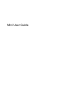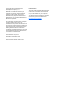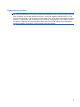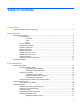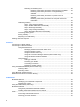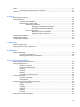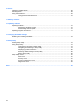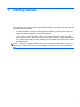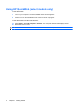Mini User Guide
© Copyright 2010 Hewlett-Packard Development Company, L.P. Bluetooth is a trademark owned by its proprietor and used by Hewlett-Packard Company under license. SD Logo is a trademark of its proprietor. Microsoft and Windows are U.S. registered trademarks of Microsoft Corporation. The information contained herein is subject to change without notice. The only warranties for HP products and services are set forth in the express warranty statements accompanying such products and services.
Safety warning notice WARNING! To reduce the possibility of heat-related injuries or of overheating the computer, do not place the computer directly on your lap or obstruct the computer air vents. Use the computer only on a hard, flat surface. Do not allow another hard surface, such as an adjoining optional printer, or a soft surface, such as pillows or rugs or clothing, to block airflow.
iv Safety warning notice
Table of contents 1 Getting started Using HP QuickWeb (select models only) ............................................................................................ 2 2 Knowing the parts Identifying the hardware ....................................................................................................................... 3 Top components .................................................................................................................. 3 TouchPad .................................
Resolving a low battery level ............................................................................. 22 Resolving a low battery level when external power is available ....... 22 Resolving a low battery level when a charged battery is available ........................................................................................... 22 Resolving a low battery level when no power source is available ...........................................................................................
Video .................................................................................................................................................. 47 Connecting an external monitor or projector ...................................................................... 47 Webcam ............................................................................................................................................. 48 6 Security Protecting the computer ...................................................
10 Drives Identifying installed drives .................................................................................................................. 68 Handling drives ................................................................................................................................... 68 Using external drives .......................................................................................................................... 69 Using optional external devices ........................
1 Getting started Your computer's main operating system is Microsoft® Windows®. Your computer may also feature HP QuickWeb (select models only). ● The Microsoft Windows operating system displays the desktop on the display and controls your computer's hardware, peripherals, and software programs.
Using HP QuickWeb (select models only) To start QuickWeb: 1. Turn on your computer. The HP QuickWeb Home screen appears. 2. Click an icon on the QuickWeb Home screen to launch a program. To start QuickWeb from Microsoft Windows: ▲ Select Start > Turn Off Computer > Restart. Your computer restarts and displays the HP QuickWeb Home screen. NOTE: 2 To learn more about HP QuickWeb, refer to the software Help included with QuickWeb.
2 Knowing the parts Identifying the hardware Components included with the computer may vary by region and model. The illustrations in this chapter identify the standard features on most computer models. To see a list of hardware installed in the computer, follow these steps: 1. Select Start > My Computer. 2. In the left pane of the System Tasks window, select View system information. 3. Select Hardware tab > Device Manager.
Component Description (2) TouchPad* Moves the pointer and selects or activates items on the screen. (3) Left TouchPad button* Functions like the left button on an external mouse. (4) Right TouchPad button* Functions like the right button on an external mouse. *This table describes factory settings. To view or change pointing device preferences, select Start > Control Panel > Printers and Other Hardware > Mouse. Lights Component (1) Description TouchPad light ● On: The TouchPad is disabled.
Keys Component Description (1) Action keys Execute frequently used system functions. (2) fn key Executes frequently used system functions when pressed in combination with a function key or the esc key. (3) Windows® logo key Displays the Windows Start menu. (4) Windows applications key Displays a shortcut menu for items beneath the pointer. Front components Component Description Speakers (2) Produce sound.
Right-side components Component (1) (2) (3) Description Digital Media Slot Power light Power switch Supports the following optional digital card formats: ● Memory Stick (MS) ● MS/Pro ● MultiMediaCard (MMC) ● Secure Digital High Capacity (SDHC) Memory Card (standard and large size) ● xD-Picture card ● White: The computer is on. ● Blinking white: The computer is in the Standby state. ● Off: The computer is off or in Hibernation.
Component Description (6) RJ-45 (network) jack and cover Connects a network cable. (7) Security cable slot Attaches an optional security cable to the computer. NOTE: The security cable is designed to act as a deterrent, but it may not prevent the computer from being mishandled or stolen. Left-side components Component Description (1) Power connector Connects an AC adapter. (2) Battery light ● Off: The computer is running on battery power.
Component Description (6) USB port Connects an optional USB device. (7) Audio-out (headphone) jack/Audio-in (microphone) jack Produces sound when connected to optional powered stereo speakers, headphones, earbuds, a headset, or television audio. Also connects an optional headset microphone. NOTE: When an audio component is connected to the jack, the computer speakers are disabled. The audio component cable must have a 4-conductor connector.
Component (3) Description Webcam Records video and captures still photographs. NOTE: To capture videos, you need to install additional webcam software. (4) Internal microphone Records sound. Bottom components Component Description (1) Battery release latches (2) Release the battery from the battery bay. (2) Battery bay Holds the battery.
3. Press the right release button (1). 4. Release the right side of the vanity cover (2) by lifting it slightly away from the base. NOTE: It is normal for the vanity cover to flex slightly, and you may also hear some popping noises when the vanity cover tabs disengage from the base. 10 5. Press the left release button (1). 6. Release the left side of the vanity cover (2) by lifting it slightly away from the base.
7. Lift the bottom edge of the vanity cover (1) at an angle, and then lift the vanity cover away from the base (2). Replacing the vanity cover Replace the vanity cover after accessing the memory module compartment, SIM card insertion slot, regulatory label, and other important components. To replace the vanity cover: 1. Place the vanity cover (1) above the computer at an angle, with the front edge toward the front of the computer. 2.
3. Rotate the front edge (1) of the vanity cover down, and then firmly press the vanity cover onto the base of the computer until it snaps into place (2). 4. Replace the battery. NOTE: For more information, refer to the section “Inserting or removing the battery,” later in this guide. Wireless antennas Component Description (1) WWAN antennas (2)* Send and receive wireless signals to communicate with wireless wide-area networks (WWANs).
To see wireless regulatory notices, refer to the section of the Regulatory, Safety and Environmental Notices that applies to your country or region. To access these notices, select Start > Help and Support > User Guides. Additional hardware components Component Description (1) Power cord* Connects an AC adapter to an AC outlet. (2) AC adapter Converts AC power to DC power. (3) Battery* Powers the computer when the computer is not plugged into external power.
Component (2) Serial number (3) Product number (4) Warranty period (5) Model description (select models) ● Microsoft® Certificate of Authenticity—Contains the Windows® Product Key. You may need the Product Key to update or troubleshoot the operating system. This certificate is located under the vanity cover of the computer. To access the regulatory label in the computer, refer to the section “Removing the vanity cover,” earlier in this guide.
3 Power management Setting power options Using power-saving states The computer has two power-saving states enabled at the factory: Standby and Hibernation. When Standby is initiated, the power light blinks and the screen clears. Your work is saved to memory. Exiting Standby is faster than exiting Hibernation. If the computer is in Standby for an extended period or if the battery reaches a critical battery level while in Standby, the computer initiates Hibernation.
Initiating and exiting Hibernation The system is set at the factory to initiate Hibernation after 30 minutes of inactivity when running on battery power or when the battery reaches a critical battery level. NOTE: The system will not initiate Hibernation when running on external power. NOTE: To reduce the risk of information loss, periodically save your work. Power settings and timeouts can be changed using Power Options in Windows Control Panel. To initiate Hibernation: 1.
Selecting a different power scheme ▲ Click the Power Meter icon in the notification area, at the far right of the taskbar, and then select a power scheme from the list. – or – 1. Select Start > Control Panel > Performance and Maintenance > Power Options. 2. Select a power scheme from the Power schemes list. 3. Click OK. Customizing power schemes 1. Select Start > Control Panel > Performance and Maintenance > Power Options. 2. Select a power scheme from the Power schemes list. 3.
When you disconnect external AC power, the following events occur: ● The computer switches to battery power. ● The display brightness is automatically decreased to save battery life. To increase display brightness, press the f3 action key or reconnect the AC adapter. Connecting the AC adapter WARNING! To reduce the risk of electric shock or damage to the equipment: Plug the power cord into an AC outlet that is easily accessible at all times.
You can keep a battery in the computer or in storage, depending on how you work. Keeping the battery in the computer whenever the computer is plugged into AC power charges the battery and also protects your work in case of a power outage. However, a battery in the computer slowly discharges when the computer is off and unplugged from external power.
2. Align the tabs on the battery with the notches on the computer, and then insert the battery into the battery bay. The battery release latches automatically lock the battery into place. To remove the battery: 1. Turn the computer upside down on a flat surface. 2. Slide the battery release latches (1) to release the battery, and then remove the battery (2). Charging a battery WARNING! Do not charge the computer battery while you are onboard aircraft.
Charging may take longer if a battery is new, has been unused for 2 weeks or more, or is much warmer or cooler than room temperature. To prolong battery life and optimize the accuracy of battery charge displays, follow these recommendations: ● If you are charging a new battery, charge it fully before turning on the computer. ● Charge the battery until the battery light turns white.
The computer takes the following actions for a critical battery level: ● If Hibernation is enabled and the computer is on or in Standby, the computer initiates Hibernation. ● If Hibernation is disabled and the computer is on or in Standby, the computer remains briefly in Standby, and then shuts down and loses any unsaved information.
To fully charge the battery: 1. Insert the battery into the computer. 2. Connect the computer to an AC adapter and then plug the adapter into external power. The battery light on the computer turns amber. 3. Leave the computer plugged into external power until the battery is fully charged. The battery light on the computer turns white. Step 2: Disable Hibernation and Standby 1.
Step 4: Fully recharge the battery To recharge the battery: 1. Plug the computer into external power and maintain external power until the battery is fully recharged. When the battery is recharged, the battery light on the computer turns white. You can use the computer while the battery is recharging, but the battery will charge faster if the computer is off. 2. If the computer is off, turn it on when the battery is fully charged and the battery light has turned white.
Disposing of a used battery WARNING! To reduce the risk of fire or burns, do not disassemble, crush, or puncture; do not short external contacts; do not dispose of in fire or water. Refer to the Regulatory, Safety and Environmental Notices for battery disposal information. Shutting down the computer CAUTION: Unsaved information is lost when the computer is shut down. The Shut Down command closes all open programs, including the operating system, and then turns off the display and computer.
4 Internet Your computer supports the following types of Internet access: 26 ● Wired—You can access the Internet by connecting to a broadband network using the RJ-45 (network) jack. ● Wireless—For mobile Internet access, you can use a wireless connection. To learn about setting up a wireless network or adding your computer to an existing network, refer to the “Connecting to a wireless network” section.
Connecting to a wired network Connecting to a local area network (LAN) requires an 8-pin, RJ-45 network cable (purchased separately). If the network cable contains noise suppression circuitry (1), which prevents interference from TV and radio reception, orient the circuitry end of the cable (2) toward the computer. To connect the network cable: WARNING! To reduce the risk of electric shock, fire, or damage to the equipment, do not plug a modem cable or telephone cable into an RJ-45 (network) jack. 1.
Connecting to a wireless network Using wireless devices Wireless technology transfers data across radio waves instead of wires. Your computer may be equipped with one or more of the following wireless devices: ● Wireless local area network (WLAN) device—Connects the computer to wireless local area networks (commonly referred to as Wi-Fi networks, wireless LANs, or WLANs) in corporate offices, your home, and public places such as airports, restaurants, coffee shops, hotels, and universities.
Icon Name Description Network status (connected) Indicates that one or more of your LAN drivers are installed and one or more LAN devices are connected to the network. Network status (disconnected) Indicates that one or more of your LAN drivers are installed but no LAN devices are connected to the network.
Using HP Wireless Assistant software A wireless device can be turned on or off using the Wireless Assistant software. If a wireless device is disabled by Setup Utility, it must be reenabled by Setup Utility before it can be turned on or off using Wireless Assistant. NOTE: Enabling or turning on a wireless device does not automatically connect the computer to a network.
To use the WLAN device in your computer, you must connect to a WLAN infrastructure (provided through a service provider or a public or corporate network).
(uninvited) or capture information being sent across it. However, you can take precautions to protect your WLAN: ● Use a wireless transmitter with built-in security Many wireless base stations, gateways, or routers provide built-in security features such as wireless security protocols and firewalls. With the correct wireless transmitter, you can protect your network from the most common wireless security risks.
NOTE: If no WLANs are listed, you are out of range of a wireless router or access point. NOTE: If you do not see the network you want to connect to, click Set up a connection or network. A list of options is displayed. You can choose to manually search for and connect to a network or to create a new network connection. 4.
Using HP Mobile Broadband (select models only) An HP Mobile Broadband Module is a wireless wide area network (WWAN) device that provides access to information wherever mobile network operator service is available. Using HP Mobile Broadband requires a network service provider (called a mobile network operator), which in most cases is a mobile phone network operator. Coverage for HP Mobile Broadband is similar to mobile phone voice coverage.
5. Turn the computer upside down on a flat surface, with the battery bay toward you. 6. Remove the battery. NOTE: For more information, refer to the section “Inserting or removing the battery,” earlier in this guide. 7. Insert the SIM into the SIM slot, and gently push the SIM into the slot until it is firmly seated. 8. Replace the battery. NOTE: 9. If the battery is not replaced, HP Mobile Broadband is disabled.
7. Press in on the SIM, and then remove it from the slot. 8. Replace the battery. NOTE: For more information, refer to the section “Inserting or removing the battery,” earlier in this guide. 9. Turn the computer right-side up, and then reconnect external power and external devices. 10. Turn on the computer.
Using Bluetooth wireless devices A Bluetooth device provides short-range wireless communications that replace the physical cable connections that traditionally link electronic devices such as the following: ● Computers (desktop, notebook, PDA) ● Phones (cellular, smart phone) ● Imaging devices (printer, camera) ● Audio devices (headset, speakers) Bluetooth devices provide peer-to-peer capability that allows you to set up a personal area network (PAN) of Bluetooth devices.
Bluetooth and Internet Connection Sharing HP does not recommend setting up one computer with Bluetooth as a host and using it as a gateway through which other computers may connect to the Internet. When two or more computers are connected using Bluetooth, and Internet Connection Sharing (ICS) is enabled on one of the computers, the other computers may not be able to connect to the Internet using the Bluetooth network.
5 Multimedia Multimedia features Your computer includes multimedia features that allow you to listen to music, watch movies, and view pictures.
Component Description (1) Webcam light On: The webcam is in use. (2) Webcam Records video and captures still photographs. NOTE: To capture videos, you need to install additional webcam software. (3) Internal microphone Records sound. (4) Speakers (2) Produce sound. (5) Volume mute action key f11 Mutes or restores speaker sound. (6) Volume up action key f10 Increases speaker volume. (7) Volume down action key f9 Decreases speaker volume.
Component Description NOTE: When a device is connected to the jack, the computer speakers are disabled. The audio component must have a 4-conductor connector. Adjusting the volume You can adjust the volume using the following computer volume action keys: ● To decrease volume, press the volume down action key (f9) (1). ● To increase volume, press the volume up action key (f10) (2). ● To mute or restore volume, press the volume mute action key f11 (3). ● Windows® volume control: a.
Volume can also be adjusted within some programs.
Using the media activity action keys The media activity action keys control the play of an audio CD or a DVD or BD that is inserted into an external optical drive (purchased separately). NOTE: The external optical drive must be connected to a USB port on the computer, not to a USB port on another external device, such as a hub. ● When an audio CD or a DVD or BDis not playing, press the play/pause action key (f6) (2) to play the disc.
Using other preinstalled multimedia software To locate other preinstalled multimedia software: ▲ Select Start > All Programs, and then open the multimedia program you want to use. For example, if you want to use Windows Media Player (select models only), click Windows Media Player. NOTE: Some programs may be located in subfolders. Installing multimedia software from the Internet ▲ To install multimedia software from the Internet, go to the software manufacturer’s Web site and follow the instructions.
Audio Your computer has a variety of audio features that allow you to: ● Play music using your computer speakers and/or connected external speakers. ● Record sound using the internal microphone or an optional external headset microphone. ● Download music from the Internet. ● Create multimedia presentations using audio and images. ● Transmit sound and images with instant messaging programs.
NOTE: For best results when recording, speak directly into the microphone and record sound in a setting free of background noise. ▲ 46 To confirm or change the audio settings on your computer, right-click the Volume icon on the taskbar, or select Start > Control Panel > Sounds, Speech, and Audio Devices > Sounds and Audio Devices.
Video Your computer enables you to use a variety of video features: ● Watch movies ● Play games over the Internet ● Edit pictures and video to create presentations ● Connect external video devices Connecting an external monitor or projector Use a VGA cable (purchased separately) to connect an external display, such as a monitor or projector, to the external monitor port on the computer. To connect an external monitor or projector: 1.
Webcam Your computer includes an integrated webcam, located at the top of the display. The webcam is an input device that allows you to record video and capture still photographs. NOTE: To record videos, you need to install additional webcam software. To access the webcam: 1. Select Start > My Computer, and then double-click the camera icon. 2. Click Take a new picture to take a picture. NOTE: The picture is automatically saved in the My Documents folder.
6 Security Protecting the computer Standard security features provided by the Windows operating system and the non-Windows Setup Utility can protect your personal settings and data from a variety of risks.
You can use the same password for a Setup Utility feature and for a Windows security feature. You can also use the same password for more than one Setup Utility feature. Use the following guidelines when setting a password in Setup Utility: ● A password can be any combination of up to 8 letters and numbers and is case sensitive. ● A password set in Setup Utility must be entered at a Setup Utility prompt. A password set in Windows must be entered at a Windows prompt.
Administrator password Your administrator password protects the configuration settings and system identification information in Setup Utility. After this password is set, you must enter it each time you access Setup Utility. Your administrator password is not interchangeable with an administrator password set in Windows, nor is it displayed as it is set, entered, changed, or deleted. Be sure that you record your password and store it in a safe place.
Managing a power-on password To set, change, or delete this password, follow these steps: 1. Open Setup Utility by turning on or restarting the computer, and then pressing f10 while the “F10 = BIOS Setup Options” message is displayed in the lower-left corner of the screen. 2. Use the arrow keys to select Security > Set Power-On Password, and then press enter. 3. ● To set a power-on password, type your password in the Enter New Password and Confirm New Password fields, and then press enter.
Using antivirus software When you use the computer for e-mail or Internet access, you expose it to computer viruses that can disable the operating system, programs, or utilities or cause them to function abnormally. Antivirus software can detect most viruses, destroy them, and in most cases, repair damage they have caused. To provide ongoing protection against newly discovered viruses, antivirus software must be kept up to date.
Using firewall software When you use the computer for e-mail, network, or Internet access, unauthorized persons may be able to gain access to the computer, your personal files, and information about you. Use the firewall software preinstalled on the computer to protect your privacy. Firewall features include logging and reporting of network activity, and automatic monitoring of all incoming and outgoing traffic. Refer to the firewall user guide or contact your firewall manufacturer for more information.
Installing critical updates CAUTION: Microsoft sends alerts regarding critical updates. To protect the computer from security breaches and computer viruses, install all critical updates from Microsoft as soon as you receive an alert. Updates to the operating system and other software may have become available after the computer was shipped. To be sure that all available updates are installed on the computer, observe these guidelines: ● Run Windows Update as soon as possible after you set up your computer.
7 Digital cards Optional digital cards provide secure data storage and convenient data sharing. These cards are often used with digital media–equipped cameras and PDAs as well as with other devices.
Stopping and removing a digital card CAUTION: 1. Save your information and close all programs associated with the digital card. NOTE: 2. To prevent loss of data or an unresponsive system, stop a digital card before removing it. To stop a data transfer, click Cancel in the operating system Copying window. Stop the digital card: a. Double-click the Safely Remove Hardware icon in the notification area, at the far right of the taskbar.
8 USB devices Using a USB device Universal Serial Bus (USB) is a hardware interface that can be used to connect an optional external device, such as a USB keyboard, mouse, drive, printer, scanner, or hub. Devices can be connected to the system. Some USB devices may require additional support software, which is usually included with the device. For more information about device-specific software, refer to the manufacturer's instructions. The computer has 3 USB ports, which support USB 1.0, USB 1.
CAUTION: To prevent damage to a USB connector, do not pull on the cable to remove the USB device. To stop and remove a USB device: 1. Double-click the Safely Remove Hardware icon in the notification area, at the far right of the taskbar. NOTE: To display the Safely Remove Hardware icon, click the Show Hidden Icons icon (< or <<) in the notification area. 2. Click the name of the device in the list. NOTE: If the USB device is not listed, you do not have to stop the device before you remove it. 3.
9 Pointing devices and keyboard Setting pointing device preferences Use Mouse Properties in Windows® to customize settings for pointing devices, such as button configuration, click speed, and pointer options. To access Mouse Properties, select Start > Control Panel > Printers and Other Hardware > Mouse. Using pointing devices Using the TouchPad To move the pointer, slide your finger across the TouchPad surface in the direction you want the pointer to go.
Scrolling Scrolling is useful for moving up or down on a page or image. To scroll, place two fingers on the TouchPad and drag them across the TouchPad in an up, down, left, or right motion. NOTE: Scrolling speed is controlled by finger speed. Pinching Pinching allows you to zoom in or out on items such as PDFs, images, and photos. To pinch: ● Zoom in by holding two fingers together on the TouchPad, and then pull the fingers apart to increase an object's size.
Rotating Rotating allows you to rotate items such as photos and pages. To rotate, anchor your thumb on the TouchPad, and then move your forefinger in a semicircular motion around your thumb. Connecting an external mouse You can connect an external USB mouse to the computer using one of the USB ports on the computer. Using the keyboard Using the action keys Action keys are customized actions that are assigned to specific keys at the top of the keyboard.
Opens Help and Support, which provides information about your Windows operating system and computer, answers to questions and tutorials, and updates to your computer. Help and Support also provides automated troubleshooting and links to support specialists. Decreases the screen brightness level incrementally when you hold down this key. Increases the screen brightness level incrementally when you hold down this key. Switches the screen image among display devices connected to the system.
Function Hotkey Description Display system information. fn+esc Displays information about system hardware components and the system BIOS version number. To use a hotkey command on the computer keyboard, follow either of these steps: ● Briefly press the fn key, and then briefly press the second key of the hotkey command. – or – ● 64 Press and hold down the fn key, briefly press the second key of the hotkey command, and then release both keys at the same time.
Using the touch screen (select models only) Some computer models allow you to use your fingers to perform certain actions on the touch screen. NOTE: The instructions in this section are based on the preferences set at the factory. To modify settings for recognized clicks and flicks, select Start > Control Panel > Sounds, Speech, and Audio Devices > Pen and Touch. NOTE: All movements may not be supported in all programs.
Rotating Rotating allows you to rotate items such as photos and pages. To rotate, anchor your thumb on the screen, and then move your forefinger in a semicircular motion around your thumb. Pinching Pinching allows you to zoom in or out on items such as PDFs, images, and photos. To pinch: 66 ● Zoom out by holding two fingers apart on the screen, and then pull the fingers together to decrease an object's size.
Setting touch screen preferences ▲ To set preferences for visual feedback, select Start > Control Panel > Sounds, Speech, and Audio Devices > Pen and Touch. These preferences are specific to the touch screen and the computer. ▲ To set preferences for left-handed or right-handed users, select Start > Control Panel > Sounds, Speech, and Audio Devices > Tablet PC Settings > Other tab. These preferences are specific to the touch screen and the computer.
10 Drives Identifying installed drives To view the drives installed on the computer, select Start > My Computer. Handling drives Drives are fragile computer components that must be handled with care. Refer to the following cautions before handling drives. Additional cautions are included with the procedures to which they apply.
CAUTION: To reduce the risk of damage to the computer, damage to a drive, or loss of information, observe these precautions: Before you move a computer that is connected to an external hard drive, initiate Standby and allow the screen to clear, or properly disconnect the external hard drive. Before handling a drive, discharge static electricity by touching the unpainted metal surface of the drive. Do not touch the connector pins on a removable drive or on the computer.
Using optional external devices NOTE: For more information about required software and drivers, or to learn which port to use, refer to the manufacturer's instructions. To connect an external device: CAUTION: To reduce the risk of damage to the equipment when connecting a powered device, be sure that the computer is turned off and the AC power cord is unplugged. 1. Connect the device. 2. If you are connecting a powered device, plug the device power cord into a grounded AC outlet. 3.
11 Memory modules The computer has one memory module compartment, which is located on the bottom of the computer, beneath the removable vanity cover. The memory capacity of the computer can be upgraded by replacing the existing memory module in the memory module slot. WARNING! To reduce the risk of electric shock and damage to the equipment, unplug the power cord and remove all batteries before installing a memory module. CAUTION: Electrostatic discharge (ESD) can damage electronic components.
b. Grasp the edge of the memory module (2), and gently pull the module out of the memory module slot. To protect a memory module after removal, place it in an electrostatic-safe container. 6. Insert a new memory module: CAUTION: To prevent damage to the memory module, hold the memory module by the edges only. Do not touch the components on the memory module, and do not bend the memory module. a. Align the notch (1) in the memory module with the tab in the memory module slot. b.
8. Turn the computer right-side up, and then reconnect external power and external devices. 9. Turn on the computer.
12 Updating software Updated versions of the software provided with your computer may be available on the HP Web site. Most software and BIOS updates on the HP Web site are packaged in compressed files called SoftPaqs. Some download packages contain a file named Readme.txt, which contains information regarding installing and troubleshooting the file. To update the software, follow these steps, which are explained in the remainder of this guide: 1.
Updating the BIOS To update the BIOS, first determine what BIOS version you currently have and then download and install the new BIOS. Determining the BIOS version To determine whether available BIOS updates contain later BIOS versions than those currently installed on the computer, you need to know the version of the system BIOS currently installed. BIOS version information (also known as ROM date and System BIOS) can be displayed by opening Setup Utility. To display the BIOS information: 1.
NOTE: If you connect your computer to a network, consult the network administrator before installing any software updates, especially system BIOS updates. BIOS installation procedures vary. Follow any instructions that are displayed on the screen after the download is complete. If no instructions are displayed, follow these steps: 1. Open Windows Explorer by selecting Start > My Computer. 2. Double-click your hard drive designation. The hard drive designation is typically Local Disk (C:). 3.
Updating programs and drivers To download and install software other than a BIOS update, follow these steps: 1. Access the page on the HP Web site that provides software for your computer: Select Start > Help and Support, and then select the software and drivers update. 2. Follow the instructions on the screen to find the software you want to update. 3. At the download area, select the software you want to download and follow the instructions on the screen.
13 Changing QuickWeb settings Disabling and enabling QuickWeb To disable or reenable QuickWeb from within the Windows operating system: 1. Select Start > All Programs > HP QuickWeb. The HP QuickWeb Installer folder is displayed. Click HP QuickWeb Configuration Tool. 2. Select the Enable QuickWeb check box. 3. Click OK. NOTE: The HP QuickWeb Configuration Tool can also be accessed by selecting Start > Control Panel, and then clicking the View by arrow.
14 Setup Utility Starting Setup Utility Setup Utility is a ROM-based information and customization utility that can be used even when your Windows operating system is not working. The utility reports information about the computer and provides settings for startup, security, and other preferences. To start Setup Utility: ▲ Open Setup Utility by turning on or restarting the computer, and then pressing f10 while the “F10 = BIOS Setup Options” message is displayed in the lower-left corner of the screen.
● To select an item, press enter. ● To close a text box or return to the menu display, press esc. ● To display additional navigation and selection information while Setup Utility is open, press f1. Displaying system information The following procedure explains how to display system information in Setup Utility. If Setup Utility is not open, begin at step 1. If Setup Utility is open, begin at step 2. 1.
Setup Utility menus The menu tables in this section provide an overview of the Setup Utility options. NOTE: Some of the Setup Utility menu items listed in this chapter may not be supported by your computer. Main menu Select To do this System information ● View and change the system time and date. ● View identification information about the computer. ● View specification information about the processor, memory size, and system BIOS.
Select To do this ◦ USB Card Reader ◦ Network adapter NOTE: Only the devices attached to the system will appear in the boot order menu. Diagnostics menu 82 Select To do this Hard Disk Self Test (select models only) Run a comprehensive self-test on the hard drive. Memory Test Run a diagnostic test on the system memory.
Index A AC adapter connecting 18 identifying 13 action keys 5 administrator password creating 51 entering 51 managing 51 airport security devices 69 antennas 12 applications key, Windows 5 audio devices, connecting external 45 audio functions, checking 45 audio-in (microphone) jack 8, 40 audio-out (headphone) jack 8, 40 B battery calibrating 22 charging 20, 22 discharging 21 disposing 25 identifying 13 inserting 19 low battery levels 21 recharging 24 removing 19 storing 24 battery bay, identifying 9 batter
hotkeys description 63 using 64 HP Mobile Broadband Module 34 HP Mobile Broadband, disabled 34 I icons network status 28 wireless 28 Instant-On Software (IOS) 1 internal display switch, identifying 8 internal microphone, identifying 9, 40 Internet connection setup 31 J jacks audio-in (microphone) 8, 40 audio-out (headphone) 8, 40 RJ-45 (network) 7 K keyboard hotkeys, identifying 63 keys action 5 fn 5 Windows applications 5 Windows logo 5 L labels Microsoft Certificate of Authenticity 14 regulatory 14 serial
T temperature 24 TouchPad buttons 3 identifying 4 TouchPad on/off button, identifying 3 traveling with the computer 24 turning off the computer 25 WLAN device 28 writable media 15 WWAN antennas, identifying 12 U unresponsive system 25 USB cable, connecting 58 USB devices connecting 58 removing 58 stopping 58 USB ports, identifying 6, 8 V vanity cover removing 9 replacing 11 vents, identifying 7 volume down, identifying 40 volume up, identifying 40 volume, adjusting 41 W webcam light, identifying 8, 40 web