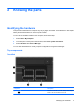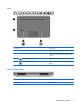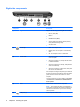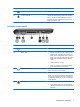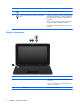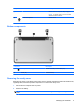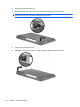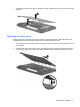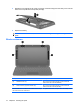Mini User Guide - Windows XP
Table Of Contents
- Getting started
- Knowing the parts
- Power management
- Setting power options
- Using external AC power
- Using battery power
- Shutting down the computer
- Internet
- Multimedia
- Security
- Digital cards
- USB devices
- Pointing devices and keyboard
- Drives
- Memory modules
- Updating software
- Changing QuickWeb settings
- Setup Utility
- Index
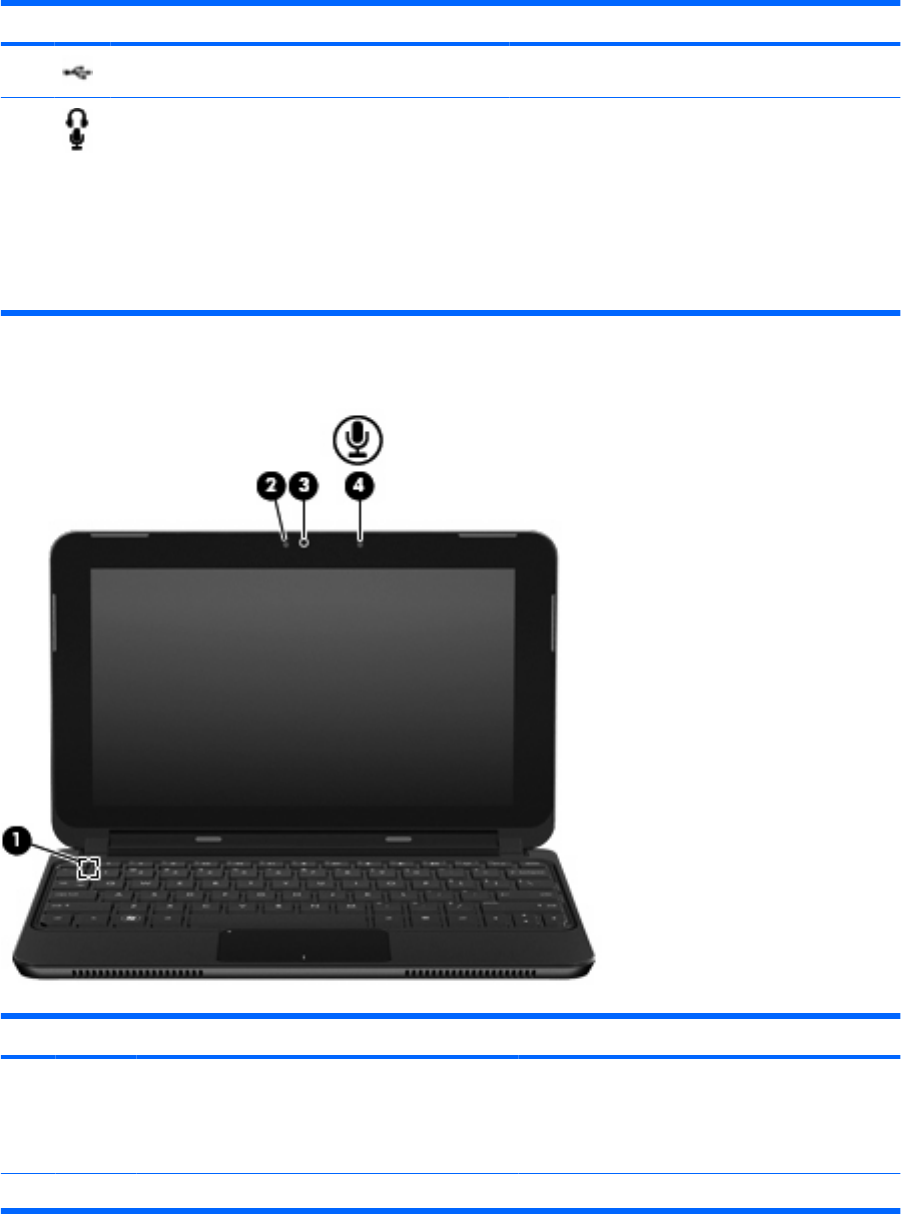
Component Description
(6) USB port Connects an optional USB device.
(7) Audio-out (headphone) jack/Audio-in (microphone)
jack
Produces sound when connected to optional powered
stereo speakers, headphones, earbuds, a headset, or
television audio. Also connects an optional headset
microphone.
NOTE: When an audio component is connected to
the jack, the computer speakers are disabled.
The audio component cable must have a 4-conductor
connector.
Display components
Component Description
(1) Internal display switch Initiates Standby if the display is closed while the
power is on.
NOTE: The display switch is not visible from the
outside of the computer.
(2) Webcam light On: The webcam is in use.
8 Chapter 2 Knowing the parts