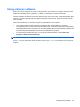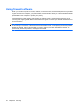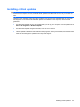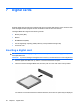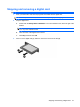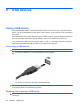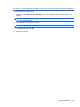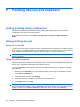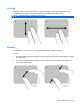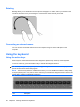Mini User Guide - Windows XP
Table Of Contents
- Getting started
- Knowing the parts
- Power management
- Setting power options
- Using external AC power
- Using battery power
- Shutting down the computer
- Internet
- Multimedia
- Security
- Digital cards
- USB devices
- Pointing devices and keyboard
- Drives
- Memory modules
- Updating software
- Changing QuickWeb settings
- Setup Utility
- Index
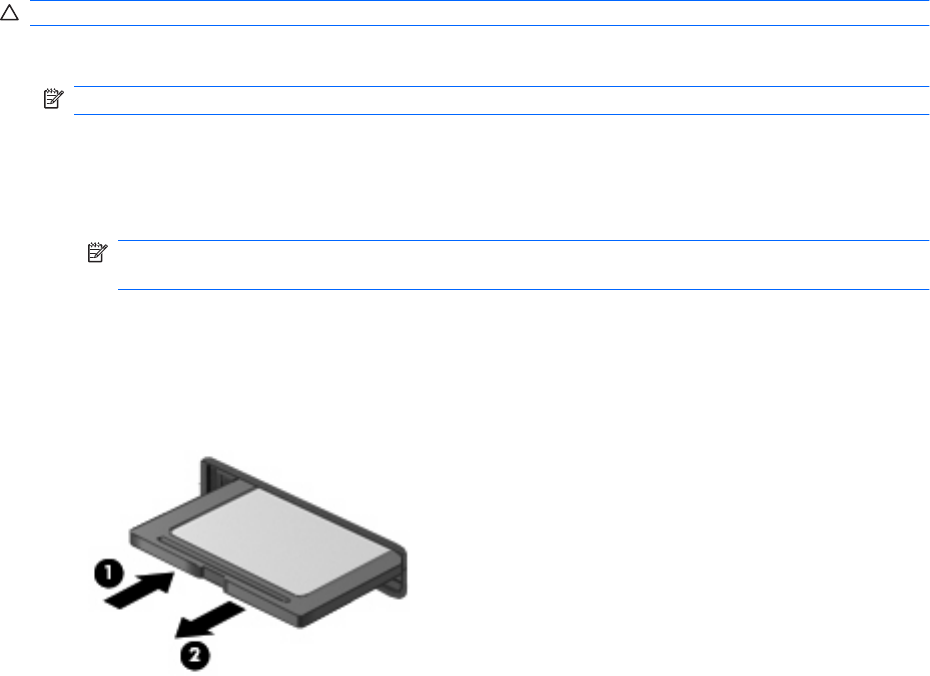
Stopping and removing a digital card
CAUTION: To prevent loss of data or an unresponsive system, stop a digital card before removing it.
1. Save your information and close all programs associated with the digital card.
NOTE: To stop a data transfer, click Cancel in the operating system Copying window.
2. Stop the digital card:
a. Double-click the Safely Remove Hardware icon in the notification area, at the far right of the
taskbar.
NOTE: To display the Safely Remove Hardware icon, click the Show Hidden Icons icon
(< or <<) in the notification area.
b. Click the name of the digital card in the list.
c. Click Stop, and then click OK.
3. Press in on the digital card (1), and then remove the card from the slot (2).
Stopping and removing a digital card 57