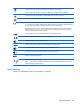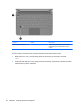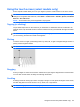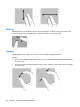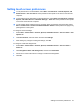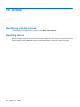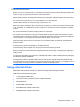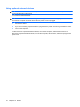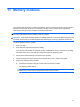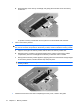Mini User Guide - Windows XP
Table Of Contents
- Getting started
- Knowing the parts
- Power management
- Setting power options
- Using external AC power
- Using battery power
- Shutting down the computer
- Internet
- Multimedia
- Security
- Digital cards
- USB devices
- Pointing devices and keyboard
- Drives
- Memory modules
- Updating software
- Changing QuickWeb settings
- Setup Utility
- Index
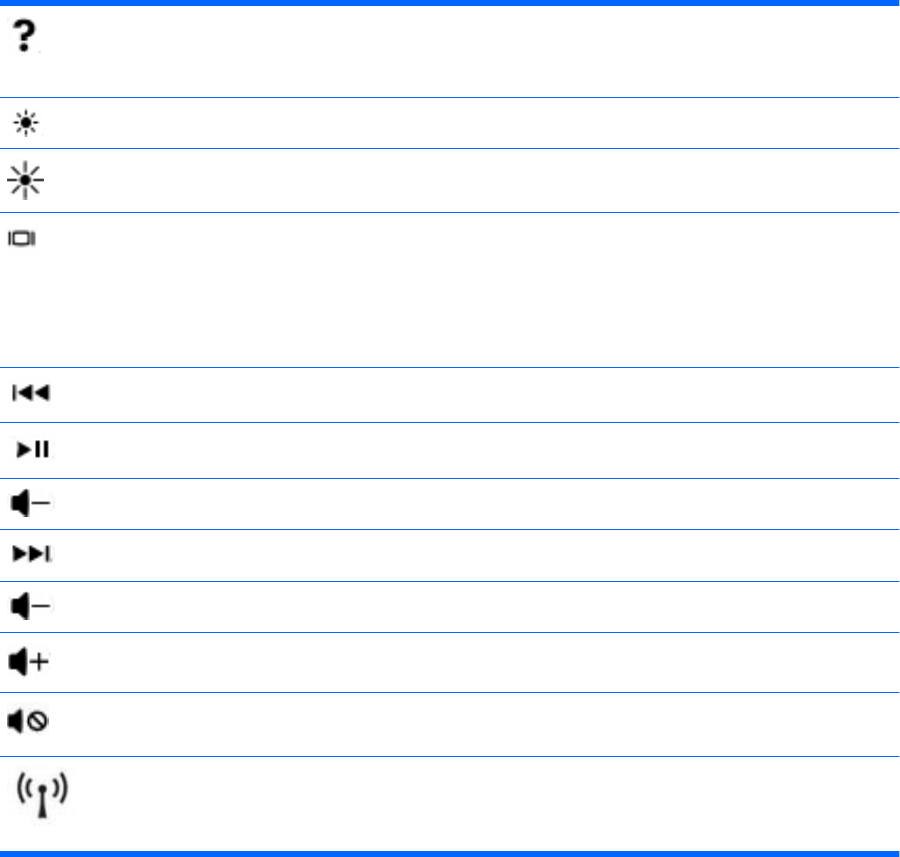
Opens Help and Support, which provides information about your Windows operating system and
computer, answers to questions and tutorials, and updates to your computer.
Help and Support also provides automated troubleshooting and links to support specialists.
Decreases the screen brightness level incrementally when you hold down this key.
Increases the screen brightness level incrementally when you hold down this key.
Switches the screen image among display devices connected to the system. For example, if a monitor
is connected to the computer, pressing this key alternates the screen image from computer display to
monitor display to simultaneous display on both the computer and the monitor.
Most external monitors receive video information from the computer using the external VGA video
standard. The switch screen image key can also alternate images among other devices that are
receiving video information from the computer.
Plays the previous track of a CD or the previous section of a DVD or a BD.
Plays a track of an audio CD or a section of a DVD or a BD.
Stops audio playback of a CD, a DVD, or a BD.
Plays the next track of an audio CD or the next section of a DVD or a BD.
Decreases speaker volume incrementally when you hold down this key.
Increases speaker volume incrementally when you hold down this key.
Mutes or restores speaker volume.
Turns the wireless feature on or off.
NOTE: This key does not establish a wireless connection. To establish a wireless connection, a
wireless network must also be set up.
Using hotkeys
Hotkeys are combinations of the fn key (1) and the esc key (2).
Using the keyboard 63