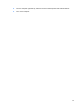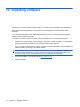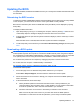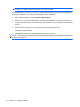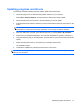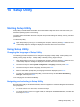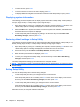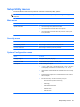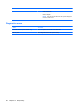Mini User Guide - Windows XP
Table Of Contents
- Getting started
- Knowing the parts
- Power management
- Setting power options
- Using external AC power
- Using battery power
- Shutting down the computer
- Internet
- Multimedia
- Security
- Digital cards
- USB devices
- Pointing devices and keyboard
- Drives
- Memory modules
- Updating software
- Changing QuickWeb settings
- Setup Utility
- Index
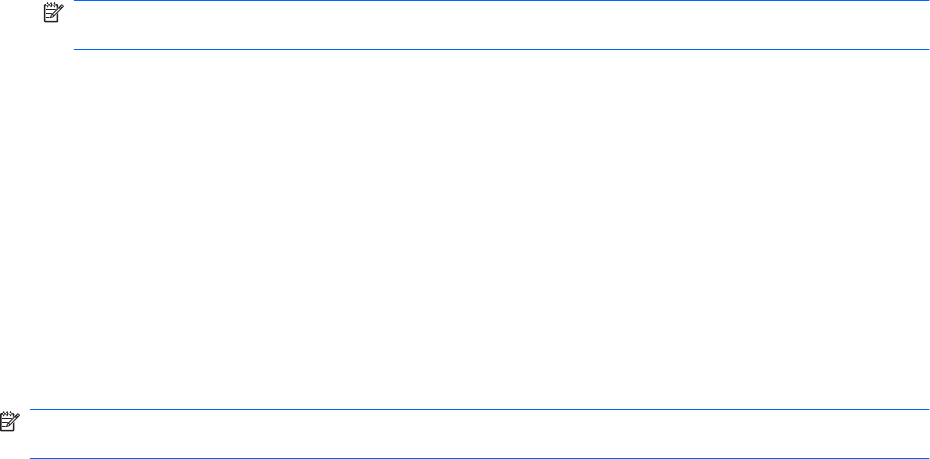
NOTE: If you connect your computer to a network, consult the network administrator before
installing any software updates, especially system BIOS updates.
BIOS installation procedures vary. Follow any instructions that are displayed on the screen after the
download is complete. If no instructions are displayed, follow these steps:
1. Open Windows Explorer by selecting Start > My Computer.
2. Double-click your hard drive designation. The hard drive designation is typically Local Disk (C:).
3. Using the hard drive path you recorded earlier, open the folder on your hard drive that contains the
update.
4. Double-click the file that has an .exe extension (for example, filename.exe).
The BIOS installation begins.
5. Complete the installation by following the instructions on the screen.
NOTE: After a message on the screen reports a successful installation, you can delete the downloaded
file from your hard drive.
76 Chapter 12 Updating software