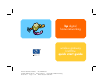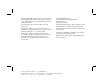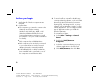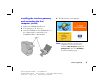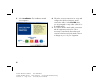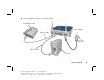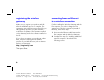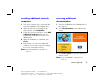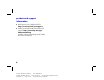hp digital home networking wireless gateway hn200w quick start guide Filename: QS Wireless GW.doc Title: HP-Print2k.dot Template: HP Quick Start.
The Hewlett-Packard® Company makes no warranty of any kind with regard to this material, including, but not limited to, the implied warranties of merchantability and fitness for a particular purpose. Hewlett-Packard Company Home Networking Solutions Organization 3000 Hanover St Palo Alto, Ca 94304 The information in this document is subject to change without notice. © Hewlett-Packard Company, 2001. All rights reserved.
wireless gateway hn200w Thank you for choosing the Hewlett-Packard Digital Home Networking Wireless Gateway. This quick start guide provides easy set-up instructions. For additional information, see the user’s guide included on the CD-ROM. WLAN LAN 1 2 3 4 box contents ■ One Wireless Gateway ■ One installation and documentation CD-ROM ■ One AC Power Adapter ■ One Ethernet cable (blue) ■ One quick start guide ■ One warranty sheet WAN LINK POWER wireless gateway Filename: QS Wireless GW.
before you begin 1 Verify that all of the box components are included. 2 Confirm that: ■ The computers you intend to connect to the Gateway are all either running Windows 98, 98SE, Me, 2000, or XP (Windows 2000 and XP Professional require administrative privileges to install this software—see your user documentation for details).
installing the wireless gateway and connecting the first computer (wired) 4 The HP welcome screen appears: 1 Remove the CD-ROM from the box. 2 If the computer is off, turn it on. 3 Insert the CD-ROM into the CD-ROM drive of the computer that is connected to your broadband (cable or DSL) modem. Note: This screen appears only if Autorun is enabled. If you don’t see this screen, double-click My Computer. Right-click Compact Disc. Then click AutoPlay to launch the installed program.
5 Select installation. The installation wizard screen appears. 6 Follow the onscreen instructions to set up and configure the Wireless Gateway, and to connect the cables. Select First PC when you are prompted to setup either a first PC or an additional PC. 7 You will be asked to make cable connections with all equipment powered on. This is necessary to interactively detect that each connection has been properly made. There is no danger to you or to your equipment. 4 Filename: QS Wireless GW.
8 Use this diagram to help you connect the cables: broadband modem power adapter Ethernet cable RESET WAN 1 2 3 LAN 4 UPLINK POWER to AC wall outlet Ethernet cable first PC wireless gateway Filename: QS Wireless GW.doc Title: HP-Print2k.dot Template: HP Quick Start.
registering the wireless gateway converting from an Ethernet to a wireless connection Make sure you register your product with HP after the installation process is complete. The registration option has been pre-selected for you. HP registration provides you with automatic notification of updates to the firmware installed on the Gateway and to the software installed on the PC.
installing additional network computers accessing additional documentation 1 Turn on the computer to be connected and insert the CD-ROM in the CD-ROM drive. 2 When the welcome screen appears (as shown above), click installation. 3 Follow the onscreen instructions. Select Add additional computer when you are prompted to install either a first PC or an additional PC. 4 When the installation is completed, click Finish.
product and support information ■ HP Customer Care: (208) 323-2551; http://www.hp.com/cposupport ■ Online product information and technical support: http://www.hp.com/go/ homenetworking (includes a home networking tutorial, FAQs, and other information) 8 Filename: QS Wireless GW.doc Title: HP-Print2k.dot Template: HP Quick Start.