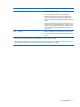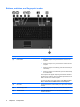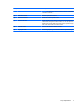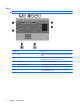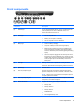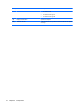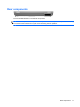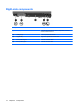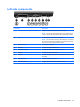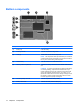Notebook Tour - Windows XP
Buttons, switches, and fingerprint reader
Component Description
(1) Power button
●
When the computer is off, press the button to turn on the
computer.
●
When the computer is on, press the button to shut down the
computer.
●
When the computer is in Standby, press the button briefly to
exit Standby.
●
When the computer is in Hibernation, press the button briefly
to exit Hibernation.
If the computer has stopped responding and Windows shutdown
procedures are ineffective, press and hold the power button for at
least 5 seconds to turn off the computer.
To learn more about your power settings, select Start > Control
Panel > Performance and Maintenance > Power Options.
(2) Info button Launches Info Center, which enables you to open various software
solutions.
(3) Internal display switch Turns off the display if the display is closed while the power is on.
(4) Wireless button Turns the wireless feature on or off but does not establish a
wireless connection.
6 Chapter 2 Components