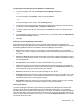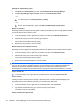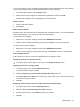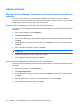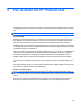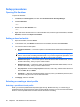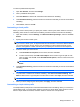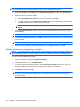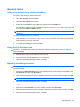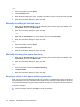ProtectTools (Select Models Only) - Windows 7
General tasks
Using a key sequence to initiate shredding
To specify a key sequence, follow these steps:
1. Open File Sanitizer, and click Shred.
2. Select the Key sequence check box.
3. Select either the CTRL box or the ALT box, and then select the SHIFT box.
For example, to initiate automatic shredding using the s key and ctrl+shift, enter s in the box, and
then select the CTRL and SHIFT options.
NOTE: Be sure to select a key sequence that is different from other key sequences you have
configured.
To initiate shredding using a key sequence:
1. Hold down the shift key and the ctrl key or the alt key (or whichever combination you specified)
while pressing your chosen character.
2. If a confirmation dialog box opens, click Yes.
Using the File Sanitizer icon
CAUTION: Shredded assets cannot be recovered. Carefully consider which items you select for
manual shredding.
1. Navigate to the document or folder you want to shred.
2. Drag the asset to the File Sanitizer icon on the desktop.
3. When the confirmation dialog box opens, click Yes.
Manually shredding one asset
CAUTION: Shredded assets cannot be recovered. Carefully consider which items you select for
manual shredding.
1. Right-click the HP ProtectTools icon in the notification area, at the far right of the taskbar, click
File Sanitizer, and then click Shred One.
2. When the Browse dialog box opens, navigate to the asset you want to shred, and then click OK.
NOTE: The asset you select can be a single file or folder.
3. When the confirmation dialog box opens, click Yes.
– or –
1. Right-click the File Sanitizer icon on the desktop, and then click Shred One.
2. When the Browse dialog box opens, navigate to the asset you want to shred, and then click OK.
3. When the confirmation dialog box opens, click Yes.
General tasks 53