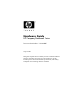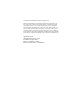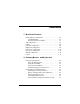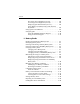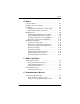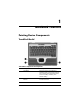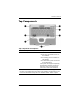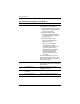Hardware Guide HP Compaq Notebook Series Document Part Number: 333644-001 August 2003 This guide explains how to identify and use notebook hardware features, including connectors for external devices. It also includes power and environmental specifications, which may be helpful when traveling with the notebook.
© 2003 Hewlett-Packard Development Company, L.P. Microsoft and Windows are trademarks of Microsoft Corporation in the U.S. and/or other countries. Intel and SpeedStep are trademarks of Intel Corporation in the U.S. and/or other countries. SD Logo is a trademark. The information contained herein is subject to change without notice. The only warranties for HP products and services are set forth in the express warranty statements accompanying such products and services.
Contents 1 Notebook Features Pointing Device Components. . . . . . . . . . . . . . . . . . . . . . 1–1 TouchPad Model . . . . . . . . . . . . . . . . . . . . . . . . . . . . 1–1 Dual Pointing Device Model . . . . . . . . . . . . . . . . . . . 1–2 Top Components . . . . . . . . . . . . . . . . . . . . . . . . . . . . . . . 1–3 Lights . . . . . . . . . . . . . . . . . . . . . . . . . . . . . . . . . . . . . . . . 1–6 Left Side Components . . . . . . . . . . . . . . . . . . . . . . . . . . .
Contents Decreasing Screen Brightness (fn+f9). . . . . . . . . . . . 2–8 Increasing Screen Brightness (fn+f10) . . . . . . . . . . . 2–8 Displaying System Information (fn+esc) . . . . . . . . . 2–8 Using Hotkeys and Shortcut Keys with External Keyboards . . . . . . . . . . . . . . . . . . . . . . . . . . . . . . . . . 2–8 Using Quick Launch Buttons . . . . . . . . . . . . . . . . . . . . . . 2–9 Using Keypads . . . . . . . . . . . . . . . . . . . . . . . . . . . . . . . .
Contents 4 Drives Caring for Drives . . . . . . . . . . . . . . . . . . . . . . . . . . . . . . . 4–1 Adding a Drive to the System . . . . . . . . . . . . . . . . . . . . . 4–3 Hard Drive . . . . . . . . . . . . . . . . . . . . . . . . . . . . . . . . . . . . 4–4 Identifying the Hard Drive Activity Light. . . . . . . . . 4–4 Replacing the Primary Hard Drive . . . . . . . . . . . . . . 4–5 MultiBay Drive . . . . . . . . . . . . . . . . . . . . . . . . . . . . . . . .
Contents Connecting a Network Cable . . . . . . . . . . . . . . . . . . . . . . Linking to an Infrared Device . . . . . . . . . . . . . . . . . . . . . Setting Up an Infrared Transmission. . . . . . . . . . . . . Using Standby with Infrared . . . . . . . . . . . . . . . . . . . 6–4 6–5 6–6 6–6 7 External Devices Connecting a Monitor or Projector . . . . . . . . . . . . . . . . . Using a USB Device . . . . . . . . . . . . . . . . . . . . . . . . . . . . Enabling USB Legacy Support . . . . . . . . . . . .
1 Notebook Features Pointing Device Components TouchPad Model TouchPad component descriptions Item Component Description 1 TouchPad Moves the pointer and selects or activates items on the screen. Can be set to perform other mouse functions, such as scrolling, selecting, and double-clicking. 2 Left and right TouchPad buttons Function like the left and right buttons on an external mouse.
Notebook Features Dual Pointing Device Model Dual pointing device component descriptions Item Component Description 1 Pointing stick Moves the pointer and selects or activates items on the screen. 2 Left and right pointing stick buttons Function like the left and right mouse buttons on an external mouse. 3 TouchPad Moves the pointer and selects or activates items on the screen. Can be set to perform other mouse functions, such as scrolling, selecting, and double-clicking.
Notebook Features Top Components Top component descriptions Item Component Description 1 Power button* When the notebook is: ■ Off, press and release to turn on the notebook. ■ In Standby, press and release to exit Standby. ■ In Hibernation, press and release to exit Hibernation. If the system has stopped responding and Windows shutdown procedures cannot be used, press and hold for 5 seconds to turn off the notebook. *This table describes default settings.
Notebook Features Top component descriptions (Continued) Item Component Description 2 Quick Launch buttons (3) Enable you to access common functions with a single keystroke. ■ QuickLock button (left)—Disables the keyboard and pointing device and clears the display. ■ Wireless ON/OFF button (center)—Enables and disables the integrated wireless device(s) on the notebook. ■ Presentation Mode button (right)—Alternates between presentation modes.
Notebook Features Top component descriptions (Continued) Item Component Description 7 fn key Executes frequently used system functions when pressed in combination with a function key or the esc key. Not shown Memory compartment (not shown; located under the keyboard) Contains one primary memory slot (populated) and one expansion slot.
Notebook Features Lights Light descriptions Item Component Description 1 Num lock On: Num lock is on or the embedded numeric keypad is enabled. 2 Caps lock On: Caps lock is on. 3 Scroll lock On: Scroll lock is on. 4 Wireless On/Off On: An integrated wireless device has been enabled. 5 Power/standby On: Power is turned on. Blinking: Notebook is in Standby.
Notebook Features Light descriptions (Continued) Item Component Description 6 Battery On: A battery pack is charging. Blinking: A battery pack that is the only available power source has reached a low-battery condition. When the battery reaches a critical low-battery condition, the battery light begins blinking more quickly. 7 Primary hard drive On: Hard drive in the hard drive bay is being accessed. 8 MultiBay On: A device in the MultiBay is being accessed.
Notebook Features Left Side Components Left side component descriptions Item Component Description 1 Audio line-out jack Produces system sound when connected to optional powered stereo speakers, headphones, headset, or television audio. 2 Microphone jack Connects an optional monaural microphone. 3 Hard drive bay Holds the primary hard drive. 4 MultiBay device slot Holds a MultiBay device.
Notebook Features Right Side Components Right side component descriptions Item Component Description 1 Battery slot Holds the primary battery. 2 Secure Digital (SD) slot Accepts SD memory cards. 3 PC Card slots (2) Support optional Type I, Type II, or Type III 32-bit (CardBus) or 16-bit PC Cards. ✎ 4 RJ-11 telephone jack Hardware Guide In select notebooks, one of the PC Card slots may be replaced with a factory-installed Smart Card Reader. Connects a modem cable.
Notebook Features Right side component descriptions (Continued) Item Component Description 5 Bluetooth compartment Holds a wireless Bluetooth device. ✎ 6 Security cable slot Attaches an optional security cable to the notebook. Ä 1–10 Bluetooth is not supported in all countries. The purpose of security solutions is to act as a deterrent. These solutions do not prevent the product from being mishandled or stolen.
Notebook Features Front View Components Front view component descriptions Item Component Description 1 Infrared port Provides wireless communication between the notebook and an optional IrDA-compliant device. 2 Mute button On: Mutes the system volume. A light comes on when the button is pushed in and the sound is muted. 3 Volume control buttons Increase and decrease system volume. Press the volume up button to increase sound. Press the volume down button to decrease sound.
Notebook Features Front view component descriptions (Continued) Item Component Description 5 Speakers (2) Produces system sound. 6 Wireless antenna (2) Transmits wireless data (not shown, located on either side of the display). Å 1–12 Exposure to Radio Frequency Radiation. The radiated output power of this device is below the FCC radio frequency exposure limits. Nevertheless, the device should be used in such a manner that the potential for human contact during normal operation is minimzed.
Notebook Features Rear View Components Rear view component descriptions Item Component Description 1 Power connector Connects an AC adapter or an optional Automobile Power Adapter/Charger, or Aircraft Power Adapter. 2 Serial connector Connects an optional serial device. 3 Parallel connector Connects an optional parallel device, such as an external diskette drive bay or a printer. 4 RJ-45 network jack Connects a network cable. 5 USB connector Connects USB 1.1- and 2.
Notebook Features Rear view component descriptions (Continued) Item Component Description 8 S-Video jack Connects an optional S-Video device, such as a television, VCR, camcorder, overhead projector, or video capture card. 9 Exhaust vent Enables airflow to cool internal components. Ä 1–14 To prevent overheating, do not obstruct vents. Using the notebook on a soft surface such as a pillow, blanket, rug, or thick clothing may block airflow.
Notebook Features Bottom Components Bottom component descriptions Item Component Description 1 Docking connector Connects the notebook to an optional Port Replicator or an Advanced Port Replicator. 2 Keyboard access screws (2) Allow you to remove the keyboard in order to access system memory. 3 Intake vent Enables airflow to cool internal components. Ä To prevent overheating, do not obstruct vents.
Notebook Features Bottom component descriptions (Continued) Item Component Description 7 MultiBay release latch Releases the MultiBay device. 8 Hard drive retaining screw Retains the hard drive. 9 MiniPCI compartment Holds an optional wireless LAN or ISDN device. Ä 1–16 The FCC does not allow unauthorized MiniPCI devices to be used in this notebook. Installing an unsupported MiniPCI device can prevent your notebook from operating properly and may result in a warning message.
Notebook Features Labels Label descriptions Item Component Description 1 System label Provides regulatory information about the notebook. ✎ The serial number, which is included on the system label, identifies the notebook. You may need this number if you call customer support. 2 COA (Certificate of Authenticity) label Contains your Product Key number, which you will need to update or troubleshoot your operating system.
Notebook Features Label descriptions (Continued) Item Component Description 4 Modem label Lists the countries in which the modem has been approved for use. ✎ 5 1–18 Bluetooth label You will need this information to use the modem while traveling internationally. Provides regulatory information about the Bluetooth device that is available on some notebook models. ✎ You will need this information to use the Bluetooth device while traveling internationally.
2 Pointing Devices and Keyboard Using a Pointing Device By default, the pointing stick and TouchPad components can be used interchangeably. Pointing device components Item Component Description 1 Pointing stick Moves the pointer and selects or activates items on the screen. 2 Left and right pointing stick buttons Function like the left and right buttons on an external mouse.
Pointing Devices and Keyboard Pointing device components (Continued) Item Component Description 3 TouchPad Moves the pointer and selects or activates items on the screen. Can be set to perform other mouse functions, such as scrolling and double-clicking. 4 Left and right TouchPad buttons Function like the left and right buttons on an external mouse.
Pointing Devices and Keyboard Using the Pointing Stick To move the pointer, press the pointing stick in the direction you want to move the pointer. Use the left and right pointing stick buttons as you would the left and right buttons on an external mouse. To change the pointing stick cap: 1. Turn off the notebook. 2. Gently pull off the used pointing stick cap. 3. Push a replacement cap into place. ✎ Replacement caps are not included with the notebook.
Pointing Devices and Keyboard Using an External Mouse An external USB mouse can be connected to the notebook using one of the connectors on the back panel. An external PS/2 or USB mouse can be connected to the system using the connectors on an optional Advanced Port Replicator. Setting Pointing Device Preferences Mouse Properties in Windows enables you to customize settings for pointing devices, including: ■ Enabling or disabling a pointing device (enabled by default).
Pointing Devices and Keyboard Using Hotkeys and Shortcut Keys Hotkey and shortcut keys, which are preset combinations of the fn key and another key, execute frequently used system functions. Identifying fn and Function Keys Item Component 1 fn key 2 Function keys ■ A hotkey is a combination of the fn key and one of the function keys. The icons on the function keys represent the hotkey functions available on your notebook.
Pointing Devices and Keyboard Hotkey and Shortcut Key Quick Reference Function Key combination to activate function Key combination to deactivate function Initiate Standby fn+f3 Power button Switch between notebook display and external display fn+f4 fn+f4 View battery information fn+f8 fn+f8 Decrease screen brightness fn+f9 N/A Increase screen brightness fn+f10 N/A Display system information fn+esc fn+esc Initiating Standby (fn+f3) ■ When the notebook is on, press the fn+f3 hotkey to
Pointing Devices and Keyboard Switching Displays (fn+f4) The fn+f4 hotkey switches the image among display devices connected to the external monitor connector or the S-Video jack on the notebook. For example, if an external monitor is connected to the notebook, pressing the fn+f4 hotkey multiple times will toggle the image between the notebook display, the external monitor display, and a simultaneous display on both the notebook and the monitor.
Pointing Devices and Keyboard Decreasing Screen Brightness (fn+f9) Press fn+f9 to decrease screen brightness. Hold down the hotkey to change the brightness level incrementally. Increasing Screen Brightness (fn+f10) Press fn+f10 to increase screen brightness. Hold down the hotkey to change the brightness level incrementally. Displaying System Information (fn+esc) Press fn+esc to display information about system hardware components and software version numbers.
Pointing Devices and Keyboard Using Quick Launch Buttons The 3 Quick Launch buttons enable you to perform common functions with a single keystroke. Quick Launch buttons Item Component Description 1 QuickLock button Disables the keyboard and pointing device and clears the display. Before you can use QuickLock, you must set a password and select preferences. For more information, refer on the Documentation Library CD to the Software Guide, “Security” chapter.
Pointing Devices and Keyboard Using Keypads The notebook has an embedded numeric keypad and also supports an optional external keypad or an optional external keyboard that includes a numeric keypad. Using the Embedded Numeric Keypad The 15 keys of the embedded numeric keypad can be used like the keys on an external keypad. When the embedded numeric keypad is turned on, each key on the keypad performs the functions indicated by the icon in the upper right corner of the key.
Pointing Devices and Keyboard Enabling and Disabling the Embedded Numeric Keypad Press fn+num lk to enable the embedded numeric keypad. The num lock light turns on. Press fn+num lk again to return the keys to their standard keyboard functions. embedded numeric keypad does not work while an external ✎ The keyboard or keypad is connected to the notebook or to an optional port replicator.
Pointing Devices and Keyboard Using an External Keypad Most keys on most external keypads function differently, according to whether num lock mode is on or off. For example: ■ When num lock is on, most keypad keys type numbers. ■ When num lock is off, most keypad keys function like the arrow, page up, or page down keys. When num lock on an external keypad is turned on, the num lock light on the notebook turns on.
Pointing Devices and Keyboard 4. Select or clear the Num Lock State at Boot field: ❏ To enable num lock mode on an external keypad, select the field. ❏ To disable num lock mode on an external keypad, clear the field. 5. Press f10. 6. To save your preference and exit Computer Setup, select File > Save Changes and Exit, then follow the instructions on the screen. Your preference is set when you exit Computer Setup and takes effect when the notebook restarts.
3 Battery Packs Running the Notebook on Battery Power When the notebook is connected to external AC power, the notebook runs on AC power. When a charged battery pack is in the notebook and the notebook is not connected to external power, the notebook runs on battery power. The notebook switches between AC power and battery power according to the availability of an external AC power source.
Battery Packs If you will not be using the notebook for 2 weeks or more, remove the battery pack and store it as described in “Storing a Battery Pack” (later in this chapter) to prolong its life. For more information about leaving your work, refer on the Documentation Library CD to the Software Guide, “Power” chapter. compatible AC adapters and battery packs should be used ✎ Only with the notebook. For additional information, visit the HP Web site at http://www.hp.
Battery Packs Inserting or Removing a Primary Battery Pack Ä CAUTION: To prevent loss of work when removing a battery pack that is the sole power source, initiate Hibernation or turn off the notebook before removing the battery pack. To insert a battery pack, turn the notebook upside down, then slide the battery pack into the battery bay until it is seated. To remove a battery pack, turn the notebook upside down.
Battery Packs Inserting or Removing a MultiBay Battery Pack Ä CAUTION: To prevent loss of work when removing a battery pack that is the sole power source, initiate Hibernation or turn off the notebook before removing the battery pack. To insert a MultiBay battery pack, turn the notebook upside down, then slide the battery pack into the MultiBay until it is seated.
Battery Packs To remove a MultiBay battery pack, turn the notebook upside down. Then slide and hold the MultiBay release latch 1 as you pull the battery pack 2 from the MultiBay. Ä CAUTION: To prevent damage to the MultiBay when no device is in the MultiBay, insert the weight saver to protect the bay opening. The weight saver can be inserted or removed while the notebook is on, off, in Standby, or in Hibernation.
Battery Packs Charging a Battery Pack All battery packs inserted into the notebook charge whenever the notebook is connected to external power through an AC adapter or an optional Automobile Power Adapter/Charger. optional Aircraft Power Adapter can be used to run the ✎ An notebook, but it cannot be used to charge a battery pack. A battery pack can charge whether the notebook is off or in use, but it will charge faster when the notebook is off.
Battery Packs Charging a New Battery Pack Fully charge the battery pack while the notebook is connected to external power through the AC adapter. A new battery pack that has been partially but not fully charged can run the notebook, but the battery charge indicators may be inaccurate. Charging an In-Use Battery Pack To prolong battery life and increase the accuracy of battery charge indicators: ■ Allow a battery pack to discharge to 10 percent of a full charge through normal use before charging it.
Battery Packs Monitoring the Charge in a Battery Pack This section explains several ways you can determine the amount of charge in your battery pack. Obtaining Accurate Charge Information To increase the accuracy of all battery charge displays: ■ Allow a battery pack to discharge to about 10 percent of a full charge through normal use before charging it. ■ When you charge a battery pack, charge it fully.
Battery Packs Interpreting Charge Displays Most charge displays report battery status as both a percentage and the number of minutes of charge remaining. ■ The percent indicates the amount of charge remaining in the battery pack. ■ The time indicates the approximate running time remaining on the battery pack if the battery pack continues to provide power at the current level. For example, the time remaining will decrease when you start playing a DVD and will increase when you stop playing a DVD.
Battery Packs Displaying Charge Information on a MultiBay Battery Pack You can determine the percent of a full charge remaining in a battery pack that is not inserted into the MultiBay by using the battery Quick Check feature. MultiBay battery packs have battery Quick Check. Primary battery packs do not. To display the percent of a full charge remaining in a MultiBay battery pack, press the Quick Check button 1 on the MultiBay battery pack.
Battery Packs Managing Low-Battery Conditions Some low-battery condition alerts and system responses can be changed in the Power Options window of the operating system. The information in this section describes the alerts and system responses set at the factory. Preferences set in the Power Options window do not affect lights. Identifying Low-Battery Conditions This section explains how to identify low and critical low-battery conditions.
Battery Packs Resolving Low-Battery Conditions Ä CAUTION: If the notebook has reached a critical low-battery condition and has initiated Hibernation, do not restore power until the Power/Standby light turns off. When External Power Is Available To resolve a low-battery condition when external power is available, do one of the following: ■ Connect the AC adapter. ■ Plug an optional Automobile Power Adapter/Charger into the notebook and into a vehicle cigarette lighter receptacle.
Battery Packs Calibrating a Battery Pack This section describes when and how to calibrate a battery pack. When to Calibrate Even if a battery pack is heavily used, it should not be necessary to calibrate it more than once a month. It is not necessary to calibrate a new battery pack before first use. Calibrate the battery pack under the following conditions: ■ When battery charge displays seem inaccurate. ■ When you observe a significant change in battery run time.
Battery Packs Discharging the Battery Pack Before you begin a full discharge, disable Hibernation. To disable Hibernation: 1. Open the Power Options window: ❏ In Windows 2000, select Start > Settings > Control Panel > Performance and Maintenance > Power Options > Hibernate tab. ❏ In Windows XP, select Start > Control Panel > Performance and Maintenance > Power Options > Hibernate tab. 2. Clear the Enable Hibernation check box. The notebook must remain on while the battery pack is being discharged.
Battery Packs To fully discharge a battery pack: 1. Select the power icon on the taskbar, or access the Power Schemes tab: ❏ In Windows 2000, select Start > Settings > Control Panel > Power Management icon > Power Schemes tab. ❏ In Windows XP, select Start > Control Panel > Performance and Maintenance > Power Options icon > Power Schemes tab. 2. Make a note of the 2 settings in the Plugged In column and the 2 settings in the Running on Batteries column so that you can reset them after the calibration.
Battery Packs 3. Access the Power Schemes tab: ❏ In Windows 2000, select Start > Settings > Control Panel > Power Management icon > Power Schemes tab. ❏ In Windows XP, select Start > Control Panel > Performance and Maintenance > Power Options icon > Power Schemes tab. 4. Refer to the settings you recorded earlier. Reenter the settings that you recorded for the items in the Plugged In column and the Running on Batteries column. 5. Select the OK button.
Battery Packs Battery Conservation Procedures and Settings Using the battery conservation procedures and settings described below extends the time that a battery pack can run the notebook from a single charge. Conserving Power As You Work To conserve power as you use the notebook: ■ Turn off wireless and local area network (LAN) connections and exit modem applications when you are not using them. ■ Disconnect external devices you are not using that are not connected to an external power source.
Battery Packs Selecting Power Conservation Settings To set the notebook to conserve power: ■ 3–18 Select a short wait for the screen saver and select a screen saver with minimal graphics and motion. To access screen saver settings: ❏ In Windows 2000, select Start > Settings > Control Panel > Display > Screen Saver tab. ❏ In Windows XP, select Start > Control Panel > Appearance and Themes > Display icon > Screen Saver tab.
Battery Packs Storing a Battery Pack If a notebook will be unused and unplugged for more than 2 weeks, remove any battery packs and store them separately. Ä CAUTION: To prevent damage to a battery pack, do not expose it to high temperatures for extended periods of time. High temperatures accelerate the self-discharge rate of a stored battery pack. To prolong the charge of a stored battery pack, place it in a cool, dry place.
Battery Packs Disposing of a Used Battery Pack Å WARNING: There is a risk of fire and chemical burn if a battery pack is handled improperly. Do not disassemble, crush, or puncture a battery pack or short the contacts on a battery pack. Do not expose a battery pack to temperatures higher than 60° C (140° F), or dispose of a battery pack in water or fire. When a battery pack has reached the end of its useful life, do not dispose of it in general household waste.
4 Drives Caring for Drives Drives are fragile notebook components that must be handled with care. The following cautions apply to all drives. Additional cautions are included with the procedures to which they apply.
Drives Ä■ CAUTION: To prevent loss or damage to the notebook or a drive: ■ ■ ■ ■ ■ ■ Handle a drive carefully. Do not drop it. Excessive force can damage drive connectors. When you insert a drive, use only enough force to seat the drive. Do not spray a drive with cleaning fluid or other liquid or expose it to temperature extremes. Do not remove the primary hard drive (the hard drive in the hard drive bay) except for repair or replacement. Electrostatic discharge can damage electronic components.
Drives Adding a Drive to the System Removable drives enable you to store and access data. ■ A standard drive can be added to the system by inserting the drive into the notebook MultiBay or optional Advanced Port Replicator. ■ A diskette drive can also be added. ■ A USB drive can be added by connecting the drive to a USB connector on the notebook or optional Port Replicator. For information about connecting a USB drive, refer to the “External Devices” chapter in this book.
Drives Hard Drive This section discusses the primary hard drive of the notebook. Identifying the Hard Drive Activity Light The hard drive activity light turns on when the primary hard drive is being accessed.
Drives Replacing the Primary Hard Drive The hard drive that is in the hard drive bay is the primary hard drive. Remove it only after the notebook is properly shut down. Ä■ CAUTION: To prevent system lockup and loss of information: ■ Shut down the notebook before removing the hard drive from the hard drive bay. Do not remove the hard drive while the notebook is on, in Standby, or in Hibernation.
Drives 6. To remove the hard drive, lift the hard drive door 1, and pull the hard drive 2 out of the bay. To install a hard drive: 1. Lift the hard drive door 1. 2. Slide the hard drive 2 into the bay until the drive is seated.
Drives 3. Do one of the following: ❏ If you have inserted a hard drive, reinsert the hard drive security screw 1 and hard drive retaining screw 2. ❏ If you removed but did not replace a hard drive, put the hard drive retaining screw and hard drive security screw in a safe place.
Drives MultiBay Drive This section explains how to use drives the MultiBay on the notebook. Identifying the MultiBay Activity Light The MultiBay activity light turns on when any MultiBay device is active, with the exception of the MultiBay battery pack. Using a MultiBay Hard Drive Adapter A hard drive must be inserted into an optional MultiBay hard drive adapter before it can be used in the MultiBay.
Drives Inserting a Hard Drive into the Adapter 1. Slide the 2 adapter selection switches to the outer edge. 2. Lower the hard drive into the adapter, then slide the drive connectors on the drive toward the drive connectors in the adapter until the connectors engage and the hard drive is seated.
Drives Removing a Hard Drive from the Adapter 1. Slide the adapter release latch to the outside as indicated below. 2. Gently disengage the drive connectors by sliding the drive away from the connectors, then remove the drive.
Drives Inserting a Hard Drive into the MultiBay inserting a hard drive into the MultiBay, insert the drive ✎ Before into a MultiBay hard drive adapter as described earlier in this chapter. Turn the notebook upside down. With the connector on the drive or drive assembly facing the MultiBay, slide the drive or drive assembly into the MultiBay until it is seated.
Drives Removing a Drive from the MultiBay Ä CAUTION: To prevent system lockup and loss of information, stop the drive before removing it. To stop the drive: ■ ■ Ä Windows 2000—Select the Unplug or Eject Hardware icon on the taskbar, then select the drive you want to remove. When it is safe to remove the drive, a message is displayed. Windows XP—Select the Safely Remove Hardware icon on the taskbar, then select the drive you want to remove. When it is safe to remove the drive, a message is displayed.
Drives MultiBay Drive Media This section provides information on using optical discs (such as CD-ROMs and DVDs) and diskettes in the MultiBay. Inserting an Optical Disc 1. Turn on the notebook. 2. Press the release button 1 on the drive bezel to release the media tray. 3. Pull the tray out 2 until it is fully extended. Position a CD or one-sided DVD over the tray with the label side up. 4. Gently press the disc 3 onto the tray spindle until the disc snaps into place.
Drives Removing an Optical Disc (With Power) If power is available: 1. Turn on the notebook. 2. Press the release button 1 on the drive bezel to release the media tray, then pull the tray 2 out until it is fully extended. 3. Remove the disc 3 from the tray by gently pushing down on the spindle while lifting the outer edges of the disc. Handle the disc by the edges, not the flat surfaces. If the media tray is not fully extended, tilt the disc as you remove it. 4.
Drives Removing an Optical Disc (No Power) If power is unavailable: 1. Insert the end of a paper clip 1 into the release access in the front bezel of the drive. 2. Press gently on the paper clip until the media tray is released, then pull out the tray 2 until it is fully extended. 3. Remove the disc 3 from the tray by gently pushing down on the spindle while lifting the outer edges of the disc. Handle the disc by the edges, not the flat surfaces.
Drives Inserting a Diskette To insert a diskette into a diskette drive, gently push the diskette, label side up, into the drive until it clicks into place. The media eject button pops out to show that the diskette has been inserted correctly. Removing a Diskette To remove a diskette from a diskette drive: 1. Press the eject button on the drive to eject the diskette. 2. Remove the diskette from the drive.
Drives Locating Optical Disc Software Software that plays CDs and DVDs is preloaded, but not preinstalled, on the notebook. You will need to install the software before you can use it. For more information, refer on the Documentation Library CD to the Software Guide, “Optical Drive Software” chapter. create and copy CDs or DVDs, you will need additional ✎ Tosoftware, such as Roxio Easy CD & DVD Creator 6, which is included with select notebook models.
5 Audio and Video Using Audio Features The notebook includes the audio components described in the following table. Audio components Item Component Description 1 Audio line-out jack Connects optional, powered stereo speakers, headphones, headset, or television audio. 2 Microphone jack Connects an optional monaural microphone. 3 Mute button Mutes the system volume.
Audio and Video Audio components (Continued) Item Component Description 4 Volume buttons (2) Adjust the system volume. Press the volume up button to increase sound. Press the volume down button to decrease sound. 5 Speakers (2) Produce system sound. Using the Audio Line-Out Jack Å Ä WARNING: To reduce the risk of personal injury, adjust the volume before putting on headphones or a headset.
Audio and Video Adjusting the Volume To adjust the volume, use any of the following controls: ■ ■ Notebook volume buttons ❏ To mute or restore volume, press the mute button. You can also mute or restore volume by pressing the volume – and volume + buttons simultaneously. ❏ To decrease the volume, press the volume down button. ❏ To increase the volume, press the volume up button. Windows Volume Control ❏ In Windows 2000: the Windows Volume Control icon is displayed on the taskbar.
Audio and Video Using Video Features The notebook features an S-Video out jack which connects the notebook to an optional S-Video device, such as a television, VCR, camcorder, overhead projector, or video capture card. The notebook can support one S-Video device connected to the S-Video out jack while simultaneously supporting an image on the notebook display and on any other supported external display. The S-Video connection usually provides a higher quality image than a composite-video connection.
Audio and Video Using the S-Video Jack To connect a video device to the S-Video jack: 1. Plug either end of the S-Video cable 1 into the S-Video jack on the notebook. 2. Connect the other end of the cable 2 to the video device as instructed in the documentation included with the device. the S-Video jack on the notebook is not accessible because the ✎ Ifnotebook is docked into an Advanced Port Replicator, you can connect the device to the S-Video jack on the optional Advanced Port Replicator.
6 Communication Devices Connecting a Modem Cable A modem cable, which has a 6-pin RJ-11 connector at each end, must be connected to an analog telephone line, in some countries, with the use of a country-specific modem adapter. Jacks for digital PBX systems may resemble analog telephone jacks, but are not compatible with the modem. Å WARNING: Connecting the notebook to a digital line can permanently damage the modem. Immediately disconnect your modem cable if accidentally connected to a digital line.
Communication Devices Using the RJ-11 Telephone Cable To connect an RJ-11 telephone cable: 1. Plug the modem cable 1 into the RJ-11 telephone jack on the notebook. Å WARNING: To avoid the risk of electrical shock, fire, or damage to the equipment, do not plug a telephone cable into the RJ-45 network jack. 2. Plug the modem cable 2 into the RJ-11 telephone jack.
Communication Devices Using a Country-Specific Adapter Cable Telephone jacks vary by country. To use the modem and the RJ-11 telephone cable outside the country in which you purchased the notebook, you must obtain a country-specific modem adapter. Refer on the Documentation Library CD to the Modem and Networking guide for more details about using your notebook internationally. To connect the modem to an analog telephone line that does not have an RJ-11 telephone jack: 1.
Communication Devices Connecting a Network Cable A network cable has an 8-pin RJ-45 connector at each end. If the network cable contains noise suppression circuitry, which prevents interference from TV and radio reception, orient the circuitry end of the cable toward the notebook. To connect the network cable: 1. Plug the network cable 1 into the RJ-45 network jack on the notebook. 2. Plug the other end of the cable 2 into a network jack. 3. Start or restart the notebook. 4. Connect to the network.
Communication Devices Linking to an Infrared Device The notebook is IrDA-compliant—4 megabits per second (Mbps) standard—and can communicate with another infrared-equipped device that is also IrDA-compliant. The infrared port supports both low-speed connections of up to 115 kilobits per second (Kbps) and high-speed connections of up to 4 Mbps. Infrared performance may vary depending on the performance of infrared peripherals, distance between infrared devices, and applications used.
Communication Devices Setting Up an Infrared Transmission For information about using infrared software, refer to your operating system Help file. To set up infrared devices for optimal transmission: ■ Prepare the infrared ports on both devices for transmission. ■ Position the devices so that their infrared ports face one another at a distance no greater than 1 meter (3.3 feet). ■ Position the ports so that they face one another directly.
7 External Devices The jacks and connectors described in this guide support standard external devices. ■ For information about which jack or connector to use, refer to the documentation included with the device. ■ For information about installing or loading any software required by the device, such as drivers, refer to the documentation included with the device. To connect a standard external device to the notebook: 1. Turn off the notebook. 2.
External Devices Connecting a Monitor or Projector To connect an external monitor or projector to the notebook, insert the monitor cable into the external monitor connector on the back of the notebook. a properly connected external monitor or projector does not ✎ Ifdisplay hotkey to switch the image an image, try pressing the fn+f4 to the monitor.
External Devices Using a USB Device Universal serial bus (USB) is a hardware interface that can be used to connect external devices, such as a USB keyboard, mouse, drive, printer, scanner, or hub, to the notebook. The notebook has a standard USB connector 1 and a self-powered USB connector 2 that connects an optional external MultiBay. The USB connectors support USB 2.0 and USB 1.1 devices.
External Devices Enabling USB Legacy Support You must enable USB legacy support to: ■ Use a USB keyboard, mouse, or hub connected to a USB connector on the notebook during startup or in a non-Windows application or utility. ■ Boot from an optional external MultiBay. To enable USB legacy support: 1. Turn on or restart the notebook. 2. Press f10 while the F10 = ROM Based Setup message is displayed in the lower left corner of the screen. ❏ To change the language, press f2.
External Devices Connecting an Optional External MultiBay An external MultiBay connects to the notebook by way of the self-powered USB connector and enables you to use MultiBay drives. For more information about the external MultiBay, refer to the documentation that is included with the device.
External Devices Connecting an Optional Cable Lock purpose of security solutions is to act as a deterrent. These ✎ The solutions do not prevent the product from being mishandled or stolen. To install a security cable: 1. Loop the security cable around a secured object. 2. Insert the cable lock key 1 into the cable lock. 3. Insert the cable lock 2 into the security cable slot 3. 4. Lock it with the cable lock key.
8 Hardware Upgrades To order hardware or learn more about upgrades and accessories, visit the HP Web site at http://www.hp.com, or refer to Worldwide Telephone Numbers, included with the notebook, to contact an HP authorized dealer, reseller, or service provider. For information about obtaining and installing software updates and upgrades, refer on the Documentation Library CD to the Software Guide, “Software Updates and Restorations” chapter.
Hardware Upgrades Ä CAUTION: If you install software or enablers provided by a PC Card manufacturer, you may not be able to use other PC Cards. If you are instructed by the documentation included with your PC Card to install device drivers: ■ ■ Install only the device drivers for your operating system. Do not install other software, such as card services, socket services, or enablers, that may also be supplied by the PC Card manufacturer.
Hardware Upgrades Removing a PC Card Ä CAUTION: To prevent loss of work or an unresponsive system, stop the PC Card before removing it. 1. Stop the PC Card. ❏ In Windows 2000—Select the Unplug or Eject icon on the taskbar, then stop the card you plan to remove. When the card can be safely removed, a message is displayed. ❏ In Windows XP—Select the Safely Remove Hardware icon on the taskbar, then select the PC Card. (To display the Safely Remove Hardware icon, select Show Hidden Icons on the taskbar.) 2.
Hardware Upgrades Using SD Cards Secure Digital (SD) Cards are removable thumbnail-sized CompactFlash storage devices that provide a convenient method of storing data and sharing it with other devices such as PDAs, cameras, and other SD-equipped PCs. Inserting an SD Card Ä■ CAUTION: To prevent damage to the connectors: ■ Use minimal pressure when inserting an SD Card into an SD Card slot. Do not move or transport the notebook while an SD Card is inserted. To insert an SD Card: 1.
Hardware Upgrades Removing an SD Card Ä CAUTION: To prevent loss of work or system lockup, stop the SD Card before removing it. To remove an SD Card: 1. Close all files and applications using the SD Card. 2. Stop the SD Card. ❏ In Windows 2000, select the Unplug or Eject icon in the task bar, then stop the card you plan to remove. (When the card can be safely removed, a message is displayed.) ❏ In Windows XP, select the Safely Remove Hardware icon in the taskbar, then select the PC Card.
Hardware Upgrades Adding and Upgrading Memory Modules Å WARNING: The memory compartments are the only user-accessible internal compartments on the notebook. All other areas that require a tool to open should be opened only by an authorized service provider. Å WARNING: Failure to unplug the power cord and remove all battery packs before installing a memory expansion module can damage the equipment and expose you to the risk of electrical shock.
Hardware Upgrades The memory capacity of the notebook can be upgraded by adding a memory module to the expansion slot or by upgrading the existing memory module in the primary memory slot. To add or upgrade a memory module: 1. Shut down the notebook. (If you are not sure whether the notebook is off or in Hibernation, turn the notebook on by pressing the power button. Then shut down the notebook through the operating system.) 2. Disconnect all external devices connected to the notebook. 3.
Hardware Upgrades 6. Open the notebook and slide the 4 keyboard latches down 1 to release the keyboard, then tilt the keyboard 2 and remove it from the notebook. 7. Press in on the latch 1 to release the memory slot cover 2, then tilt it up and remove it from the notebook.
Hardware Upgrades If replacing the existing memory in the primary memory slot, you must remove any memory in the memory expansion slot first. If you are adding memory to the memory expansion slot, proceed to step 9. 8. To remove a memory module from the memory expansion slot: a. Pull the retention clips 1 away from each side of the module. The module tilts upward when released. b. Lift the edge of the memory module 2, and gently remove it from the slot.
Hardware Upgrades 9. To insert the new memory module into either memory slot: a. Align the keyed (notched) edge of the module 1 with the keyed area in the expansion slot. b. Press the module into the slot from a 45-degree angle until it is seated, then push the module 2 downward until the retention clips snap into place. 10. Replace the memory slot cover. 11. Replace the keyboard and snap the 4 keyboard latches back into place. 12. Replace the keyboard access screws located on the bottom of the notebook.
Hardware Upgrades Effects of Increasing Memory When Random Access Memory (RAM) increases, the operating system increases the hard drive space reserved for the Hibernation file. If you experience problems with Hibernation after increasing RAM, verify that your hard drive has enough free space to accommodate a larger Hibernation file. ■ To display the amount of RAM in the system: ❏ In Windows 2000, select Start > Settings > Control Panel > System > General tab.
9 Specifications The information in this chapter may be helpful if you plan to use or transport the notebook internationally or in extreme environments. compatible AC adapters and battery packs should be used ✎ Only with the notebook. For additional information, visit the HP Web site at http://www.hp.com or use the Worldwide Telephone Numbers booklet, included with your notebook, to contact an HP authorized dealer.
Specifications Notebook Dimensions Dimension U.S. Metric Height 1.28 in 3.26 cm Width 12.5 in 31.8 cm Depth 10.3 in 26.2 cm Operating Environment Factor U.S.
Specifications Rated Input Power Input power Rating Operating voltage 100–120/220–240 VAC RMS Operating current 1.7/0.85 A RMS Operating frequency range 47 to 63 Hz AC When powered by a DC source 18.5V MAX ✎ This product is designed for IT power systems in Norway with phase-to-phase voltage not exceeding 240 Vms. Modem Specifications This notebook has been tested and found to comply with the limits for a Class B digital device.
Index A AC adapter connecting 3–12 disconnecting 3–1 AC power 3–1 adapter, modem 6–3 Aircraft Power Adapter connecting 3–12 tasks supported by 3–6 airport security devices 4–2 altitude specifications 9–2 analog vs.
Index bay.
Index disk displaying contents 4–16 diskette displaying contents 4–16 inserting 4–16 removing 4–16 diskette drive inserting diskette 4–16 inserting into MultiBay 4–11 locations supported 4–3 removing diskette 4–16 See also drives display release latch 1–4, 1–11 switching image to or from 2–6, 2–7, 7–2 docking connector 1–15 drive media affected by airport security 4–2 drives adding 4–3 affected by airport security 4–2 caring for 4–1 replacing with weight saver 4–12 shipping 4–2 DVD displaying contents 4–16
Index H hard drive bay 1–8 inserting into hard drive bay 4–5 inserting into MultiBay 4–11 locations supported 4–3 MultiBay vs.
Index light battery 1–7 caps lock 1–6 IDE drive 4–5 num lock 1–6, 2–10 Power/Standby 1–6 scroll lock 1–6 Wireless On/Off 1–6 lock, security cable 7–6 low-battery conditions identifying 3–11 resolving 3–12 M media, drive affected by airport security 4–2 memory primary slot 1–5, 8–6 upgrading primary board 8–7 microphone input jack 5–1 microphone jack 1–8 Microsoft logo key 1–4 modem cable 6–1, 6–2 country-specific adapter 6–3 jack 1–9 specifications 9–3 Modem and Networking guide 6–2 Modem Command Guidelin
Index overhead projector connecting 7–1 external monitor connector 1–13 switching display to or from 2–6, 7–2 P PC Card buttons 8–3 enablers and card and socket services 8–2 inserting 8–2 removing 8–3 slots, selecting 8–1 stopping 8–3 Types I, II, III 8–1 zoomed video 8–1 PC Card slots 1–9 peripherals, connecting and disconnecting 7–1 pointing device (dual pointing stick/TouchPad models) 1–2 pointing device (TouchPad models) 1–1 pointing device preferences 2–4 pointing stick buttons 2–1 cap, replacing 2–3
Index S scroll lock light 1–6 SD (Secure Digital) Card 8–4, 8–5 Secure Digital (SD) slot 1–9 security cable slot 1–10 security features 7–6 shortcut keys defined 2–5 with external keyboards 2–8 Sleep.
Index operating environment specifications 9–2 protecting hardware connectors 8–4 U USB connectors 1–13, 7–3 devices 7–3, 7–4 hubs 7–3 legacy support 7–4 with power connector 1–13 utilities.