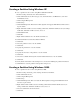Setup and Install
SCSI Hard Drive Installation
HP Workstation xw Series
This document describes how to install a SCSI hard drive into an HP Workstation xw series.
Installing the New Hard Drive
Å
WARNING: To reduce the risk of personal injury from hot surfaces, allow the internal system
components to cool before touching.
Ä
CAUTION: Be sure that the power to the workstation is off. Disconnect the AC power cord to avoid
electrical damage to the workstation. Electrostatic discharge (ESD) can damage electronic components.
Be sure you are properly grounded before beginning this procedure. For more information, refer to the
Service and Technical Reference Guide for your HP workstation at
http://www.hp.com/support/workstation_manuals.
NOTE: For product-specific information, refer to the Service and Technical Reference Guide for your HP
workstation at http://www.hp.com/support/workstation_manuals.
NOTE: HP strongly recommends that only an HP authorized dealer, reseller, or service provider replace
your primary hard drive.
NOTE: HP accessories are for use in HP workstation products. They have been extensively tested for
reliability and are manufactured to high quality standards. HP, therefore, warrants only those accessories
that are manufactured or sold by HP.
Setting the SCSI ID
Before installing a SCSI hard drive in your system, you must give the hard drive a unique SCSI ID.
All SCSI controllers require a unique SCSI ID (0-15) for each SCSI device that is installed. The reserved
and available SCSI ID numbers for SCSI devices are:
■ 0 is reserved for the primary hard drive (not reserved for the primary hard drive on Linux).
■ 7 is reserved for the SCSI controller.
■ 1 through 6 and 8 through 15 are available for all other SCSI devices.
When 0 is used for the primary hard drive, set the second hard drive to 1, the third to 2, and so on.