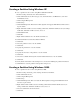Setup and Install
7
6. Repeat this process until you have created your desired partitioning scheme.
NOTE: By entering w, you are permanently destroying any data that currently exists on the device. If you
need to preserve any data, enter q to exit the program without altering the disk.
Formatting an ext3 File Systems with mkfs
After you have created partitions on the disk drive using a partitioning program such as fdisk, use mkfs to
create an ext3 file system on each partition.
1. Open a shell prompt and log in as the root user.
2. Enter: /sbin/mkfs -t ext3 /dev/hdbX
In the above command, replace hdb with the drive letter and X with the partition number.
NOTE: Using mkfs to format a disk partition permanently destroys any data that currently exists on the
partition.
Assigning a Label with e2label
After you have created and formatted a partition, assign it a label using the e2label command. This enables
you to add the partition to /etc/fstab using a label instead of using a device path, thereby making the
system more robust.
To add a label to a partition:
1. Open a shell prompt and log in as the root user.
2. Enter: /sbin/e2label /dev/hdbX /mount/point
Where hdb is the drive letter, X is the partition number, and /mount/point is the mount point you
intend to use for the partition.
After you have assigned each partition a label, add the partitions to /etc/fstab.
1. Open a shell prompt and log in as the root user.
2. Enter: pico -w /etc/fstab
3. Add a line to /etc/fstab for each labeled partition.
In the entry /etc/fstab, replace each occurrence of /mount/point with the mount point you
intend to use for the partition.
If you need more information on the various options available to you in /etc/fstab, enter man
fstab.
If there are partitions whose label you are unsure of, enter the following command:
/sbin/tune2fs -l /dev/hdbX |grep volume
In the above command, replace hdb with the drive letter and X with the partition number.
This returns something similar to the following output:
Filesystem volume name: /mount/point
After completing the previous steps, you have successfully added a new ext3 disk to the system.
NOTE: Adding a partition to /etc/fstab allows the partition to be mounted at boot time and simplifies
use of the mount command.