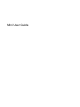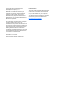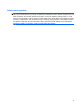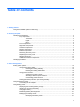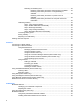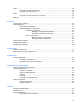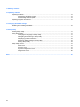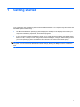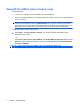Mini User Guide - Windows XP
Using HP QuickWeb (select models only)
To start QuickWeb:
1. Turn on your computer. The HP QuickWeb Home screen appears.
2. Click an icon (select models only) on the QuickWeb Home screen or click an icon on the LaunchBar
to start a program.
NOTE: If QuickWeb has been activated, it starts every time you turn on your computer and
displays an automatic timer above the Start Windows icon. If you do not move your mouse or
press a key for 15 seconds, the computer starts Microsoft Windows. For more information on the
QuickWeb timer and changing the timer settings, refer to the HP QuickWeb software Help.
To start QuickWeb from Microsoft Windows:
▲
Select Start > Turn Off Computer > Restart. Your computer restarts and displays the HP
QuickWeb Home screen.
– or –
Select Start > All Programs > HP QuickWeb. Click HP QuickWeb Configuration Tool. Click the
Home tab, and then select the Go button located next to Do you want to shut down Windows
and go to QuickWeb?
NOTE: To learn more about HP QuickWeb, refer to the QuickWeb software Help.
2 Chapter 1 Getting started