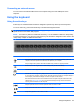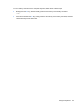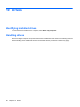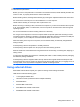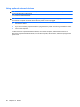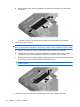Mini User Guide - Windows XP
Connecting an external mouse
You can connect an external USB mouse to the computer using one of the USB ports on the
computer.
Using the keyboard
Using the action keys
Action keys are customized actions that are assigned to specific keys at the top of the keyboard.
To use an action key, press and hold this key to activate the assigned function.
NOTE: Depending on the program you are using, pressing fn and one of the action keys opens a
specific shortcut menu within that program.
NOTE: The action key feature is enabled at the factory. You can disable this feature in Setup Utility
to require pressing the fn key and one of the action keys to activate the assigned function. Refer to the
“Setup Utility” chapter for additional information.
Icon Description
Opens Help and Support, which provides information about your Windows operating system and
computer, answers to questions and tutorials, and updates to your computer.
Help and Support also provides automated troubleshooting and links to support specialists.
Decreases the screen brightness level incrementally when you hold down this key.
Increases the screen brightness level incrementally when you hold down this key.
Switches the screen image among display devices connected to the system. For example, if a monitor
is connected to the computer, pressing this key alternates the screen image from computer display to
monitor display to simultaneous display on both the computer and the monitor.
Most external monitors receive video information from the computer using the external VGA video
standard. The switch screen image key can also alternate images among other devices that are
receiving video information from the computer.
Plays the previous track of a CD or the previous section of a DVD or a BD.
Plays a track of an audio CD or a section of a DVD or a BD.
Stops audio playback of a CD, a DVD, or a BD.
Using the keyboard 63