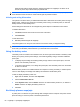Laptop User Guide - Windows Vista
Kada računar izađe iz stanja spavanja, uključiće se lampice za napajanje i na ekranu će se
otvoriti svi prozori koji su bili otvoreni pre prekida rada.
NAPOMENA: Ako ste zadali lozinku koju treba uneti kada računar izlazi iz stanja spavanja, morate
uneti Windows lozinku da biste se vratili na ekran gde ste prestali sa radom.
Initiating and exiting Hibernation
The system is set at the factory to initiate Hibernation after 1080 minuta of inactivity when running on
battery power, 1080 minuta (18 časova) of inactivity when running on external power, or when the
battery reaches a critical battery level.
Power settings and timeouts can be changed using Power Options in Windows Control Panel.
To initiate Hibernation:
1. Click Start, and then click the arrow next to the Lock button.
2. Click Hibernate.
To exit Hibernation:
▲ Nakratko pritisnite dugme za napajanje.
The power lights turn on and your work returns to the screen where you stopped working.
NAPOMENA: If you have set a password to be required when the computer exits Hibernation, you
must enter your Windows password before your work will return to the screen.
Using the battery meter
The battery meter is located in the notification area, at the far right of the taskbar. The battery meter
allows you to quickly access power settings, view remaining battery charge, and select a different
power plan.
●
To display the percentage of remaining battery charge and the current power plan, move the
pointer over the battery meter icon.
●
To access Power Options, or to change the power plan, click the battery meter icon and select
an item from the list.
Different battery meter icons indicate whether the computer is running on battery or external power.
The icon also displays a message if the battery has reached a critical battery level.
To hide or display the battery meter icon:
1. Right-click the taskbar, and then click Properties.
2. Click the Notification Area tab.
3. Under System icons, clear the Power check box to hide the battery meter icon, or select the
Power check box to display the battery meter icon.
4. Click OK.
Korišćenje planova napajanja
A power plan is a collection of system settings that manages how the computer uses power. Power
plans can help you conserve power or maximize performance.
60 Poglavlje 5 Upravljanje napajanjem