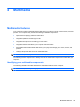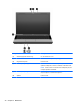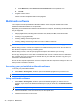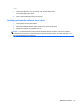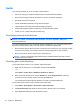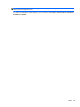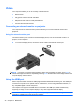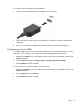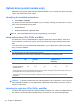Notebook PC User Guide - Windows 7
Audio
Your computer enables you to use a variety of audio features:
● Play music using your computer speakers and/or connected external speakers
● Record sound using the internal microphone or connect an external microphone
● Download music from the Internet
● Create multimedia presentations using audio and images
● Transmit sound and images with instant messaging programs
● Stream radio programs (select models only) or receive FM radio signals
● Create, or “burn,” audio CDs (select models only)
Connecting external audio devices
WARNING! To reduce the risk of personal injury, adjust the volume before putting on headphones,
earbuds, or a headset. For additional safety information, refer to the Regulatory, Safety and
Environmental Notices.
To connect external devices such as external speakers, headphones, or a microphone, refer to the
information provided with the device. For best results, remember the following tips:
●
Be sure that the device cable is securely connected to the correct jack on your computer. (Cable
connectors are normally color-coded to match the corresponding jacks on the computer.)
●
Be sure to install any drivers required by the external device.
NOTE: A driver is a required program that acts like a translator between the device and the
programs that use the device.
Checking your audio functions
To check the system sound on your computer, follow these steps:
1. Right-click the Volume icon on the taskbar, and then select Sounds.
– or –
Select Start > Control Panel > Hardware and Sound > Sound.
2. When the Sound window opens, click the Sounds tab. Under Program Events, select any
sound event, such as a beep or alarm, and click the Test button.
You should hear sound through the speakers or through connected headphones.
To check the record functions of the computer, follow these steps:
1. Select Start > All Programs > Accessories > Sound Recorder.
2. Click Start Recording and speak into the microphone. Save the file to your desktop.
3. Open Windows Media Player and play back the sound.
44 Chapter 4 Multimedia