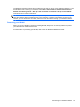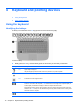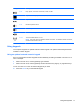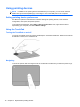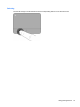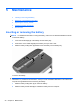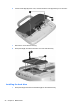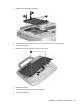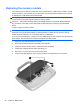Getting Started - Windows 7
Table Of Contents
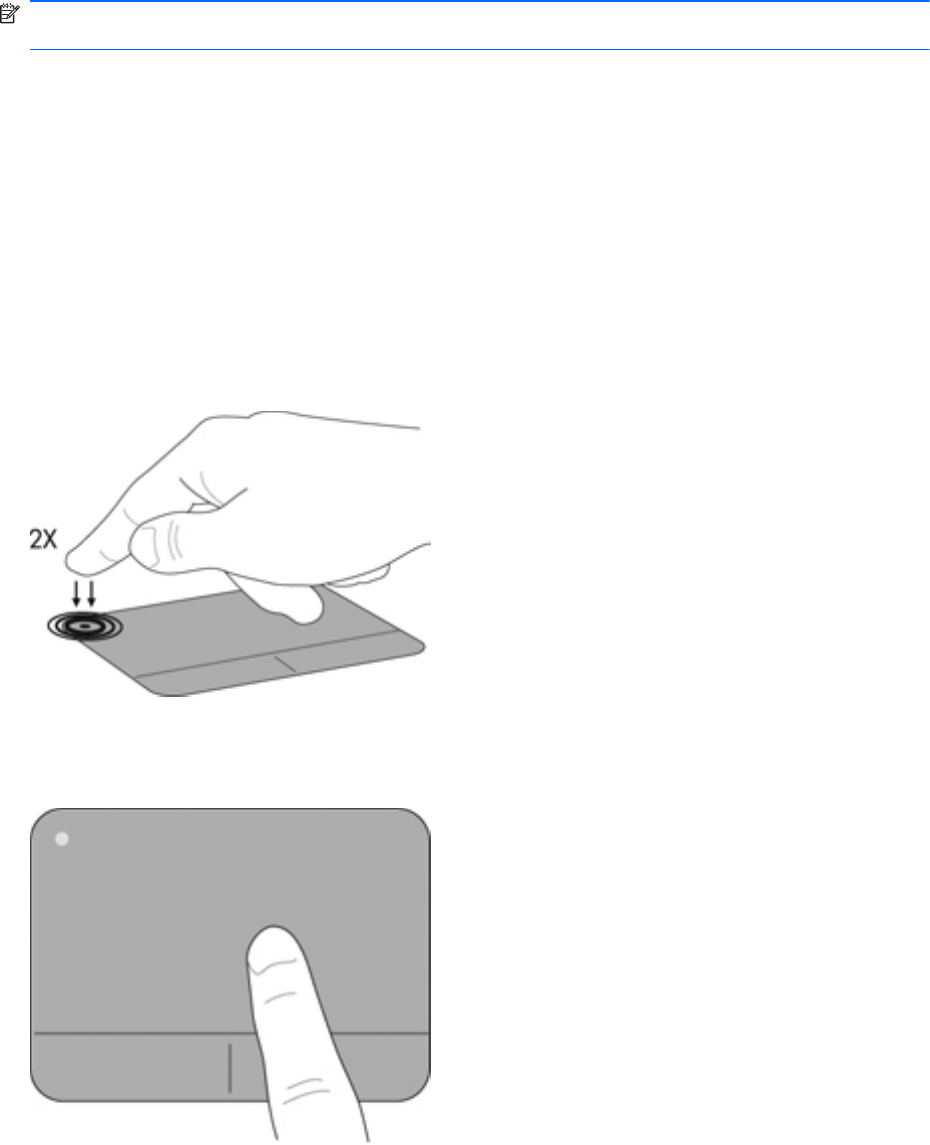
Using pointing devices
NOTE: In addition to the pointing devices included with your computer, you can use an external
USB mouse (purchased separately) by connecting it to one of the USB ports on the computer.
Setting pointing device preferences
Use Mouse Properties in Windows® to customize settings for pointing devices, such as button
configuration, click speed, and pointer options.
To access Mouse Properties, select Start > Devices and Printers. Then, right-click the device
representing your computer, and select Mouse settings.
Using the TouchPad
Turning the TouchPad on and off
To turn the TouchPad on and off, quickly double-tap the TouchPad off indicator. When the TouchPad
off indicator is amber, the TouchPad is off.
Navigating
To move the pointer, slide one finger across the TouchPad in the direction you want the pointer to go.
18 Chapter 4 Keyboard and pointing devices